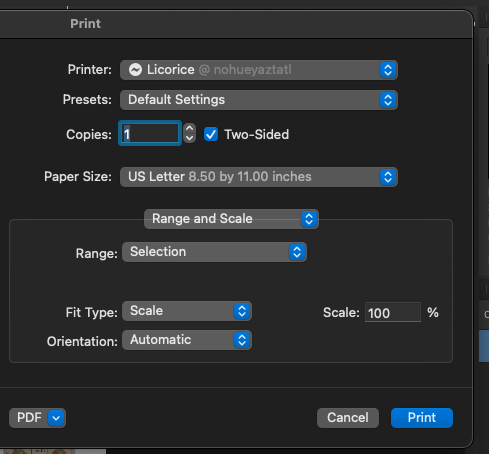Randolph
Members-
Posts
31 -
Joined
-
Last visited
Everything posted by Randolph
-
Feature Request: Import markdown
Randolph replied to Alex White's topic in Feedback for Affinity Publisher V1 on Desktop
Let me also put in a request for this; Markdown has become my preferred authoring language. -
"Range" in the print dialog box
Randolph posted a topic in Feedback for Affinity Photo V1 on Desktop
Yesterday, I tried to use the "Range" selection in the "Print" dialog box to print only selected pixels. It didn't work, and I couldn't figure out why. User carl123 helpfully explained that it was probably a range of layers, rather than a pixel selection. "Range" is used in many different ways in Affinity Photo so the menu is ambiguous. Could you-folk change the English and American menu options to "All Layers" and "Selected Layers"? That eliminates the ambiguity and would have saved me some frustration. -
Thanks, everyone. What I ended up doing is using tiling, which for my purposes did the job. Carl123, thanks for the explanation. Serif Engineering, if you're listening, could you change the language of the English version of the dialog box? The word "range" is used in many different contexts in Affinity Photo, and its use in the print dialog box is ambiguous to native English and American users. Perhaps make the pulldown options "All Layers" and "Selected Layers"? (I will be following up with a post to the feedback forums.)
-
I just tried to print part of an image using a rectangular marquee selection and "Range: Selection" in the Print dialog box. Nothing I do seem to actually let me do it – it always tries to print the whole page. Am I doing the wrong sort of selection? Or…? MacOS 12.0.1 (Monterey.) Affinity Photo 1.10.4.
-
What Old Bruce said - check to make sure your PDF reader is showing you the document outline, not the thumbnails. For the sake of clarification, if anyone cares, thumbnails, the document outline, and bookmarks are all PDF navigation methods. Confusingly, document outline entries are sometimes called "bookmarks," but they are actually two different things.
-
Find Whole Word Only has a limited idea of punctuation
Randolph replied to Randolph's topic in V1 Bugs found on macOS
Thanks! -
Find Whole Word Only has a limited idea of punctuation
Randolph replied to Randolph's topic in V1 Bugs found on macOS
Ooof! My apologies. Yes, that was an error on my part. I have corrected the original post. -
Finding a word using "match whole word only" is confused by colons. If you search for "word" using "match whole word only" and "word:" appears in the document it will not be found. Apparently the ":" (and perhaps other characters) are not counted as punctuation. Affinity Publisher 1.8.6, MacOS 10.14.6
-
(Second, hopefully more clueful version.) Continuing in my "put out a new PDF version of this big thick book" project, I have gotten the fonts all licensed and cleaned up, found and fixed out-of-date links, and I'm about ready to make a releasable PDF of this thing. So. I want to create a PDF outline for the document. Apparently, there is some support for this with automatically generated tables of contents, but the book already has a table of contents, and it would be a huge amount of work to recreate it. Is there any way I can manually generate an outline?
-
(This turns out to have been rather clueless. I can't find a way to delete it, so I'm going to leave it here. I'll be working up a new version that will hopefully draw more useful feedback.) Continuing in my "put out a new PDF version of this big thick book" project, I have gotten the fonts all licensed and cleaned up, found and fixed out-of-date links, and I'm about ready to make a PDF of this thing. So. I want to create a PDF table of contents. It appears that this is something that Publisher doesn't currently do. (I am not complaining. Publisher made this whole project possible.) What tools can I use to do this? Can I do this with PDF-XChange Editor? PDFtk? PDF Expert? Or do I need to lease Acrobat Pro DC? (Really don't want to do that.)
-
Followup: the macOS "preview" app, which is among other things a PDF viewer, will correctly read and export the mathematics in my document, and Publisher imports the resulting document without fuss. Unfortunately, its export leaves me with the pages all 8½ × 11 inches in size, and these would have to be cut down in Publisher. So I'm doing individual pages when I need to. So with this, and the information in my previous comments, my problem is solved. Thank you all for the advice and encouragement.
-
When importing PDF files with significant mathematical content, turn off "Favor editable text over fidelity" and "Group lines of text into text frames." This much reduces your chances of getting scrambled mathematics. You can then assemble the text into editable regions manually. If you have a document that contains both extensive text you need to edit as well as extensive mathematics, consider doing both imports, and then moving pages from the less scrambled one into the one with editable text. Another useful technique if you are a Mac user: the macOS "preview" app, which is among other things a PDF viewer, correctly read and export the mathematics in my document, and Publisher imported the resulting document without fuss. Unfortunately, preview's export left me with the pages all 8½ × 11 inches in size, and these had to be cut down in Publisher. So I'm doing individual pages when I need to.
-
I have worked out some answers. I'm going to give them here, and in separate posts. I would like to see these incorporated in the FAQ. The "locate" function of the font manager will locate unsupported characters, which may then be replaced. Unsupported characters may not be what you expect, they may look normal, but the font manager will find them for you. When importing PDF files with significant mathematical content, turn off "Favor editable text over fidelity" and "Group lines of text into text frames." This much reduces your chances of getting scrambled mathematics. If you have a document that contains extensive text you need to edit as well as mathematics, consider doing both imports, and then moving pages from the less scrambled one into the one with editable text. Also, when importing mathematics, it sometimes helps to import single pages by themselves. I am not sure why. It may be an obscurity in the PDF conversion process, or an actual bug.
-
The original equations were probably set with eqn and troff, though I'm not sure which versions of those decades-old programs were used. The equations are mostly set in a combination of Times and Symbol. I am hoping to substitute Garamond for Times to save on fonts, but we'll see. Right now I am just clearing up the problems with Symbol. As you say, resetting the whole document would be a lot of work! The PDF import tends to scatter the mathematics through multiple text frames. One thing that would help would be operations that allowed one to combine and split text frames, but I have yet to find them. Have I missed them?
-
Joachim L: I think so. Thanks for looking into it. v_kyr: The book's mathematics is set in a mix of Times and Symbol; the book's text is set in Adobe Garamond Pro. I am hoping to replace Times with Garamond, but I am not sure I can and wonder if I even ought to try; even with modern tools mathematical typesetting has many pitfalls. The Symbol font is 35 years old, long predating Unicode. It has its own character encoding. Apple has its own Symbol font which uses a slightly different encoding. So, confusion for the developers of a layout program which came along much later.
-
Sure, here's the whole page with that equation I dragged out of the document with Preview (I am using a Mac.) However, the page by itself looks correct when I open it in Affinity Publisher. I wonder what goes wrong when I import the whole book. I suspect that part of the problem is how very old the original file is; it probably dates from the early 2000s. RwR, p495.pdf