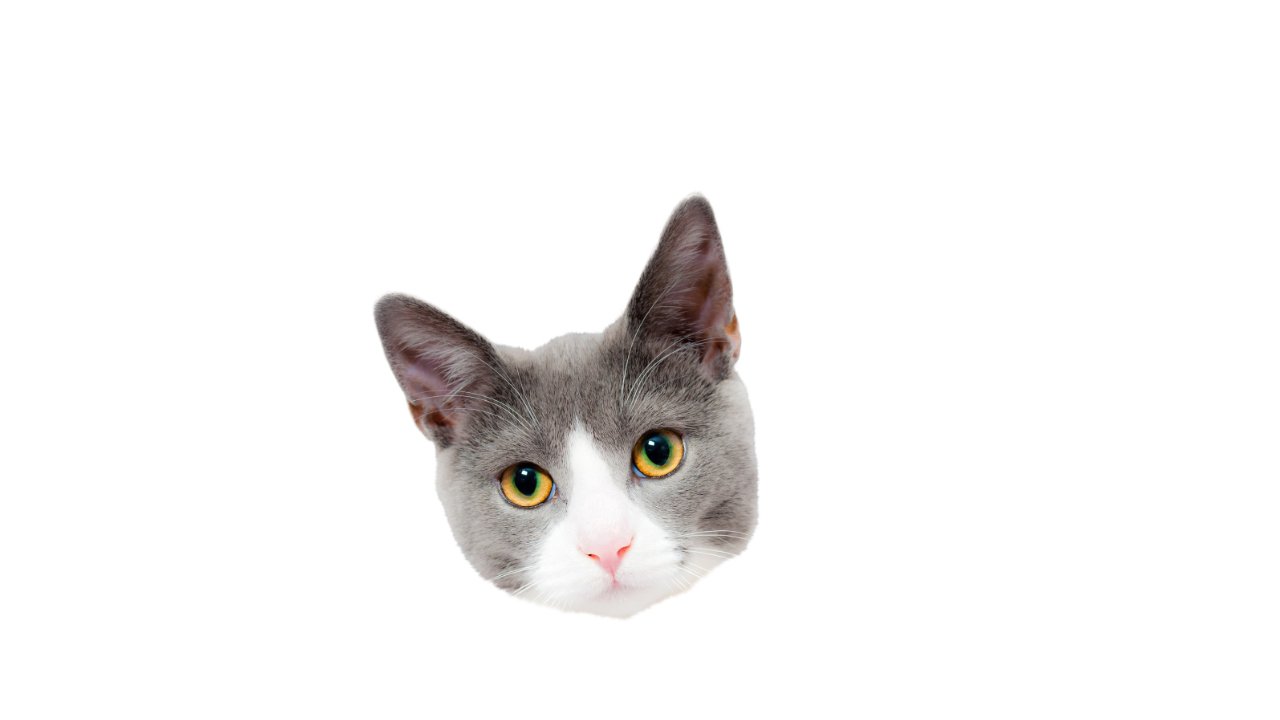Paul240z
Members-
Posts
32 -
Joined
-
Last visited
-
Hi, I have affinity designer I’m on V2.on version 2.5.3 I will try updating to 2.5.5 now to see if that helps. When working on projects with multiple layers, the ability to grab a layer in the layer panel and drag it / scroll up or down beyond the 4 visible layers no longer works, I have to drag it to the top or bottom of the visible layers in the panel, drop it, scroll up 3 or 4 then grab my layer and repeat until I reach the correct one, obviously this is incredibly time consuming. Can someone please help with a fix, it definitely used to work before. Hope you can help, Many thanks, Paul
-
Hi all, Does anybody have any tips for drawing pet fur / hair mainly for pet portraits either using the existing tools in affinity designer ( I have both iPad and desktop versions ) or know of any brush sets or other add on’s that are useful for creating pet portraits, particularly anything that makes drawing fur / hair easier. Much appreciated, Paul
-
Hi all, I have affinity designer software on my iPad. The main frustration is the small screen and the need to constantly zoom in and out. ( old eyes 👀) Just wondered if the software is compatible with the iPad Pro large screen units or if anyone has figured out a way to piggyback from their iPad to some other larger screened tablet device? I already have the software on my laptop which has a bigger screen but I prefer the iPad workspace. Any tips / advice much appreciated. Cheers, Paul
-
Hope I can explain this correctly - So I made a design in affinity a while back and wanted to use the exact same shade of vivid blue I had used in this old design. So I start my new project and I use the colour pick tool to capture the vivid blue colour code from the old design, but when I paste it into the colour code on the new design it looks purple and muted. Both the old and new designs are RGB8 what am I doing wrong? Hope someone can help, it's driving me crazy 🙂 Many thanks Paul
-
Hi all, I have been experimenting with different techniques trying to create decent looking pet portraits with photo manipulation only. I’ve been following a plethora of tutorials on YouTube etc on how to create painted look / cartoon styles from a photo but I can’t get close to what I’m trying to achieve. ( Please see photo attached ) I really like the look of this particular style I came across in the attached pic. If anyone thinks they can recreate this style I’d be more than happy to buy you several coffees for a written tutorial or video. Hoping you can help. Many thanks Paul
-
 NotMyFault reacted to a post in a topic:
How to make the outline on this project smooth not jagged? Please see screenshots
NotMyFault reacted to a post in a topic:
How to make the outline on this project smooth not jagged? Please see screenshots
-
Hi Guys, Nathan, I think the tracing with the pen tool and applying an outline might be the way to go, I'll just try NMF's suggestion and see which is the fastest method. NMF, I'd like to try this can you walk me through the process step by step for a newbie. I've a mountain of heads to work on so whichever method is quickest. Many thanks Paul
-
Hi, Im working on a project that involves removing the heads of puppies and kittens ( Sounds macabre I know! ) then putting a white or coloured outline around each one. I've tried using the outline and outer glow tools in layer effects but can't get the smooth rounded edge I'm looking for. The second pic is what I'm trying to achieve. (not my work) Please see the attached screenshots and advise if you know a method to achieve this. Many thanks Paul
-
 v_kyr reacted to a post in a topic:
Affinity Designer How to make a text element within a 'Grouped' layer resize at the same rate?
v_kyr reacted to a post in a topic:
Affinity Designer How to make a text element within a 'Grouped' layer resize at the same rate?
-
Thank you so much v-kyr for taking the time to explain with your video clips, now I get it! I would have got it sooner had I realised your first reply was also a video clip and not as I thought a screenshot! My bad LOL. I'm learning something everyday ( and forgeting it and having to re-learn it 2 weeks later LOL ) Thanks again, I really appreciate it. Paul
-
 Callum reacted to a post in a topic:
Purchased addon dowloaded but not showing in assets
Callum reacted to a post in a topic:
Purchased addon dowloaded but not showing in assets