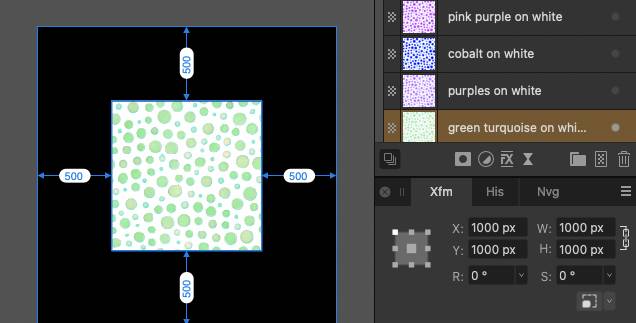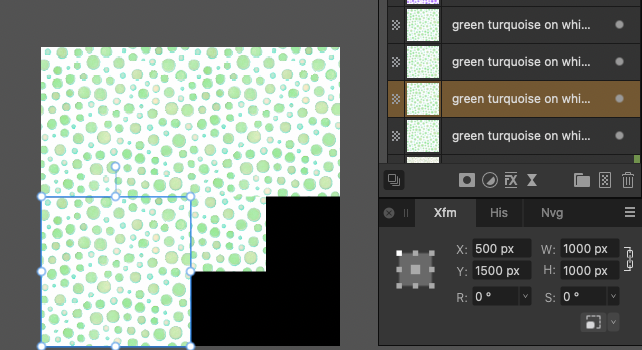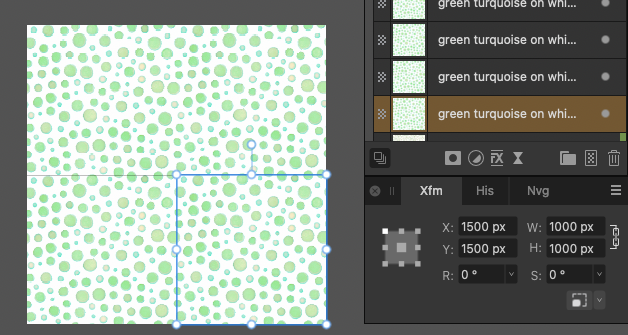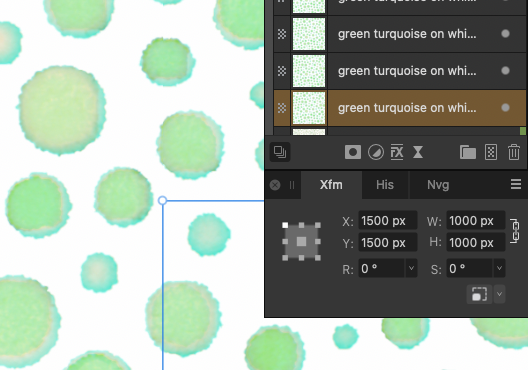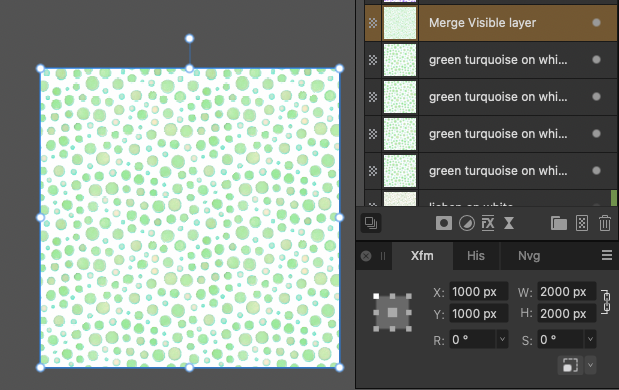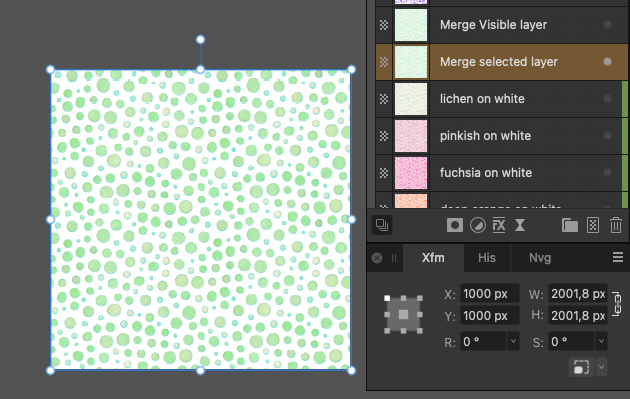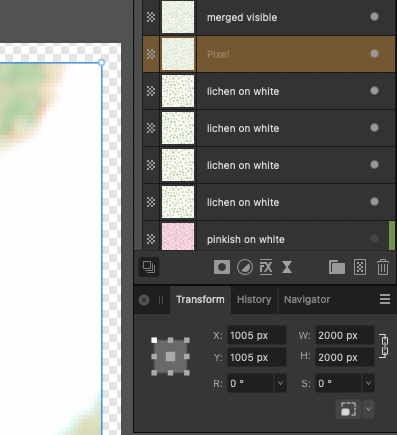Jen Robinson
Members-
Posts
9 -
Joined
-
Last visited
-
Thank you so much. These look fun I shall enjoy playing with them!
- 26 replies
-
- free
- affinity photo brushes
- (and 4 more)
-
 walt.farrell reacted to a post in a topic:
Merging layers causing blurring
walt.farrell reacted to a post in a topic:
Merging layers causing blurring
-
That was it! I rasterized the squares and they then behaved properly. Thank you for solving this for me.
-
 walt.farrell reacted to a post in a topic:
Merging layers causing blurring
walt.farrell reacted to a post in a topic:
Merging layers causing blurring
-
They were resized in another image before I inserted them into this one. I'll try rasterizing them tomorrow morning and see if that works. I'm done for this evening. Thank you for your patience.
-
Sorry, for the bottom image I meant to put 'Merge Selected'. I'll go and repeat the process with the next layer up and screenshot all four layers transform boxes. I did of course check them minutely, though since then I've put the number of decimal places for pixels back to default instead of six (they were all perfect). Attached are the screenshots of the whole new process. As you can see, the 'Merge Visible' worked perfectly again. This time, with 'Merge Selected', the added bleed is more regular and therefore the middle point has stayed at W=1000px, H=1000px, whereas last time it moved.
-
 Jen Robinson reacted to a post in a topic:
Merging layers causing blurring
Jen Robinson reacted to a post in a topic:
Merging layers causing blurring
-
They are the result of the problem, not the source. The upper image is with 'Merge Visible, which works correctly, the lower image is the result of 'Merge Selected'. Both operations done on exactly the same four squares. In the layers panel on the upper image, the selected layer is the new layer created by 'Merge Visible'. The four layers below are the layers that were merged. The bottom image is those same four merged via 'Merge Visible', which doesn't create a new layer, just combines them.
-
I'm having this problem. It doesn't always happen but it does sometimes. If I use 'Merge Visible' it works fine, but if I use 'Merge Selected' or 'Merge down' the result adds a bleed round the original squares that are placed side by side. I'm putting 4 squares 1000 px wide together to create a 2000 px square, but it even changes the coordinates of the middle point once merged, maybe because the blurr on the edges isn't even. I have checked all sizes, coordinates, crisp edges etc. The snapping buttons can be on, off, or in any combination and nothing changes the blurring and bleed with the 'merge selected' and 'merge down options'. I even changed the decimal places of the pixels to 6 in case there was a tiny problem there-no. I increased the size of the canvas a few pixels to see if the bleed was off the edge and therefore hidden in 'Merge Visible' but no, there's no bleed and no blurring. If the 'merge visible' works then it can't be a problem of alighnment, snapping of any sort, or incorrect starting size.
-
 Jen Robinson reacted to a post in a topic:
Using Macros to Save images
Jen Robinson reacted to a post in a topic:
Using Macros to Save images
-
 Jen Robinson reacted to a post in a topic:
Using Macros to Save images
Jen Robinson reacted to a post in a topic:
Using Macros to Save images
-
 Jen Robinson reacted to a post in a topic:
Resize and Export Repeatability
Jen Robinson reacted to a post in a topic:
Resize and Export Repeatability
-
 BlueSailing reacted to a post in a topic:
Using Macros to Save images
BlueSailing reacted to a post in a topic:
Using Macros to Save images
-
 millerbn reacted to a post in a topic:
Resize and Export Repeatability
millerbn reacted to a post in a topic:
Resize and Export Repeatability
-
I have exactly the same problem. If I set the width to a certain number of pixels it uses the proportional height of the image I'm using to create the macro. It won't then work on an image that has different proportions because it distorts it to fit the originimal image's shape. Same thing for exporting the resulting image, even though I want to export them all in the same format, quality and dpi. It's really frustrating because I'm trying to move over to Affinity instead of using Photoshop.