
guesthollow
-
Posts
32 -
Joined
-
Last visited
Posts posted by guesthollow
-
-
5 minutes ago, walt.farrell said:
I don't think you can.
Have you considered Pinning the Graphics to the appropriate spot in the text, so if the text does move the graphics just move with it?
Ahhhh well that would work, I'm sure. 🙂 How does one pin the graphics to the text?
-
I have a bunch of linked text boxes where the text flows from one to the other. Now that I have my layout of graphics, etc. set, I don't want to mess anything up when it's time to make edits to the text. How can I delink the text so that it will no longer flow through the sequence of boxes without changing it on each page? I'm attaching a screenshot to show how the text needs to stay lined up with the images and such when I make edits. If I edit anything too much, I will have to change the graphics on hundreds of pages as it will totally mess up the alignment because the text on the pages will reflow. I hope I'm making sense!
 Thanks for any help and suggestions!
Thanks for any help and suggestions!
-
On 12/5/2022 at 5:52 PM, kenmcd said:
Are you on a Mac or Windows?
Has the SF Cartoonist Hand font exclamation point to PDF ever worked?
Or has this font always had this issue since you started using APub?I took another look at the font and there is some old stuff in there, and maybe deleting that old stuff and rebuilding the font may cause it to work for you.
EDIT: try this
SFCartoonistHandAF-Regular.zip 30.04 kB · 0 downloads
Removed three old tables - not needed and the Affinity shaper has appeared to have issues with them (in some other posts).
Removed a couple encodings that are not needed.
If either of those had a character mapping issue that may have caused the issue.
Renamed it to prevent name conflicts, so it can be installed at the same time, and so unidentified modified fonts do not get out there floating around in the ether.If this does not work, I am out of ideas.
The edited font worked!!!!!!!!!!!!!!!!!!!!!!! Thank you SOOOOOO much! I did a font replacement for the original using the edited font. Everything looks identical, but it's exporting properly. Thank you again. I am so grateful!
-
On 12/5/2022 at 5:52 PM, kenmcd said:
Are you on a Mac or Windows?
Has the SF Cartoonist Hand font exclamation point to PDF ever worked?
Or has this font always had this issue since you started using APub?I took another look at the font and there is some old stuff in there, and maybe deleting that old stuff and rebuilding the font may cause it to work for you.
EDIT: try this
SFCartoonistHandAF-Regular.zip 30.04 kB · 0 downloads
Removed three old tables - not needed and the Affinity shaper has appeared to have issues with them (in some other posts).
Removed a couple encodings that are not needed.
If either of those had a character mapping issue that may have caused the issue.
Renamed it to prevent name conflicts, so it can be installed at the same time, and so unidentified modified fonts do not get out there floating around in the ether.If this does not work, I am out of ideas.
I'm on a Windows. Thank you so much for modifying the font! I soooo appreciate it! I'll try it out and see if that makes a difference. :-)
-
35 minutes ago, kenmcd said:
The exclamation point Export to PDF works fine for me.
But in your PDF they are replaced with a space character.
Check your Shortcuts in Preferences to make sure you have not added something.
Also check your Auto-Correct to make sure you have not added something.
BUT, now that I think about it, those would show-up in the document.PDF export issues can some times be font issues, or font cache corruption.
Shut Affinity applications down, clear your font cache, and restart your computer.I cleared my font cache and this didn't fix the issue. I'll keep poking around. :-) Thanks again for your help!!
-
3 minutes ago, kenmcd said:
You have assigned those keystrokes as shortcuts to styles, so they get captured.
Shift + P is assigned to the Workbench paragraphs style.
Shift + T is assigned to the Timeline Captions style.
Remove those shortcuts and you should be able to type P and T.Nothing wrong with the font that I can see.
The exclamation point Export to PDF works fine for me.
But in your PDF they are replaced with a space character.
Check your Shortcuts in Preferences to make sure you have not added something.
Also check your Auto-Correct to make sure you have not added something.
BUT, now that I think about it, those would show-up in the document.PDF export issues can some times be font issues, or font cache corruption.
Shut Affinity applications down, clear your font cache, and restart your computer.Oh wow!! The typing issues is fixed now!! I can't thank you enough!! I have no idea how I assigned those to styles!! Thank you! Thank you! Thank you!!! I've been fighting with the trying to type a capital T and P for awhile and am so happy to have it fixed! I'll look into the other solutions for the PDF export. :-D Heading off to look up how to clear my font cache!!
-
1 minute ago, firstdefence said:
Was just trying to find a way to get a similar issue to you but try as I might I cannot, not type TP
I downloaded the fun.afpub and tried to type the capital T or P into it where you typed "I can type TP anywhere in the document even here TP I wonder if you can now?" and it still won't work for me. :-) Thank you for trying!
-
9 minutes ago, firstdefence said:
Within your document I can type T & P with no problem, I wonder, have you set any character styles or paragraph styles?
Turn on View special characters from the Text menu.
Thanks for checking! I turned on view special characters. I can see my paragraph marks, etc. but that doesn't do anything to fix it nor does it change what happens when I type those two letters. I checked character and paragraph styles and don't have anything special turned on. As for the 9pt paragraph mark, yes, I get that when I try to type those letters (but for me the letters don't show up at all). I really appreciate you taking a look. :-)
-
1 minute ago, walt.farrell said:
Can you explain a bit about that? In what way don't they work? A screenshot might help.
 When I go to type in a capital T (as I did here) the cursor goes to a smaller size and doesn't type in the letter at all. However, if I start a sentence with a small letter t, and then type in a space, a lower case t will automatically turn into a capital T. It just won't type in a capital T or capital P wherever I want it to. Instead the cursor changes to a smaller font size (9 pt vs. 14 pt which is my default right now) and won't type the T or P at all. The screenshot is showing what happened. I held shift and typed a t and the cursor got smaller and there is no letter. It refuses to type a capital T or P in that font (unless I paste it in from a diff. document - then it will show up just fine).
When I go to type in a capital T (as I did here) the cursor goes to a smaller size and doesn't type in the letter at all. However, if I start a sentence with a small letter t, and then type in a space, a lower case t will automatically turn into a capital T. It just won't type in a capital T or capital P wherever I want it to. Instead the cursor changes to a smaller font size (9 pt vs. 14 pt which is my default right now) and won't type the T or P at all. The screenshot is showing what happened. I held shift and typed a t and the cursor got smaller and there is no letter. It refuses to type a capital T or P in that font (unless I paste it in from a diff. document - then it will show up just fine).
I hope I'm making sense! Let me know if you need more details. -
I'm having trouble with a specific font in Publisher 2. This is the font: https://www.1001freefonts.com/sf-cartoonist-hand.font (I have the commercia license, but it's free for personal use if someone wants to test it out.)
The capital letters T and P will not work unless I paste them in from another document. This doesn't happen in Designer 2 or Photo 2. Another issue I have is when I export a document in publisher, the ! (exclamation mark) in that font doesn't show up in the PDF, even though I tell it to embed all fonts. My current workaround is to export the text as curves, but I'd like to keep the document text searchable, so I'm hoping to be able to figure out what's going on. I don't have any issues with this font in any of my other programs or the other Affinity programs, either.
This particular font is important and used throughout all my products, so I can't just change it to something else. I'm attaching a page from a PDF export to show how the exclamation marks aren't showing up (there should be one after the sentence "Make sure to print out the vocabulary cards if you want to use them, though!" and "You can color these images while listening to an audio book or when you need to de-stress an relax!". I've also extracted the example page if someone wants to see it in Publisher.
Thank you for any help you can give me!! -
2 hours ago, thomaso said:
Can you tell what kind of object or setting was causing the issue? Resources, Text, Links, … ?
I believe it was a .jpg that was causing the issue.
 I'm attaching the malfunctioning page, in case anyone wants to dig deeper.
1 hour ago, pbasdf said:
I'm attaching the malfunctioning page, in case anyone wants to dig deeper.
1 hour ago, pbasdf said:From a quick (and possibly ill-informed) look at the PDF log, it seems like the problem lies with the embedded ICC profile in an image named "PdfIm_804.jpg" (though that might be an internal name for an embedded image??).
I believe you are correct!
 Thank you for taking a look!
Thank you for taking a look!
I appreciate everyone's help so very much! I was ready to pull my hair out, lol. I'm grateful to have the issue fixed! ❤️ -
45 minutes ago, thomaso said:
Can you tell what kind of object or setting was causing the issue? Resources, Text, Links, … ?
I'm trying to figure it out piece by piece.
 As soon as I figure out what the cause is, I'll post!
As soon as I figure out what the cause is, I'll post!
-
I found the page that was causing issues thanks to thomaso's great suggestions! I just kept exporting sections until I discovered the exact page. Thank you SOOOO much for your help! I'm going to recreate the page from scratch and hopefully that will fix it.
 Thanks again!!! I'm so thankful and appreciative!!
Thanks again!!! I'm so thankful and appreciative!!
-
Thank you for the suggestions. I will share the file privately with the official Affinity people if they ask me to.
 I'm attaching the PDF log to this post.
I'm attaching the PDF log to this post.
My PDF settings are as follows:
Preset: PDF for print
Rasterize: Unsupported properties
Downsample images above DPI 375
Resampler: Bilinear
Use DPI: 300
Allow JPG compression - quality 98
Compatibility: PDF 1.7 Acrobat 8
Color Space: As document
ICC Profile: Use document profile
Embed ICC profile
I exported the file a couple of times. Not much has changed except I moved from a Windows 10 computer to a Windows 11 computer. I've had issues with this file before and posted in this forum (this file was crashing repeatedly, especially when I tried to do a fix for "One or more tables of contents entries need updating" in the preflight area. Deleting a Windows update as suggested made it stop crashing.
Another problem I just noticed this file is having: The preflight area is still showing me the notice "One or more tables of contents entries need updating". When I click it, it acts like it's trying to fix it (and for some reason my TOC totally changes its layout and the fonts used, etc. when I press it) but the message doesn't go away no matter how many times I press the fix button.
When I mention "other similar files" this file is based off of some workbooks I made previously, so it has all the same settings and also used some of those original pages. Basically, I used the other workbooks as templates, deleted some pages, and added material. So, they aren't exactly the same, but they do use the same settings and same page templates, etc.
I just tried exporting a much smaller section and the export worked. I'm going to try to figure out what section is causing the issue and will explore if there is a url causing issues as per tudor's suggestion. Thank you both so much for your suggestions and help!
Edited to add: I took out all the urls and that didn't change anything.
-
Publisher won't export my workbook file as a PDF. I need this asap to send off to my editor. I get the export item box with the advancing blue line and then, at the very end I get a notice that says "an error occurred when exporting to:":
Thanks for any help you can give!Edited to add: Publisher will allow me to export other similar files to PDF without the error. I thought I should test that to give you a bit more context. 🙂
-
It only happened in one of my documents. The crash did not occur in my other files of a similar nature. I uninstalled the update and it's no longer crashing. Thank you!!! If there is anything I can do to help you figure out a future fix (by testing with my file that was crashing) let me know.
-
One more update about my situation. Publisher is no longer crashing if I am working in it normally (so far anyway - I've had it open for about 15 min. or so). However, when I click on the "fix" button in the preflight section to update the table of contents, THEN it crashes.
I am not even touching the regular way to update the TOC - I have to get some work done on this project because it has to be finished to send off for editing before too long. Anyway, since I can get some work done in it, my issue is not super urgent for the next few days. I do need to get things working through to fix the table of contents, though...so when one of the support moderators isn't busy...I would really appreciate some help! Thank you so much for your time!! I'll update this post thread if Publisher starts crashing again for no other discernable reason!
-
-
I just tried that and it didn't make a difference. It's still crashing.
 Thank you for the suggestion, though!
Thank you for the suggestion, though!
-
I've been creating a workbook with publisher and it keeps crashing over and over. If I try to update the table of contents it crashes. If I just let it sit and do nothing, it crashes after a few minutes. I tried an early version of the workbook and it's crashing as well. It's not doing this with my other Publisher files, even when doing the same things (updating the table of contents, etc.) The only difference is that I moved from a Windows 10 computer to Windows 11 and I have a fresh install of Publisher. I also opened the file with some missing fonts and then installed those fonts (not sure if this would make any difference, but just wanted to list any changes from the previous time I opened it when it wasn't crashing). Please advise! I need to get back to work!
 Thank you for any help you can provide!
Thank you for any help you can provide!
-
Thank you!!! Such a simple thing...LOL. I'm so grateful for your reply! That does the trick!
-
I'm designing a workbook in publisher that will be saved as a PDF. The PDF will be printed by my customers. I want to work with it in a 2-page spread, so that I can set the margins for hole-punching on the right and left sides (so it can be double printed). This way I can see how it's going to look in a 3 ring notebook when everything is printed out.
If I export a 2-page spread to PDF, it only displays as single pages consisting of the 2-page spreads (2 pages per single PDF page). I want the export to display each side of the page spread as a single page.
If I change my document settings to show single pages, then my nifty blue margins only apply via what was the right side and not the left.
Hopefully I'm making sense! I'm sure there is some simple way of dealing with this that I'm overlooking.
The screenshot shows how my spreads are exported as a PDF (each 2-page spread is a single PDF page).
Thanks in advance for any help or ideas! -
Thank you so much for the approx. timeline! I really appreciate your team's hard work! 🙂
-
Do you have a projected fix for the regular version of Publisher for this bug, yet? No worries if you aren't there, yet, but I'm just wondering when I can stop using the beta for this particular file that is having the issue. 🙂



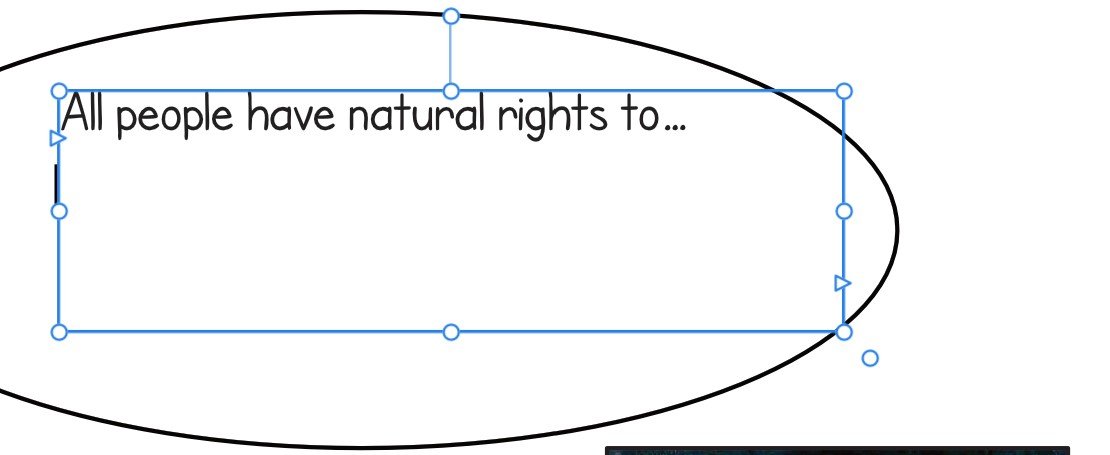 When I go to type in a capital T (as I did here) the cursor goes to a smaller size and doesn't type in the letter at all. However, if I start a sentence with a small letter t, and then type in a space, a lower case t will automatically turn into a capital T. It just won't type in a capital T or capital P wherever I want it to. Instead the cursor changes to a smaller font size (9 pt vs. 14 pt which is my default right now) and won't type the T or P at all. The screenshot is showing what happened. I held shift and typed a t and the cursor got smaller and there is no letter. It refuses to type a capital T or P in that font (unless I paste it in from a diff. document - then it will show up just fine).
When I go to type in a capital T (as I did here) the cursor goes to a smaller size and doesn't type in the letter at all. However, if I start a sentence with a small letter t, and then type in a space, a lower case t will automatically turn into a capital T. It just won't type in a capital T or capital P wherever I want it to. Instead the cursor changes to a smaller font size (9 pt vs. 14 pt which is my default right now) and won't type the T or P at all. The screenshot is showing what happened. I held shift and typed a t and the cursor got smaller and there is no letter. It refuses to type a capital T or P in that font (unless I paste it in from a diff. document - then it will show up just fine).


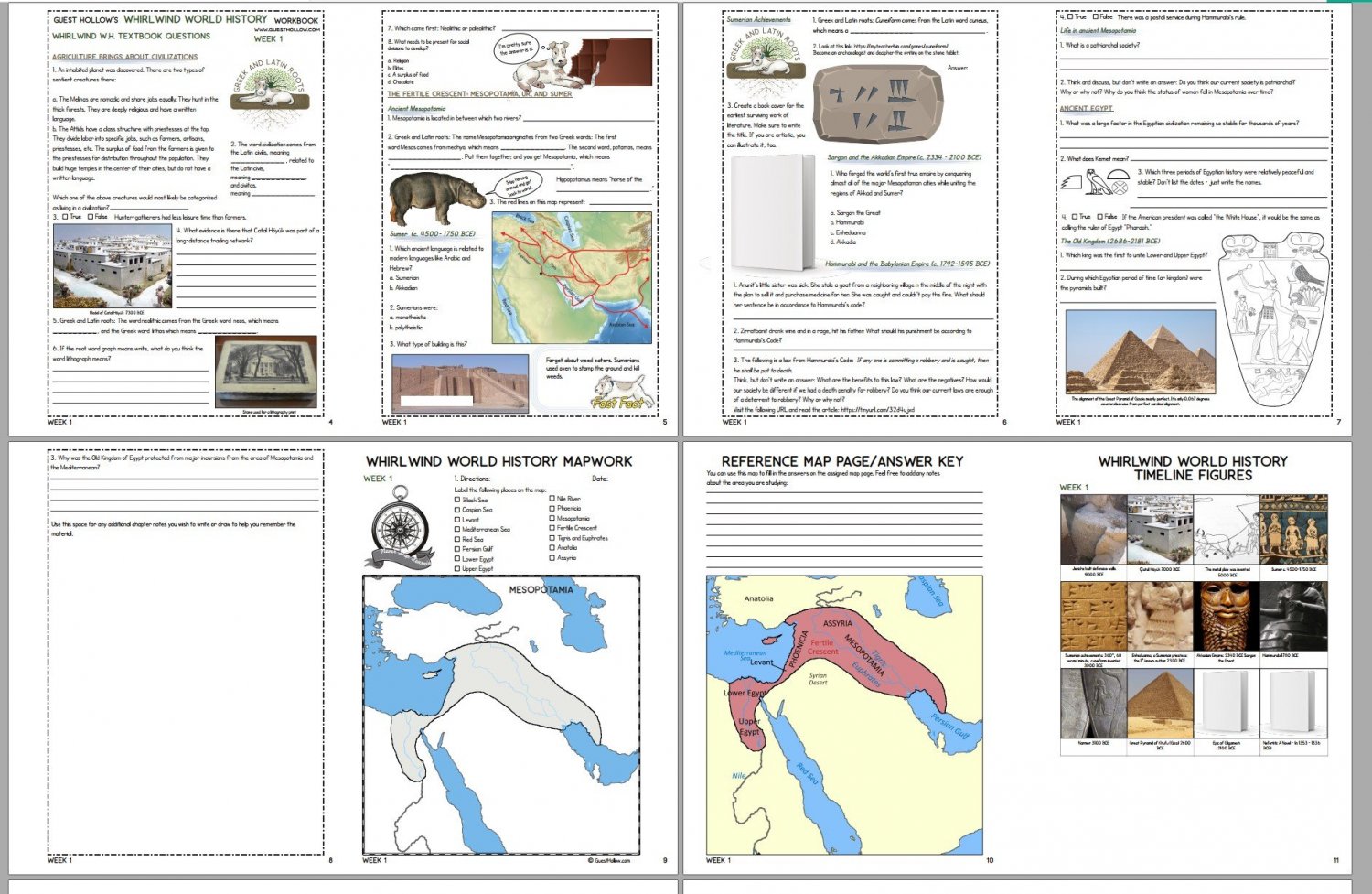
Publisher - how to make flowing text static on each page after layout of graphics
in Affinity on Desktop Questions (macOS and Windows)
Posted
Thank you for your help!! 🙂