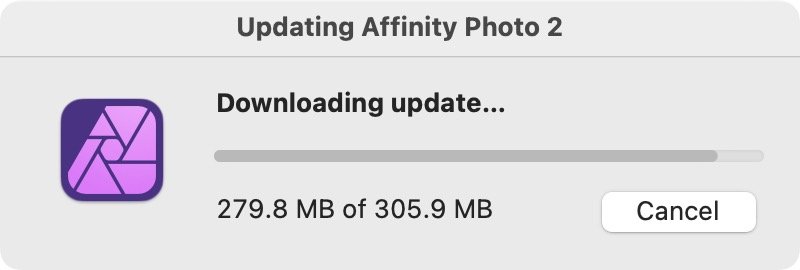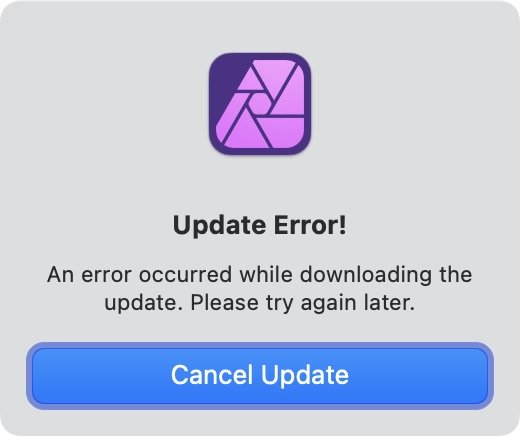Stephen Hart
Members-
Posts
48 -
Joined
-
Last visited
Everything posted by Stephen Hart
-
Mine is an Epson V600 Photo. It has worked with Affinity Photo 2, Affinity Photo 1 and Photoshop for years. Could a driver update have created the problem? Mac Studio SSD > Library > Image Capture > Devices > EPSON Scanner.app v5.8.8 The Epson Software updater reports no information about my device.
-
I have seen this problem before, and I vaguely remember an update of Affinity Photo (1 or2) fixed the issue. This only started again recently. I'm only using File > Acquire Image..., which uses Image Capture. Using Image Capture to make a .tif file, saving to the Desktop, then opening in Affinity Photo 2 works fine.
-
I've filled out the comments section a couple of times, so I assume that all gets transmitted to Affinity. The crash happens as the file is being opened in Affinity Photo after the scan is complete. Here's the top section: ------------------------------------- Translated Report (Full Report Below) ------------------------------------- Process: Affinity Photo 2 Affinity Store [8153] Path: /Applications/Affinity Photo 2.app/Contents/MacOS/Affinity Photo 2 Affinity Store Identifier: com.seriflabs.affinityphoto2 Version: 2.6.3 (3322) Code Type: ARM-64 (Native) Parent Process: launchd [1] User ID: 501 Date/Time: 2025-06-01 09:44:42.8193 -0700 OS Version: macOS 15.5 (24F74) Report Version: 12 Anonymous UUID: EAF87041-5B9A-10C3-EDE9-86582A2DAA81 Sleep/Wake UUID: 77B73643-7524-4B69-8A3A-938CD59C495B Time Awake Since Boot: 53000 seconds Time Since Wake: 3180 seconds System Integrity Protection: enabled Crashed Thread: 0 Dispatch queue: com.apple.main-thread Exception Type: EXC_BAD_ACCESS (SIGSEGV) Exception Codes: KERN_INVALID_ADDRESS at 0x0000000000000018 Exception Codes: 0x0000000000000001, 0x0000000000000018 Termination Reason: Namespace SIGNAL, Code 11 Segmentation fault: 11 Terminating Process: exc handler [8153] VM Region Info: 0x18 is not in any region. Bytes before following region: 4330045416 REGION TYPE START - END [ VSIZE] PRT/MAX SHRMOD REGION DETAIL UNUSED SPACE AT START ---> __TEXT 102174000-102260000 [ 944K] r-x/r-x SM=COW /Applications/Affinity Photo 2.app/Contents/MacOS/Affinity Photo 2 Affinity Store
-
Affinity Photo 2.1 download fails
Stephen Hart replied to Stephen Hart's topic in Desktop Questions (macOS and Windows)
Here are screenshots on the third attempt. It seems to get up to 279.8 MB of 305.9 MB. Can I download a trial version, and then authorize that? I must have purchased directly from Serif, because no update shows in App Store. -
Color Picker for Stroke and Fill
Stephen Hart replied to Stephen Hart's topic in Desktop Questions (macOS and Windows)
Thanks. I'll try that sequence. -
Color Picker for Stroke and Fill
Stephen Hart replied to Stephen Hart's topic in Desktop Questions (macOS and Windows)
Yes. I checked because I've made the mistake before of having the wrong layer selected. -
Above quoting myself from yesterday. Here's some more. This issue is definitely not a problem with Affinity Photo. It's something to do with editing in Photos: I found one RW2 image, edited in Photos, where I consistently got the above error when trying to use Edit With... Affinity Photo (Command Return). An adjacent RW2 opened normally in Affinity Photo using Edit With... Affinity Photo (Command Return). Going back to the image that didn't work, I added one edit in Photos (reduce highlights) and then it worked fine. So I think something is going wrong sometimes when clicking Done in the Photos editing mode. It's not an issue with a particular image or type of image. (In related news, I have also seen images where clicking Done after editing leaves no image visible in the Library view. The image can still be edited, and reverting to original restores the image in the Library view.) BTW, Ventura 13.1, Mac Studio Mac13,2, Affinity Photo 2.0.0, Photos 8.0, 8T internal SSD (which has tons of free space) And yes, Affinity Photo opens in about 2 seconds from the internal SSD.
-
I had read that article previously. But the author is talking about round-trip non-destructive editing. For example, if Photos doesn't provide the editing features you need, you can use a Photos Extension to do the editing you want, then save back to Photos, all non-destructively. That's not what I'm doing. I'm merely taking an original stored in Photos and opening it in Affinity Photo. When I'm done in Affinity Photo, I export as jpg, then choose Do Not Save when closing the tab or window. If I later want to change the exported jpeg, I start over from the original in Photos. As I described in my original post, I can select an RW2 in Photos, choose Edit With (or Command Return), then do whatever I want in Affinity Photo, choose Do Not Save, all leaving the original in Photos untouched. Somewhere recently I get a beep and this message for some photos: An error occurred while preparing external edit. The operation couldn’t be completed. (PHPhotosErrorDomain error 3306.) Other RW2 photos work normally, even some shot on the same day.
-
Strangely, editing in Affinity Photo from Photos.app stopped working for raw files (RW2). Exporting the file and then editing in Affinity works fine. And choosing Affinity in the list in the edit window in Photos also works But using the Command Return key combo or choosing Edit With... Affinity Photo doesn't. Did something change in Affinity Photo 2?
-
I have seen an issue where Command Return (= Edit With Last Used Application) doesn't work. Also, if Affinity Photo is shut down, it has to start up before the command takes effect. I think Affinity Photo starts up much faster now, whether that's the Mac Studio or 12.6 or an Affinity Photo update or some combination, I don't know. Having the Photos library on the main drive seems to work much better, one of the reasons I opted for plenty of internal SSD space.
-
No, the problem I asked about was just opening an image from Photos: Edit With. Quitting Affinity Photo after moving the window where I want it seems to have solved the problem for me. BTW, I have seen the other issue you raise on my Studio Display (and Mac Studio), of the display waking from sleep with the wrong-sized desktop on a black background. It only happened a couple of times and hasn't happened in quite a while, so I thought it had been fixed in the last Studio Display update or in a macOS update. macOS 12.6, Display Firmware Version: Version 15.5 (Build 19F80)
-
"Usually APh itself remembers and saves/persists the last position & size of it's main window in it's settings/prefs. So if you open APh and drag it's main window to the upper left screen position and afterwards close APh, then APh next time it should open it's main window at that last time used position." Thanks. Quitting Affinity Photo after moving the window seems to have done the trick. I usually don't quit Affinity Photo after editing these images.
-
I often open images from macOS Photos into Affinity Photo: Control click > Edit With > Affinity Photo or Command Return. Since I moved from a 24" iMac to a Mac Studio with Studio Display (27"), the window opens in the lower left. I have reset my default workspace so that a new document opens the Affinity Photo window in the upper left, where I want it. How can I reset so that when I open an image from Photos, the Affinity Photo window opens in the upper left?
-
Quoting myself from last February: "M1 iMac | macOS Monterey | Affinity Photo 1.10.4 | Epson Perfection V600 Scanning with Shift ⌘ A keystroke (equals File > Acquire Image)" I am now using a Mac Studio M1 Ultra with the same scanner, and see essentially the same problems I reported earlier. Delete in the Image Capture window deletes not the selection in the Image Capture window, but the contents in the Affinity Photo window, which is, visually, at least, in the background. If the scanner is not awake, I get an error message (which resolves on its own, at least in my tests). Scanning in Color and Black and White appears to work normally, but scanning in Text produces a severely garbled image. All in all, easy to work around, as long as I remember the procedures. Scanning with Image Capture.app is not the same. There, scanning in Text works fine. And if the scanner is not awake, I get a Waiting for Scanner message.
-
"With the apparent phasing-out of the larger model iMac, I'm looking ahead -- not immediately, but someday -- to what my next machine will be. The new Mac Studio looks really sweet, but adding in a monitor makes for a significant jump up in price from the slightly-over-$2000 budget I usually allocate for my desktop upgrades." "I was hoping to hear from any folks who are using an M1-based Mac (new iMac, new Mac Mini, new Macbook Air, etc.) and see how their experience is running the Affinity apps and possibly Photoshop on it. If anyone is out there, let me know." I think my recent experience qualifies. Here's my story (sorry it's so long): A couple of months ago, the 3T Fusion drive in my 2014 27" iMac died suddenly. (And it's stayed dead, so all I can do is recycle the iMac.) I was already slightly over 3T in stored files, and though not at all a graphics pro, have been experimenting with video in Final Cut Pro X. My other resource hog is (perhaps amazingly) Photos, with more than 1T in its library. Fortunately, I had been waiting for Apple's 2022 27" iMac, and had decided ahead of time to spring for some serious backup: An OWC miniStack STX with a 14T hard drive and a second miniStack STX with a 14T hard drive and a 4T SSD. These replace a hodge dodge of 2T and 4T mini external drives. So I had two perfect Time Machine backups. When my iMac died, I was able to buy a 24" M1 iMac locally, with 8 GB memory, 256 GB SSD. With the two miniStack STXs connected, I use the external 4T SSD for most of my files, and the two 14T hard drives just for Time Machine (which alternates between the two drives). This works wonderfully. It's dramatically faster than my 2014 27" iMac in many operations, including opening Affinity Photo in a flash. The external SSD is only noticeable for certain things that apparently won't work with external files, like my Apple TV photo screensaver set of images. The 24" monitor is excellent, but I do notice that windows are more crowded. (And I had to fix some Keyboard Maestro shortcuts that automatically position windows.) We originally figured to trade in the 24" iMac at some point in the near future, but it's so nice we decided to save it to replace our secondary 2010 27" iMac. Of course, Apple didn't update the 27" iMac, so I decided on the Mac Studio and Studio Monitor. I have the monitor and have tested it. It is also excellent, sharp, perfect color (as far as I can tell), plug and play. I'm still waiting (and waiting and waiting) for the BTO Mac Studio, but all reviews indicate I'll be delighted. Of course, this is all quite a lot of money, maybe over your budget, but I hope to keep this system for several years. Hope this helps. ~~~~~~~~~~ Additional: Back late last year, I checked out the cost of a 2021 Intel 27" iMac. It would have been my third 27" iMac, and I have always bought BTO with plenty of upgrades, but not the top of the line. When I looked at the cost of the 2021 Intel 27" iMac outfitted the way I would have ordered it, that figure was not shockingly less than what I will spend on the Mac Studio plus Studio Monitor.
-
I absolutely agree. I was a professional science writer for some 20 years, and mostly had to use Microsoft Word (5 was the last good version). It was fairly routine for Word to crash and lose a whole file during a spellcheck, even on magazine articles. Of course, I had to run one more spellcheck just before sending a file to an editor. Saving multiple named versions was essential. I never discarded them until after the article or book was published. For a book I wrote, or (long) textbooks I edited, I worked in chapters, saving multiple versions of each chapter. And I'm only talking about the words, not the layout, illustrations, etc. On a Mac, you can use Time Machine to get hourly off-line backups (or as often as you like manually or with Backup Scheduler). There must be similar software for windows.
-
Not sure if this should be here or in a new thread. M1 iMac | macOS Monterey | Affinity Photo 1.10.4 | Epson Perfection V600 Scanning with Shift ⌘ A keystroke (equals File > Acquire Image) The Image Capture window opens as expected (set to Color 300 dpi) and everything works except in a certain scenario: If I create a second selection rectangle in Overview, and want to delete that selection rectangle, the delete key takes effect in the Affinity Photo window (in the background) instead of the Image Capture window (in the foreground). Quitting Affinity Photo and starting over fixes the problem as there's only one selection in the Image Capture window. This could be dangerous, as something in a background window is deleted and the user may not notice. By the way, some other problems I've noticed in the past seem to be better in macOS Monterey: Affinity Photo starts up dramatically faster. I haven't (yet) the problem where the scanner isn't recognized even after it's warmed up. And I haven't (yet) had the occasional problem where the result in Affinity Photo is garbled.