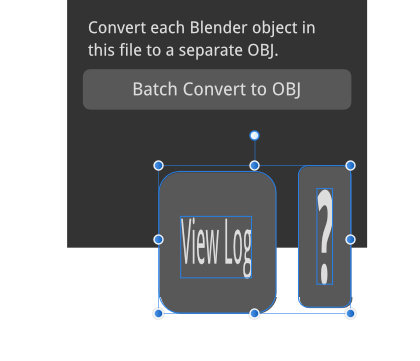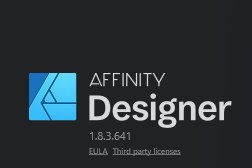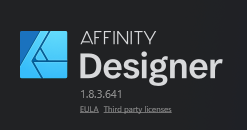chippwalters
Members-
Posts
54 -
Joined
-
Last visited
Everything posted by chippwalters
-
I'm trying to "colorize" just a part of a transparent PNG logo. In Pshop, I just create a color rectangle above the layer in question and over the part I want colorized, press ALT between the layers and it works. I know there's got to be an easy way to do this, but I just can't figure it out. Here's a better description of what I'm trying to do:
-
I think your problem is different than mine. I would definitely check your hard drive to see if there are any problems with it. Also, check to make sure you have write privileges to the folder you're saving too. Try saving to the desktop and see if that doesn't work. Or, try saving to my documents folder.
-
This is getting ridiculous. I've been an Adobe user for 12 years and have not seen this behavior. When working in Designer, I frequently (once per hour this happens) press the Save key and Affinity Designer tells me it cannot save and must close. It doesn't try twice or anything-- it just CLOSES-- LOSING valuable work. There is a recovery file, but many times it's very old requiring much work to get back to where I started. Can someone please let me know if this is fixable? Or do I need to look elsewhere for a program that works like it should? Sorry, I don't see Dropbox as the culprit here as I've tried other drives. What's up?
-
How to do simple things in Affinity Designer? 1. How to use keyboard shortcuts to switch from corner node to smooth node? It's easy to switch to corner node, but the same shortcut doesn't toggle back to smooth node? 2. How to adjust the size handles on both sides of the node simultaneously? When I drag a handle on one side it doesn't automatically size the handle on the other side? Is there a shortcut or setting? Windows 10
-
I just updated to latest version of Designer and am having a problem with saving. After a few successful saves, and I keep working, I try and save it says cannot write file, then force closes the document. It's a file I created with the latest version. Hope this gets fixed because it's annoying. Could it be because of Dropbox?
-
I'm wondering if there's been any movement on this yet. Is it possible to wrap an existing vector artwork around a circle?
-
Thanks, Gary and R C-R, for taking the time to explain. I am able to do all that you say, but it is still a very awkward and time consuming task in Affinity Photo. I can marquee select an area, and hold down the control key to move the area, but to copy the area, one would expect the CTRL + ALT would do that but it doesn't. Copy/paste and CTRL + J actually create a new layer with the marquee selection. This then requires this rather awkward and time consuming workflow: 1. Select marquee tool. 2. Select pixel area 3. Copy/paste (or CTRL + J) 4. Select the selection arrow tool 5. Click on the new layer and move to desired position. 6. Select both layers 7. Flatten selected layers So, I suspect it would be much easier if Affinity Photo would support CTRL + ALT.
-
Hey folks, I've basically quit using Pshop for the past 6 months or so, but there's one hiccup in Photo which has me stumped. Here's something I do ALL THE TIME in Photoshop. I just use the marquee or box select to "erase" stuff, copy drag, move stuff, etc.. Anyone know how this works in Affinity? Here's a video showing in more detail: https://youtu.be/WcXcE6tKMyU