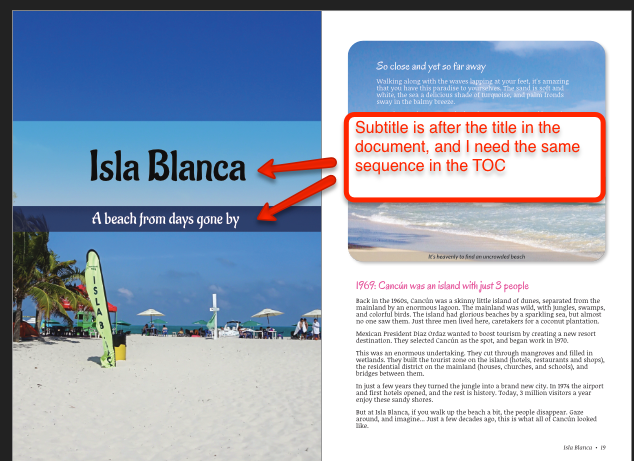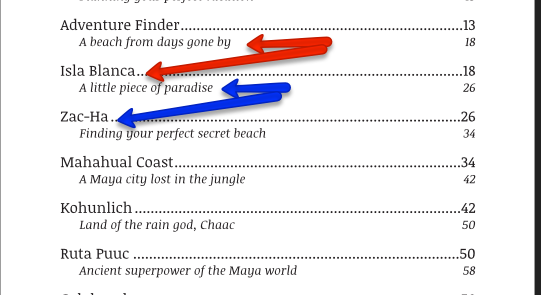deannak
Members-
Posts
20 -
Joined
-
Last visited
-
 Joyce Wycoff reacted to a post in a topic:
Inside bleed 0, still appears in PDF export
Joyce Wycoff reacted to a post in a topic:
Inside bleed 0, still appears in PDF export
-
 congoetz reacted to a post in a topic:
Inside bleed 0, still appears in PDF export
congoetz reacted to a post in a topic:
Inside bleed 0, still appears in PDF export
-
Maybe, I don't know. I just updated my macOS to 10.15.1, and the same thing still happens. - When it's not in full screen mode, the adjustment window always returns when I double click the thumbnail, as expected. - When in full screen mode, it depends on whether that window was open or not when I clicked on a different layer, as described above. Good luck with it! - Deanna.
-
Hi again. - Yes, I'm definitely clicking on the thumbnail of the adjustment layer. I've been doing some more testing, and here's what I've found. - Create a levels adjustment layer and adjust to my heart's content - If I CLOSE the Levels adjustment window, then click on another layer, then I can double click on the adjustment layer thumbnail and the window reappears - If I do NOT close the Levels adjustment window, but just click on another layer, then the adjustment window disappears and I cannot get it back by double clicking the thumbnail for the adjustment layer. Hope that helps! - Deanna.
-
Thanks for checking into this! My system preferences are set to Default for display. The screen size on this is quite small. When it's not in full-screen mode, the zoom tool is off the bottom of the left side toolbar, so I use full-screen all the time. Here's one scenario where this seems to happen: - I add a Levels adjustment layer, and all works fine - I can adjust as I want - With that Levels window open, I highlight a different layer in the Layers list - The Levels window goes away - I can't get it back by double clicking on the Levels adjustment layer again - If I exit full screen mode, I can find it behind the main Photo window Thanks! - Deanna.
-
I just upgraded my MacBook Air to Catalina, and now have occasional issues with dialog boxes disappearing on Affinity Photo. It's inconsistent, but happens to me several times a day with different dialogs. Here's an example: - I'm adding Levels adjustment layer to an image. Sometimes I can see the window where I can adjust the levels, other times it disappears and I can't see any way to work with that adjustment. What's happening is that I work with Photo in full screen mode on the Mac, to maximize my limited screen size. Sometimes the dialog gets "hidden" behind the full screen Photo app. If I change my Photo app out of full screen mode, then I can move its window and find the missing dialog hiding behind it. I can do what I need to do there, and then go back into full screen mode. This was never an issue before the Catalina upgrade. Thanks! - Deanna.
-
 deannak reacted to a post in a topic:
Numbered List Override Text Issue
deannak reacted to a post in a topic:
Numbered List Override Text Issue
-
 deannak reacted to a post in a topic:
Numbered List Override Text Issue
deannak reacted to a post in a topic:
Numbered List Override Text Issue
-
 Wojciech Krakowiak reacted to a post in a topic:
Inside bleed 0, still appears in PDF export
Wojciech Krakowiak reacted to a post in a topic:
Inside bleed 0, still appears in PDF export
-
Inside bleed 0, still appears in PDF export
deannak replied to deannak's topic in V1 Bugs found on macOS
Hi Jim - I eventually discovered that the inner bleed 0 worked OK when I exported ALL pages together. Whenever I tried a range of pages, it had a problem. Hope that helps, and good luck with it! - Deanna. -
 walt.farrell reacted to a post in a topic:
Sequence of TOC not showing as expected
walt.farrell reacted to a post in a topic:
Sequence of TOC not showing as expected
-
Sequence of TOC not showing as expected
deannak replied to deannak's topic in Feedback for Affinity Publisher V1 on Desktop
Thank you Walt!! That was indeed the problem. My layer stack was the same as the sequence on the page, i.e. title above subtitle. Once I changed the layers to have subtitle above title, it worked just like I wanted. Thank you so much for your help! - Deanna. -
Hi there - I've created a document where each chapter has a title and subtitle, and then set these up to appear in certain formats in the TOC. It's all looking more or less as expected, EXCEPT that the sequence of entries in the TOC doesn't match the sequence in the document. E.g. I have a chapter with Title = Isla Blanca, Subtitle = A beach from days gone by. They're showing in this sequence on the document, but in the TOC, the sequence is reversed. It ends up looking like A beach from days gone by goes with the previous chapter, instead of the one it belongs with. The sequence of text frames on the page matches the sequence in the layer stack, and both show the title before the subtitle. How can I get these to show in the order I need? Thanks for your assistance!
-
Unable to open files in Publisher - just crashes
deannak replied to deannak's topic in V1 Bugs found on macOS
Excellent. Thanks so much! -
 A_B_C reacted to a post in a topic:
Unable to open files in Publisher - just crashes
A_B_C reacted to a post in a topic:
Unable to open files in Publisher - just crashes
-
Unable to open files in Publisher - just crashes
deannak replied to deannak's topic in V1 Bugs found on macOS
Me too!! -
 A_B_C reacted to a post in a topic:
Unable to open files in Publisher - just crashes
A_B_C reacted to a post in a topic:
Unable to open files in Publisher - just crashes
-
Unable to open files in Publisher - just crashes
deannak replied to deannak's topic in V1 Bugs found on macOS
Hi Pauls - Hallelujah!! I've got my files back! Now I can sleep again! Thank you, thank you! (-: Now going forward, it seems like the problem is that I edited some images outside of Publisher, using Affinity Photo. I've done that before, and it was fine, but this time it caused Publisher to shut down, perhaps because of a size change. I use the same images in the print book (via Publisher) and also for an ebook and website (both outside of Publisher). So I was planning to do layout work in Publisher, then go back & fix up images in Photo, then incorporate final photos in all platforms. If this is going to crash Publisher, I need a new workflow. What is the recommended way around this problem? Thanks again!!! - Deanna. -
Unable to open files in Publisher - just crashes
deannak replied to deannak's topic in V1 Bugs found on macOS
Hi A_B_C - Thanks for checking on this for me! I can open the pdf OK, but not the afpub file. When I try that one, Publisher just shuts down. Thanks! - Deanna. -
I've been working on a book project in Publisher, and all was going well until today. Now I cannot open any of my files! )-: - When I try to open a file, Publisher starts for about 30 seconds, then just stops without giving any error message - I've tried restoring backup files from Time Machine. When I try to restore into a new location (e.g. desktop), I get this error dialog (attached), and the restore does not happen - When I try restoring on top of another file with the same name, I get the apple dialog asking if I want to overwrite. I can choose "keep both". In this case, I get the same error dialog, but also get the backup file restored. - However... None of the backup files will work either! They do the same exact thing - Publisher starts, then after about 30 seconds, it dies. - I've tried various backups and other files I've saved back as far as July 2. For the 12 days from July 2 to today, everything was working fine. But as of now, none of those files will open. - I tried deleting and reinstalling Publisher from a fresh download. No joy - it won't run either. I'm attaching the error dialog + the error report it asks me to send to Apple + a file from July 2 which used to be fine and now won't open. Please help! I can't lose weeks of work on this project. How can I get things to work again?? Thanks for your assistance. Aff-Pub-crashrept-0714.txt 2_chapters_prelim_(7-02_315p).afpub
-
Inside bleed 0, still appears in PDF export
deannak replied to deannak's topic in V1 Bugs found on macOS
Thanks, Mac! That looks like a good way to get the white strip I need. -
 thomaso reacted to a post in a topic:
Inside bleed 0, still appears in PDF export
thomaso reacted to a post in a topic:
Inside bleed 0, still appears in PDF export
-
Inside bleed 0, still appears in PDF export
deannak replied to deannak's topic in V1 Bugs found on macOS
Thank you Thomas! I think your workaround suggestion could give me a way forward with this. I also appreciate the tips about putting the white strip onto a master that I can then place on top of the other pages. I recently read in this forum (such an excellent resource!) of somebody suggesting to do the same with page numbers that you want to show on top of images, so it seems like I could put the page # and white strip onto the same master. Thanks so much! - Deanna. -
Inside bleed 0, still appears in PDF export
deannak replied to deannak's topic in V1 Bugs found on macOS
I'm no expert, but here's my situation. * My project is a paperback book, being handled by a commercial printer. * Their specifications are that they need 0.125" white, ink-free strip on the inner edge of each page. * This white strip is part of the final 6x9" trim size for the book - it's not something that gets sliced off. * They say this is necessary for their binding process, this is the edge that gets glued. If I could just specify "no bleed" on that side, and it exported with no bleed, this would be simple - just put a 0.125" white strip on the inner edge of every page and it's good to go. But the problem is that it keeps adding the extra bleed, which interferes with my 0.125" white strip. This seems like it's a bug, but if anybody has a suggestion on how to accomplish this given the current software, I would really appreciate it!