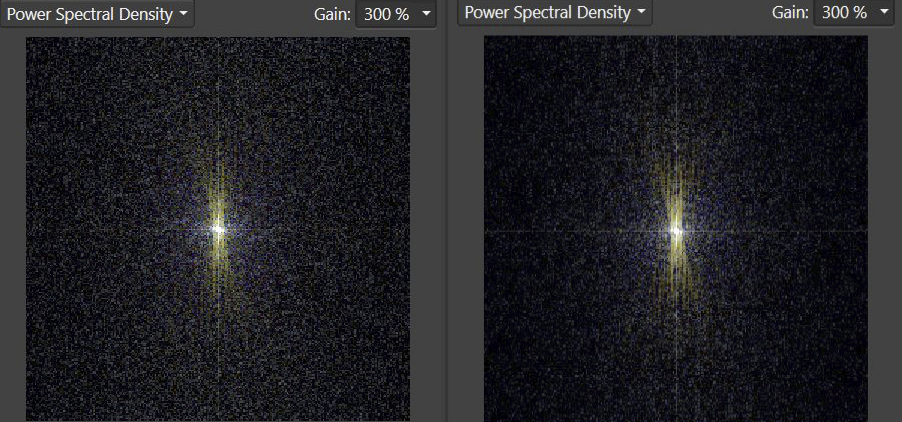nater973
Members-
Posts
27 -
Joined
-
Last visited
-
 krzemian reacted to a post in a topic:
Readjusting gradients in Affinity Photo
krzemian reacted to a post in a topic:
Readjusting gradients in Affinity Photo
-
 MikeMcE reacted to a post in a topic:
Readjusting gradients in Affinity Photo
MikeMcE reacted to a post in a topic:
Readjusting gradients in Affinity Photo
-
Resize Without Pattern
nater973 replied to nater973's topic in Pre-V2 Archive of Desktop Questions (macOS and Windows)
Hi Rebecca, The question that you've posted is a completely different topic than this thread. However, I think I can provide you some help. In the Photo Persona, go to the Menu Bar at the top and select View. In the View drop-down menu, select Show Grid. I think Affinity defaults to use Pixels, so to change it to inches, look below the top Menu Bar just a bit to Units. If you change this to Inches, it will overlay a grid of inches. When you resize your image, the grid will change to the new size and you can know what size it is. I tried to upload a couple screenshots of what I was explaining, but the site said it had an internal error. If you need additional explanation, please let me know. Nathaniel -
 Lisbon reacted to a post in a topic:
Denoise - Develop vs Photo Persona
Lisbon reacted to a post in a topic:
Denoise - Develop vs Photo Persona
-
 Ron P. reacted to a post in a topic:
Denoise - Develop vs Photo Persona
Ron P. reacted to a post in a topic:
Denoise - Develop vs Photo Persona
-
Hello, I'm wondering if there's any way to get the same quality of denoise in the Photo Persona as in the Develop Persona. Using the sample photos attached, I prefer to wait and do a live denoise in the Photo Persona so I can selectively denoise and leave parts of the hummingbird 'noisy' (allows more detail in the feathers). I recently noticed that when I denoise non-selectively in the Develop Persona, the denoise is much much smoother. If I develop a RAW file and then denoise in the Photo Persona, it's a 'chunkier' denoise, as seen in my samples. 1. Is it possible to denoise selectively in the Develop Persona (I haven't figured out a way do a mask there)? 2. Is there any way to get the same smooth quality of denoise in the Photo Persona. Both attached examples only had mild exposure increase, Colors denoise 20%, Luminance Details 50%, and Luminance denoise 35% Running Affinity Photo 1.10.0.1127 on Windows 10. Thanks, Nathaniel
-
GPU vs WARP
nater973 replied to nater973's topic in Pre-V2 Archive of Desktop Questions (macOS and Windows)
Disabling Hardware Acceleration and leaving Renderer=GeForce and Retina Rendering=Automatic resolved the problem. Thanks all! -
Curious what any Affinity Photo technical experts would recommend in my situation. I used to be able to have multiple Affinity Photo documents (ex. five 46 megapixel NEF RAW files) open and working without crashing, but recently I'm unable to do this, and I think it may be because Affinity Photo is now using my GPU, which has less memory than my system RAM. System specs: Windows 10, Intel Core i7-9700K @3.60GHz, RAM=64 GB NVIDIA GeForce RTX 2070, Dedicated video memory= 8 GB, Shared system memory = 32 GB For some reason, I'm thinking a recent Affinity Photo update version allowed Affinity Photo to use the GPU, but I may be wrong about that. I just know that prior to one of the recent updates, I could have five or six NEF RAW files open and editing at the same time with no problem. Now Affinity Photo can't seem to render the images-- the images go white and black blocky and then the whole program goes Nonresponsive. Thoughts? Would it be better to use WARP instead of the GPU for the renderer? Thanks
-
 FryZeit reacted to a post in a topic:
Readjusting gradients in Affinity Photo
FryZeit reacted to a post in a topic:
Readjusting gradients in Affinity Photo
-
Resize Without Pattern
nater973 replied to nater973's topic in Pre-V2 Archive of Desktop Questions (macOS and Windows)
Hello James, and thanks again. Indeed, the grid pattern disappeared on my BenQ monitor when I set the Retina Rendering to Low. Fascinating. I followed your recommendation to pre-process my NEF files and then stack them using Affinity Photo (though I accidentally left the operator as Median). Re: noise, here's a comparison of a single NEF (left) vs. the stack of five TIFFs: If I'm understanding the panel correctly, this reduced the high-frequency noise. The challenge I now encounter is that as I stretch the image to bring out the Milky way, the high frequency noise increases quite a bit and the red and green airglow explode. I'm in the process of using different methods to lessen that so that the Milky Way cloud still shines (but that's another issue). I appreciate your help figuring out the grid pattern when resizing as well as getting a better handle on the noise. Nathaniel -
I realize this thread is old, but I just came across it looking for an answer to the same question. I discovered the answer as a result of some things said in this post as well as the Affinity Photo help index. I had a Fill layer that I had applied a gradient to. I did some other work and was able to go back and re-adjust the gradient by selecting my Fill layer and then selecting the gradient tool button on the left again. This brought back the gradient adjustment handles in my Fill layer. Note that my solution here only applies to a gradient used in a Fill layer.
-
 Chris B reacted to a post in a topic:
Resize Without Pattern
Chris B reacted to a post in a topic:
Resize Without Pattern
-
Resize Without Pattern
nater973 replied to nater973's topic in Pre-V2 Archive of Desktop Questions (macOS and Windows)
Hi James, and thank you for your valuable input. I found part of the grid pattern problem and your recommendations took care of everything else. When I received your response indicating that you weren't able to see any particular grid pattern, I was baffled. I even reproduced the issue again-- seeing the grid pattern in Affinity Photo itself-- to make sure I wasn't crazy, and it did indeed appear again. Which led me to wonder why I was seeing it but you weren't. Then I wondered it if it could be the different monitors. I do most of my work on my main monitor, which is a BenQ SW271, 3840x2160 @60Hz in Adobe RGB. After reading your response and puzzling over it, I moved the Affinity Photo window over to my Dell 1920x1200 @60Hz monitor in sRGB. I literally dragged the window over to the Dell monitor and the grid pattern disappeared-- I was able to move it back and forth and see the pattern on the higher resolution monitor. I'm not saying your monitors are low quality-- they're probably better than my BenQ; however, this indicated to me that my grid pattern was a display issue and not an Affinity Photo issue. That said, I greatly appreciate your dissection of my photo. I'm primarily a landscape and bird photographer and had the opportunity to be in a pretty dark spot out in Nevada, USA where I took this astrophotograph. I actually used some techniques from your Astrophotography workflow video to stretch this image (admittedly a bit too far). To answer your questions/comments/recommendations: The image came from stacking 21 photos in Sequator. I did not do any additional de-noising in Affinity Photo prior to re-sizing. My layer stack consisted primarily of curves adjustment layers (I may have had a Levels one in there too). I did flatten the document prior to resizing. I did not apply any additional sharpening because when I did so, it seemed to accentuate the stars, and I was already fighting too many stars obscuring the Milky Way. I went back to the document and implemented the colour and luminance de-noising you recommended. That helped the overall image quite a bit, thank you, and it alleviated the grid pattern issue when re-sizing-- even on the higher resolution monitor. I appreciate the tip to use the Scope panel! I consider this issue resolved, thanks again. Always learning, Nathaniel -
Resize Without Pattern
nater973 replied to nater973's topic in Pre-V2 Archive of Desktop Questions (macOS and Windows)
Thanks Dan. I've uploaded both the TIFF and the resized JPG that displays the grid pattern. One thing to note-- the TIFF was created by stacking 21 NEF files in Sequator prior to working on it in Affinity Photo. -
How can I resize a photo without the sensor grid pattern becoming evident? I'm using Affinity Photo 1.8.5.703 on Windows 10. I have a 5520x8288px, 45.75MP, RGBA/16 photograph of the Milky Way. I've done lots of work on it and I've saved it as a TIFF (241 MB). At some point I'll probably print it, but for now, I'd like to add it to my SmugMug page, which means converting it to a JPG. Even exporting it as a JPG at 90% quality means the file is still very large. Typically before exporting as a JPG I'll use Document > Resize Document and scale it down. However, for this particular image, when I scale it down to 12" x 8" the sensor grid pattern (I think that's what it is) becomes very evident in the image, even when I use Lanczos 3 Non-Separable and Resample. Any suggestions? Thanks.
-
Color discrepancies
nater973 replied to nater973's topic in Pre-V2 Archive of Desktop Questions (macOS and Windows)
Again, thanks Lagarto. Your demonstrations and explanations clarify this for me. I don't personally use Windows Photo or Irfanview for my photography workflow. However, I have a lot of family and friends who like to see my photographs. They're not photographers so they typically use the stock or popular apps to view photos. My whole question originated because I started investigating how they are seeing my photos. And now I think I have my answer-- many of the common photo viewing apps are not color managed and thus won't look identical to them. -
Color discrepancies
nater973 replied to nater973's topic in Pre-V2 Archive of Desktop Questions (macOS and Windows)
Both of these are noticeably different to me between APhoto and Windows Photos. I'm curious if you're able to see any difference when you open in APhoto vs. something basic like Windows Photos. 0825_2029_01.tiff _20200323_181839.tiff -
Color discrepancies
nater973 replied to nater973's topic in Pre-V2 Archive of Desktop Questions (macOS and Windows)
Btw, Lagarto, I did open the TIFF files in the apps. -
Color discrepancies
nater973 replied to nater973's topic in Pre-V2 Archive of Desktop Questions (macOS and Windows)
The hawk JPG had sRGB embedded, but here's an example that was taken with sRGB (Nikon RAW), processed in APhoto, and then exported to JPG with sRGB embedded. While the reds are not as pronounced in this one, when I open it in APhoto and then open it in Windows Photos and place them side by side, the Windows Photos has noticeably stronger red tones than APhoto. My preference is how APhoto renders it, but I'll be aware now that others may not see my photos with the exact same colors I intended. -
Color discrepancies
nater973 replied to nater973's topic in Pre-V2 Archive of Desktop Questions (macOS and Windows)
Thank you, Lagarto. As expected the colors on the top row do look brighter (more vivid) since my monitor supports a color gamut beyond sRGB. I did do a further test based on something you mentioned. I uploaded the same image to my Smugmug account online (color management turned off). When I open the hawk image in Smugmug in Firefox (color management turned off), the image matches APhoto (= good). When I open the hawk image in Smugmug in Microsoft Edge, the image has the overly-red hues. What I'm inferring from this test is: settings in APhoto are fine monitor calibration is fine (though I'm going to re-calibrate to make sure) I'll just have to accept that how others see my images electronically will be largely dependent on both their screens and the applications they're viewing them in Psenda, Lagarto, or anyone else-- please correct any of my inferences above.