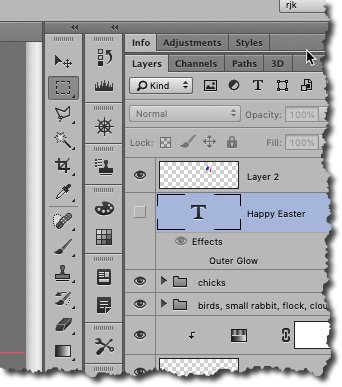Search the Community
Showing results for tags 'reposition'.
-
I haven't used Designer in a long time but it seems like it had some modifier button that let you change adjust a point after you laid it down? I might have been another drawing tool that did that but it has been such a long time since I needed to draw vector graphics that my memory is hazy. This is a fairly basic function but I didn't come across it when I was going through the Designer book recently (which is several years old.) Am I right to think that feature was available in Designer? I mostly use Affinity Photo.
-
Please make the toolbar moveable, dockable, repositionable, sticky--however you'd like to say it. I'm right-handed and it never made any sense to my why PS had their toolbar on the lefthand side of the workspace. This requires moving the mouse back and forth from the panel area to the toolbar. Since they made the toolbar dockable, I moved to to the right side of the screen, docking it to the left side of the panels. It makes a world of difference and eliminates one little workflow annoyance. Anyone wanting to keep the toolbar on the lefthand side could do so but I'd really like the option to dock it on the right. Thanks!
-
Is there a way to prevent guides from moving after cropping? For example, if I place a vertical guide at 50% and then crop the image to 50% of its width, the guide will reposition itself back to 50% vertically again instead of staying at the edge of the cropped image. Does that make sense? In Photoshop if I crop the image the guides stay put and don't reposition relative to the cropped image. Let me know if I should show screenshots if you don't get what I mean.
-
I do this so seldom that I can't remember how to do it in Photo (or even if it's possible in Photo.) In Photoshop, when creating a selection, I can drag to size it. As long as I do not release the mouse, I can press Space to reposition it, then release Space and continue to size the selection. As long as I don't release the mouse, I can go back and forth as many times as needed. If this is possible in Photo, what is the correct modifier key? I don't want to move what's contained in the selection at this point, I just want to reposition and/or resize the selection area. In a related question, is it now, or will it ever be, possible to select the starting point of a selection? For rectangles, starting at one corner as it does is fine but for a circle, it would be easier (at least for me) to position it properly the first time if one could specify the center as the starting point.