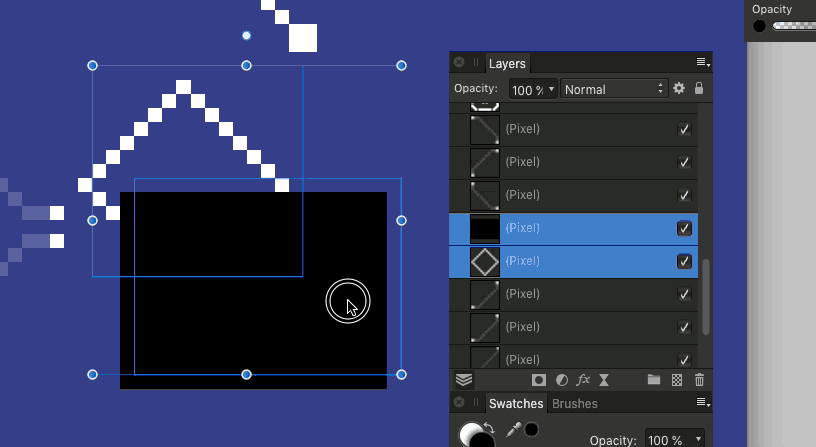Our response time is longer than usual currently. We're working to answer users as quickly as possible and thank you for your continued patience.
Search the Community
Showing results for tags 'afp-3002'.
-
This may be connected to the other bug I added regarding masks. I have a file that when exporting unmerged, gives errors where layers overlap, when it's flattened no such errors happen. Multiple layers exported (400% zoom): Group pixel layers, disable other layers, merge visible, enable other layers, export (400% zoom):
-
Hello all, i want to merge pixel layers with the shortcut CTRL Shift E, the top layer is deleted. Steps to reproduce: menu---select--selecct all layers menu--Layer--merge selected (shortcut: CTRL+SHIFT+E) when the levels are selected manually from bottom to top, the result is as expected. This bug affects both the beta version1.8.4.665 and the customer version. Cheers
-
Usually, I use the inpainting brush and clone brush on a separate pixel layer for which current layer and below is selected. I noticed when I exported an image on which I had made these corrections, that they could be seen in the export, but not the image when viewed in Affinity Photo. Flattening the image before exporting cures the problem, but this is quite inconvenient. The images are included. Two images of the errors are provided, one with the errors pointed to. Also, when I tried to merge the correction pixel layer with the original base layer, the corrections disappeared altogether, so flattening the document will solve the problem, but merging the two layers will not. Update 3, it appears to be a problem caused by an interaction between the layers and the lanczos 3 (Non Separatable) compression because if I use bicubic, it don't see the artifacts.