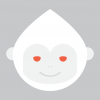Search the Community
Showing results for tags 'Transparent'.
-
Hi, please If you could explain to me which is the difference between the Transparent and the Fill tool, for me they look like do the same thing but has to has some differences
- 1 reply
-
- transparent
- fill
-
(and 1 more)
Tagged with:
-
Hey, I'm trying to cut holes in a group of vectors - the squares that you can see on the attached image. I'd like those squares to be transparent so that you can see through to whatever is behind the image itself. I've fiddled around with compounds but can't seem to get it to work that way. Is this possible at all?
-
I have a logo with transparent background in PNG format. I use photofy to change my logo color but I would like to use keynote. Apple tells me that keynote does not have ability to change my image color. What program can I use to change my logo color and then use in keynote as a PNG with transparent background? Will Affinity help?
- 5 replies
-
- Changing colors
- keynote
-
(and 2 more)
Tagged with:
-
Hi Folks, since I'm using Affinity designer to redesign our hole App-Icon Set I'm running i one problem. the basic file of the icon set is set with 96x96 pixels. If i create a shape in it, which leaves some parts of the file completly transparent over the full width or height of the file, these parts are cropped away. For example i've attached two icons, which are created in the same AD-Project-File with 96x96 pixels. The export results are different resoluted... Attachments Can anybody help me solving these issue? Thanks, Daniel
-
Hi, Is this possible to export TIFF images with transparency in RGB and CMYK from Affinity Photo or Affinity Designer? I can't do that from Affinity Designer so I just got the rial version of Affinity Photo to test the TIFF transparency export but it seems TIFF transparency is not supported for Tiffs. (?) Either in RGB or CMYK no matter what matte color you pick the TIFF image is exported with a solid background color. I have also tried Placing a PSD transparent file into a transparent background document in both Designer and Photo exporting it to Tiff ... same solid background. In the forums I found a few posts related to A-Designer Tiff export issues. but nothing about Affinity PHOTO. Resulting files should go to press and the CTP people want TIFF images in CMYK. Thank you for any hint, jp
- 3 replies
-
- tiff
- transparent
-
(and 1 more)
Tagged with:
-
I just purchased the program today after using the free trial. I would like to make my image's background transparent. It's not an image background per se because it does not have layers. I would just like to be able to make the selection of the white background and turn it transparent so I can use the logo on any image or website with any kind of background color. Thank you in advance!
-
When I create a new file with objects from the clipboard AD creates a page with a transparent background. Creating a new file doesn't do this. How can I: 1) Prevent the background from being transparent when creating a new file from the clipboard? and/or 2) Change the background once it is created? thanks -B
- 5 replies
-
- background
- color
-
(and 2 more)
Tagged with:
-
I've noticed some strangeness when importing my *.ai files in Affinity Designer. You can do this test to see what I am seeing: 1. In Illustrator, sketch a rectangle and color it 100% K (in a CMYK file), then make it 60% transparent. 2. Save a PDF compatible *.ai file. 3. Open your *.ai file in AD. 4. Note inside "Layer 1" you have "(Group)" and inside that you have "(Curve)" 5. Note the "Opacity" slider in the "Color" tab is set to 100%. 6. With "Layer 1" selected in the Layers palette, decrease that "Opacity" slider (the one OUTSIDE the Layers palette) to say 50% and you can see your object lighten but the "Opacity" slider snaps back to 100%. Do that again when you have "(Group)" selected and the same thing happens. But do that when you have "(Curve)" selected and your chosen value sticks! Strange. Very strange. 7. Note that you can also change the separate "Opacity" slider that resides inside the Layers palette. And only "(Group)" shows 50% (the value you set in Photoshop), while "Layers 1" and "(Curve)" show 100%. All this is very confusing to me. First of all, why not just import than single object as a single object? Why create two objects "(Group)" and "(Curve)"? Next, what is different about the Opacity slider in the Color tab, which sits just millimeters away from the separate Opacity slider inside the Layers palette? Sorry if my questions are confusing but I myself am confused. Thanks.
- 4 replies
-
- transparent
- illustrator
-
(and 3 more)
Tagged with:
-
Hi, I once made it that I could use a pixel brush to draw over areas of a specific color of a vector image that became transparent. But I can't remember how I did it? It's a very cool feature where a mask is created automatically. Can anyone enlighten me how to do it?
- 2 replies
-
- transparent
- vector
-
(and 1 more)
Tagged with:
-
I need to add a line drawing to my file but I do not want the white background. I use RealDraw on the PC and they have a tool called AutoTransparencyFromIntensity that automatically removes the solid white background. How can I do this in iDraw since I need to use the Mac. Currently I purchased Parallels and am running Windows just so I can do this for a single client! Please advise
-
In photoshop I regularly used the feature trim transparent pixels so that my image would only contain the parts that were actually being used. Is there a feature like this in Affinity Designer?
- 3 replies
-
- trim
- transparent
- (and 6 more)
-
Hi everyone, Just bought Affinity and love it. Sorry to ask what might be a dumb question but I searched and couldn't find a clear answer on any of the other forum threads. Is there currently an option to trim away transparent areas in Affinity? In Photoshop, for example there is an option under the Image menu for Trim... > Transparent Pixels. Is there anything similar in Affinity? Thanks for any help, and well done to Serif for an outstanding product. :)
- 46 replies
-
- transparency
- trim
-
(and 1 more)
Tagged with:
-
Hello, I am trying to create a high resolution vector EPS file of a logo for a client to use for their commercial printing requirements. It has to be a vector file as it needs to be scaled for large display purposes without pixelating. When I export as EPS, it just doesn't seem to create the EPS with a transparent background. Everything I try seems to have a white background. Is it possible to do this in AD?, (surely it is!) I am using the latest Beta version. Please help! Thank you
- 18 replies
-
Hello community, I'm new to affinity designer and never really used a vector based software before. Now I want to great a logo, but I'm having an issue with the font. Here is my current status: http://cl.ly/image/2V071f00172u The current outline of the "Robin" lettering is in the same color (red) as the background. But this was just a workaround, because when I change the background color now, the outline is still in this red shape. How can I make a transparent outline? I tried to punch the font with the current outline out of the circles with the "Substract" button, but I can't use this function an text and a shape. Thanks for you help! Greetings, Robin
- 1 reply
-
- transparent
- outline
-
(and 2 more)
Tagged with:
-
Hello, I have this logo designed in AD and I need to export it in png with transparencies (irregular shape and an 80% transparent filling of some parts of logo). How to achieve this in AD? I just tried using the 'export' function but it exports the whole raster (including white background)... I guess I should set the background to transparent (it is white at the moment), but I can not find the damn checkbox to do so :) Please help! :) Thanks in advance, Greg Ok, ok I have found the checkbox. Document Setup -> Transparent Background. I swear I have been searching for if for like 10 minutes before posting this help request. Ofcourse I have found it 10 seconds after posting... :) Cheers, Greg
-
I've been using AD for about a week now and I must say I love. I have a couple of tools and personalization options I still miss from Illustrator and I'm hoping to see them in Affinity soon. One of these is the option to choose the background color of a PNG file upon exporting. Setting a background in any color is fast and easy while creating the content, but exporting an image with a transparent background is impossible. Or at least I haven't found the way to do it.
- 26 replies