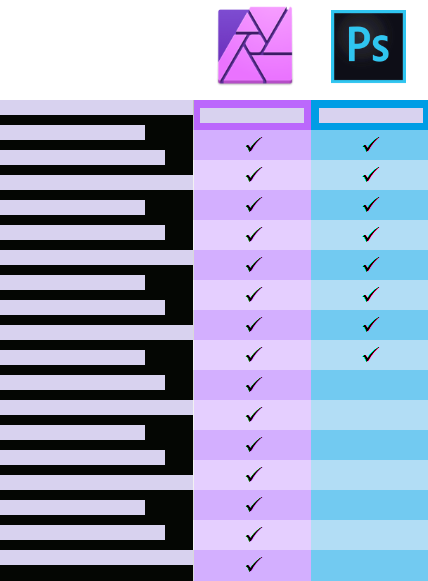Our response time is longer than usual currently. We're working to answer users as quickly as possible and thank you for your continued patience.
Search the Community
Showing results for tags 'Adobe Photoshop'.
-
1.- For example in photoshop normally i work with images using the clipboard. So for fast work i need to use the clipboard a lot, so is there a way that with affinity i can create a new file and that affinity uses the resolution ppi and color space of the clipboard image?(for example i do this, ctrl+c, alt+tab, ctrl+n, enter, ctrl+v, alt+tab and repeat) i literally work in 10 to 40 images at a time so to copy, paste and create a new one it takes 3 seconds with photoshop, meanwhile with affinity it takes me 10 times longer, and i need to use this to create the files fast and be done with it, but with affinity i have to set the resolution and ppi of every image everytime. 2.-Also, there is a tool that is exactly the counterpart to "spot healing brush tool"?. I need to know if exactly this one is there. By that i mean that i dont have to put a specific spot that i need as a reference, because this tool is more automatic because it functions based on surroundings without me setting a point. I know that the Healing brush tool is there, but with that one i need to set a reference point, instead of it automatically doing things based on surroundings. 3.-Is there an option that makes the image "lock" between the borders for easier alignment like in photoshop a key or something? because Affinity does it perfect with the up and down borders by locking into place based on the size of the image when im holding the Shift key, but the sides dont lock into place and i have to spend more time aligning things than what i usually do(same when im resizing the image, i cant lock it to the borders, up, down, left and right or a corner), i would like to know if there is something that can make the images also lock when they "hit" each other just like in photoshop. Also trying to align something to the center also is harder. 4.-Is there a way to set a specific tool to when i create a new file? because its always using the "View Tool" as the first tool when i need it to be the "Move Tool" as the default one always. 5.-Is there a key that i can press so when i have a text box, i can click anywhere to move it? when working fast is hard to exactly click the border of the text box to move it. For example with photoshop i just press CTRL key to start moving the text box, but in affinity i need to change tool witch is not convenient, because i just need to move the text box but i still need to edit the text or do something with the text box. 6.- Is there a way that when i copy a layer and paste it, it doesnt paste the layer in the same place as the existing one? i would like to copy and paste layers, but that when im pasting the layer its on the center of the part of the screen im looking at in the canvas, otherwise they are just stacking into place. 7.- Is there a way to make everything based on pixels, because every time it sets things to inches Alignment example.mp4 Clipboard example.mp4 Moving text.mp4 Spot Healing Brush Example.mp4
-
Does anyone here have a link to or access to a feature comparison chart for Affinity Photo and Adobe Photoshop? I'm asking for a friend — really. My friend is considering either updating to a more recent version of Photoshop CC or else moving over to Affinity Photo. My talking about software is great, but I would also like to show him some resources other than my own enthusiasm. Thanks in advance.
- 4 replies
-
- features
- comparison
-
(and 5 more)
Tagged with:
-
Unless I´m really overlooking some setting somewhere, I cannot find any provision for coming back to where I was before going the Photo Persona route, so after processing a raw file in the Develop Persona! Sure, I can activate the Develop Persona again, but all settings will reset to default at that point. Worse: going back to the Develop Persona will not reload from the initial raw file, but just make all adjustments as already set, available but at their default values, not what I had set them to before pressing Develop - the button next to Cancel, not the one for Develop Persona. That´s a nice way of going beyond some maximum: i.e. you can blank out a whole photograph by repeatedly doing it that way, each time pushing exposure and brightness all the way to the right, black point to the left... It is also rather destructive. Once set some Clarity, Contrast on the Basic panel and Detail Refinement on the Details panel for instance, I will have to restart from scratch (so the raw file) to correct if a customer decides that I have overdone it! Please do not point me to a blur filter in the Photo Persona: sure, loads of possibilities there, not as convenient methinks. In short, I´m really missing my XMPs and, related to that, the possibility of just storing that very small footprint text file, instead of the huge file size of an AFPHOTO format. That is, when I really don´t need anything from the Photo Persona, of course. Are there thoughts on bringing something like that to Affinity Photo?
- 9 replies
-
- Photoshop
- Adobe Photoshop
-
(and 2 more)
Tagged with: