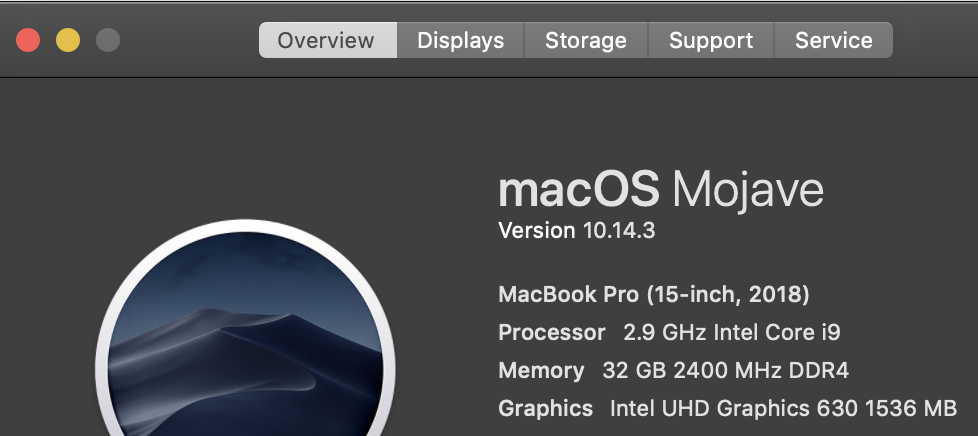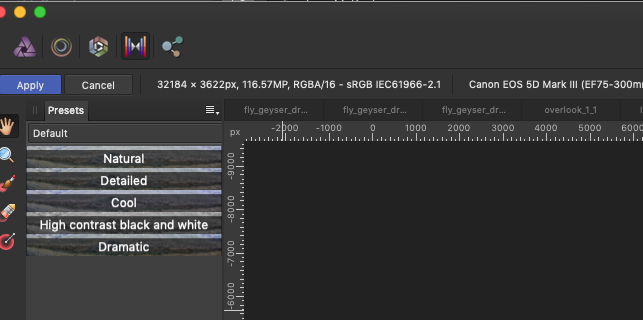-
Posts
306 -
Joined
-
Last visited
Everything posted by Brad Brighton
-
I know I've seen this posted by others but I cannot seem to track those posts down at the moment, so here I am duplicating... :-( Just downloaded the Mac Photo Beta (9-Mar, ~13:30 PDT) and get the dreaded authentication barrier to launch. How do I get around this? Config details: • Affinity Photo direct purchase (NOT Mac App Store) • Yes, I have my license key and entered it directly from the original key email • Error message screenshot attached • Affinity Photo and Affinity Photo Beta both installed in /Applications as normal -- no customization there • System details added in a screenshot Help please? and thank you :-)
-
The intelligent stitching is awesome when it works -- though I've found a few cases where it doesn't, particularly when dealing with ambiguous cloud/sky in a multi-row layout or forest where treelines may be appear _very_ similar without more context. It would be awesome to have an option to see the proposed/determined layout prior to completing the stitching and be able to manually change the proper ordering (drag the image(s) to define where in the overall layout they belong).
-
Are these already on the list to be added (I didn't see them in the roadmap)? If not, please consider this a request. The use case for the file proxy is pretty narrow (such as when I'm working directly on a source image and not on the afphoto encapsulation of it) but the cmd-click path menu I find myself missing on a daily basis since I'm using the filesystem as my DAM right now and jumping around from folder to folder is painful or requires keeping multiple finder windows open for context (per open tab) rather than being able to directly jump to the location in question. Thank you!
-
When there are enough tabs open to occlude the filename, having the "modified" indicator on the right as it currently stands is not useful due to being hidden. Please consider moving it to the left, making sure it's visible even when the name is clipped, or some other behavior to tell that a given tab is modified under all presentation scenarios.
-
If this is really not a current feature, please consider adding it to the list. If I'm mistaken and it is a feature, please feel free to enlighten me... often, I'm working with the components of a pano prior to stitching but it seems I must go to the finder/file-open to grab the images to be stitched. I'd like to be able to add one or more actively open assets in addition to grabbing any other elements from the filesystem.
-
To be clear, no one promised me slices would do what I want. I was just hoping there was some way to coerce the desired behavior since in reality, it's tantalizingly close overall. Thanks again for the pointers!
- 5 replies
-
- affinity photo
- slices
-
(and 2 more)
Tagged with:
-
Related to the original question, assume I can make a given set of slices do what I want... how do I save that slice set to apply to other images? I tried creating a custom export setup preset and saving it, but attempting to use that on a different image does not bring in the slice set for me to manipulate. Is there a way to create multiple slices (6 in my example) as a template and not have to create them by hand each time (edit: I know their positioning will need to be adjusted for each image regardless)?
- 5 replies
-
- affinity photo
- slices
-
(and 2 more)
Tagged with:
-
Thanks for the response; I did watch that... though it doesn't mean that I learned everything I needed to from it. :-D For the cases that are simple resizing (most of the times when the orientation of the original and the output match), I think I have a grasp on how I'd use slices for that. I think it's the mismatch cases (where the orientation doesn't match -- making a portrait version from a landscape image, for one example) where I'm struggling. And, as I'm writing this post, I think I see what you mean, though it's unclear if the workflow will be better or not. I'll have to play more with the setup to see. Thank you for the additional perspective on the slice use though.
- 5 replies
-
- affinity photo
- slices
-
(and 2 more)
Tagged with:
-
Hi folks, I'm new to this app and looking into slices to simplify a specific workflow... I can't tell if my failure to figure this out is my unfamiliarity with the app or perhaps it's not meant to do what I want. A description: Given: a single source image (may be portrait or landscape) Wanted: To create n different output assets of different sizes and orientations, with the ability to replace the image for a given size if manual cropping/resizing is insufficient to produce a viable composition. To complicate matters, the use case also has overlays (these images are backgrounds for use in an app that presents on different sized devices) which means that images with lots of negative space need to be massaged more depending on where the "important" parts of the image are. I've attached a version set (apparently I can't attach all the images, but what did attach shows the range -- the original is 3072x2048 in this case and there's a 2732x1048 that failed as well) that I've done manually in another app to give a visual of the resize/recomposition I'm describing... is there some way I could use slices to import the original once, manipulate the slices individually to create a result like the manual example, then take advantage of the single export to get the workflow improvement I'm looking for? If not, given the description, is there a suggested different approach that might be better than the lather-rinse-repeat of manipulating the frames individually? Thanks! -brad
- 5 replies
-
- affinity photo
- slices
-
(and 2 more)
Tagged with:
-
I'm not the OP but it seems I'm running into the same issue ("Affinity Photo could not be launched, Please press Cancel." when attempting to Edit In... using Raw (Raw+JPEG) from Canon 5D Mark III, Photos 4.0, Mojave 10.14.2, NOT the App Store version of Affinity Photo - direct download. Tried both settings of "Use RAW as original" (that is, yes and no). It doesn't appear to be a public posting of an answer... have I just missed it somewhere? Thanks, -brad


.thumb.jpg.6800ee623273eed4cf93a311483f65f9.jpg)