
VectorCat
-
Posts
1,014 -
Joined
-
Last visited
Posts posted by VectorCat
-
-
haakoo - that is true enough. That is what it shows. However that first perimeter box was made with the Rectangle tool. I was looking for it in the Layers Studio; no way I could know that for whatever reason it was named Shape Text, locked or not.
-
-
The document from which I supplied the screen capture is still being built, so I'm just getting rolling here. I should've captured the first problem, but if anything else weird happens, I'll document it.
I did not notice whether the Forum has a spot for reporting bugs. Is this section good for that?
-
This just happened moments ago. Here is a screen grab of an example of an item which is on the paste board but not reflected in the Layers Studio.
It is the 2pt black page border - indicated with fat red circles which should appear in the layers studio as a "Rectangle."
The other "rectangles" shown are for items off the paste board.
EDIT: it may be listed as "Shape Text" which is bizzare because I made it with the Rectangle tool.
-
5 minutes ago, walt.farrell said:
Recreatable with test data?
It's entirely possible. I'm just really passing on a thing I witnessed, as with the issue of text re-sizing when several bits of text are grouped.
😉
-
So, in my case it is the MacOS Finder. One rtf document created in Text Edit and 2 PDFs. They appeared in the document without issue, let me move, resize, etc.
-
I would, alas, proprietary content.
-
I'm building a new document, and have dragged a few items in to serve as reference. I have 3 items, but only one showed up in Layers studio.
Until I clicked on the items in the document. THEN their layers appeared in the Layers studio.
To me this seems far more bug than feature.
😀
-
just wanted to make a box - which I did - instead of the rectangle-box-drawing cursor, I got a widget resize cursor.
Also, after deselecting one item, then choosing the rectangle box, Publisher seemed to "think" I still wanted to interact with the item I'd just de-selected - something I'd dragged in from Finder.
-
OP here
For clarity, this is how I handled the text which shrank upon being grouped:
- I created 3 lines of text; lines #2 and #3 were same-size dupes. only the words changed
- Rotated them all 90 degrees
- selected all 3 lines of text, and grouped them
Upon grouping, the text shrank.
-
3 hours ago, BofG said:
All the same, there have been a few posts on here by users who have run into this issue and have not had the knowledge about the outer handles or the workaround, so it has had a negative impact on their workflow. I'd imagine there are more people coming across this than who would join and post here about it. To my view rushing to release is the wrong approach versus releasing good and stable code people can rely on. Different views I guess.
Generally I personally feel that, if using a function such as Grouping causes another, unwanted result which then requires a workaround to achieve the original goal, that’s a bug in serious need of squashing.
-
I had 3 lines of text. As soon as I group the 3 lines of text, they are each shrunk. Why should this be.
Can affinity designer group items - like text - without shrinking them? Is this meant to be a helpful feature?
-
Opened a PDF. I have shapes, texts, curves, etc. Selecting all layers then choosing Rasterize has no effect.
Can I go: PDF > Affinity Photo > Rasterize within Photo ?
Thank you
-
Wow..quite some update! Thank you for producing it. The new contour tool is a big box of WOW!
Where/how do we learn to implement the External Display functionality?
Thank you! -
I am unable to reproduce one of the strange results I got, in which a layer not intended, not immediately below - in fact which was very far below the selected layers-to-be-merged - also was included.
The other “fails” were purely my fault. I assumed that vector elements, and clipped images and “images” would all be thrown into the hopper and rasterized together. Such is not the case.
So...if you have layers that are vector, and you need to keep them as vector, and you need to merge and export, how do you handle that?
-
Thank you for your answer, Callum. Since my post, it occurred to me that all layers needed to be rasterized first - this was not an easy / predictable thing to do, either. But I believe that I can try to re-create what I was experiencing, because I still have the "starting point" file I used. I'll try to take a screen recording of a thing that I did which resulted in a layer several layers below - which wasn't even selected, and wasn't the next below - to be incorporated.
-
I posted earlier about wanting to export all of the layers of a document with *many* layers (over 100). It might be wise to consolidate like layers for my purpose, but when I try merge selected, nothing happens, and when I choose merge down (on layers which are selected) either the wrong thing happens, or I can’t see what results.
What is the correct, reliable method to merge selected layers, some of which are placed images which have been cropped, their contents arranged how I like, to then instruct Designer to take all of those selected layers and merge them into one single layer?
This seems very elusive, and makes me hesitant to use what could be powerful functionality.
Here’s one fail example I just tried: per the help file, select layer, merge down merges with layer below. I select 6 of 7 layers, choose merge down, thinking that the selected layers will merge downward, ending with that 7th, unselected layer. Not only does that not happen, but one of the layers selected merges with something completely different and not selected at all!
To me this is a major fail of what layers ought to do. I’d consider it a bug. “Merge Down” isn’t very complex language, and what ought to happen is that selected layers need to merge down with layers beneath them, unless I completely misapprehend the meanings of “merge” and “down.”
Additional fail: even when I try with just 1 cropped image, or 1 image and the very next one below it, the resulting merge is not of what was selected. Could we get programmer eyes on this? What do I need to supply for such examination? As things are, I don’t believe that layers can be controlled very well.
-
I need to export a designer file of many layers into a format Procreate can open. Nothing at all wrong with iPad Designer; I simply want to use Procreate’s tools for this illustration.
When I go to the Export Persona, go to Layers, and choose “Select All” from the Layers Studio (pallet?) not all layers are selected, whether locked or unlocked, whether parent or child, and I see no rhyme or reason for what is selected.
Is it possible for me to export this many-layered Designer file into a layered raster file which can be opened by Procreate?
Thank you!
-
Just wanting to make sure it isn’t hiding somewhere..I see no Drop Cap option or control in the Typography Studio. Does iPad Designer support drop cap?
Thank you!
-
Yes, to clarify, what I am referring to are more conventionally called, “Style Sheets,” wherein the user can define, say, body, headline, caption, inset, callout, etc type styles such that whenever those styles are applied to selected text, that selected text assumes all of the attributes of the style sheet which has been applied to it. So, not merely bold, or italic, or underscore.
An example of a body style sheet might contain all of the following attributes, applied all together, when applied to any selected text:
Helvetica Neue Light, 12pt type size, 14pt leading, Space Before 0pt, Space After 14pt, Tracking -5
Thank you!
Edit: I didn't intend my clarification to sound so pedantic! My apologies. Just wanted to clarify through specificity, not rudeness.
-
I’m a designer, writer and artist. The apps I use are tools for those areas. Every single one which offers type styles has a very weak and rickety implementation of styles which are hard to edit, apply and which often fail in that they don’t properly affect the text they’re applied to.
The iPad version of Affinity lacks type styles; the Mac version has them. Same with the iPad version of Scrivener (an app for writers) - styles exist but are hard to control; not so for the Mac counterpart.
Is all of this because the iPad / iPad OS makes it hard to code robust stylesheets in apps?
-
That's a pretty solid response.
Thank you, Patrick
-
it would appear that rules are a non-priority?
-
Big help..thank you!

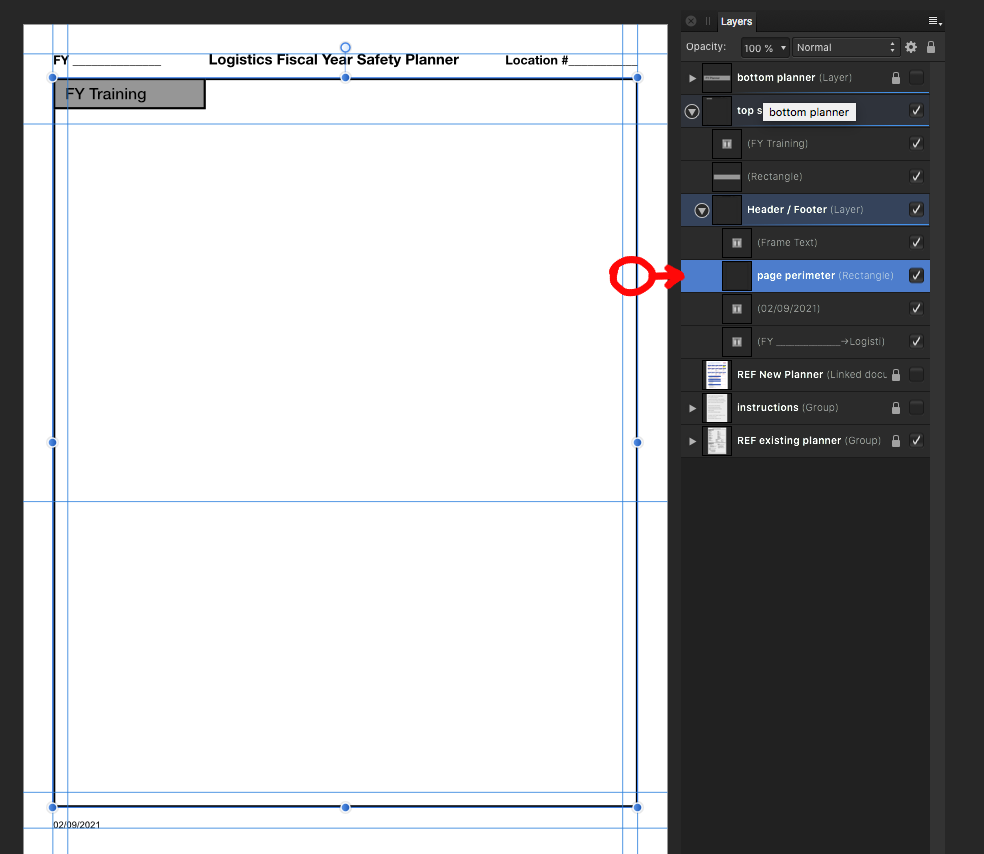
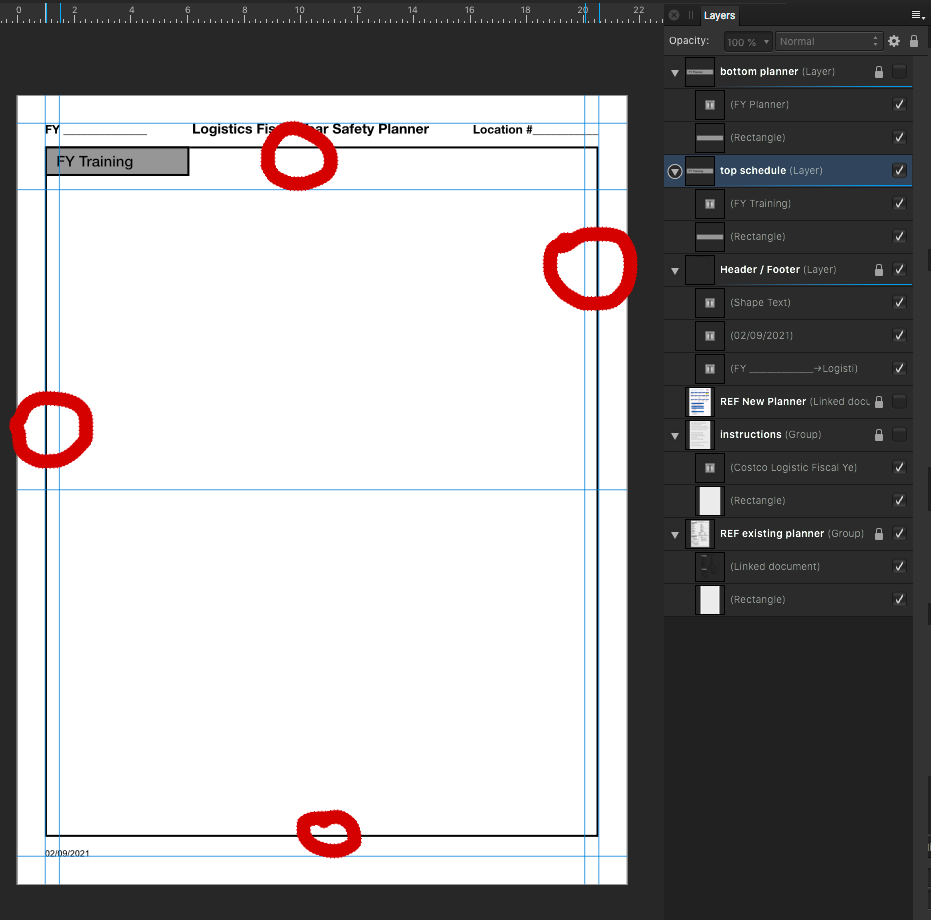

Mac Publisher Bug? Layers studio doesn't reflect items in document
in Pre-V2 Archive of Desktop Questions (macOS and Windows)
Posted
Sound advice which I'll use. Now that I've seen a few squirrelly things, I'm going to be extra-sensitive to anything out of place, and will post here if it seems useful.
Thank you for your help, haakoo.