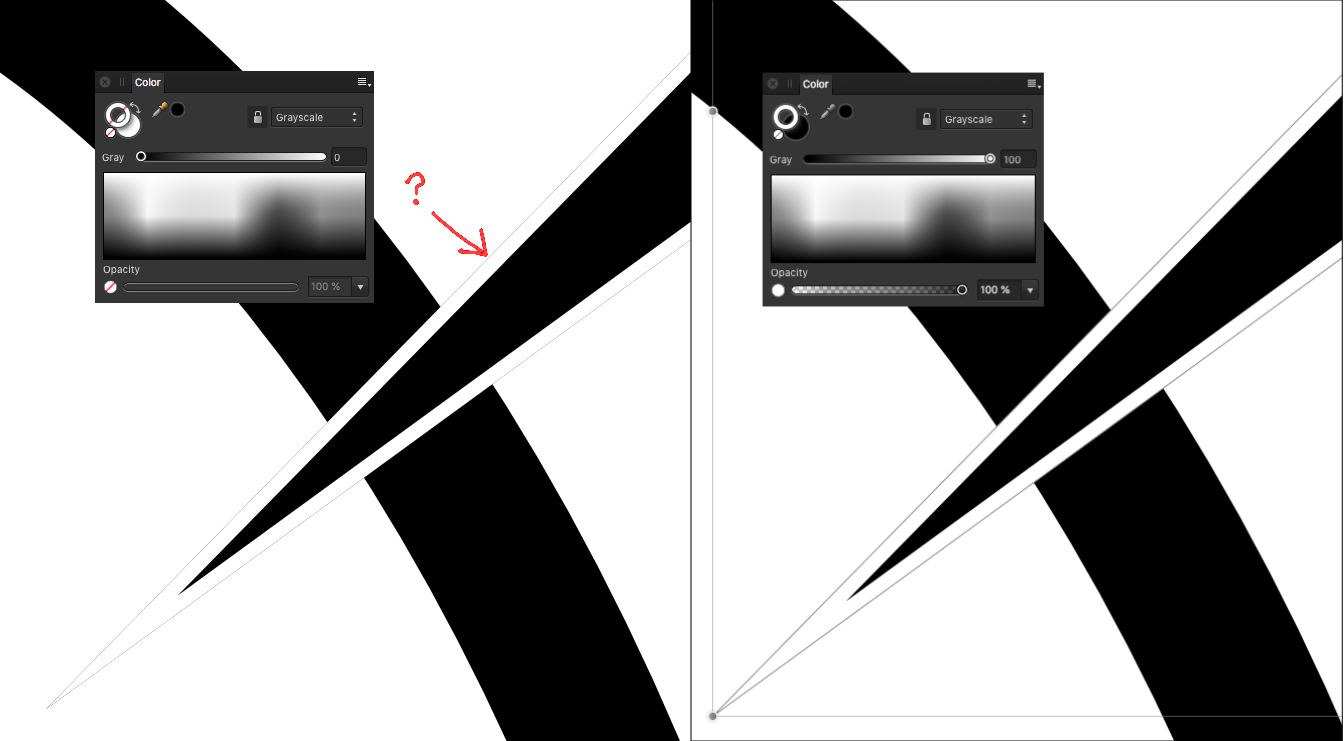VectorCat
Members-
Posts
1,002 -
Joined
-
Last visited
Everything posted by VectorCat
-
Affinity Designer for iPad - 1.9.0
VectorCat replied to Patrick Connor's topic in News and Information
Wow..quite some update! Thank you for producing it. The new contour tool is a big box of WOW! Where/how do we learn to implement the External Display functionality? Thank you! -
I am unable to reproduce one of the strange results I got, in which a layer not intended, not immediately below - in fact which was very far below the selected layers-to-be-merged - also was included. The other “fails” were purely my fault. I assumed that vector elements, and clipped images and “images” would all be thrown into the hopper and rasterized together. Such is not the case. So...if you have layers that are vector, and you need to keep them as vector, and you need to merge and export, how do you handle that?
-
Thank you for your answer, Callum. Since my post, it occurred to me that all layers needed to be rasterized first - this was not an easy / predictable thing to do, either. But I believe that I can try to re-create what I was experiencing, because I still have the "starting point" file I used. I'll try to take a screen recording of a thing that I did which resulted in a layer several layers below - which wasn't even selected, and wasn't the next below - to be incorporated.
-
I posted earlier about wanting to export all of the layers of a document with *many* layers (over 100). It might be wise to consolidate like layers for my purpose, but when I try merge selected, nothing happens, and when I choose merge down (on layers which are selected) either the wrong thing happens, or I can’t see what results. What is the correct, reliable method to merge selected layers, some of which are placed images which have been cropped, their contents arranged how I like, to then instruct Designer to take all of those selected layers and merge them into one single layer? This seems very elusive, and makes me hesitant to use what could be powerful functionality. Here’s one fail example I just tried: per the help file, select layer, merge down merges with layer below. I select 6 of 7 layers, choose merge down, thinking that the selected layers will merge downward, ending with that 7th, unselected layer. Not only does that not happen, but one of the layers selected merges with something completely different and not selected at all! To me this is a major fail of what layers ought to do. I’d consider it a bug. “Merge Down” isn’t very complex language, and what ought to happen is that selected layers need to merge down with layers beneath them, unless I completely misapprehend the meanings of “merge” and “down.” Additional fail: even when I try with just 1 cropped image, or 1 image and the very next one below it, the resulting merge is not of what was selected. Could we get programmer eyes on this? What do I need to supply for such examination? As things are, I don’t believe that layers can be controlled very well.
-
I need to export a designer file of many layers into a format Procreate can open. Nothing at all wrong with iPad Designer; I simply want to use Procreate’s tools for this illustration. When I go to the Export Persona, go to Layers, and choose “Select All” from the Layers Studio (pallet?) not all layers are selected, whether locked or unlocked, whether parent or child, and I see no rhyme or reason for what is selected. Is it possible for me to export this many-layered Designer file into a layered raster file which can be opened by Procreate? Thank you!
-
iPad Designer: No Drop Cap?
VectorCat posted a topic in Pre-V2 Archive of Affinity on iPad Questions
Just wanting to make sure it isn’t hiding somewhere..I see no Drop Cap option or control in the Typography Studio. Does iPad Designer support drop cap? Thank you! -
Yes, to clarify, what I am referring to are more conventionally called, “Style Sheets,” wherein the user can define, say, body, headline, caption, inset, callout, etc type styles such that whenever those styles are applied to selected text, that selected text assumes all of the attributes of the style sheet which has been applied to it. So, not merely bold, or italic, or underscore. An example of a body style sheet might contain all of the following attributes, applied all together, when applied to any selected text: Helvetica Neue Light, 12pt type size, 14pt leading, Space Before 0pt, Space After 14pt, Tracking -5 Thank you! Edit: I didn't intend my clarification to sound so pedantic! My apologies. Just wanted to clarify through specificity, not rudeness.
-
I’m a designer, writer and artist. The apps I use are tools for those areas. Every single one which offers type styles has a very weak and rickety implementation of styles which are hard to edit, apply and which often fail in that they don’t properly affect the text they’re applied to. The iPad version of Affinity lacks type styles; the Mac version has them. Same with the iPad version of Scrivener (an app for writers) - styles exist but are hard to control; not so for the Mac counterpart. Is all of this because the iPad / iPad OS makes it hard to code robust stylesheets in apps?
-
Affinity Publisher for iPad?
VectorCat replied to VectorCat's topic in Pre-V2 Archive of Affinity on iPad Questions
That's a pretty solid response. Thank you, Patrick -
Affinity Designer for iPad - Rulers
VectorCat replied to paulstar08's topic in Feedback for Affinity Designer V1 on iPad
it would appear that rules are a non-priority? -
I can get the type to follow the path of the circle, but controlling it once it's there is very difficult. I see the little triangles for the start and end of text. I do not understand how to get type that's upside down to be right side up and I don't see how to get all of the letters in a word to be either right side up or upside down. Can I have two hunks of type on 1 circle or do I need one circle for each bit of type? Watching YouTubes trying to see whether these issues are addressed by them. Thank you!
-
good call, that. We've all seen adobe, over the years, trying to cover every aspect of things visual. Their software (imo) gets ever more buggy and sclerotic. I use adobe products only when and because I am paid to use them. They require a lot of futzing around, workarounds to their bugs, headaches, gray hairs. This despite the many good things about their software..I'd simply rather not even bother with adobe at all. serif products have hit all the right spots for me, in all the right ways. I'd be happy if they stayed in this zone. Others are right...lots of good options out there for video.
-
I have a document with 9 artboards. One of them I dragged off to the side for later. the other 8 each has instances of a symbol on them. when I move artboard 9, the symbol instances on the other 8 artboards disappear! artboard 9 doesn't have this symbol on it. Same result if I delete artboard 9. why does artboard 9 have apparent existential sway over the symbols on other artboards? thank you for any clues! Edit: trying to put another instance of the symbol from the symbol panel onto an artboard with nothing on it, and just doing that made the other symbol instances disappear. Edit #2: in working with this same document, I am seeing a fair amount of disappearing symbols. Anyone else experiencing similar with their symbols? Bug?
-
I'm seeing very spotty results as I move objects with the shift key held; about 20% of the time, the movement is constrained to either X- or Y-axis; the majority of the time, no axis is respected. Is there a reliable key press which will absolutely result in the moved object's being actually constrained to an axis?
-
I get the keys: CMD + Space Bar. Only problem is that it doesn't always work; I constantly have to fiddle around with those keys, sometimes taking half a dozen times before I get the magnifying glass. For mission-critical functionality, this is a serious problem. Can invoking the magnifier by pressing CMD + Space be made more robust so that it works every time? Please? Thank you and very much appreciated!
-
I an existing illustration, size appx 50mb, I pasted 7-10 images to use as reference. I saved this illustration before closing it. This morning, I began to work on the same illustration. Noticed the file size had shot up to 90 mb - made sense because of the pasted images. But, those images are nowhere to be found! Pasting those reference images was the last thing I did last night, and it has worked previously in that other pasted images are still there. Note: pasted from the clip board, and not placed using the Place Image menu item. So, two questions: Is it a good practice to paste raster images from the clipboard into an open Designer document, and will they stay there after saving, and Are the images actually gone? All layers checked, they appear actually gone, yet the file size is still nearly twice what it was prior to said graphics-pasting; if the images are truly not in the file, why does the size of the file remain large - as if those pasted images are still contained in it somewhere? I’ve set all layers to visibility on, and checked the history..no trace of them! Thank you!
-
I an existing illustration, size appx 50mb, I pasted 7-10 images to use as reference. I saved this illustration before closing it. This morning, I began to work on the same illustration. Noticed the file size had shot up to 90 mb - made sense because of the pasted images. But, those images are nowhere to be found! Pasting those reference images was the last thing I did last night, and it has worked previously in that other pasted images are still there. Note: pasted from the clip board, and not placed using the Place Image menu item. So, two questions: Is it a good practice to paste raster images from the clipboard into an open Designer document, and will they stay there after saving, and Are the images actually gone? All layers checked, they appear actually gone, yet the file size is still nearly twice what it was prior to said graphics-pasting Thank you!
-
Thank you, Walt. I am 99.9% sure I Opened the image. But, to be clear, if I’d Placed the image, I’d have used either the image placing tool - not sure of the name, or the corresponding menu item in an already-open document, correct? If an image is opened from within Photo, or, by way of Open With...at the Finder (macOS) level, then that image is said to be Opened, yes?