
VectorCat
-
Posts
1,014 -
Joined
-
Last visited
Posts posted by VectorCat
-
-
Yeah, the context toolbar was the answer..I was assuming that the bounding box of the placed graphic could be filled...not so much.
RC-R - the image in question is 100% vector, from AF Designer.
-
I placed an afdesign image in my Publisher document. Is there a way to give the placed image a background fill, or must I create a separate box, fill that, and place it behind the placed afdesign image?
Thank you
-
On 12/31/2024 at 10:47 AM, RoCia said:
The Vectorcat solution seems to me to be a fallback.
A good way of putting it. We the functionality of this tool.
-
-
15 minutes ago, Ldina said:
Apple is definitely part of the problem. What they do is half-shrouded in mystery and half documented (or not at all). They want you to play in Apple playground. IMO, they'd be wise to share more openly so HEIC and Apple DNG (using JPEG-XL compression) are more widely supported, which should lead to it becoming mainstream.
Beautifully stated...Apple hubris is often a culprit in things. Love 'em but I wish they'd see their way to joining the rest of the planet in many areas..
-
I'm trying to draw with the pencil tool yet Affinity Designer 2 doesn't let me see what I'm drawing until after I lift the wacom pen.
Is there a way for Designer 2 to show what I'm drawing as I'm drawing it? Do I need to first make a layer, and then draw on it?
The current behavior forces me to work blind...ironic for a drawing app..
Thank you
-
Thank you. That sounds like a good solution, providing the photo in question is in photos, which mine often are.
Affinity does not support HEIF, it seems..there must be a good reason.
No benefit to it?
-
I can't get Photo 2 for Mac to open HEIF files either from Photo 2 (ie, File > Open ) or from the finder (Right Click > Open With)
Any thoughts on how to remedy this? For the moment, my workaround is to open with Photomator and save out as a more compatible format.
Thank you in advance!
-
To me, the explanation in the help file is as clear as mud. Compounding, on an iPad, the styles edit dialgue snorks up the entire screen. Can someone kindly explain how to set up hanging indents in Publisher?
Many thanks!
-
The problem here is my own - that of forgetting to group the adjustment layer with the single Item I wanted to adjust. After that, the levels adjustment applied to just that item. I don’t find this intuitive, but eventually, it’ll become second nature.
Thank you
-
Sorry if this is the wrong place, but the forum for the current iPad versions doesn’t seem available. Please advise.
I need to adjust the levels on a graphic placed in publisher. I go into Photo persona, with my item selected, and choose levels. I see controls but my item gets de-selected. I can adjust levels on the whole entire page which isn’t what I need. If I re-select the item I want to adjust, the Levels controls vanish! Very Kafkaesque. Am I not allowed to have levels controls for adjusting the one item I want to adjust?
If I can do this, can somebody explain how please? Screen movie shows the Kafkaesque experience.
Thank you -
-
I can. Thank you for looking at it.
-
-
The video tells the story. If I'm doing something wrong procedurally, I'm not seeing it. Thank you in advance.
-
My video workflow if 4k. Is there any advantage to working im QFHD at higher-than-72dpi, say 600, 1200 dpi, for use in print? Would the higher resolution matter for video?
Thank you
-
Any suggestions on how to age people in photos? I have a photo for a design which is nearly perfect, but the person in the photo looks a bit too young. It's also a side shot in bright sun, so...maybe not a lot of shadowing opportunity there.
Thank you for any clues.
-
Sure enough! Excellent to know..thank you!
-
🙃
Photo persona. Switching back to Pub persona restored the razorness of the type. Thank you.
But, why wouldn't type in Pub persona still be sharper than that in photo persona? 150% isn't that much of a zoom factor. Does Photo re-interpret type at screen rez?
Thank you again..
-
Does Publisher 2 for Mac have a limitation which Designer 2 does not have in terms of keeping type sharp no matter how much you zoom in?
In Designer 2, live type is crisp no matter how far I zoom in, but in Publisher 2, live type gets jagged at 150% zoom!
and to be clear, what I mean by "live type" is type which has not been rasterized or converted to curves, and is selectable and editable AS type.
Thank you for any clues
-
Thank you, DWright
-
when I am working with text…modifying, formatting, scaling, etc., I want the keyboard out of my hair until I’m ready to type, but it keeps sliding up to help me anytime I do anything text-related. Is there a way to get the keyboard to give me the little widget to keep the full keyboard out of the way…the way it is in publisher 2?
thank you
-
Ah..that works...very helpful, thank you!
My bad for reading too hastily!
-
When I undock the desired pallets and then hide studio, all pallets disappear.

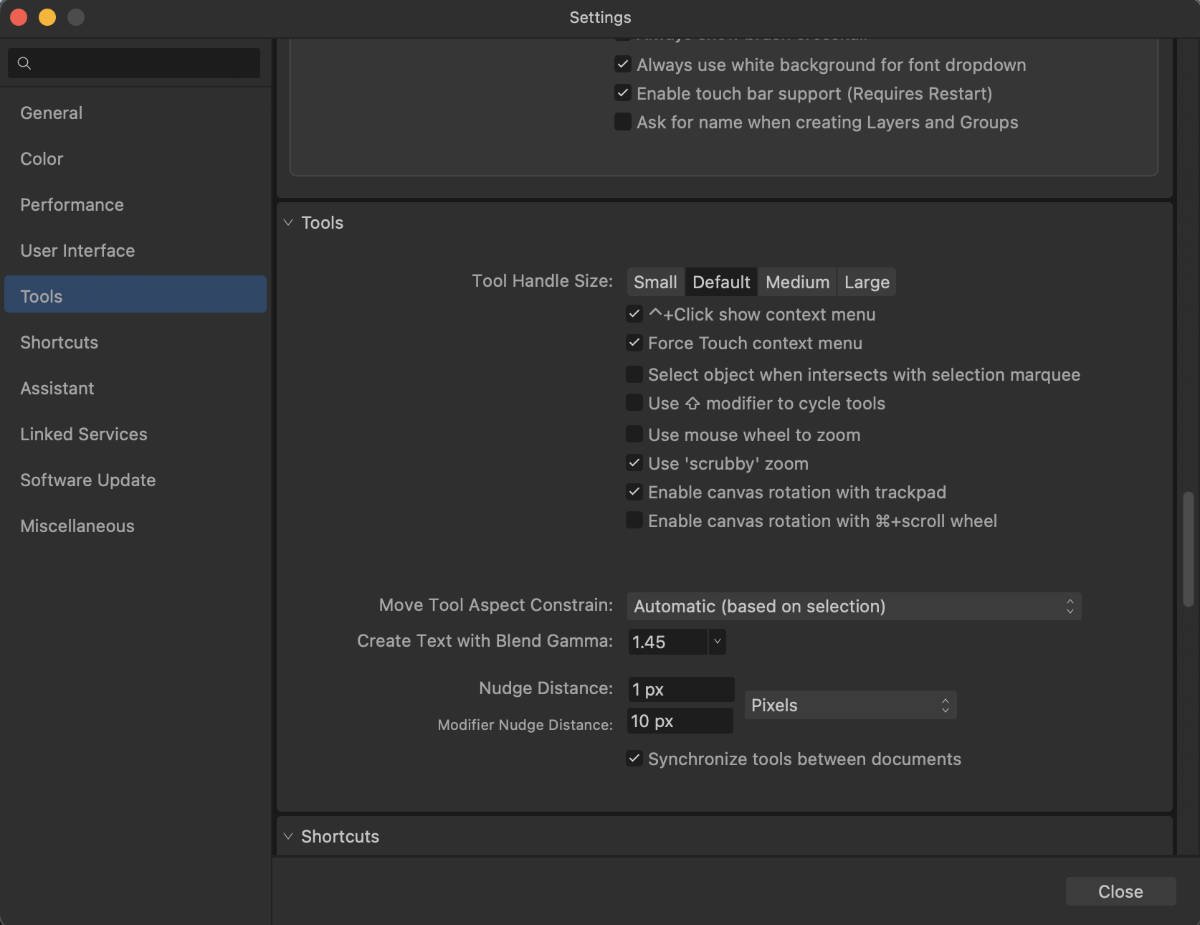


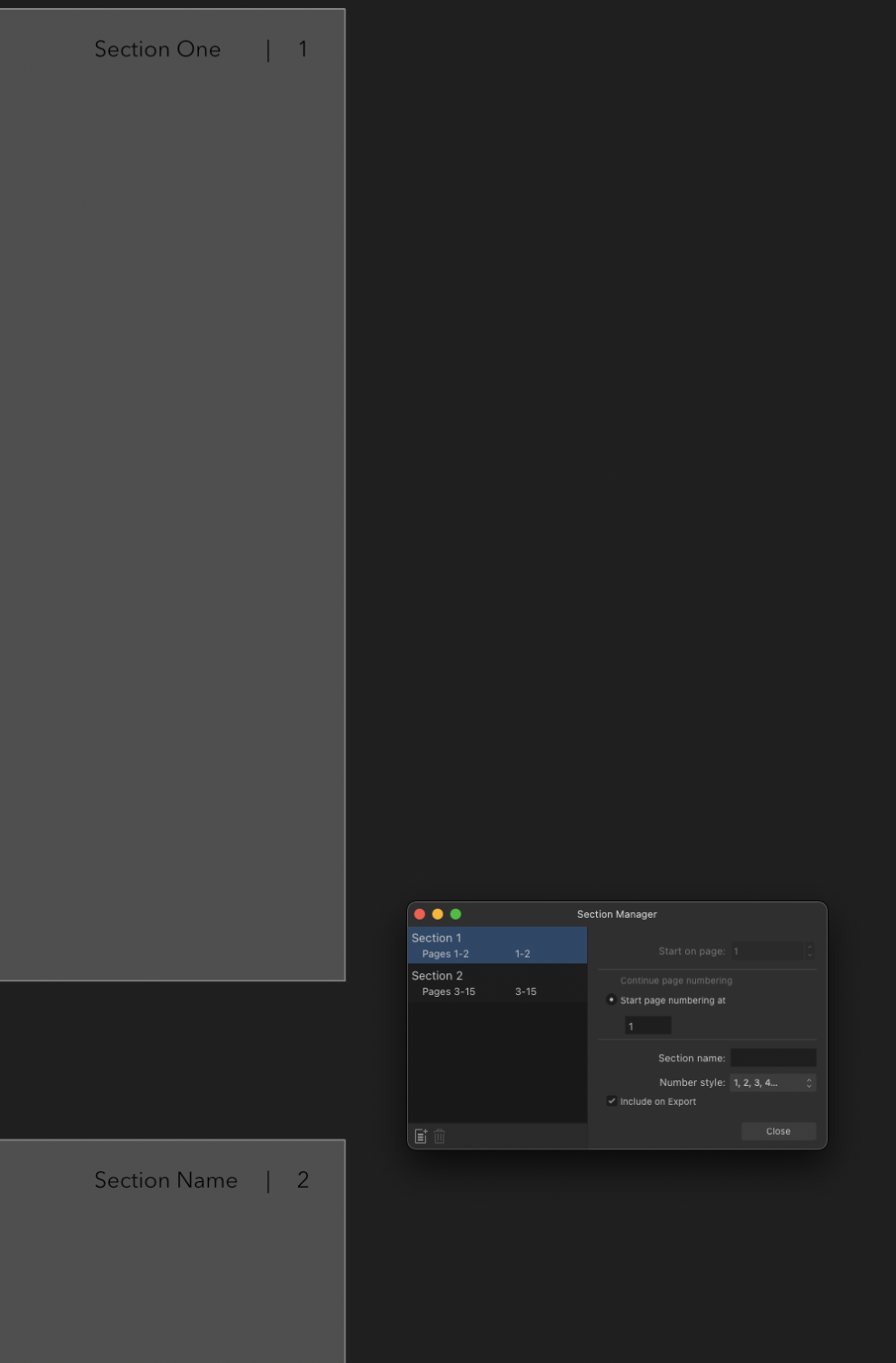
Photo 2: Adding Noise with Color Palette?
in Desktop Questions (macOS and Windows)
Posted
How is the Noise slider used to impart noise onto a layer, object or selection? I have a selection, and when I click on Opacity in the color palette to switch that slider to Noise, nothing happens within my selection when I increase the noise value in the slider.
Am I missing something? The layer in question is a Pixel layer. Does this work only on Fill layers, and are the Noise Filters used for other items and selections?
Thank you