-
Posts
196 -
Joined
-
Last visited
Posts posted by Clayton King
-
-
Is it possible to change how Affinity products display entries in styles. For example, in Paragraph Spacing, it is not particularly helpful (at least to me) to see "[No change] in the field as I have no real idea what that is. I know I can look at the style settings at the bottom of the window, but that requires reading through and finding what I'm looking for. Rather, it seems it would be more helpful to see the actual value in the field which is visually more immediate.

-
Don't know if this thread ever got any traction with Serif. I'm assuming not since there wasn't anything in this latest release. Just today, I came across yet another use case for a repeat comment (CTRL-D Illustrator, CTRL-R CorelDRAW, F4 All MS Office).
I have a document with 12 artboard, each has an object centered in it. It was determined that each object needed to be scaled up 105%. Rather than clicking on each one, typing in 105% in the transform panel, selecting the next, rinse, repeat, it would have been VERY fast to simply make the first change, then select each of the next artboard and press Repeat.
-
I'm on Windows 11. Any update on this? I can't open HEIC in Photo or Designer.
-
This has long been a frustration for me, but I'm finally taking the time to put it out here and ask for advice.
My type library is huge (it needs to be cleaned out if I'm being honest). But I do have several typeface families that include multiple fonts. On my Windows 11 laptop, I use High-Logic's Maintype to manage fonts. In the example shown, this little file uses Noto Serif which is missing. So my questions are:
1. Is there an actual type/font manager (like in Publisher) for Designer wherein you can call up the dialogue?
2. Is there a way for Designer to tell you what "flavor" of the font you're looking for? In this case, there are 68 variants of Noto Serif (i.e., light, light condensed, bold, etc.). I'd prefer not to install all 68 fonts.

-
I searched for HEIC but didn't find anything relevant. Will search differently.
-
I honestly thought I had worked with HEIC files from my iPhone in Designer and Publisher, but out of nowhere I'm getting errors that says HEIC format is not supported? Does anyone else have this issue? I'm on Windows 11, Affinity version 2.5.6.
-
Not sure exactly how to describe the problem... at least once a day, the I-beam cursor will disappear when the text tool is selected and I'm moving my mouse. I believe it only disappears when hovering over a text frame. I first noticed it several months ago when I was trying to select some text and realized the cursor wasn't visible. Closing the app and restarting is the only thing that brings it back.
Has anyone else experienced this?
-
Is it possible to use a linefeed as the stop point?
-
On 11/16/2024 at 11:14 AM, Old Bruce said:
Where is Page 3?
I boneheaded...

-
1 hour ago, Petar Petrenko said:
If you create covers, ads, trifolds and other kind of spreads, you can use not-facing pages, but if you have spreads inside a book -- the pages of the book must be facing pages and the spreads should be, too, combination of facing pages.
Certainly. I guess my question is when would you have a document with multiple pages per spread AND facing pages? Or is all of this because it's a workaround right now?
-
I hate to be thick headed, but I truly don't understand the use of facing pages in a multipage spread. You are literally defining individual pages (I keep using the trifold as an example) which is made of up of three individual pages in a single spread. Which pages are facing which in this case?
The goal is simply to print the spread with all three pages in the order in which you set them. If you export spreads, that layout should export. If you export pages, you should get three separate pages.
My gut tells me software engineers and not designers are developing this implementation.
-
21 minutes ago, Return said:
Thanks for taking the time, but I'm not clear on what it is you're doing here. I have two issues:
1. If I manually page number the pages as in my post (see red numbers), printing is simple. However, if I want to print a PAGE, not a SPREAD, that isn't possible in the current print dialogue.
2. I can't export pages - only spreads - to PDF. And because of that and the issue above (i.e., page numbers are apparently assigned left to right, regardless of settings), I am unable to export a pdf of pages in order (red numbers) for sharing to read online.
-
On 11/14/2024 at 5:22 PM, Petar Petrenko said:
First PDF then print.
This seems like an unnecessary step. Besides which I pretty much despise using Acrobat for printing - particularly imposed pieces.
We have invested in a very high end color printer with binding and folding capability. On a simple trifold, we currently just print it, albeit manually laid out. My hope was that multi-page spreads would allow for both proper placement and output capability that was direct to printer so this additional step would be unnecessary.
For example, below is a trifold done with multipage spreads. The document has six pages and two spreads. When I print, I would like it to follow the conventions in red (i.e., page 1 cover appears on the right, page 2 appears on the left, etc., so that system page numbers correspond with the actual placement. Then, when exporting for an online pdf version, the pages are exportable as separate pages - not spreads. This option is not available in the current export dialogue (2nd image).


-
1 hour ago, Petar Petrenko said:
Choose "All Spreads" from "Area" when exporting PDF.
Thanks. But I'm not exporting - I'm printing. So for example, if I want to print my trifold on 8 1/2 x 11 paper, how do I do that?
-
I'm beyond excited to see this feature added - I've been looking for it since v1! But here's a really dumb question/issue... I can't find how to PRINT my 3-page spread. For example, I have a tri-fold comprised of six pages- 3 pages per spread. I want to print them and the print dialogue doesn't show me the option for spreads. I'm thinking it's a setting in the new document setup dialogue, but can't figure it out.
Thanks, everyone!
-
Returning to this topic I started 3 years ago (wow!). This is still an issue for me. I give ad specs to advertisers and ask that their files be sent according to those specs. It is my personal belief (others may disagree) that ideally, your placed images - particularly in advertising - be sized at 100% of the final use. In my case, a quarter page ad is 2.5" x 4".
When layout out text and images in a columnar format, I can't think of a single use case where the placed image would benefit from being centered on the insertion point (yellow circle). I understand one can click and drag, and I also understand that doing so constrains the placement to the images dimensions. I often do that in lieu of simply being able to click. However, it does allow for images to be scaled slightly off (i.e., 98% instead of 100%). It's not difficult to fix, but it is rather frustrating. I can place four images to fill a page in about 25 second. Dragging to place them slows down the workflow.

-
I'm sorry, Walt. Yes, it was Designer, which is kind of my point. Why is there a popup in Designer telling me fonts are missing if I can "do" anything about it?
-
While I get that not all software applications will work the same way or include the same features, I think this is another example of one feature set that is helpful. Really - two... "Clear Transformations" and "Repeat" are both incredibly helpful.
For Clear Transformations, the object would simply return to its originally created state, regardless of what kind of object it is. CorelDRAW has been doing this since it's 2.0 Windows version in the late 90s.
Repeat is another feature, available in Corel, Microsoft, Adobe, that simply repeats the last action - whatever that was. Rotate an object. Select another hit repeat and the next object rotates. Copy an object, same thing. Change the attributes on an object, ditto.
I've played a bit with using a macro overlay program but unfortunately I haven't found a way to script this behavior in a meaningful way.
-
Thought I'd circle back on this topic. It still seems counter intuitive that upon opening a Designer document, I get a fonts missing popup, but there is no font manager. Beyond that, though, if multiple weights from a given font family are missing, it is not clear which weights we are looking for.
Below, I'm missing Bricolage Grotesque in two weights; there are 8 available weights in the family. Do anyone have a good suggestion for how to determine what fonts we're looking for without installing the entire family?

-
I'm having a devil of a time understanding and working with the way Publisher handles text wraps and pinning vs inline graphics. If a pinned picture frame is at the bottom of a text frame and the next flows to another frame, the pinned picture doesn't flow with it.
If the text next to a picture frame isn't long enough, I have to insert blank paragraphs (which I really despise) in order to make it line up.
Am I just missing the entire notion of how this should work?
-
That's what I was afraid of. Even if I did have history, that would mean undoing everything that happened before, which is not what I want.
-
Is there a way to remove all transformations from an object in Designer? I was working on a poster over several days and discovered an element that had been disproportionally scaled and slightly rotated. It's embedded, so I can't relink it.
-
On 12/28/2023 at 4:38 PM, pbasdf said:
In V2, in the Character Panel, click the Collection box (typically showing "All Fonts"). From the list of Font Collections that is displayed, select "Missing Fonts"). Then click the down arrow on the right of the Font Family box. It should then show the list of missing fonts.
This is in the Help file for the Character Panel:
"About the Character panel
The Character panel is unique in providing the ability to:
- List typefaces within particular collections (including Missing Fonts)."
This is tremendously helpful-thank you. I still think a font manager in Designer should be included. If you go to the trouble of providing a popup that says fonts are missing, you should also give us the means to substitute fonts or [easily] see the list of missing fonts.
Thanks, again! This at least helped me figure out which fonts I needed to install.
-
On 5/26/2024 at 1:09 PM, walt.farrell said:
Have you tried Revert Defaults?
I have, and it does get rid of the style. However, Revert Defaults is a bit misleading because it uses whatever defaults are currently in place. That, of course, is different from an objects pre-style state. I think my confusion came from Photoshop's use of layer effects to create styles. So if you delete the effects on a layer, the object is as it was prior to styling. Affinity is simply architected differently.



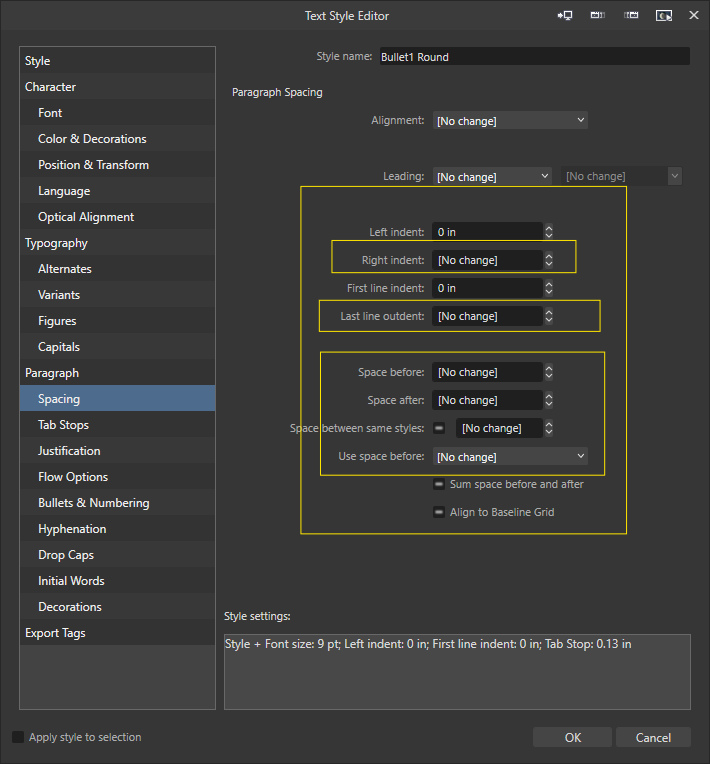

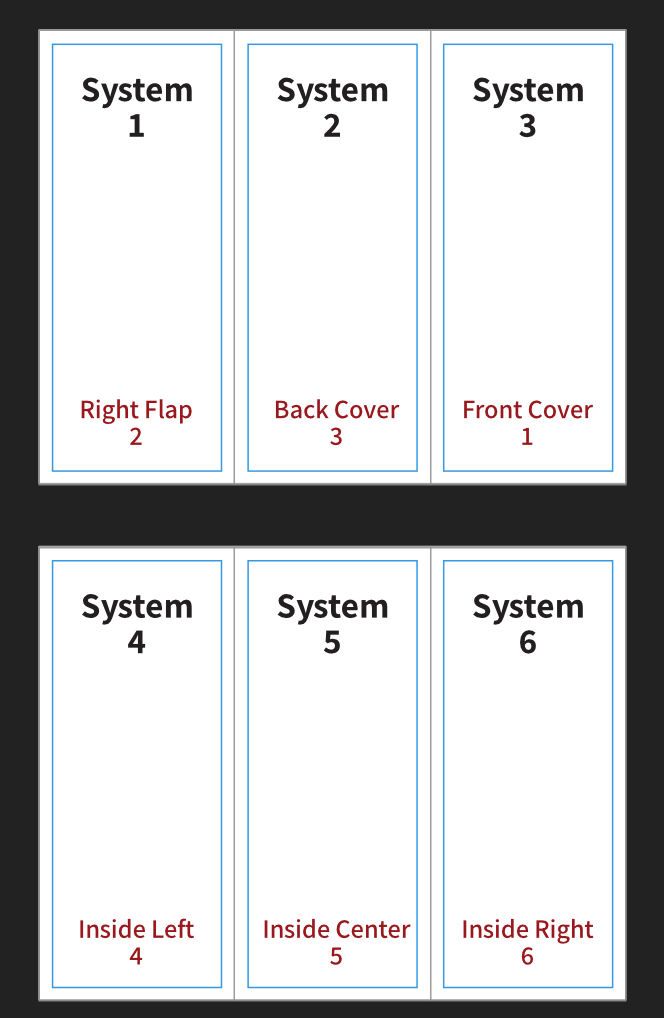


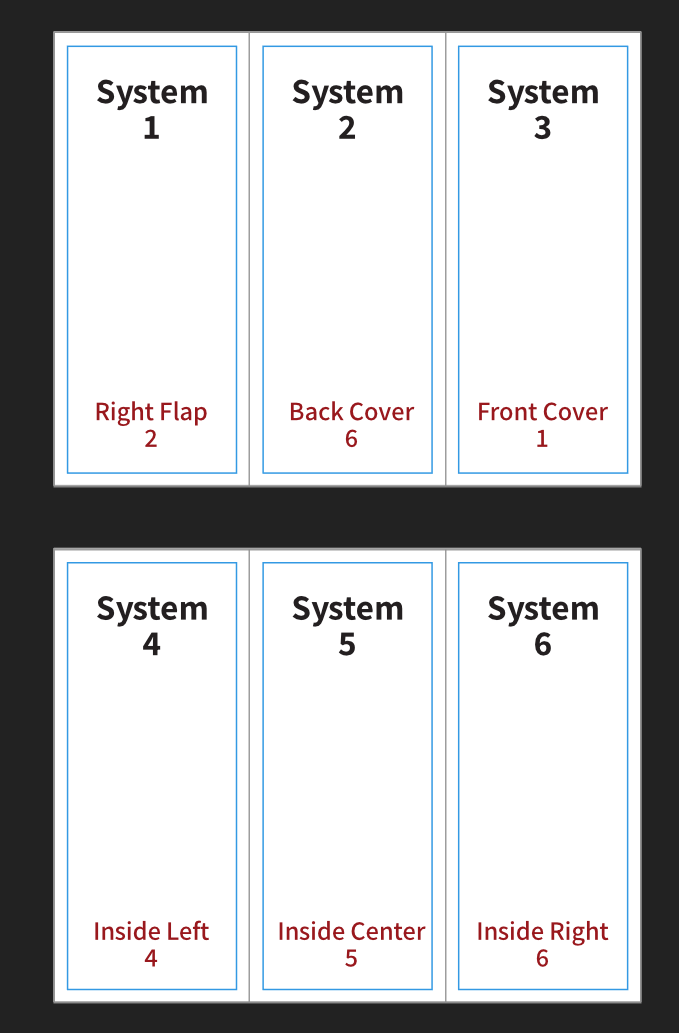
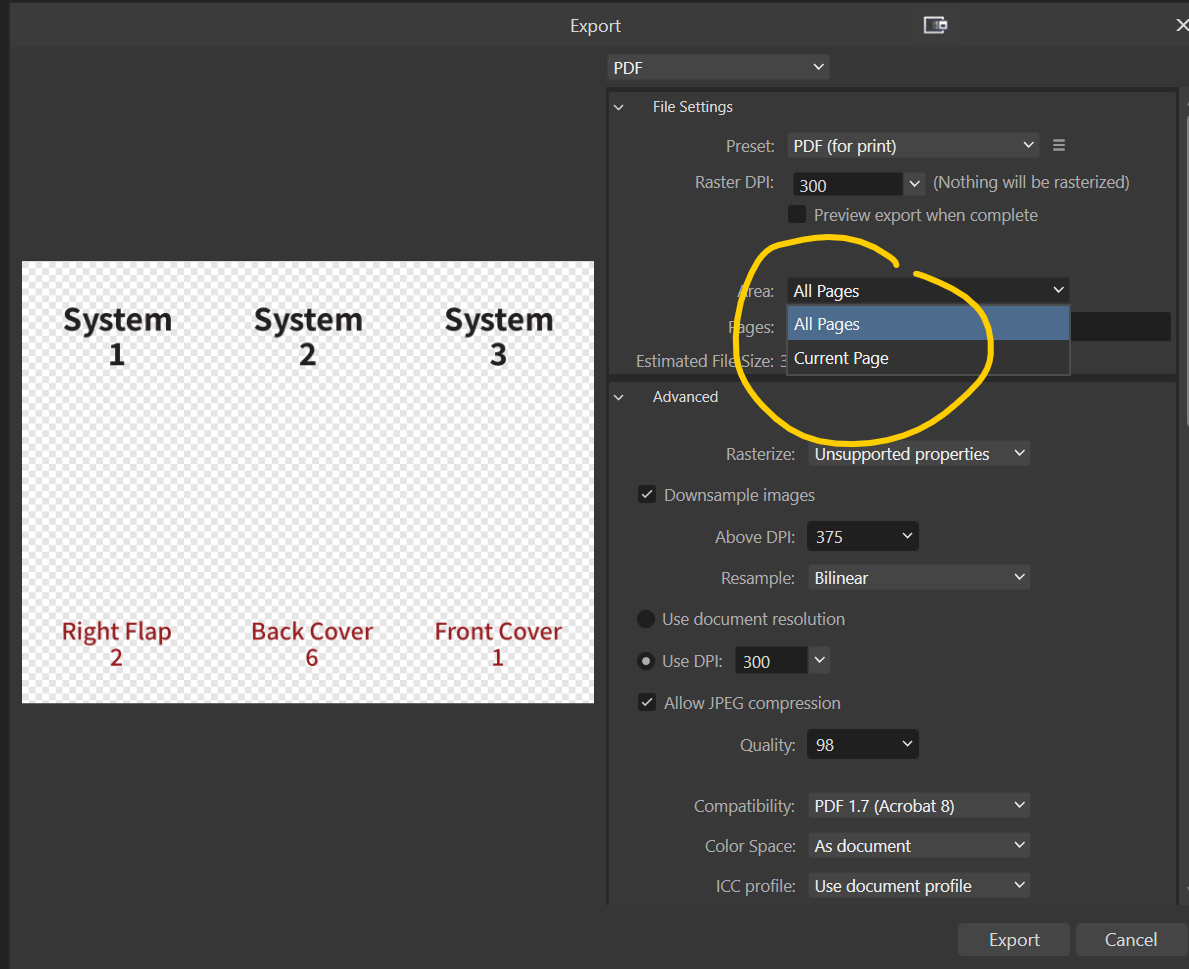
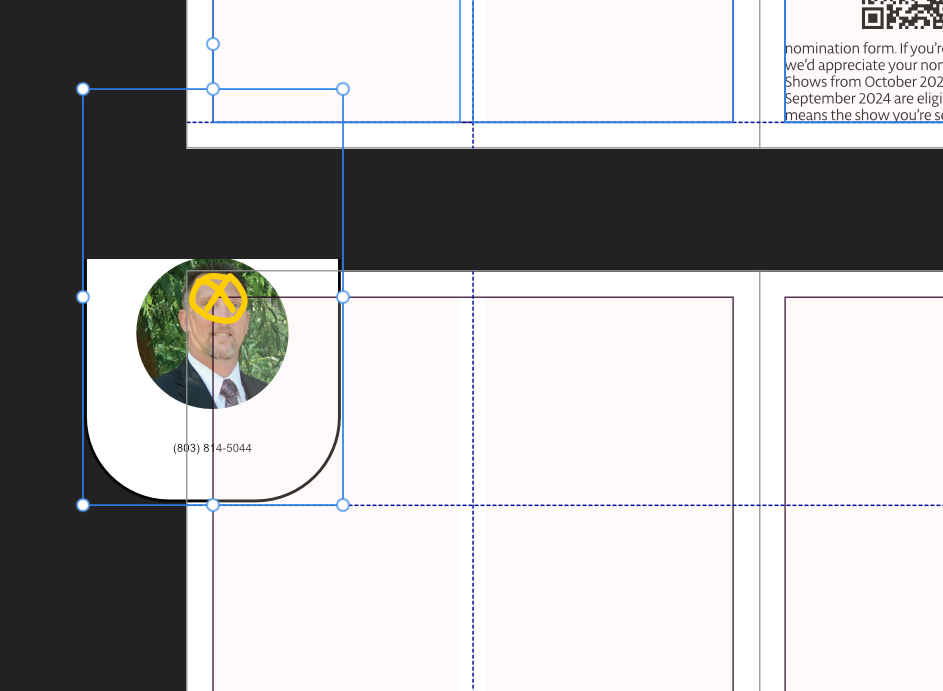
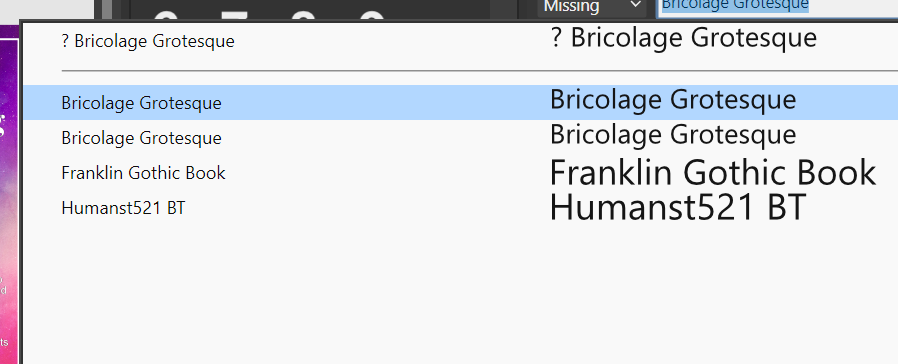
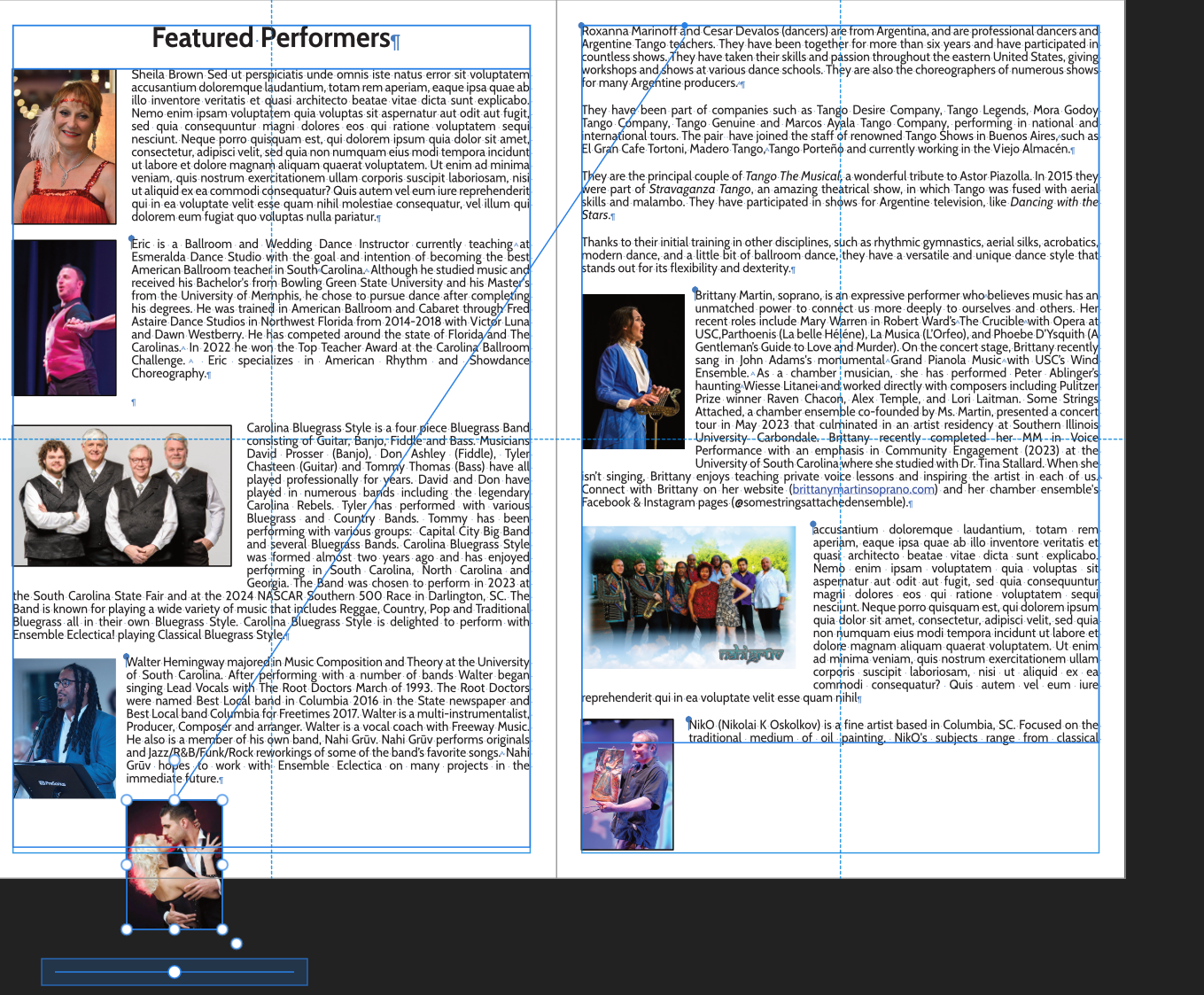
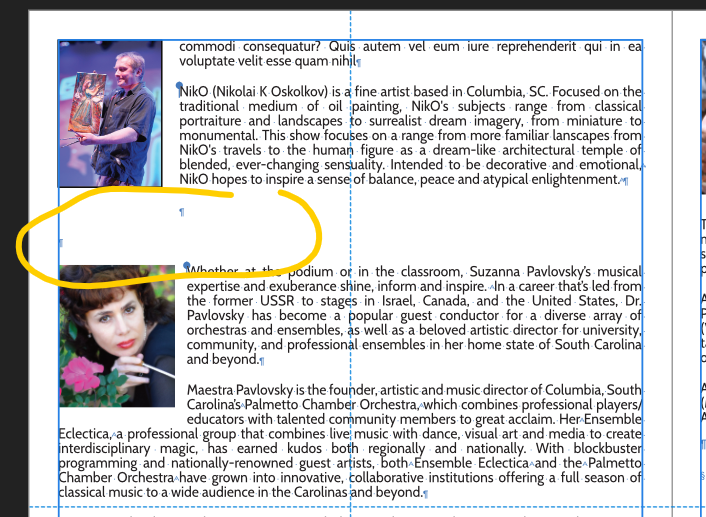
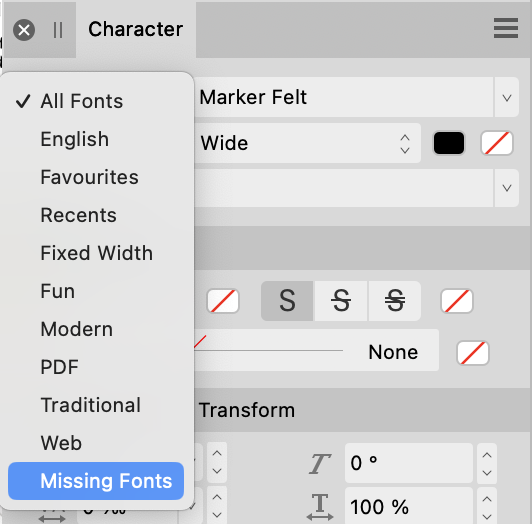
Interface default change in styles
in Desktop Questions (macOS and Windows)
Posted
@MikeTO, I completely agree. I guess ultimately, I'm old school and used to build my stylesheets (aging myself there) from the top down (i.e., Heading 1, Body, Bullet 1, etc.) and adjust from there. And because I did that, I inherently knew the values of things. You're right - ideally, we'd see both.