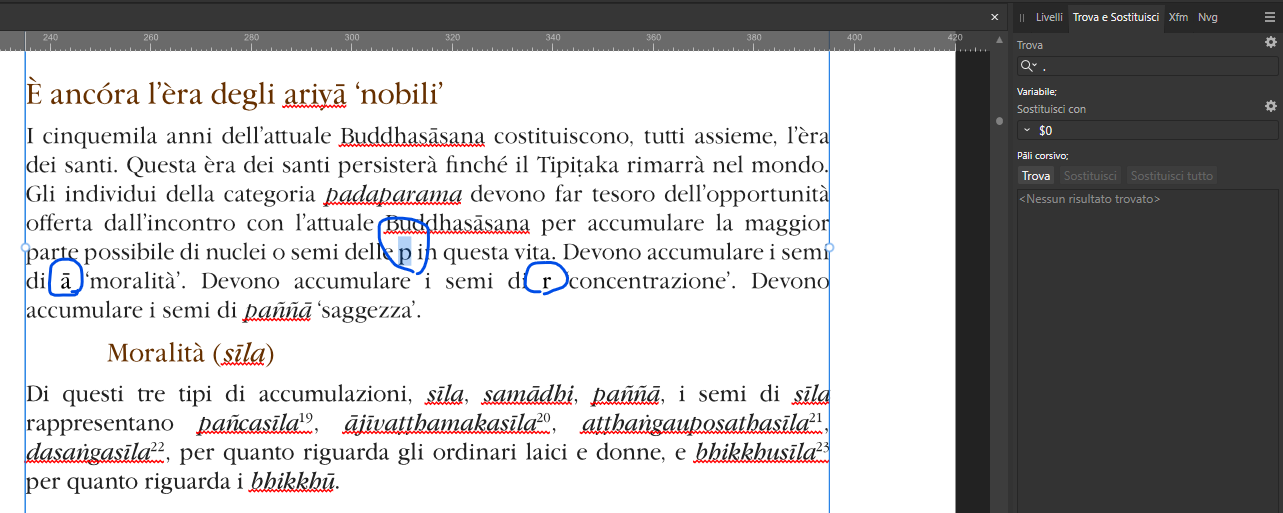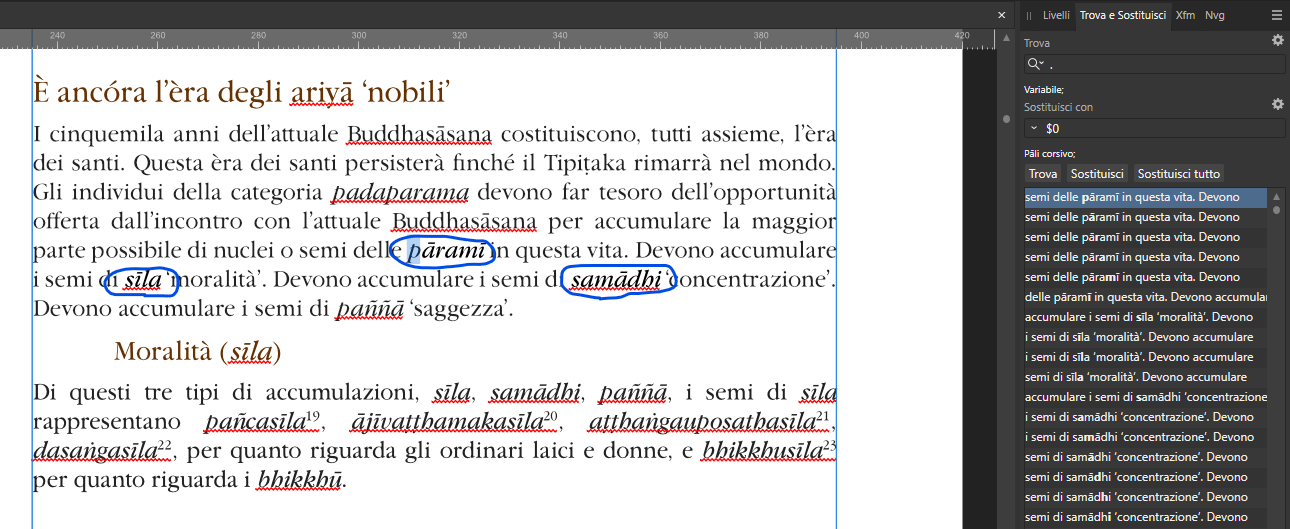Antonio Costanzo
Members-
Posts
22 -
Joined
-
Last visited
-
 iuli reacted to a post in a topic:
Creating EPUBs from Afpub through other help software
iuli reacted to a post in a topic:
Creating EPUBs from Afpub through other help software
-
Dear all, As I am trying to stick to Afpub 2, I’m trying to explore how it is best to create EPUBs starting from Afpub going through other help software. The aim is to publish both in PDFs and EPUBs. As far as my experience goes, I noticed that the best way to publish the same book in both formats is to maintain a source file in ODT or DOCX and using it in Afpub for making PDF and in EPUB software like Jutoh to make an EPUB. Unfortunately, I’m now in a special case. Having accidentally made a layout in Afpub with much editing from my original ODT file, I’m now in a situation where it’s hard to revert to ODT (or even in DOCX, GDOC or TMDX). My main concern are footnotes. If I copy and paste from AFPUB the whole document in any of these aforementioned formats, I miss the footnotes, so that I cannot use, e.g. the ODT, for making editing in Jutoh and producing an EPUB. So, I tried to convert the footnotes in sidenotes and endnotes, still I don’t see my notes in the ODT file. Anyway, the best point, until now, in this workflow is represented by the endnotes. Even though I miss them during the copying and pasting from Afpub, the ODT text shows <endnote> beside the part of text where the note marker should be. Furthermore, it is possible to copy and paste the body of all notes in the ODT document and I see <notebegin> at the beginning of the body of each note. At this point, my idea is simply to find all the text containing <endnote> replacing it with number of each note marker in superscript. After doing this, I will replace, similarly, each <notebegin> with the respective note marker in superscript. When my ODT is complete, I will import it in Jutoh and will manually link each note marker with its body. All this work should take roughly three, four hours. My question is: does anyone have a better idea in doing this job? Please note that I have even spent about two hours in exploring other ways for doing this. I tried, for example, to make an EPUB from my PDF with Calibre. Well, the notes will be preserved in this way, but not all the links are placed in the right way so that I have still to relink almost all the note markers to the respective bodies. Moreover, Calibre destroys my Afpub made layout. I also tried exporting to EPUB, ODT, TMDX, HTML 3 and 4 from PDF Flexi application of the SoftMaker suit. The results are a little better than using Calibre, but still the note markers and bodies are not properly linked. The lesson I learned from this struggle is that I can’t rely on my Afpub document for making the source file from which I will export to PDF and EPUB (through ODT or equivalent format). My source file should always be ODT unless I don’t have notes.
-
Thank you for the tip, but I’m not in charge to define which standard my colleague uses.
- 12 replies
-
- affinity publisher
- footnotes
-
(and 2 more)
Tagged with:
-
Thank you for the tip, but as Wald said, footnotes are not matched.
- 12 replies
-
- affinity publisher
- footnotes
-
(and 2 more)
Tagged with:
-
We put the number first and so the footnote reference. It seems logical to me. Is it done in another way in English? However, my colleague says it’s up to the preference of the editor.
- 12 replies
-
- affinity publisher
- footnotes
-
(and 2 more)
Tagged with:
-
Thank you again, v_kyr. There are a lot of interesting things in the topics you showed to me, but nothing regarding how to match note references in the find frame. It could be that it is not possible to match note references as things are now. If we are not able to find a solution, the only thing to do is to edit [full stop][footnote reference] manually.
- 12 replies
-
- affinity publisher
- footnotes
-
(and 2 more)
Tagged with:
-
Thank you v_kyr. Unfortunately, the method you mention works well when you make footnotes manually, but I can’t match them if they are inserted automatically. Here is a screenshot: The style number is set to Apice, but the only matching I find with that style is only a number in the text (an exponent of 10). There are more than one hundred footnotes, but no one shows up with this kind of search. So I tried also the normal text format superscript, without setting any character style. The result doesn’t change. It is useless to copy and paste a screenshot here because it looks quite the same as the one which I copied above. Am I doing something wrong?
- 12 replies
-
- affinity publisher
- footnotes
-
(and 2 more)
Tagged with:
-
 Daniel Gibert reacted to a post in a topic:
Losing applied text styles when updating TOC (Table of Contents) or just breathing on it - advise?
Daniel Gibert reacted to a post in a topic:
Losing applied text styles when updating TOC (Table of Contents) or just breathing on it - advise?
-
Dear all, My colleague has a book with hundreds of footnotes, and he needs in many cases to switch the position of full stop and footnote marker. Is there any way to this with find&replace without having to do it manually? We need to do something like this: Find: [footnote marker][full stop] Replace: [full stop][footnote marker] E.g. This should become like this Thank you in advance.
- 12 replies
-
- affinity publisher
- footnotes
-
(and 2 more)
Tagged with:
-
Thank you for the advice, but this was not my case. I needed to select that specific colour because that colour was used in such headings. By selecting that colour, I managed to select the headings who contained that colour, and in this way I was able to apply the correct heading style at the right points in the text.
-
I think I understand better why I had problem in find out the colour. My document was in CMYK, but the coloured text which I copy pasted from LibreOffice was defined in RGB. So, I had to change the profile of the Affinity document just in order to find something defined in RGB. Here is the screenshot: Or maybe is possible to find an RGB colour even though your document has CMYK profile, I don’t know. Thank you for the suggestion regarding the colour swatch. If I have to publish some book in colours in future, this could help but at the moment, I don’t need colours. The brown colour I had were inherited from the source file. It was applied in the headings, so that I had to find that coloured text in order to replace the it with the appropriate heading (not coloured) text style.
-
Thank you Bruce, Your suggestion has worked. This is very good. Thank you too for the help offer. I noticed the bug (which is probably not a bug now) for two or more weeks ago. In the meantime, I have worked hardly in this book, so I have almost finished polishing it. The sample which I send was just an old and unrefined version. Now the question is: has Serif changed something in the regex syntax? Regarding the colour, I noticed that you can use the colour pick instrument to find out the RGB combination. So you can set the RGB numbers in the format in order to find all words with that colour. I talk about RGB because I noticed that if you use the same procedure with the CMYK, this will not work. My books are normally in CMYK, so in order to find a given colour, I have to change momentarily the profile of the book, setting it to RGB. After I have made the required editing, I revert to CMYK.
-
Hi Walt, Thank you for your reply. Below is the sample file. The two formats, which I chose, seem to be irrelevant as I tried with other style formats and even with normal local format without choosing a style format. The result are not affected by this format change. The bug seems to be in the “Replace all” function, not in the formatting attribute that you choose. All information following is more or less for the benefit of others who could have interest in cleaning formatting without missing a lot of time. “Variabile” represents a generic italic style which I inherited from a LibreOffice document. “Pāli corsivo” is an italic style format with the spell checker and hyphenation set on the language Pāli. The reason for which I need to do such “Find: .” “Replace: $0” is done to tell Publisher to transform all the words in “Variabile” in “Pāli corsivo”. People can do something similar in order to transform local to global formatting. E.g., if one wants to transform all italics inherited from a .docx which are not set in a style format but just in local formatting, with a similar procedure, it is possible to do the same “Find: .” “Replace: $0” by defining a local format italic in find and a style format emphasis in replace. In this way, one can at once transform all local italics in style italics so that you can delete the local formatting with the T button without missing the italics which now are set by style. So one can polish the formatting of the book without having to set italics manually. This works only if the bug which we are talking about is fixed. I have used this procedure for many books in Publisher 1 and this has always worked. Only with Publisher 2, I noticed the bug. I requisiti dell'illuminazione - Copia.afpub
-
Below is my response to the questionary and the description of the bug. My answers are in green. Are you using the latest release version? Yes Can you reproduce it? I don’t understand the question. Does it happen for a new document? Yes If not can you upload a document that shows the problem? If you cannot provide a sample document then please give an accurate description of the problem for example it should include most of the following: What is your operating system and version (Windows 11, OSX Ventura, iOS 16 etc)? Windows 11. This bug was not present on the same machine with the same operating system in the version 1 of Publisher. Is hardware acceleration (in Preferences > Performance) ON or OFF ? (and have you tried the other setting?) I have tried both setting but nothing changes. What happened for you (and what you expected to happen) The “replace all” function deletes all but one letter of each given word which corresponds to my search criteria. More information below. The problem doesn’t affect the normal “replace” function, in other words, I don’t experience the same problem if I replace glyph by glyph (but I have to replace thousands of glyphs!). Provide a recipe for creating the problem (step-by-step what you did). I searched all glyph with a given character style by using the simple regular expression “.”. I wanted to replace each glyph with another style by digiting “$0” in the replace window. When replacing all, all my words were cut off. Screenshots (very handy) or a screen capture/video. Please see below. Any unusual hardware (like tablets or external monitors or drives that may affect things) or relevant other applications like font managers or display managers. I can’t figure out no unusual hardware and no application that could affect this problem. Did this same thing used to work and if so have you changed anything recently? (software or hardware) Nothing changed as far as I know. This is before applying “replace all”. The circled words correspond to the words found by my search criteria. This is what happens when I click on “replace all” (“sostituisci tutto” in Italian) As you can see, the first glyph of the first word selected by my search criteria survive in the first word. The second glyph is shown in the second word (but the second word is deleted!) and similarly the third glyph is shown in the third word which is disappeared. I have used this system for years in Affinity Publisher, since the version 1.8 or 1.9. It has always worked properly. Only here, in the version 2, the bug shows up (both in the 2.0.0 and in the 2.0.3 versions).