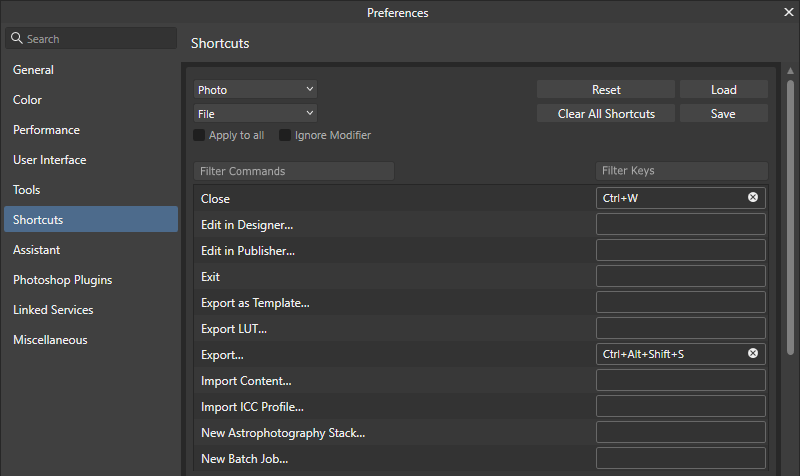FlynnAffinity
Members-
Posts
8 -
Joined
-
Last visited
Recent Profile Visitors
The recent visitors block is disabled and is not being shown to other users.
-
I am doing some screen mockups for a project I am working on. I like to mimic the text that is drawn by the OS. Windows 11 Pro. Here is a screen snip. (image of 35.70) If I use the Frame Text tool and adjust the point size, I get aliased text. I figured out how to turn off aliasing, but the width of the line in the characters are still a couple pixels in thickness. Is there a way to have the text render as it does like on screen text? What I've been doing as a work-around is use my application to display every character that I need, screenshot that, then bring that into AP and make little tiny images of each character that have the same height so I can easily line them up by baseline. I am using Affinity Photo v2.2.0 on Windows 11 Pro.
-
Would it be possible to add filters to this dialog? See the mock up below for an implementation idea. The idea would be to allow typing in a word to narrow down the list of commands. Or pressing a key combination in the filter keys input would filter the assigned shortcuts. So one could easily find the command where the shortcut conflict is. For those that use the drop downs to narrow down within the menu structure, they could continue to use those. For those that would rather use the filters, the Photo and File drop downs could be set to -All- to facilitate the searching of all the commands.
-
I feel compelled to point out that Google Docs can OCR scanned images. That is my go-to choice since I do not like all the possible security problems associated with Adobe Acrobat. Upload the image to Google drive, wait a bit, then right-click on the file name and select Open with Google Docs. It is good for the occasional OCR task. Not so much for dedicated workflows or 4MB+ images. https://support.google.com/drive/answer/176692?hl=en&co=GENIE.Platform%3DDesktop
- 19 replies
-
 FlynnAffinity reacted to a post in a topic:
Arbitrary rotate selection (NOT PIXELS)
FlynnAffinity reacted to a post in a topic:
Arbitrary rotate selection (NOT PIXELS)
-
 FlynnAffinity reacted to a post in a topic:
Center locked cropping
FlynnAffinity reacted to a post in a topic:
Center locked cropping
-
How to fill a selection?
FlynnAffinity replied to a topic in Pre-V2 Archive of Desktop Questions (macOS and Windows)
Thank you! That is easy to remember. Still trying to unlearn Photoshop and grok the Affinity way of doing things. -
 FlynnAffinity reacted to a post in a topic:
How to fill a selection?
FlynnAffinity reacted to a post in a topic:
How to fill a selection?
-
Cropping To Size
FlynnAffinity replied to OldHickory30's topic in Pre-V2 Archive of Desktop Questions (macOS and Windows)
Tossing my hat in the ring. I don't save the image to the new dimensions. I am frequently cropping a screenshot and pasting that crop into another program. For my specific workflow, this is what I do: Select Crop tool. Choose 'Custom Ratio' for the mode Press TAB to enter in the specific x dimension of the desired size Press TAB to enter in the specific y dimension of the desired size Drag the Crop handles to get the specific part of the image I want Press Apply to the Crop tool Select All (CTRL-A) Copy Flattened (CTRL-SHIFT-C) Paste into new document That works for me. I crop infrequently enough that I often forget the specific workflow, and I find myself fighting the ingrained knowledge of 20 years of Photoshop. I get that it's a user problem (PEBKAC for us old timers). I wish it was easier or more intuitive from my perspective. I also agree that my knowledge is practically institutionalized at this point. Affinity Photo does so many awesome things, but I frequently stub my toe on this feature. -
 BobsDaubs reacted to a post in a topic:
My text is always bolded!
BobsDaubs reacted to a post in a topic:
My text is always bolded!
-
I struggled with this for about an hour, looking around on the Internet for anything that was helpful. Couldn't find anything other than how to change the styles. My styles are off, but the text still looked bolded. Finally found it. A stroke size was set. Not sure how that happened, but it did. I was drawing rectangles with a 2px stroke in between text boxes. Anyway, while the text tool was on, I selected the stroke option, clicked on 'none', everything is right again. Thought others may want to know. Apologies if this is repeating oft repeated information. -FlynnAffinity