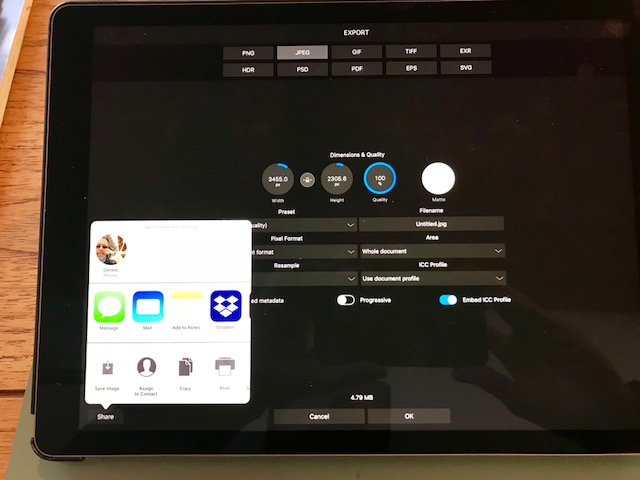-
Posts
28 -
Joined
-
Last visited
Everything posted by Gerard Nijenbrinks
-
Strange. When I hit the 'Save image' option no window opens (in fact nothing seems to happen, but the picture is just added to the Camera Roll). Then one has to choose 'Cancel' to get back to the image in Affinity Photo... Did you have a look at your Camera Roll f something might be added there?
- 11 replies
-
- camera roll
- photos
-
(and 1 more)
Tagged with:
-
@Ajay You should use the 'Share' button (not OK), in the left-bottom corner. Then it looks like this, and you chose 'Save Image' to add it to your Camera roll
- 11 replies
-
- camera roll
- photos
-
(and 1 more)
Tagged with:
-

One Drive saving issue
Gerard Nijenbrinks replied to Harold78's topic in Pre-V2 Archive of Affinity on iPad Questions
How do you want to save a file to One Drive @Harold78? By using the 'Share' option, or by the Export function, OK, and then choose the location (One Drive)? And in what file format do you export in that case? The sharing option doesn't seem to do anything on my iPad as well.. Exporting works fine though. -

Nikon D850 Raw files on iPad
Gerard Nijenbrinks replied to Sebitoma's topic in Pre-V2 Archive of Affinity on iPad Questions
I'm not sure about the RAW files from a D850. However RAW files from my D800 are recognized and shown by the Photos app on my iPad (version 11.12.5), indicating a little square with RAW in it. And in the Photos app on my Mac (macOS High Sierra, version 10.13.3), where the (i) gives information that it's a RAW file. -
Thank you very much for your swift and honest answer @stokerg, Although it makes me kind of sad for the time being. I hope you agree with me that without these functions Affinity Photo iPad is a wonderful tool for photography enthusiasts, but not yet ready for professional use. My eyes are on the future :-) G.
-
Here's the situation, a real-life example. I've shot a series of product photos in my studio. Each with the same lighting, background, etc. Let's say just different angles of the product. Then I import the RAW image series into my iPad (using the 'SD to Lightning' adapter), and open the first one selecting from 'Camera Roll', 'Recently Added', or 'Last Import' - doesn't matter, same pictures show up in all those albums anyhow. Following I choose the first one and start to develop it in the automatically opened 'Develop' persona. What I miss very much right away is an 'Auto adjust' option, to get to a more or less standard OK starting point (based on the histogram f.i.) for the picture I want to develop. Well, it's not there (yet, I hope it will be added once - hint hint), or at least I can't find it. So I start adding adjustments myself. For example. Exposure a bit up, (let's say +0.82), Contrast slightly down (yeah -8%), Clarity a bit up (to 48%) and Highlights down (-22%). Oh yes, and correcting the white balance with the 'White Balance Tool' on the left side of the screen. A bit of cropping, getting rid of chromatic aberration, correcting a bit of distortion (unfortunately no 'automatic upright' here as well - hint hint), slightly sharpening the picture, and removing some of the noise. Just some tonal adjustments, and I'm... Done! That was quite a bit of work, and I'm in a hurry. My customer wants do deliver me today, or better yesterday. There we go. Next picture from the series... Euhm..? What!? No!! Do I have to start all over again now? You must be kidding! The whole set of pictures of this product shoot needs the same adjustments of course - they all need to have the exact same look an feel. Where's the copy/past develop settings button? Of course, I wrote this with a bit of a joke, however, this is how most/many professional workflows are. Not only with this example of product images, however with fashion shoots on a set as well. Then one last thing. My developed pictures all reside in the Affinity Photo for iPad start page now, and I have to export them. To a cloud storage, or whatever. Some might have different sizes (due to different cropping) and I need to export them all in the same size and quality of course, to the storage of choice. What happens next is that I have to open them one by one, to be able to export them (in the size and file format of choice). Open > Document > Export > File type > Dimensions & Quality > Filename > etc > etc - For each and every picture from the series over and over again. There should be a way to group developed pictures and export them all at once. Best using either original file numbers or ongoing name-numbers by choice. I've done a lot of studying on Affinity Photo for iPad, and am really eager to work with it for professional use. I've seen pretty much all official tutorial videos, plus some unofficial as well. I didn't find solutions to the situation I described here above. To be honest, I hope I missed some functions and possibilities which proves me wrong. Cheers, Gerard
-
I'm not sure whether this is an Affinity Photo iPad bug/flaw, however, it's interesting to know anyhow. Apple sells this 'USB-3 camera connect to Lightning' adapter (which has a power connection (Lightning as well) in case you would connect non-powered devices like an SD/CF card reader, or want to charge the iPad during import of files/images). This adapter doesn't work when a (professional) camera with two card slots is connected. I.e. my Nikon D800 uses simultaneously an SD and a CF card slot. For immediate in-camera back-up, simultaneous RAW and jpg storage, or overflow purposes. If such a camera is connected while both cards are in the camera, no images will be shown to import in the iOS Photo app (which open automatically on connect). Only grey squares can be seen, nothing able to do with. Once one of the cards has been removed from the camera it's fine. And if the dual slots are used to store a RAW image on one card and a jpg on the other, the jpg can be imported as well (not the RAW). It took me ages, and lot's of time at the Apple Store who didn't know this as well, to solve this. While I couldn't leave both cards in the camera on import anyhow, I changed the 'USB-3 camera connect to Lightning' adapter to the smaller 'SD card to Lightning' adapter. I have to take a card out from the camera anyhow. Which is a bit of a pity, while - as a conservative photographer - I prefer to use CF cards because of their higher rigidness over SD cards. I've broken many SD cards meanwhile, never one CF card. I now shoot RAW images on my SD card and use the CF card as in-camera (RA image as well) back-up Cheers, Gerard
-

Nikon D850 Raw files on iPad
Gerard Nijenbrinks replied to Sebitoma's topic in Pre-V2 Archive of Affinity on iPad Questions
Hi Sebastian, Just a question, how do you add the files to the Affinity Photo for iPad start screen? Are you using the 'SD card to Lightning' import adapter to get them directly on your iPad in the iOS Photo's app? Do you use the 'USB-3 camera connect to Lightning' adapter? Or do you add them to a cloud-based storage (i.e. Dropbox) and import them into Affinity from there? Are you able to see and access the RAW images in iOS Photo's on your iPad, outside Affinity I mean? Best regards, Gerard (Nikon D800) -

Crashes when using refine tool
Gerard Nijenbrinks replied to tyrabobo's topic in Pre-V2 Archive of Affinity on iPad Questions
Had the same issue a few times. The work around might work, however doesn't seem a sound solution to me for this problem. I can imagine that on low ram memory Affinity Photo app takes action or at least gives a warning. -
In the development persona all sorts of adjustments can be applied to a picture, like contrast, clarity, saturation, etc. When using the Overlay paint tool, these adjustments can be applied locally to a chosen part of the picture. However, when using the Overlay paint tool the Clarity adjustment can not be engaged anymore, all other adjustments can. I tried to catch it in the video below. Am I doing something wrong? Is this intentional, or is it a bug? E46337B5-AE5B-4D98-975E-CBBCEA472E17.MOV
-

Depth Effect ignored
Gerard Nijenbrinks replied to ChristopherTD's topic in Pre-V2 Archive of Affinity on iPad Questions
That's a pity indeed @stokerg, and I was aware of that. However, I thought it probably helped to determine that now the search for a solution and cause has to be more in @ChristopherTD's iPhone 7 Plus than in Affinity Photo, I guess. -

Depth Effect ignored
Gerard Nijenbrinks replied to ChristopherTD's topic in Pre-V2 Archive of Affinity on iPad Questions
The first picture is inserted here directly from my Apple Photos, the second was first imported and then exported from Affinity to my Dropbox and then imported in this message. Both show the fake DOV unsharpness... -

Depth Effect ignored
Gerard Nijenbrinks replied to ChristopherTD's topic in Pre-V2 Archive of Affinity on iPad Questions
This is what my iPhone7plus indicates when I turn on Portrait mode. So it seems an effect applied separately to the original picture. -
Thank you again for your very informative answer DM1, 'Place from cloud' in the current official version of Affinity Photo for iPad, in fact, shows the Apple Files app. So there all cloud services installed on your iPad (i.e. Dropbox, iCloud Drive, Adobe Creative Cloud, Google Drive, etc.) show up, including locally 'On My iPad'. And indeed, it's not able to access the Affinity Photo launch gallery. However, as you said, the copy/past is an adequate work-around. Thanks again!
-
Thanks MEB, that's a clear approach as well indeed. I have to see the pictures in the Affinity Gallery, Welcome Screen as you name it, as unfinished pictures. As soon as they're done, you should export them to another storage. Either to Apple Photo's (which I don't like too much) or to a cloud-based storage. Thanks again, I will re-route my way of thinking Best, Gerard
-
Thank for your quick reply DM1, I kind of had to read that twice, but I now understand that and how it works. However that way it's only possible to use two pictures. Adding yet another picture from the Affinity gallery to your work will be another challence or not even possible. Wouldn't it be much easier to add a 'Place from Affinity Gallery' option to the Place command? Probably this post should be copied to the 'iPad Feature Requests' section of this forum.. Cheers, Gerard
-
I want to add a second image into my current image which I'm working on in the Affinity Photo personal. To use it in a separate layer as a sky replacement for instance. I'm able to 'Place' a new image from the 'Command' menu, choosing it from my Apple Photos or from a Cloud. Why isn't it possible to pick a photo from the Affinity gallery? Here are at least the photos I've developed and edited for further use. Thanks for any help, Gerard
-
And another reset of my iPad Pro 12.9 seems to have solved the problem again. For now I think. I can’t imagine this is the real solution to this problem.. G.