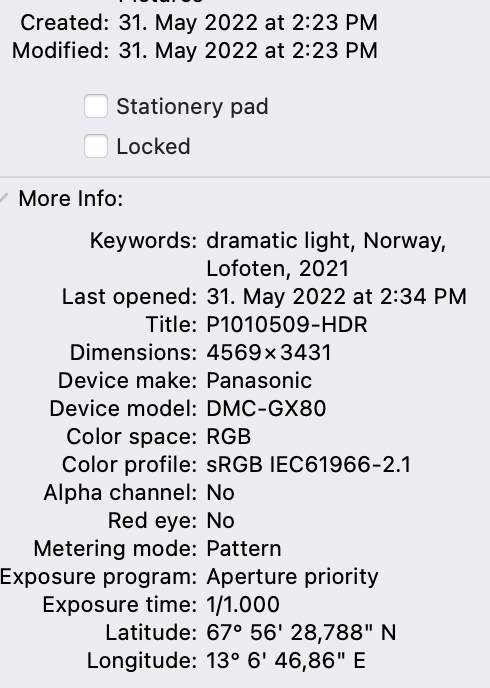-
Posts
18 -
Joined
-
Last visited
-
 JustMeJ reacted to a post in a topic:
APho2 Inability to rotate doc using move tool and 2 finger rotate
JustMeJ reacted to a post in a topic:
APho2 Inability to rotate doc using move tool and 2 finger rotate
-
Hey there, I wanted to ask if anything on this has (recently-ish) changed? I just exported a bunch of images and they've lost their original creation date, which is a pain. I keep jpg copies of my edited RAW images in Apple Photos, and if the original creation date is lost, I have to manually fix this after export. Strangely enough, this didn't happen until after I had to reinstall Affinity from scratch (Mac died, had to set it up clean as the original problem had also been corrupting my backups). After the clean reinstall (sometime at the end of April) I didn't touch Affinity much because of work and only now got around to work on some shots from last year, and that's when I noticed the problem. Inside of Affinity, the meta data shows up just fine (you can see the correct creation date – ignore the Lens info, it was a manual lens). But after exporting, the original creation date is wiped and replaced with today's date. I checked everything that was discussed in this thread and all my settings are the same as the other users reported. I've also quit and relaunched the app, as well as rebooted my Mac. Is there *anything* that can be done about this, as it used to work just fine for years prior to the clean reinstall. In case it's of any relevance, here's the workflow I've been using for years with Affinity now: 1. Import RAW into LR for basic editing. 2. Export TIFF from LR to Dropbox. 3. Import TIFF from Dropbox into Affinity Mac, do all my major editing. 4. If necessary, save resulting file as .aphoto to Dropbox, import it into Affinity on iPad to do fine-tuning with the Apple Pencil, save the file back to Dropbox. 5. Finish editing in Affinity on the Mac and export to jpg. 6. Import jpg into Apple Photos. Cheers.
-
 Szak reacted to a post in a topic:
Lasso tool for Affinity photo for iPad
Szak reacted to a post in a topic:
Lasso tool for Affinity photo for iPad
-
 StuartM reacted to a post in a topic:
Affinity apps excruciatingly slow to open/start
StuartM reacted to a post in a topic:
Affinity apps excruciatingly slow to open/start
-

Affinity apps excruciatingly slow to open/start
JustMeJ replied to ASTJ's topic in V1 Bugs found on macOS
Same here. The app takes almost half a minute to launch since the latest app update. I had hoped that maybe the most recent macOS update would fix this, but no joy. Affinity 1.9.1 I did restart the Mac a number of times Doesn't matter if I launch Affinity by double-clicking on an Affinity file, or just launch the app via Alfred. It's slow either way I tried what @kai2 suggested, but in my case Affinity already had Full Disc Access -
Sigh. That was definitely not the answer I was looking for, but I'm glad to see it was discussed here on the forum already. I already figured I might have to uninstall and reinstall the app to avoid having to close over 60 images manually, but it really seems like a super nuclear option, just to close out a bunch of files 😅
-

Affinity Photo not saving to Dropbox
JustMeJ replied to gangusCat's topic in Pre-V2 Archive of iPad Questions
@DM1 What's the size of your files when you test this? Mine are usually between 80-350MB. Just wondering if file size makes the upload time out in the background. -

Affinity Photo not saving to Dropbox
JustMeJ replied to gangusCat's topic in Pre-V2 Archive of iPad Questions
Follow-up I did some more checking into Dropbox app itself (not Files app), and it seems that if you don't launch it manually, it'll simply never update the files. I know that iOS 13 has become much more aggressive about killing apps in the background so many background processes don't finish properly anymore (and since private API's aren't allowed, devs are stuck with an app that seemingly doesn't work); maybe Dropbox app is also crashing in the background and not completing the upload, not sure. Just weird that the content updates just fine on iPad's Dropbox app and Files app when pushed from the Mac, and Affinity can read fine from those apps on iPad but does't seem to be able to write to Dropbox app on iPad. -

Affinity Photo not saving to Dropbox
JustMeJ replied to gangusCat's topic in Pre-V2 Archive of iPad Questions
I have the same issue as @gangusCat – can't really pinpoint when it started. Probably somewhen in the past weeks. Maybe this will help shed some light on the issue: Regular Workflow I tweak my RAW images in LR on my Mac (10.14, not ready to upgrade to Catalina with all of its bugs yet). I export the images from LR as 16bit TIF files to a folder in Dropbox. On iPad (iPad Pro 12.9", 2018 Model, 512GB, current public iOS 13.2 release), I open Affinity Photo → + → Open from Cloud. I select the photo I want to work on, it loads and opens in Affinity Photo. I make my edits, then use < to go back to the overview where I see all the images I'm currently editing as little squares. I tap the hamburger menu (three horizontal lines) and tap Save. Until about a month ago, the changes I made on my iPad would now be saved back to the file in Dropbox. I just had to wait for a few minutes until the iPad had uploaded the change, then could continue edit the file on the Mac. Recently, though, while I can still load files into the iPad app, changes are *not* being saved back to Dropbox via the workflow mentioned above. Saving to Photos What still works is opening the file in Affinity → tapping the documents icon → Export → Share and then saving the image to the native Apple Photos app. Save a Copy This also no longer works reliably, at least in conjunction with Dropbox. When my regular workflow fails (virtually all the time now), I try Affinity → tapping the documents icon → Save a Copy → Save → (Dropbox folder) → Save. Once I tapped Save for the last time and I'm being returned to viewing my image in Affinity, I switch to Files app on my iPad to check if the file is actually being uploaded. Quite often, it is not. Sometimes it takes until the next day for the image to be synced, often times it doesn't sync at all and I have to try "Save a copy" multiple times until something finally happens. I'm quite confused as to what might have changed that broke the workflow that has been working fine for me for a few months. The issue started before the iOS 13.2 update, so I can't blame it on recent changes there. I didn't run iOS betas either this year, so there can't be any cruft from buggy iOS beta on my device either. From the release notes, it seems the last Affinity update was about a month ago (1.7.3), so I wonder if *that* might have got its wires crossed somewhere? All my apps are up-to-date (there are no updates for Dropbox or Affinity that are pending). I'm happy to provide more infos to help troubleshoot this as I am relying heavily on the iPad app for my image editing and right now, with the inability to save files back to Dropbox, it's quite worrying and cumbersome for me. -

Lasso tool for Affinity photo for iPad
JustMeJ replied to CTBob's topic in Pre-V2 Archive of iPad Questions
There sure is I think this might be what you mean: Change persona to "Selection" (highlight at the very top). I like to select the Freehand Selection Tool (but maybe one of the others might work better for you) → left sidebar. And then I set it to "Magnetic" (personal preference for my landscape photography; sth. else might work better for you). Hope this is useful to you! -
Hey Cecil, Thanks for chiming in. Which "redo" do you mean, where can I find it? I usually use two-finger tap to undo, and three-finger tap to redo. So far, the three-finger tap hasn't worked either (or it's my iPad Pro acting up again). Should "redo" get me back into the mode where I can continue editing my selection?
-
Hey guys, Here's an issue I run into annoyingly often: I start with a selection. I use "Magnetic", but often times I actually have to trace the outline the object carefully with my Apple Pencil because the tree or mountain range doesn't have good contrast against the surrounding areas for Magnetic to work perfectly. So, I'm twisting and turning the image on my iPad Pro at a high resolution so I can work on that selection, but at some point I sometimes accidentally double-tap with the Pencil or tap somewhere where I didn't intend to tap and it "finishes" the selection – I get the marching ants. Of course, that's usually not what I wanted to select – I'm normally not done yet so I want to undo whatever I did last. Unfortunately, I can't. It seems that as soon as a selection is locked in (sorry, don't know the correct term), where the outline of the selection is those animated lines, undo isn't possible. I just want to go back a single action – whatever caused the selection to be finished should be undone so I can continue where I left off. I works great if I made a mistake in my outline and lift the Pencil – then I use the two finger tap to undo and start over. But with the selection locked in, I'm stuck, have to discard all the work that I've done and start over. Any tips?
-
 Dan C reacted to a post in a topic:
iPad - Copy and Paste setting
Dan C reacted to a post in a topic:
iPad - Copy and Paste setting
-
Thank you for the concise and helpful explanation, @Dan C, exactly what I needed, too!
-
 John Rostron reacted to a post in a topic:
Stacking images for sharp stars – Having trouble following tutorial
John Rostron reacted to a post in a topic:
Stacking images for sharp stars – Having trouble following tutorial
-
 JustMeJ reacted to a post in a topic:
Stacking images for sharp stars – Having trouble following tutorial
JustMeJ reacted to a post in a topic:
Stacking images for sharp stars – Having trouble following tutorial
-
Hey John, Thanks so much for the explanation! You might be right: in James' video, there were only stars so the app didn't have to decide between foreground and sky, as is the case in my photo. I’m relieved, I already started to doubt my ability to click the same buttons as he did I’ll play around with this a bit more, thanks for getting me on the right track!
-
JustMeJ changed their profile photo
-
Hey guys, I’ve been trying to follow along with James’ tutorial on YouTube on how to get pin sharp stars. Unfortunately, I am already failing right after the import: (macOS 10.13, Mac App Store version of Affinity Photo – my trial expired so I had to buy the app even though I wanted to test this first ) 1. I had my RAW images in Lightroom. 2. I exported them to a folder on my Desktop (.tif format). 3. I opened AP → File → New Stack. 4. I selected all my 56 photos, which were taken over the course of 10 minutes. If I select "Auto Align", I end up with one single layer at the end, and no stars. The trees are there, the castle is there, but no stars. It’s as if AP has "denoised" the sky and in the process removed the stars. If I do not select Auto Align (just for kicks), it doesn’t matter if I pick mean or media for the group – no stars in the sky, either. If I select Outlier or anything else, I get star trails (which I don’t want). Of course, my individual layers in the group have the stars, but how do I get them to show up in the "Live Stack Group"? I must be missing something super obvious – help?
-
 JustMeJ reacted to a post in a topic:
Workbook for Affinity for Ipad
JustMeJ reacted to a post in a topic:
Workbook for Affinity for Ipad
-
 JustMeJ reacted to a post in a topic:
Pay and update
JustMeJ reacted to a post in a topic:
Pay and update
-

Pay and update
JustMeJ replied to John Karagiannis's topic in Pre-V2 Archive of Desktop Questions (macOS and Windows)
Thanks, MEB, that time line really helps! Looks like there will be two additional presents under the christmas tree for me this year. Thanks for putting the workbook together, I’ve looked through the reviews and your "Making of" blog post and I trust a company that puts so much care into their "support" materials. Consider me a new customer -

Workbook for Affinity for Ipad
JustMeJ replied to Picnicmetoo's topic in Pre-V2 Archive of iPad Questions
Thank you so much for the explanation, Stokberg. I’d thought as much, but it’s good to hear it confirmed. -

Pay and update
JustMeJ replied to John Karagiannis's topic in Pre-V2 Archive of Desktop Questions (macOS and Windows)
Hey MEB, Is there any sort of timetable on AP 2.0? My reason for asking: with the current discount on the App Store, I am considering to *maybe* buy the Mac app, and the AP workbook to have an easier time getting started. If AP 2.0 were to ship in half a year, I’d rather wait for a new version instead of investing time and money into the "old" one. I realize you might not be able to give me any specifics, and I’m not asking for them, but I’d just like to know if an investment into the current version makes sense (I’ll happily pay for v2, just don’t want to do that within the next 6-12 months). Thanks.