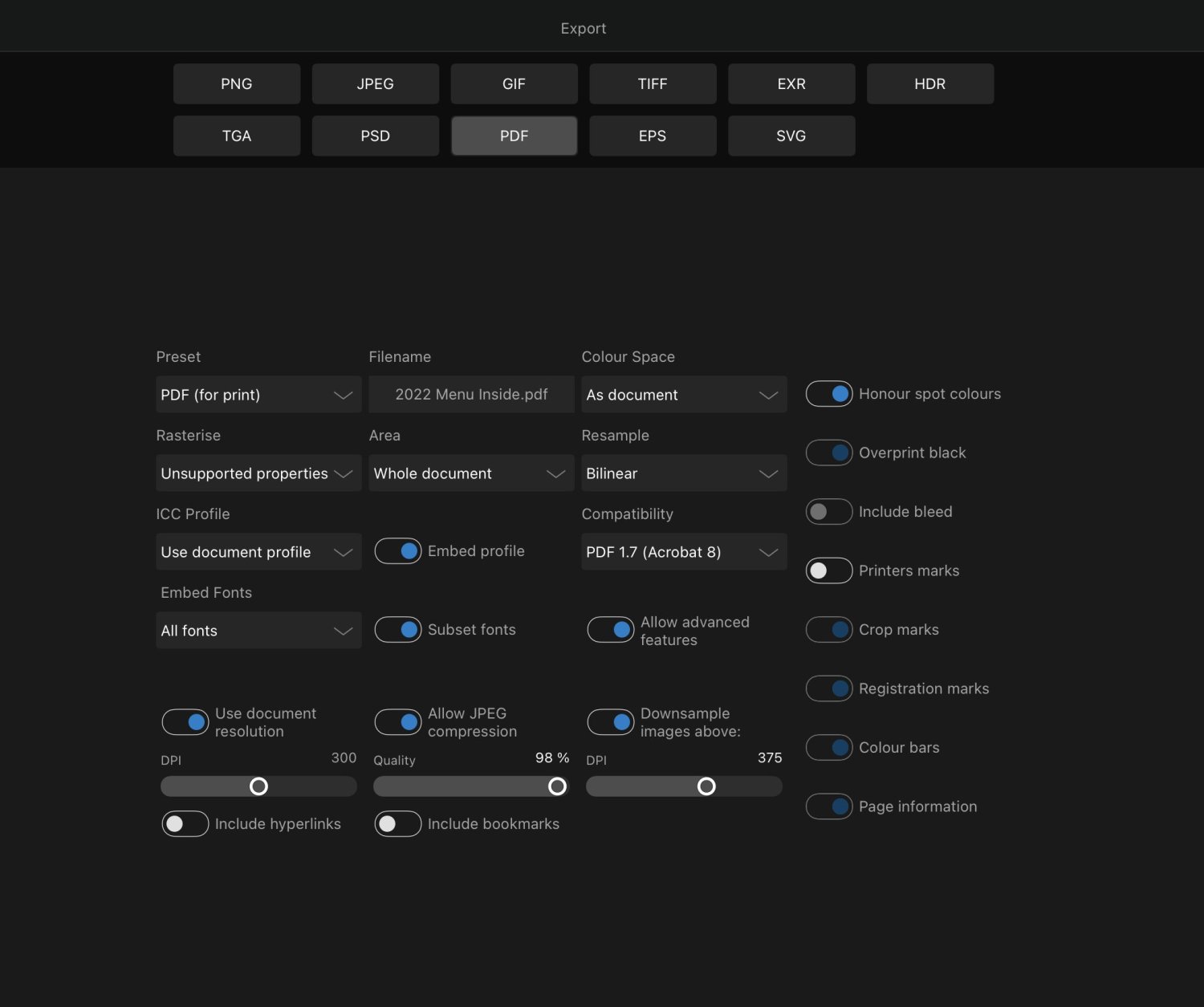EssentialParadox
Members-
Posts
20 -
Joined
-
Last visited
Recent Profile Visitors
The recent visitors block is disabled and is not being shown to other users.
-
 Dan C reacted to a post in a topic:
ICC color profile on exported CMYK PDF?
Dan C reacted to a post in a topic:
ICC color profile on exported CMYK PDF?
-
So I have a CMYK document in Affinity Photo on iPad that I have set to the profile US Web Coated (SWOP) V2 and when I exported this to a PDF, in the export menu I set the Color Space to Use Document and the ICC Profile was set to Use Document Profile. However I’ve run into an issue with colors looking off with the proof returned by my printing company who’ve told me, “the PDF is set up in ICC color profile which isn’t fully CMYK”. How do I change the document to be ‘fully CMYK’? I thought if I was exporting to respect the document profiles it would work fine? Unfortunately I’m unable to double check the color profile that’s embedded in the PDF for myself (I don’t believe there’s a way to do this on iPads at the moment?), but I’ve uploaded the PDF export if anyone was able to confirm how it’s set up. I can’t tell if this is something I’m doing wrong or Affinity Photo is doing wrong? 2020 Menu Inside.pdf
-
Not sure if this is a known bug or not, but I’ve found that when exporting a project and going to the share button in the bottom left corner, it uses an old version of the file for sharing (e.g. from a few edits ago.) If I actually go to share this (e.g. save to photo library), it saves an old version. One way to get around this, after opening the share sheet menu, is to tap off the share sheet and then tap on it again and it usually refreshes with the correct version of the file.
-
 NotMyFault reacted to a post in a topic:
Struggling to get multiple masks to work on Affinity Photo on iPad
NotMyFault reacted to a post in a topic:
Struggling to get multiple masks to work on Affinity Photo on iPad
-
Ah, thank you @NotMyFault, that is a MASSIVE workaround but DOES work! Just for anyone in future who wants a quick shorthand of how to do it: Go to Adjustments -> Channel Mixer Select Alpha channel and change Alpha to -100% and Offset to 100% — save this as a new preset called “Additive Mask” Add a copy of this adjustment layer to each mask you want to use, BUT ALSO one extra copy of the adjustment layer to sit just above all the masks in the group.
-
 EssentialParadox reacted to a post in a topic:
Struggling to get multiple masks to work on Affinity Photo on iPad
EssentialParadox reacted to a post in a topic:
Struggling to get multiple masks to work on Affinity Photo on iPad
-
@NotMyFault Thank you for the details. That’s sad that it seems to be confirmed as a long-standing bug then 🙁 Is there any sort of workaround I can do? I’m trying to create a mask from several brushes to get a specific and delicate shape. @EmT I think NotMyFault has identified it as a bug. I’m trying to additively add masks together. If you could suggest anything I’d be grateful.
-
I’ve read numerous forum posts and watched several tutorial videos on this subject and I’m not sure what I’m missing… If I add an empty mask layer to an image and paint on the mask in white, it masks ‘in’ the image correctly, great! But then I am trying to add a second empty mask layer of a different shape that will combine with the first mask and here’s the issue: because both masks have a black background, the blacks are adding together, whereas I need the whites to add together. So I need to blend them. BUT, I assumed I would just need to change the top layer blending mode to screen or lighten to remove all the black, but this doesn’t work. In fact none of the blending modes do anything. What am I missing here?
-
Indefinite ‘clocking icon’ on recent updated image.
EssentialParadox replied to Willywiz's topic in V1 Bugs found on iPads
I have this issue often as well. I’ve found I can force this to happen by closing a project and while it has the spinning circle opening another one. When I return to the project screen the circle spins forever. I can avoid it by waiting for the circle to finish spinning before opening the next document. -
Can I specify Pantone colors?
EssentialParadox replied to EssentialParadox's topic in Pre-V2 Archive of iPad Questions
Thanks Alfred — found them under the swatches button! -
Sorry if this has been asked but couldn’t seem to get a definitive answer searching for it… Can I use Pantone colors on Affinity Photo on iPad? Many thanks in advance Luke
-
Selecting Multiple Objects
EssentialParadox replied to EssentialParadox's topic in Pre-V2 Archive of iPad Questions
I might be wrong as I’m not at my iPad to test but isn’t it multiple fingers now, akin to what Apple introduced in iOS 12? So, tap one object and hold, then tap other objects with another finger. Another option is to use the layers panel and swipe across the layers to select multiple. -
Integration with iCloud
EssentialParadox replied to marcoborghesi's topic in Feedback for Affinity Photo V1 on iPad
Oh that’s awesome news. Thanks Andy!