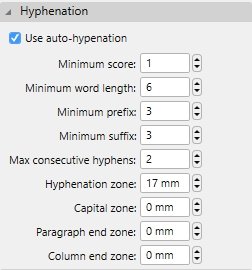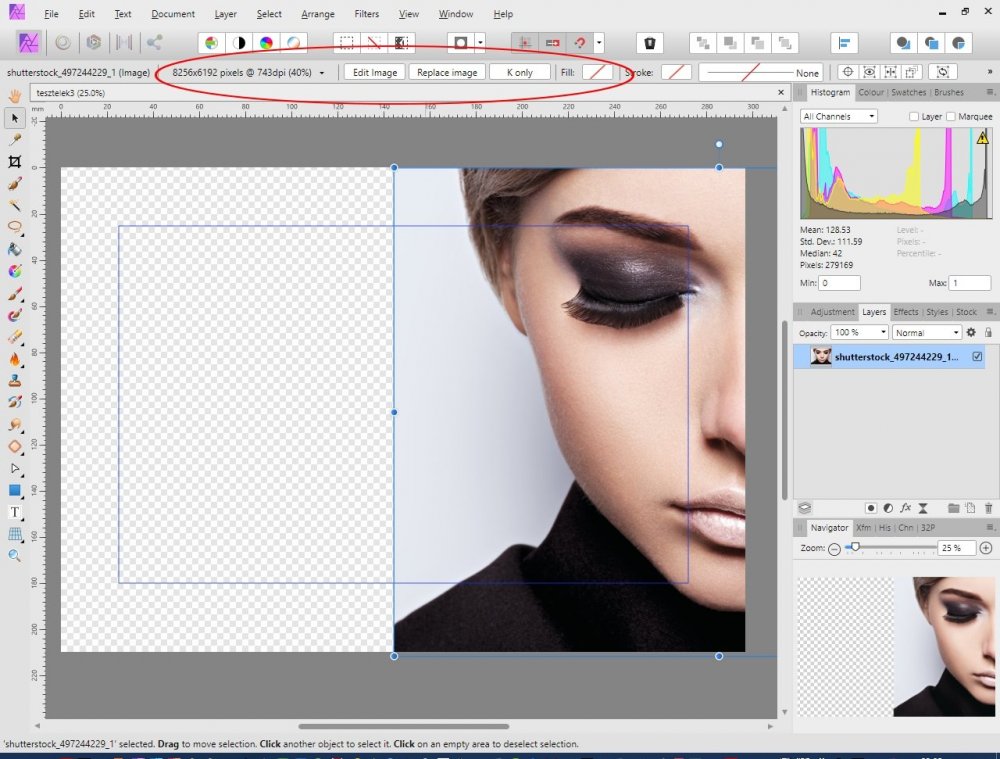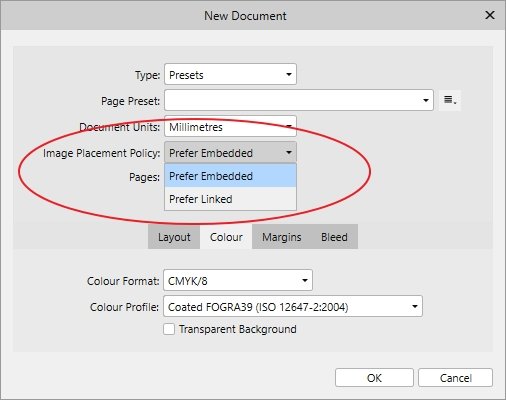-
Posts
373 -
Joined
-
Last visited
Everything posted by mykee
-

Font with 3D effect as vector?
mykee replied to mykee's topic in Feedback for Affinity Photo V1 on Desktop
Thanks, and I'm sad. I will use gradient as color on font in future instead of 3D effects, and Outer shadow effect have not problem in PDF. -
Dear developers, I made a book cover, and I use a few effects on font (like 3D). After saved to PDF, then font will rasterized, not leave in vector. I tried many settings under PDF options (ex. font save as vector or PDF-X/4 format), but not helped. How can I save effected font as vector?
-
@Pauls Thanks, and I hope this will fix in next beta. and release
- 5 replies
-
- alignment
- justification
-
(and 2 more)
Tagged with:
-
@Callum I opened a separate topic for column end zone bug, and I hope this will be fix in next release. But I need more information from zones, like visualization areas, and working, because not clear why millimeters, and not point (if we use point in frames for fonts), and what is Hyphenation zone, because I set to big value, then I get a few hyphenation only. So I need a tutorial or any visualization from these zones, if I change any parameters.
- 3 replies
-
- zones
- hyphenation
-
(and 1 more)
Tagged with:
-
Here is my sample with language dictionaries: https://1drv.ms/u/s!Ar9GB-v89284geN5M_39aik4spyBcg Check Body text style, where Column end zone is 20mm, ans see holes on pages 2, 5, 8. When turn off this zone, then will get hyphenation on pages 2 and 5. I have a problem with hyphenation on last word of column, because in book is not acceptable, but I cannot align text to right frame if set Column end zone.
- 5 replies
-
- alignment
- justification
-
(and 2 more)
Tagged with:
-
Dear developers, I have a problem with hyphenation: if I set Column end zone to big value, then I get a hole on end of column, but text set to Justify Left alignment. Need correct this hole, because I cannot align to right frame.
- 5 replies
-
- alignment
- justification
-
(and 2 more)
Tagged with:
-
Hello, I'm a book writer and wrapper too. I'm testing hyphenation zones, but I don't understand, how can I use it. After set score, length, prefix, suffix and consecutive hyphens I stopped. I have textboxes with flow text (book text), and I need no hyphenation end of column. I can't see zones, font's measurement is point, no millimeters. Where is zones? I read in help: 'The zones are measured back from the right indent of the frame text, ignoring alignment or justification.' Ok, if Hyphenation zone is 17mm, then this length from right side of frame? Is this a column? This word length or 'hyphenation margin'? I get rarely hyphenation. Ok, I change Column end zone. This zone start from bottom to top, or from right bottom corner to left? If I use this, will be a hook on end of text, no aligned last line to right side, if hyphenation not applicable. I set to maximum: 400mm, and see the hole on end of column. Is this hole a text-alignment or justification bug? And what is Paragraph end zone? Word lengths in millimeters? Can I use Capital zone for start character hyphenation limit? Like 'A panoráma' doesn't hyphenate if set point of 'A' in mm plus space in mm? Zones is not clear me. I need no hyphenation at end of column, and justification will be correct. Can anyone help me, please?
- 3 replies
-
- zones
- hyphenation
-
(and 1 more)
Tagged with:
-

Words merged with nbsp - hyphenation bug?
mykee replied to mykee's topic in V1 Bugs found on Windows
Yes, this is my problem. If have a non-breaking space, two words will be one, and hyphenation no exclude these versions, but nbsp; is not a lock, just a space, what cannot hyphenate. (Two words is be treated, but hyphenation need start from second word only) -
Dear developers, I have a problem with hyphenation. I set Minimum prefix and Minimum suffix to 3, and minimum length is 6. When before word is there non-breaking space, then APUB calculated with this, and hyphenation is wrong. I attached sample screenshot from my project.
-
Hmmm... I catched this bug again. What I made: download a picture with best resolution from Pixabay to a OneDrive folder directly open Affinity Photo and create a custom presets on New window. Selected presets to Print Press-Ready, and dimensions to 130mmx197mm, and change Colour format to RGB/8. Save this preset with a custom name (I added 'Könyvborító webre'). Click OK, I get new empty project. File -> Place, and select downloaded Pixabay photo. Save project to a OneDrive folder. Check filesize! If size is nearest to 1 MB, then image is linked, and follow next steps! If bigger (like 10 MB or bigger), then embedded, and that's all, you have no bug. If you think, image is linked, then close project in Photo, and open with Publisher after opened in Publisher, go to Document -> Resource Manager, and will see: image is linked... After click Make Embedded, and save project, file size will bigger. Please test these steps!
- 9 replies
-
- embedded image
- linked image
-
(and 2 more)
Tagged with:
-
Dear developers, I create a Fill layer under Photo, and setup bleed with Designer, but when export project to PDF, then fill layer not expand to bleed, cropped to real size only. Please extend Fill layer to bleed for print cropping.
-
Sorry, I no created backup from this project, worked on it, and I cannot get this bug now. Sorry, if come again, then I will sign here.
-
Dear support, I make a book cover, and I have a problem with layers. I have a Fill layer and image layer. Rasterized all items, but there is a line when I zoom to left side of image. Image over filled-rasterized layer, layers have overlapped. One line is there, like opacity is 50%, but hasn't. Rasterized layer on or off, nothing happened, line was there. Image is not transparent. Merge down not helped, stroke hasn't. Please check overlapping, because my press said for this plus line. Update: I checked guides, and positions too, and what I see? positions is same, but there is a "little" different: - guide placed to good position - merged image is not. Or what's good position?
-

Denoise - from filters v live filter from layer
mykee replied to c_moon's topic in V1 Bugs found on Windows
Old version was better, and there was extreme option too, here is not. Need higher than 100%... -

AP: add Mesh Wrap as Live filter
mykee replied to hexaae's topic in Older Feedback & Suggestion Posts
Nothing -
Ok, title line bug maybe is Outer Shadow bug. My text was 75% Normal with Outer Shadow effect, and when this feature turned off, then line no showed. Same problem was on title and writer too, after shadow was turned off, then lines not showed. Please fix this (and wait image fix too if not rasterized)!
-
@furtonb Problem is not with your files, I read in beta topcs for problem with MAC. I think not solution yet, or place is wrong. Sorry, under Windows working these files, and I don't know, whre is a good folder on MAC.
- 23 replies
-
- hyphenation
- language
-
(and 2 more)
Tagged with:
-
@furtonb I installed my dictionaries with these steps: Download HunSpell from here: https://cgit.freedesktop.org/libreoffice/dictionaries/tree/ (Right click on 'plain' text and Save as). You need .dic and .aff files only! You have three (2 dictionary and one hyphenation) files. Or can download from here too: https://github.com/LibreOffice/dictionaries copy three files to here: C:\ProgramData\Affinity\Common\1.0\Dictionaries\ That's all, restart Publisher, and change hyphenation settings!
- 23 replies
-
- hyphenation
- language
-
(and 2 more)
Tagged with:
-
Dear developers, I have a book cover, what include a background image with transparent background. After PDF export I see many items, what no there in project. I exported same PDF settings, but when image is rasterized, then background no showed, but line under subheading is there. Images (rasterized and original) mode was 80% Normal, without any effects. I attached images from project and PDF's, and if you need, then can I send projects and PDF's too, but please send me a link for upload. Please check this layer bug in PDF! And a bonus question: Fill layer not exported to PDF? After rasterized, no problem at export. Back1.jpg - what I see in project Back2.jpg's - what I see in PDF's, image is rastered Back3.jpg's - what I see in PDF's, image was as image, no rastered, but with transparent background
-

Affinity Publisher (1.7) Launch Announcement
mykee replied to Patrick Connor's topic in News and Information
I love this feature!!!! I waited this from first beta, and LOVE IT!!!! What I needed for book cover design! Fantastic! Ah, no words... Thank you, thank you Affinity for great work, and many months, and everything!!! -
Interesting... After install Affinity Publisher RC1, then problem solved. I opened a photo project in Publisher, place mode has changed from linked to embedded, save and open in Photo. And working. But if has linked images in projects, and change document settings from linked to embedded, then nothing changed, images will not embed from link. Need delete image, and insert again. Please add this feature for Publisher (if Photo and Designer will not include): when change from linked to embedded, then linked image insert to project from links. Thanks!
- 9 replies
-
- embedded image
- linked image
-
(and 2 more)
Tagged with:
-
Hmmm.. I made same results on my second PC too... Here is deleted beta and 1.6.5 versions (Designer and Photo too), and install 1.7 versions. Images linked too. I see a few buttons with Edit image. If I click to button, image will open on second tab. Is this a Publisher integration? Update: ok, I found it!!! This is a OneDrive bug again!!! Source images from OneDrive, and then Photo/Designer linked automatically. Please check this: place an image from a OneDrive folder! We have a OneDrive bug too (locked folder), and here is a second problem..
- 9 replies
-
- embedded image
- linked image
-
(and 2 more)
Tagged with:
-
No, this is a final version of 1.7 version, updated from 1.6.5.123. Beta versions uninstalled, and latest install was Publisher beta. I think, Photo get settings from Publisher (like bleed settings if edited in Designer), but nowhere settings under Photo and Designer. Ok, try it: - install Photo and Designer to 1.7 - install Publisher latest beta - create a new project with Photo, save it - place a few images in Photo project, asave it, and close. Move photos to a different folder, and run Photo.
- 9 replies
-
- embedded image
- linked image
-
(and 2 more)
Tagged with:
-
No, I created 1.7 project in Photo, and place many images. After these images moved to a different folder, I get an error: missing linked images, and change these. Project size is little: 610 KB only. I attached project here. Please add link/embedded options (as in Publisher), or I cannot use this project in future just with images... keseruen-edes-reloaded.afphoto
- 9 replies
-
- embedded image
- linked image
-
(and 2 more)
Tagged with:
-
Dear support, I updated Affinity Photo, and use linked imaged when place an image by default. I need old placement: embedded image when I place an image. Or need select what I prefer. How or where can I change this function in AP and AD? Update: Options there is in Publisher, but nowhere in Photo and Designer! Please check this if missed option is a bug!
- 9 replies
-
- embedded image
- linked image
-
(and 2 more)
Tagged with: