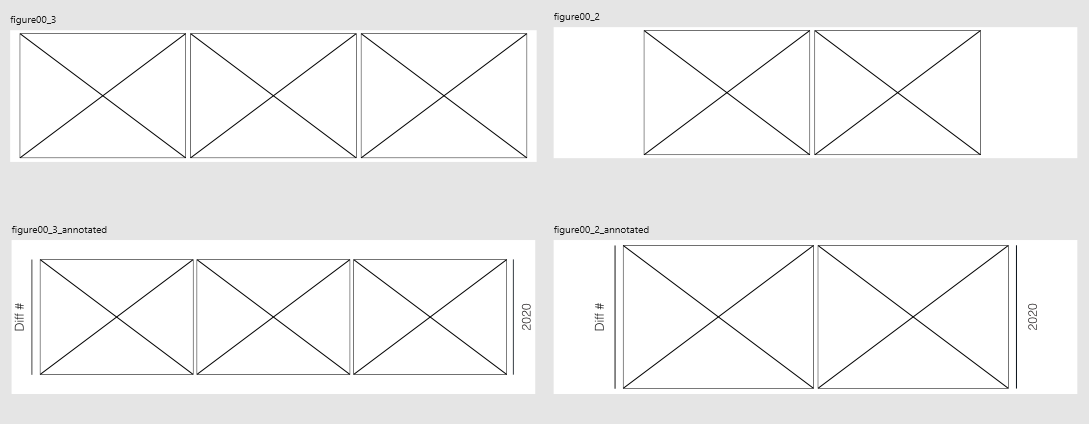lsilva.m
Members-
Posts
22 -
Joined
-
Last visited
Profile Information
-
Gender
Male
-
Location
Portugal
-
Interests
abstract, scientific illustration, and sci-fi
Recent Profile Visitors
The recent visitors block is disabled and is not being shown to other users.
-
 lsilva.m reacted to a post in a topic:
Affinity for Linux
lsilva.m reacted to a post in a topic:
Affinity for Linux
-
linearize strokes to preserve its perimeter
lsilva.m replied to lsilva.m's topic in Desktop Questions (macOS and Windows)
yes. this was what I end up doing. Thanks for sharing video on how to do it -
linearize strokes to preserve its perimeter
lsilva.m replied to lsilva.m's topic in Desktop Questions (macOS and Windows)
Great! This helps a lot. At least there is no need to waste time doing doing math next time. I am drawing a DNA molecule that is circular (plasmid) but it can also be represented in its linear form. So to have consistency between different representations both need the same perimeter/length. something like this: https://journals.plos.org/plosone/article/figure?id=10.1371/journal.pone.0211065.g001 -
lsilva.m started following picture frame in designer , linearize strokes to preserve its perimeter , doubts on exports to svg and 2 others
-
Hi I was trying to make a simple thing: from a circle make a line with the same perimeter (respect the length). But I realized that there is not a quick way to do this. I wonder how would you do such task when you need to. The way I did it was to draw a circle and from its diameter (px units) manually calculated the perimeter to then draw a line of the same length. But this gets more complicated if the shape is irregular. For example, imagine a shape «M» and you want to "linearise" it so it is just a line «-----». I imagine that this could be implement by choosing some sort of "convert to line" . Would this be too hard to implement? Thank you in advance. Cheers
-
doubts on exports to svg
lsilva.m replied to lsilva.m's topic in Pre-V2 Archive of Desktop Questions (macOS and Windows)
Hi @stokerg, Thank you for your answer I had different files (microscopy photos and smartphone photos), that ranged from about 72 to ~2800 dpi. At first I change the dpi of the affinity file to match the exact dpi of the photos, but then, because there were too many, I just rounded the dpi of the highest image. I can't share the photos because the publication is not out, but I did a grid of microscopy images (something along these lines https://journals.plos.org/plosbiology/article?id=10.1371/journal.pbio.3001161) Alright, I guess that in the future it would be better to avoid adjustment layers when making svg objects. I end up using them because with the blending modes it was really easy to make the desired effect. For example, I use a background color (e.g. green) and then with a gray layer on top with screen to make Petri dishes. -
Hi everyone, I am facing some issues exporting .pdfs in Word documents, where images (.svg exported from AD) look pixilated in the pdf document. I check the svg by opening in Inkscape and PowerPoint, and the svg looks ok (not pixilated and with layers). So, I am guessing that there is a problem during the export of the pdf by Word. I know this is not the place to solve this issue, but it is just to give you the context. So, after some troubleshooting I found out that like when background layer is locked the svg exported from affinity is pixilated, which was easy to solve. However, this lead me to think that maybe there are rules or better practices to prepare documents that would reduce the problems (rasterized element within the svg). Since I am in a hurry, I just rasterize elements where I used transparencies and blend modes, and (so, I used the new "pixel" layer, and turn off the group), but in here I found out that naturally different dpi gave different results. What is the recommended dpi to use to rasterize when you want to print (A4)? I tried 300 dpi and it was bad, so I used 3000 dpi to rasterize (because it was when I notice that the original image was not pixilated), then changed back to 300 dpi before export. Is there a better way to work that avoids this possible bad practice? Is there a rule for the grouping of the elements in the file to guarantee a good export? For example, is it ok if a .tiff file is within a group that also contains art text? or should this elements be ungrouped instead? When you have a picture that you need to apply a black&white adjustment, how do you do to export the svg properly? what settings to used? I used artboards to make the figures, and applied during the export the preset svg (for export), and a custom svg export with the option not to rasterize anything. Hope it is not confusing. Thank you in advance o/
-
What is that?
lsilva.m replied to luismmartini's topic in Pre-V2 Archive of Desktop Questions (macOS and Windows)
como assim, não percebo qual é o problema -
 Gnobelix reacted to a post in a topic:
Sony A7IV ARW raw files not supported
Gnobelix reacted to a post in a topic:
Sony A7IV ARW raw files not supported
-
 lsilva.m reacted to a post in a topic:
Sony A7IV ARW raw files not supported
lsilva.m reacted to a post in a topic:
Sony A7IV ARW raw files not supported
-
is it normal that the image shown in develop is not cropped? I am asking this because when I open a `compressed` file the image is already cropped and it matches the .jpeg, but when I open the `lossless` there is some black edges and I need to zoom to about 120% to match the jpeg. is it always this away or is it lens dependent? (I was using the kit lens)
-
Hello everyone, I gathered some common used colour palettes used to make plots in R. Thought it might be useful for some of you as well. - colour brewer: only included set1 set2 set3 and paired (the ones I use the most) - viridis: viridis and magma - GeoDataViz: in here I also created gradients with 4 colours 0-25-50-75-100% if you spot any mistake let me know. cheers, Leonardo colour_brewer.afpalette geodataviz.afpalette magma.afpalette viridis.afpalette
-
 dominik reacted to a post in a topic:
picture frame in designer
dominik reacted to a post in a topic:
picture frame in designer
-
picture frame in designer
lsilva.m replied to lsilva.m's topic in Feedback for Affinity Designer V1 on Desktop
it is working wonders! Best hack I could do in affinity in the last time: save a picture frame from publisher in one asset in designer! \o/ -
picture frame in designer
lsilva.m replied to lsilva.m's topic in Feedback for Affinity Designer V1 on Desktop
I will come to you in a week or so -
picture frame in designer
lsilva.m replied to lsilva.m's topic in Feedback for Affinity Designer V1 on Desktop
It might work. But meanwhile I been trying, and I came with the following solution: create a simple `picture frame` in Publisher and then open the file in Designer, from there I copy pasted the `picture frame` to make the panels I needed. To keep the frame, I created a new asset were I have it now -- this way I can have a backup with the same aspect ratio of the saved `picture frame`. It looks like this: During the next weeks I will test it, and check it smooths my workflow. Thank you leo -
Hello, I am preparing some templates panels (eg 4x2) and I am stuck in the decision on what to do, because I want to use the ability of Designer to create artboards and export them at once with different names; but at the same time I would like to have the ability to place `picture frames` in my template, so I can be sure that the pictures I add have the same dimensions. I tried to make the template in Publisher, but then the `picture frame` is editable only once if I open the same file with Designer -- so, if I make a mistake and need to insert the picture again the `picture frame` would not be there. On the other way, if I make the template in Designer, and open it in Publisher I have to add the `picture frame` one by one, and export all the artboards one by one. tl:dr: What would be the best way make a template where you can have `picture frames` to add pictures in different artboards, and export the artboards with one click? Thank you in advance Leo
-
affinity designer images in a scientific paper
lsilva.m replied to lsilva.m's topic in Share your work
Thanks for sharing. Interesting. As you can tell from the figures that started this post, I am not from electronics. But I am doing a collaboration with the electronics department, and oh boy, I have so many doubts/questions on electronics now. -
affinity designer images in a scientific paper
lsilva.m replied to lsilva.m's topic in Share your work
Can you share? Thank you.