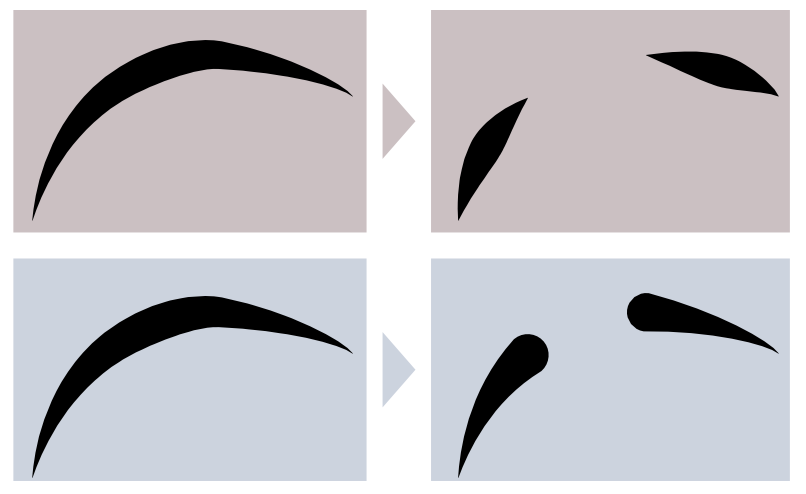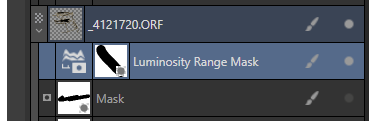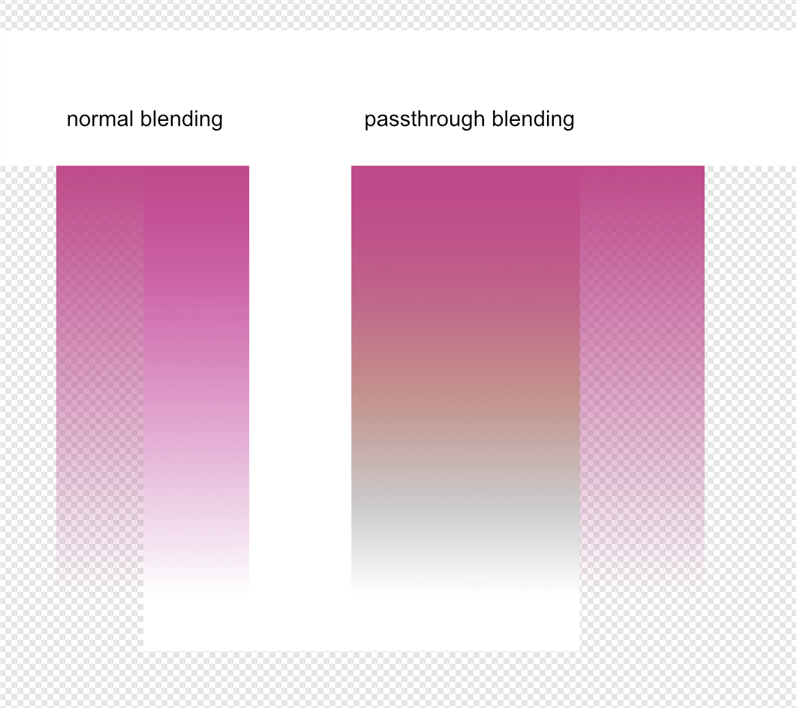keiichi77
Members-
Posts
144 -
Joined
-
Last visited
Everything posted by keiichi77
-
How can I disable the magnifier pop up circle of the color picker? I use color picker continuously while I am painting, so what I see is a continuous flashing of this circle and it is extremely annoying, because I can't see what I am doing. It isn't meant to be for fast painting work, it is a concept what only considers slow photo retouching works and forgets about painters. Painters use color picker for quickpicking shades. So even alt+dragging is a kind of lag here. Bounding the picker to the alt drag behavior causes that alt clicking could end up exiting the brush tool (because of Windows' accessibility, it leaves the canvas to the main menu ), what also makes flashing and lagging in the painting process. Photoshop could solve this problem, Ps also use alt key click for color picker without exiting to the menu.
-
Performance Issues - V.2 - lagging Brush flow/frame rate
keiichi77 replied to Graphicon's topic in V2 Bugs found on Windows
My experiences with pixel brushes and pixel layers that if I took out the pixel layer to the root of document (so I unnested it) it almost completely stopped lagging. Something is totally wrong with nested pixel layers. -
2024-06-30_03h05_50.mp4 so if I have a line that I slice, I don't get separate pressure/weight profiles corresponding to the original line, but instances of the same line that keep behaving as instances, so I have to remove the profiles one by one, than redraw the profiles. But the whole sense behind cutting/erasing lines instead of drawing segments separately is (1st) to keep the exact curvature and dynamics of the curve (2nd) to keep the smoothness of the transition of the stroke weight.
-
where can I find and change the angle of linear gradient if I need precision in designer? I couldn't find any info about the angle of the gradient. Is there any way to change it by typing the precise values? And how can I resize the gradient without changing the angle? because holding shift snaps it to 45° steps, but I've found no way to keep the angle while I change the end points.
-
Yes, but the problem lies where you cannot jump over parts you don't want to add to the final shape, because using this method the command executes on the first mouse up . That's why I talked about the click selecting mode. The emphasis on the mouse up, not on the click selecting. It can be drawing freehand line, mouse/pen up, and drawing the next line. When the first mouse up happens the command executes the boolean addition and the copy to new layer commands.
-
if 'create a new shape from selected areas' is checked in shapebuilder, it is triggered before I apply the boolean operation manually. so when I click on a surface it creates the copy of it on a new layer, doesn't wait until I add other shapes to it. I can drag select multiple shapes but cannot add separated shapes with further clicks. because the boolean and copy operations triggers on the first mouse up.
-
I can accidentally add a mask to a live mask and I've found no way to delete it. The only workaround is to select all, fill it with white color, and then right click on the mask thumbnail in the Layers panel, and click edit. It removes this mask, but it doesn't seem like a feature, more like another bug after the other bug.
-
Pencil Tool Improvements
keiichi77 replied to Ash's topic in [ARCHIVE] 2.5, 2.4, 2.3, 2.2 & 2.1 Features and Improvements
I hate it. Real problems has not been solved: the sculpt tool always confuses and cuts large parts of the shape if I try to modify it next to the starting pont. It would be nice to add some math condition just to make a smart guess that whenever I draw something consisting of 2000 points and I change a segment containing 3 points (next to or involving the starting point), maybe I don't do this to delete 1997 points and keep 3 of it. Just a smart guess, just not to be plain stupid. The new 'improved pencil' smooths out and redraws the shape I've drawn and creates a shape I don't even recognize. It mutated into an evil troll pencil, and it still doesn't understand the scale of the details, that's no big deal, but an affection slider would be nice, to add some input where I could communicate to the tool that the next thing I will draw is not one of the ears of a cat consisting of two points. Because I don't use the pencil tool to draw something what consist of 10 points. -
Both groups contain one greyscale mask on top of one magenta shape layer first group set to normal second group set to passthrough blending. where does the yellowish color come from in the second group and where does the grey come from? it is visible on the picture that above the transparent region the passthrough blending works as intended, but above the white rectangle the math goes erratic.
-
There are lens correction settings in Develop persona, but no way to add guides to the photo and even no way to manipulate already added guides, so I have to quit Develop persona, add a guide reenter Develop persona, correct rotation or distortion of the photo, if I need another reference guide I have to apply Develop persona, quit, move the guide, reenter Develop persona, change sliders, apply, quit, move guide, reenter, change settings, apply quit move guide reenter ...
-
Pencil Tool Improvements
keiichi77 replied to Ash's topic in [ARCHIVE] 2.5, 2.4, 2.3, 2.2 & 2.1 Features and Improvements
my problem with autoclose feature is when I use sculpt mode there is no way to autoclose even if I end up near the endpoint of the curve. sculpt mode even opens and breaks autoclosed curves. it didn't work even in 2.4 -
It is not a big deal, but an option to set one of the non-destructive RAW mode as default state of develop persona would be nice. Because now the default option is Pixel, so if you accidentally develop the photo and you go back to the develop persona it will be greyed out and you need to undo the destructive action, but if you develop as RAW data, you can choose Pixel mode anyway. I think it is a reasonable feature request to have an option to set it to RAW output instead of Pixel output. I know I can change it, but maybe It would be good to simply set a global value and stop caring about this when working with 8-12 files. An optional global setting for prefer RAW mode instead of Pixel mode, or just prefer RAW mode over Pixel mode.
-
Now in AP 2 still no option for non-destructive auto corrections, so these commands delegate the Assistant to rasterize the raw file and you lose the raw output options the only remaining option is a pixel layer and the roll-down menu will be greyed out. If it is so simple then why it is so hard to implement it as an option on the adjustment panel?