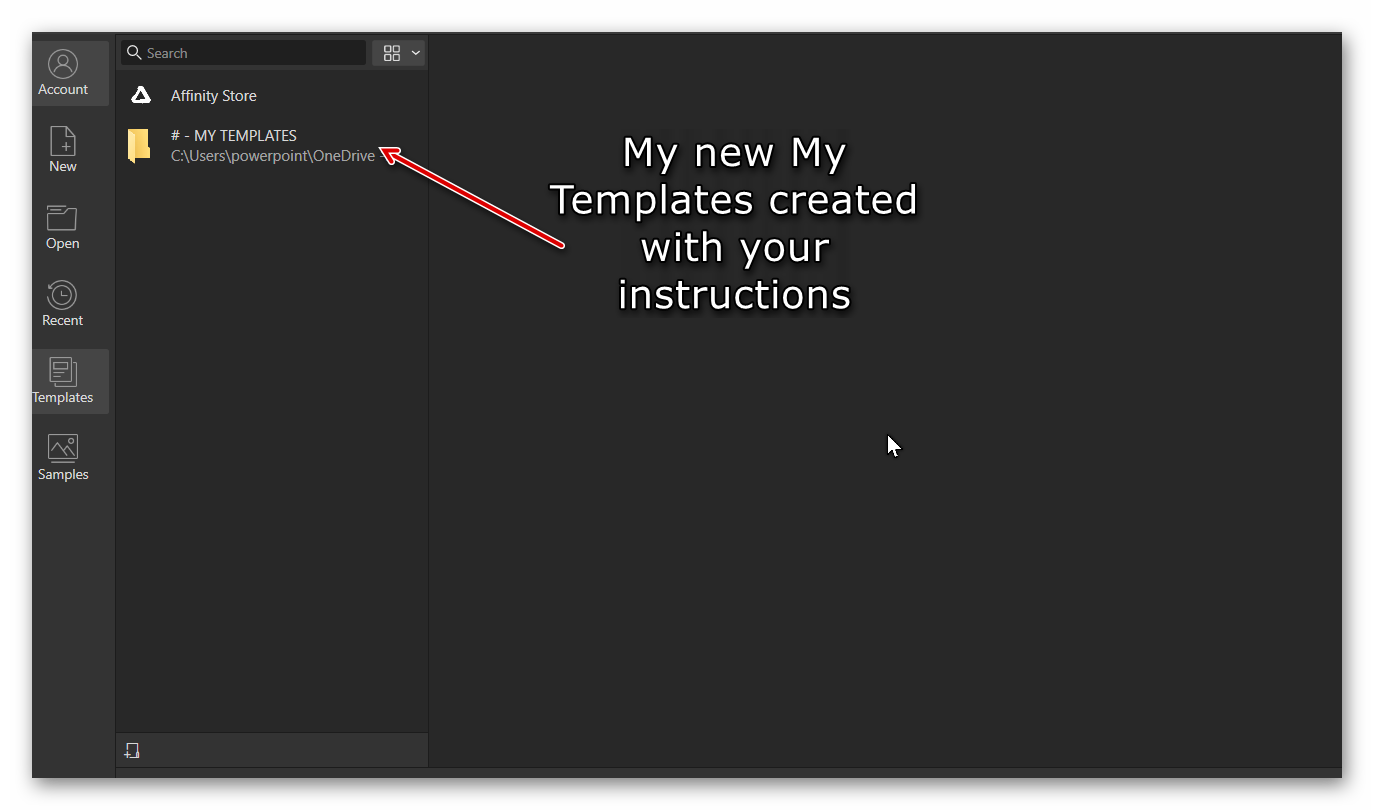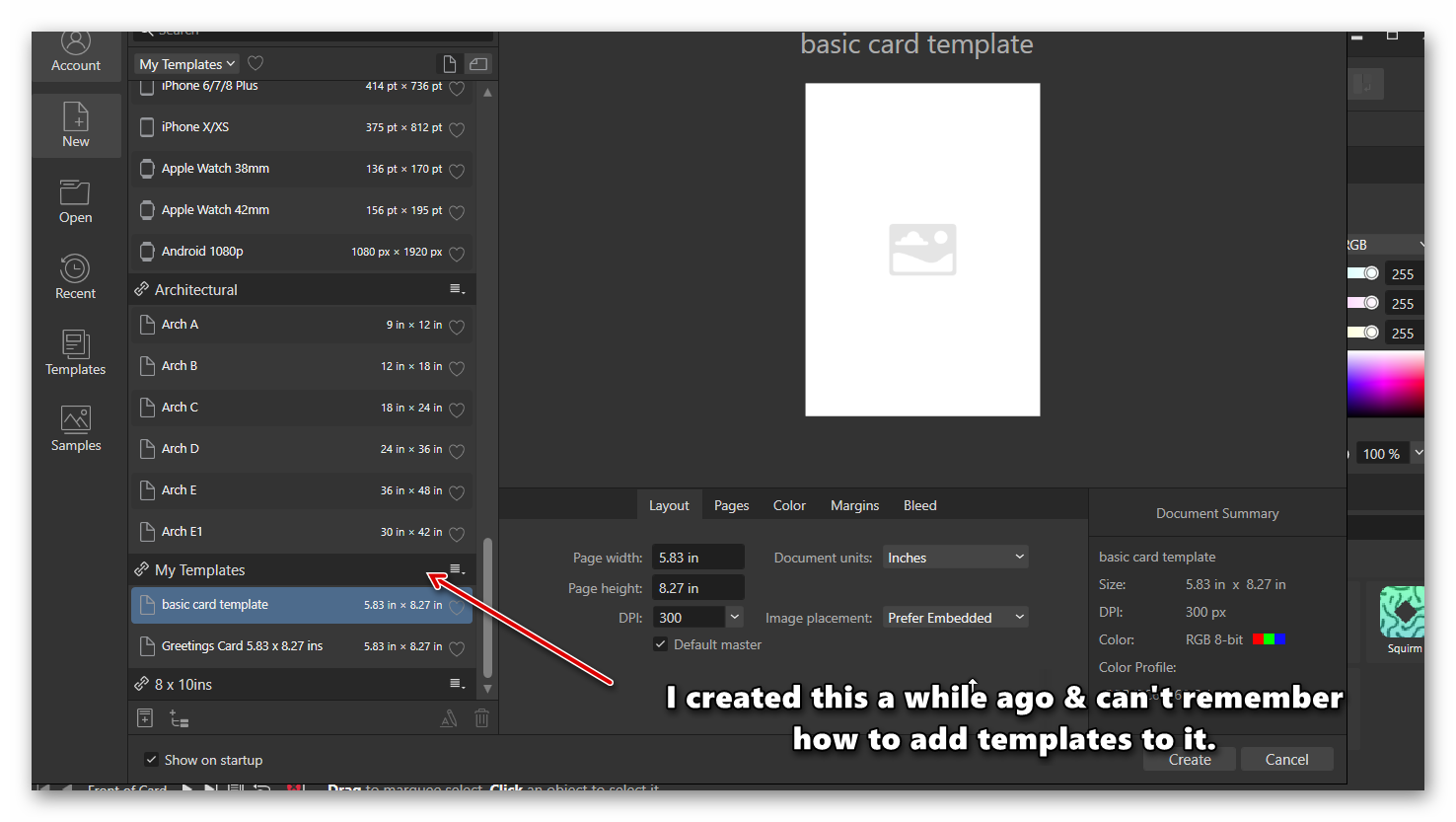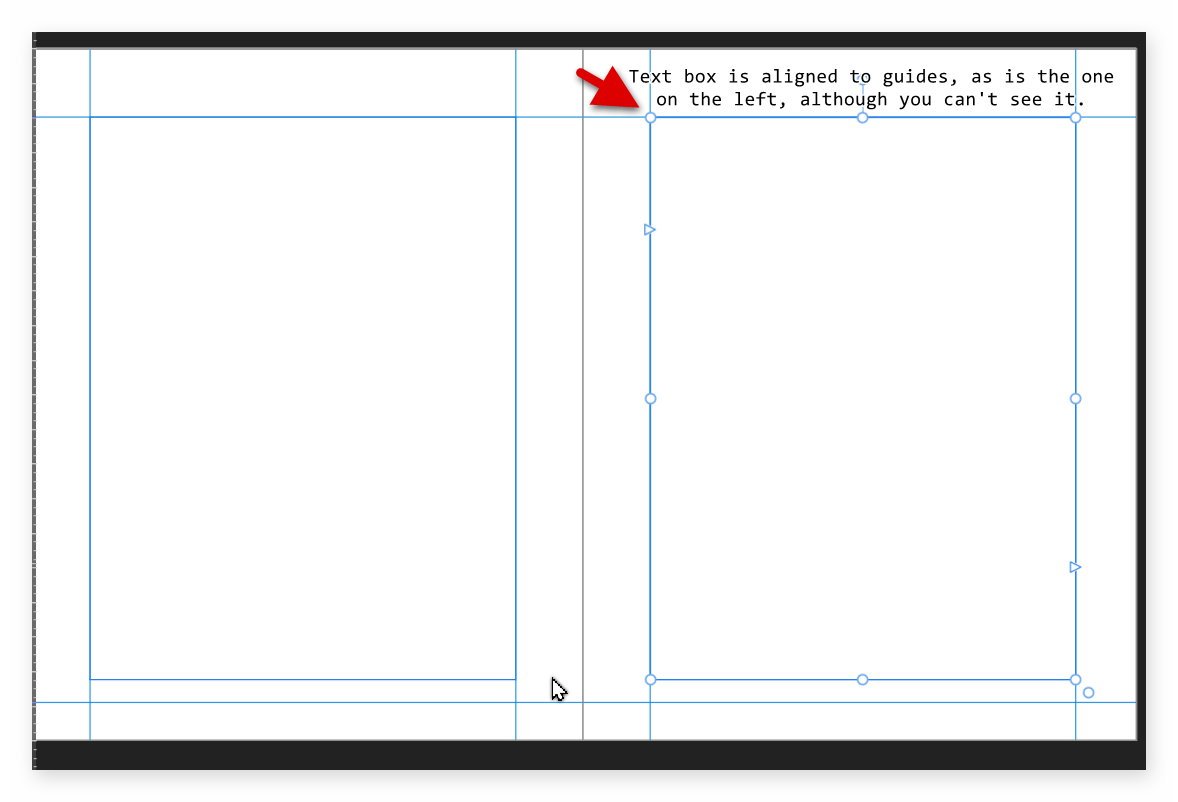peaches
Members-
Posts
39 -
Joined
-
Last visited
Recent Profile Visitors
The recent visitors block is disabled and is not being shown to other users.
-
 Brian_J reacted to a post in a topic:
How do I add a Template I have created, into the main Templates section within the software?
Brian_J reacted to a post in a topic:
How do I add a Template I have created, into the main Templates section within the software?
-
I read your doc again & I think I have worked it out. Go to New Click on the Presets section of the Templates Add a new one & call it what ever you want the product to be It then creates the item after you have chosen the dimensions etc. Then it is inside of the Presets for future use. I searched all through the Help files & could find nothing relevant to what I needed. I can see in the Preset section you can create a new Preset but nothing for Saving as Preset. Perhaps it's just changed from the last update. So now I had better create some text & save it to remind me how to do it again. Thanks again for all your help! ❤️️❤️️❤️️
-
Thank you for replying so quickly. Yes, I did that & added My Templates folder but previously I added a folder to the main Templates section & I do have templates in that but I just can't remember how I did it. See images: I normally save a Text file with the instructions for anything new but a year ago I lost an 8Tb external drive & I think the instructions was stored on that.
-
I have created a Template & although I can save it to my own folder on my desktop, I want to add it to the Templates section with the software. If I click on the template within My desktop folders, it opens the template & not a document created from the template. So, can you give me instructions for placing this Template in this main Templates section within the software. I have created a My Templates folder there but cannot see how to add a template, there is nothing there to add anything; very confusing process!
-
 Dan C reacted to a post in a topic:
Publisher Version 2 - Error or Bug - pages won't delete
Dan C reacted to a post in a topic:
Publisher Version 2 - Error or Bug - pages won't delete
-
Hello Dan & Old Bruce, Thank you for the suggestions. Old Bruce... I couldn't do all that work, as I am on a very tight deadline. Dan... I think I have solved it & it might be a bug. When I hover over the pages in the left hand coloum it shows what Master Pages you have linked. What I found was, on the right-hand page, the Master pages were linked in a different order than the left ones. So, instead of: Master A left, Master A Right, Master Numbering left, Master Numbering right, there were multiple Master pages listed, even 3 or 4 of each. I tried only having the Master page A & clearing all the rest but it wasn't doing it. So, I Added the Master A, unlinked the rest of them, then just added the Master for Numbering. I got the pages to work but all the other masters just haven't gone. I tried to take an image but none of them take an image automatically, you have to draw it & then the popup disappears.
-
Now this is really strange! Further down through the book at page 77, the text box on the right-hand page is now aligned correctly, as are all the other pages following on, apart from the very last page, where the text box has moved over again. When I created the book (brought in all the text, I made pages first but had to add pages after that, as there was a lot more text. So, some pages were made with the Master already included but when adding new pages, it is a different box you use to add them & include the Master page. So, I know the last page was made at the beginning because I added that text separately& I just kept adding pages for the book afterwards. So, I managed to correct a few pages & get the text box in alignment but now I can see that the continuation link between the two boxes is not going to the box but to an internal alignment which is not there is the original text. This is so strange, as there appears to be another box that holds the text but when I remove the Master page, then the 2nd box & the text disappears also. If this is a bug it's driving me nuts! Peaches
-
 peaches reacted to a post in a topic:
Latest Affinity V2 release versions on each platform by store
peaches reacted to a post in a topic:
Latest Affinity V2 release versions on each platform by store
-
Hi Dan, I've looked in the help File for Master pages & cannot see that I'm doing anything wrong & there is no info about adding text boxes that causes issues. It just states that you can either have single or facing pages for your Master page & that you can place text boxes on them. So, I'm stumped! Do you have any suggestions please? Thanks, Peaches
-
Hi Dan, I have just found something else & I don't know if it's me or the program. I have the pages facing & make a Master page A (facing), & on these two pages I align the guides & text boxes so that there is the correct space on the outside of the pages & slightly more on the inside (for the seam). However, I now find that when I view the pages with the text, the right-hand pages all have their text box moved slightly over, so that the spacings aren't even. There is no logical reason for it & when I go back to the Master Page, the text boxes are in the correct place. Any suggestions please? Is it something I'm doing wrong? Please images showing the error on the pages that show the text. Thanks, Peaches
-
 Dan C reacted to a post in a topic:
Publisher Version 2 - Error or Bug - pages won't delete
Dan C reacted to a post in a topic:
Publisher Version 2 - Error or Bug - pages won't delete
-
Hello Dan again, I think I've solved my own problem. This time I left the page spread as is inside of Publisher v2, & just exported as a PDF & it seems to have made the pages as singles & not as a spread. Not sure why that has happened, but it solved my problem. Although if you wanted a spread it would cause an issue. Anyway, fingers crossed it works when I upload it to KDP. Peaches
-
Hello Dan, After updating again with Microsoft OS, that particular bug seems to have gone, as I'm now able to delete the pages I no longer want. However, I have a new major issue. When creating a book, I use facing pages but to upload to KDP, you need to have the pages singular. In the previous version this was no problem. But now, in version 2, I did the same thing & half of the pages are now blank. So, how do I get around this issue? Any ideas please? Thanks, Peaches
-
This is wonderful news. I want to be able to install to an external drive, as my internal SSD is almost full. Can't afford to upgrade yet. Peaches