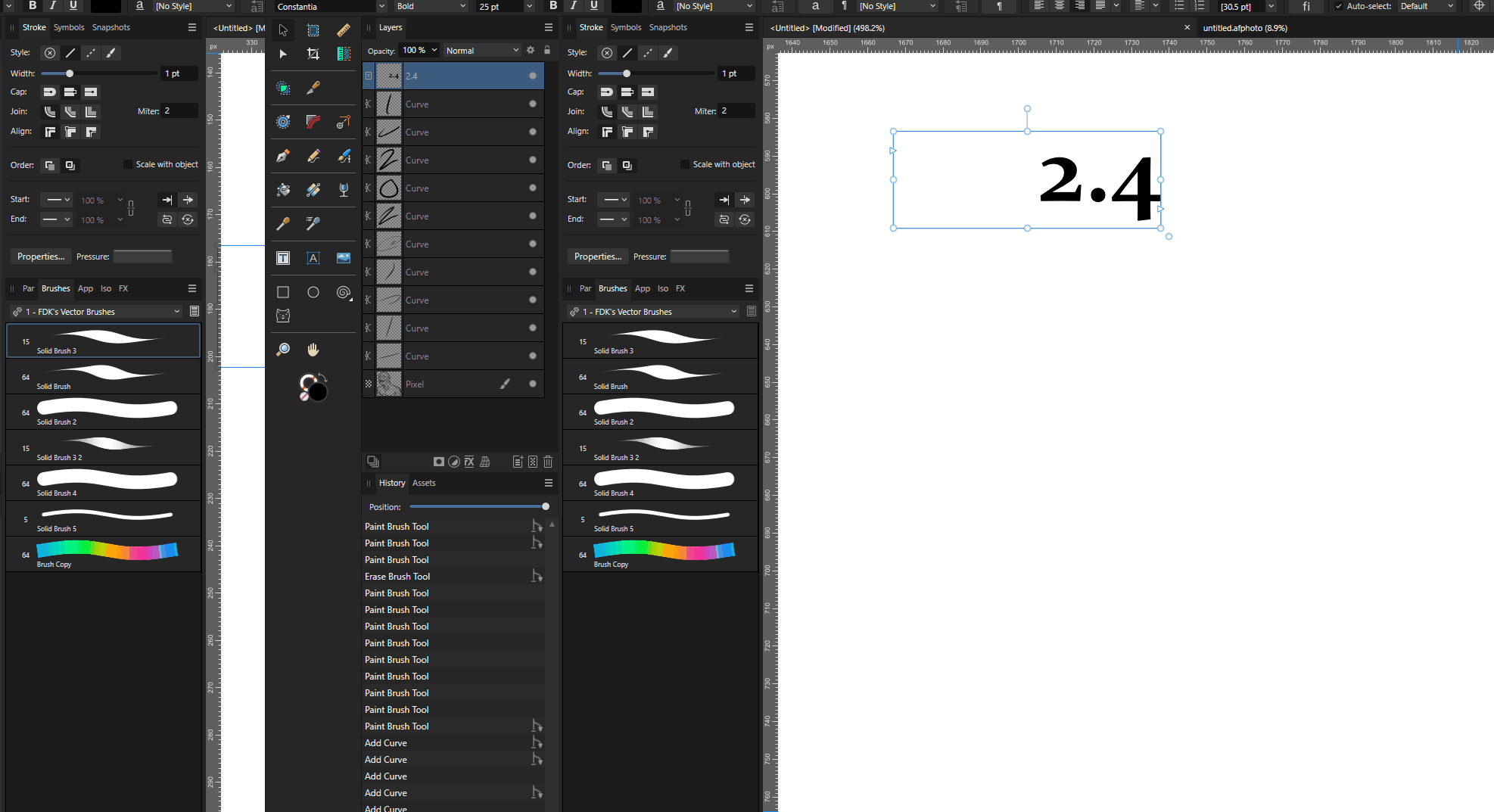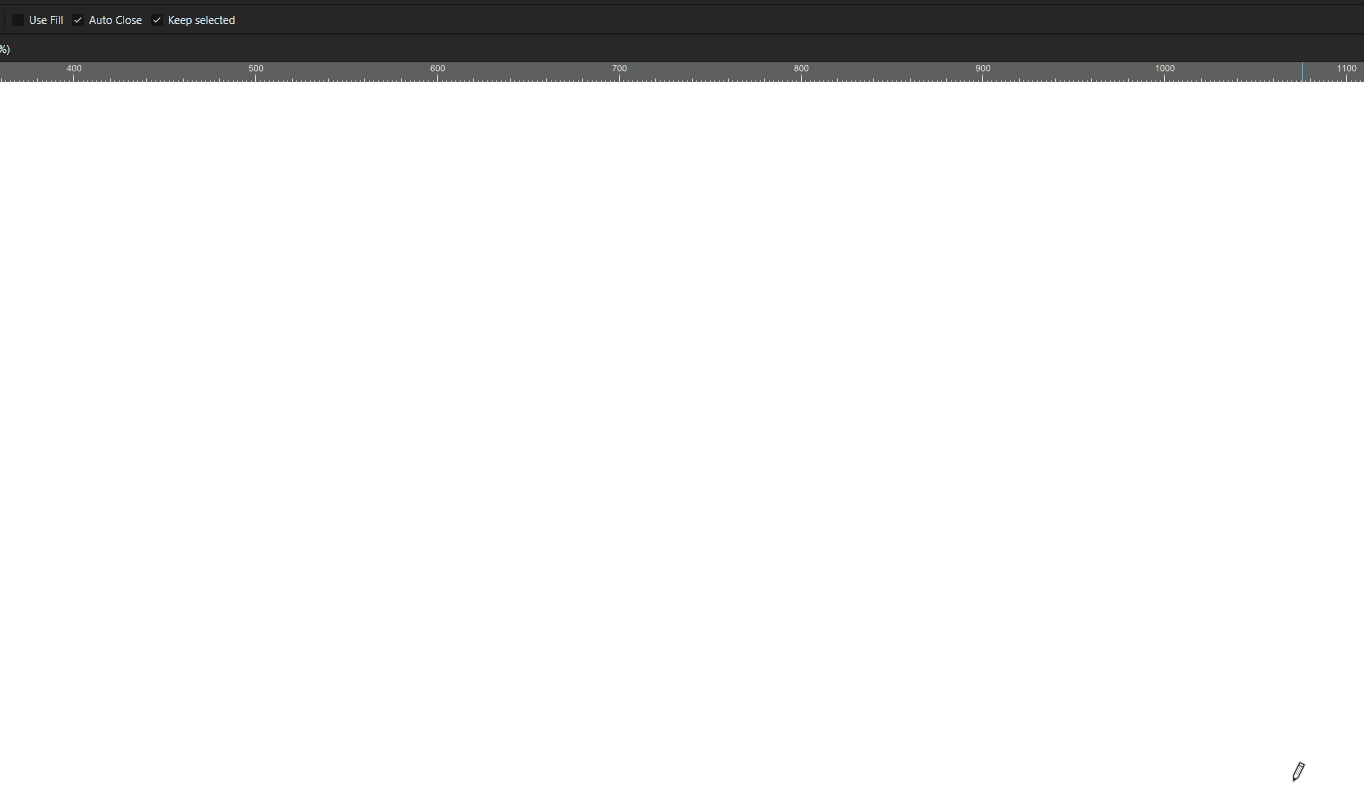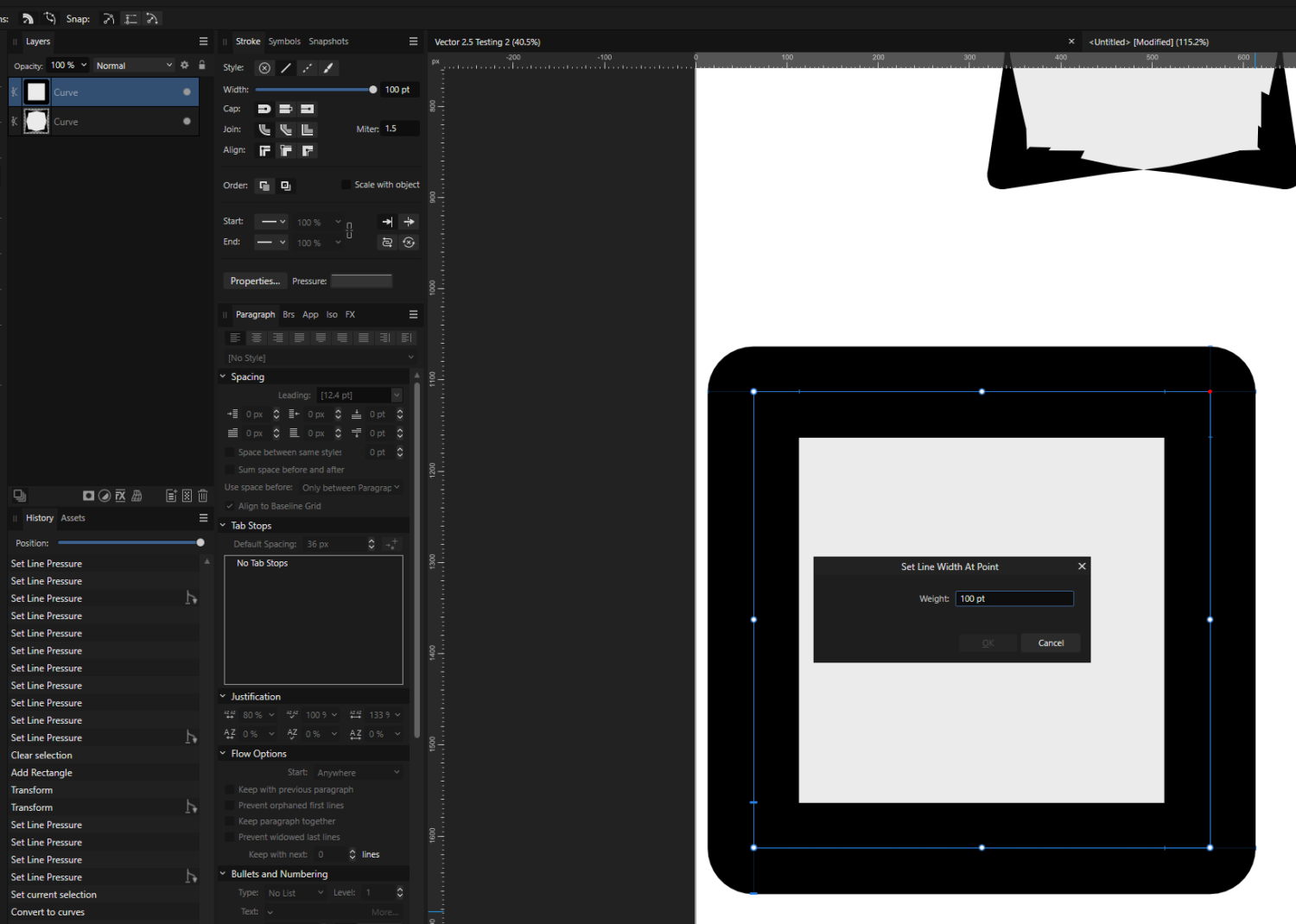-
Posts
1,361 -
Joined
-
Last visited
Everything posted by Frozen Death Knight
-
@EmT I just tried using shift+alt in the latest build and it seems like the shortcut no longer activates the colour picker and allows me to draw straight lines without snapping immediately. Much appreciated! Edit: I just noticed that this issue still exists for the Vector Brush Tool. Would you mind sending the report over to the devs about that to make the behaviour consistent between both tools? ^-^
-
I was playing around with the latest build and I noticed that it is now incredibly hard to get very thick start and end points for your vector lines when drawing with the Vector Brush Tool. I am pressing harder on my tablet than I normally do in 2.5 and I can still get very thin tapering on each side. As you can see each line tapers off a ton and can sometimes even look incredibly different from the final result which tends to be a lot thinner lines than originally displayed.
-
"Drag + Shift + Alt - This will draw a straight line that will ignore the snapping grid" The list of current commands is correct, except that colour picking activates on this specific command if you hold them down at the start of a line being drawn. Just as you mentioned at the end. I guess that's reasonable enough. As long as it's easier to create freeform straight lines without snapping by fixing the shift+alt command I am happy. Thank you for taking your time on this!
-
Speaking of holding down shift+alt, this might be slightly unrelated to the current changes to the tool, but there is one thing that's a bit annoying with the current implementation of freehand drawing of straight lines. It has two vastly different behaviours depending on if you start with holding down shift+alt or when you begin drawing without holding down alt and then combining it with shift+alt, continuously repeating the process. If you start holding down the keys you instead are colour sampling the canvas rather than drawing any actual lines. Removing shift+alt colour picking activation (you only need it to be on alt) would solve this. Personally I think the Freehand Selection Tool in Photo has the perfect control scheme for switching between freehand curves and hard edges with straight lines by clicking on the canvas. It's currently a bit unintuitive to switch between holding shift+alt or shift to releasing shift to go back to holding down shift/shift+alt as a way to draw straight lines together continuously. It would make the tools feel more familiar across the board with a more unified control scheme if the Pencil Tool controls for straight lines in Designer were changed to be more click based rather than modifier based (not to mention it would make it easier to create hard nodes on the fly as some have requested).
-
Aha, so this is an iPad specific issue? Your original comment made it sound like it was an issue across the board, which is why I was curious about if you used that shortcut feature. At least on my end the ctrl shortcut for the Node Tool on Windows works pretty well for temporarily activating the tool and making edits like that without any extra commands to complicate things. I suppose it's not as easy on an iPad where there is no conventional keyboard.
-
You can get similar results, yes, but you require way more points to pin the layer so you don't get those stretches. I agree that the Photoshop version is smarter and a lot easier to use. If Affinity Deform had the ability to mark how much influence each point had instead of being a global editing fall-off until other points are put down, it would be easy to use as well. Fix the fall-off issue with more options plus a way to weight paint how much each point will influence the layer (like weight paint when rigging in a 3D software) and you won't have to scrap the entire thing like you suggested.
-
I was thinking about this Set Line Width At Point pop-up window. I like that we can set the exact values with this, but it is a bit annoying having it pop up this way. My suggestion is to move the value to the top toolbar settings where you type in the value beforehand, which you then activate by pressing ctrl+L click like how it currently works. Same functionality, but with the added benefit where you can quickly set multiple points to the same width by just clicking without getting stuck with that pop-up window. It would also allow users to set line width to 0 with a modifier instead of just clicking on the curve lines like now. More flexible and easier to use!
-
Another idea! It would be neat if it was possible to to basically have something equivalent to "Split curve after node" for the width points to get points with the same length between each point. Just a faster way of creating ton of width points that can be adjusted for a more pattern like behaviour. Just a thought!
-
By the way, I appreciate that it is easy to set the width to 0 with the tool when clicking on the line. Makes it easy to break a line when intersecting with others to create the illusion that it is cut when it is not. I hope that will remain with some sort of modifier if it of some reason is decided to be changed.
-
I know. I am just saying that the functionality isn't there for breaking the start and end widths from each other like in the Profile panel. You can get practically the similar effect, sure, but the tool just doesn't handle it the same way as when doing it from the panel. Might be worth considering if you want to add it in to make them behave the same across the board.
-
Not really. It's the same effect as selecting all the nodes and using Convert to Sharp, except it is done automatically when drawn with less steps. It would be even nicer if it was possible to toggle between curves and hard edges with a shortcut while continuously drawing, but that might be asking too much.

.png.e7630a08ee6e1c84d06141c3a5feb319.png)