-
Posts
133 -
Joined
-
Last visited
Posts posted by Highvoltage
-
-
Create symbol
Turn of sync
Change an element
Copy/Paste symbol with Ctrl+c
Pasted symbol will revert to the orginal
If you Drag-uplicate with mouse, it works as intended
-
PerformancePreferences.XML is not updating when i change View Quality setting.
-
I can confirm issue #1. I think if forced to pixels is ON, it should override the snapping to fractional pixels. Cause a lot of times it snaps to mid points, or text bounds, or pictures, and those can easily fall on fractional pixels. In a bigger project this causes nigthmares with snapping, cause i constanly have to use the Transform panel.
-
-
BUG
Only first global colour is editable in document palette!
1. Create 3 global colours
2. Try to edit the second or third one.
*I've read this before somewhere but can't find the topic.
-
There should really be a command for converting placed SVGs to curves. It's very counterproductive to open and copy paste each element. Not to mention it will change the size to the original one.
-
What the title says.
I can't reproduce it every time, but it happened to me 4 different times in the last 3 hours.
Im uploading a file, all you have to do is group all the contents, and the constraint bounding box will jump away.
Most of the times it jumps out of the screen so the whole group just dissapears.
-
Replicate:
Create a Rectangle.
Select Rectangle.
Press CTRL+1 or CTRL+2 or CTRL+3 to zoom
Zoom works, but it also changes the opacity, ergo letting the normal keypress through also.
(Same applies to CTRL+SHITF+numbers)
-
-
at home:Win 10 English, with default US keyboard layout
at workplace: Win 8 Hungarian -
It's worth noting, that autohotkey is not a service that you can install system wide, it's just a resident program that you can simply quit. I'm pretty sure it's not the culprit. I have disabled all the services and background apps i can think of before testing this, and i can even crash Affinity on the splash screen. Strange
-
I have a microsoft sidewinder X4 keyboard, if it's any help
-
Hi Highvolatge/dominik
We're having real trouble getting this to crash here. As this shortcut is not assigned to anything in the app nothing should be happening really, are you using any other apps which manage keyboard shortcuts or input at all?
I am using Autohotkey, but i made sure to disable every background programs that i could eliminate, and crash still happens. Also as i said, it happens on my workplace computer too, which has a different system (win8) and different processes.
I just discovered that this key combination changes the size of desktop icons in Windows 10
LOL this is new to me too!
-
I cleared all the shortcuts with Clear Shortcuts, and it still happens.
I can even crash the program while its loading:
http://prntscr.com/cafo56Also i remember this happening at my workplace too with .11 or earlier version too
-
Yep.
Ctrl + Shift + 2 results in crash no matter where i am.
-
Not sure if i should make a new topic for each request so i will just put it here all:
REQUESTS / IDEAS
Symbols
- Per layer sync option in Symbols. Currently I have no idea which part is synced in a Symbol.
- Option to replace text whithout unsyncing attributes.
Layers
- Option to automatically show clicked/edited layers in layers panel. Like "Find in layers Panel" only automatic. Or at least Shortcut for "Find in layers Panel"
Selection
- No way to Marquee select objects inside lcompound objects/clip layers. Isolate objects is indeed VERY MUCH NEEDED.
Keyboard and Mouse shortcuts
- Search option inside shortcuts page (it will be a must have over time)
-
Input boxes
- Keyboard increments in input boxes (like transform). (shift+10px)
- Using equation ++25 or - -42 as a quicker way to add orsubstract numbers. It's far faster than writing in +=, -=, when using the numeric keypad.
-
Keyboard resize (1px, 10px)
- Shortcuts to resize objects by keyboard. I have this in fireworks, and I rarely use the mouse for resizing when fine tuning UI elements.
- Shortcuts for Select All in Group (children) and Select All inside same Layer
- Shortcuts for collapse and expand all layers (also with ctrl+ mousr click on arrow in layers panel)
- Shortcut for putting selected objects in a layer "Promote Selection to Layer" (sort of like grouping and promoting group to layer in one step)
- Modifier key for toggling mouse selection intersects with marquee (or the other way around)
- Shortcut for Toggle "Edit all Layers" (could be a good workaround until isolate objects get implemented :D)
- SHORTCUT OPTION FOR EVERY-SINGLE-THING EVERY-TIME EVERY-WHERE!!!!!!!!! :D
- If there is a setting, SHORTCUT FOR IT.
- SHORTCUTS.
- Even more shortcuts.
Color selection method - Eyedropper tool, Swatches, Color, etc…
- Modifier key to change stroke colour (or the other way around)
Explanation: The default "illustrator" toggle way is really annoying. You never know which setting are you on in the heat of designing, and you constantly have to change colours multiple times, cause you accidentally changed the fill colour and you wanted to colour the stroke. (if I can't get used to this after 8 years of usage it’s a fckn bad implementation.) An elegant and often used method would be to use a modifier key to set stroke colour. - left click FILL, ctrl+left STROKE.
You get used to it and never want to go back, and you will always 100% know what are you colouring.
(or at least an option for it in the Preferences)Misc
- Program should save the interface and preference changes too regurarly. Can't count how many times I had to make the same settings and window changes after a crash.
- Constraints object crops stroke size and effects that is larger than the constraint box. At least an option to turn this off?
- Create palette from selection
- Create palette from document - keeping global colours
- Option to convert a color in the palette to global (right click menu)
- All settings and preferences are lost on a new install.
-
BUG
Modifying constraints in different sized symbols = all sorts of bugs.
This one i cant't really describe, so it's just faster to open the file and all you have to do is move one of the blue little squares, and the other symbol will behave totally different, and you can't undo this at all.
Basically i just
- made a copy of the same symbol,
- enabled "keep aspect ratio" and "stick to bottom side" on the blue square
- deformed one of the instances
- disabled "stick to bottom side"
- now do any transformation to the blue square, and it will distort the other one.
(Sync is enabled for the whole time)
-
That one has been mentioned quite a few times. :(
Man, I've been using Affinity Desginer for the last few days, and for the love of god i didn't know why i always have like 7 copies of the same object on top of each other !! :D
And i mean all the time... Now at least i know to double undo after i drag.
Still... this one is a major pain.
-
Hi, new user here. Love the features so far, but i have quite a lot of bugs and requests.
BUGS
- Ctrl+Dragging duplicates makes 2 entries in history (Duplicate and Transform) But Undo after this only undo's the transform part, leaving you with multiple stacked copies of the same object. Consolidate undo points!!!
- Autoload after crash fails, can't quit application normally, it says "at least one file is currently being opened" 1.5.0.11 (dunno if its fixed in .12)
- Selecting a Font from the font dropdown list with the KEYBOARD (arrows, then enter), doesn't select the font im standing on. Seems totally random which one it chooses.
-
Maybe related BUG:
Ctrl+drag copying a Compound Object whitout selecting it first, you cannot make a copy of it, just an empty object remains (not even visible in outline mode).
Strangely enough if you drag it out of the artboard, it appears again. Also it only copies the clicked part of the compound. Undo after this also behave strangely.
Test it here:
Edit:
This happens with symbols too, and makes a duplicate object that you have to undo 3 times to disappear.
-
CRASH
- Create 2 overlapping objects
- Select one, change anything in the constraints panel
- Group together
- Select both objects with Ctrl + Shift, and Press Ctrl + F (Layer -> Compound)
- INSTA CRASH
-
Yeah, i have noticed it too. If you just simply create a container box with a large stroke, and put it in a constraints group. It will chop the strokes. Or chop the drop shadows.
At least an option could be useful maybe, to turn of cropping. Sort of like "Preserve alpha" in the Gaussian blur effect menu.
A workaround now is to apply all the styles to the constraint layer. But then you have to repeat your work every time you group a constraint object.
-
-
Also the Ctrl+Alt select inside group thing works fine when you have only one layer of groups, but as soon as you have groups in a group, on top of a background, or a group inside a constraints, it just doesnt work anymore.


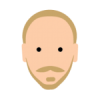

Middle mouse panning gets stuck if you scroll under 'studio' panels
in [ARCHIVE] Designer beta on Windows threads
Posted
Start panning screen with middle mouse button
Move mouse cursor under a panel
Release middle button
Panning gets stuck
(middle button release is not recognised under panels)