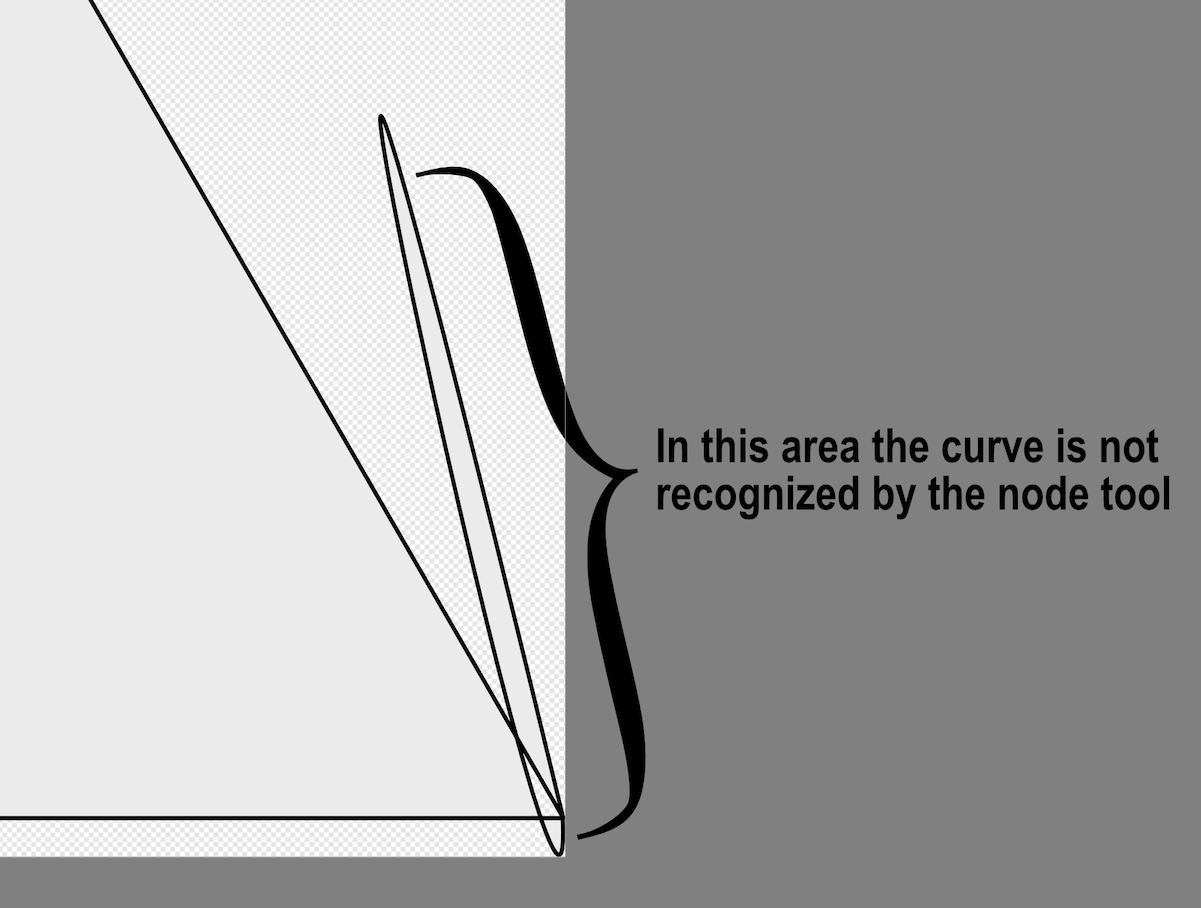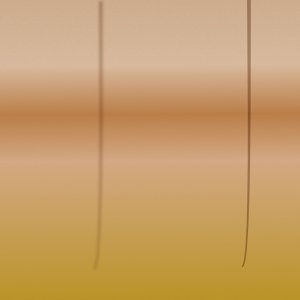Gear maker
Members-
Posts
1,604 -
Joined
-
Last visited
Everything posted by Gear maker
-
When adding a layer inside a group, the highlight of that group disappears. The highlight is to indicate what group has the active layer inside it. Without that highlight additional steps are required to locate the active layer. For example, create a few groups. Then expand one group and select a layer, then collapse the group. Or, leave them all collapsed and command click on an object in an unexpanded group. Create a new object, which will end up being in a group. The highlight of the group disappears. So you don't know which group it was added to. I check in Beta 2.1.0.1742 and .1790 the same problem exists. I'm running this on a 2020 27" mac running Ventura.
-
Sometimes in the node tool, designer does not detect the existence of the curve being under the cursor. Likewise when using either the option click to straighten a line or the control click to remove a segment, it doesn't work in the areas that are not detected as part of the curve. Temp.afdesign In the attached drawing there is a loop off the bottom right corner, if the cursor is traced around the circumference of that loop only a little more than half of it is recognized as existing by the node tool. AD 2.0.4 is being run on a 2020 27" iMac using Ventura 13.3.1. I am assuming this is not by design.
-
When the Expand Stroke is used, the name assigned to the layer is deleted. Is this intentional or a bug? Personally I find it annoying to have to always type in the name a second time so I am hoping this is a bug.
-
If I remember right this was brought up as an issue in Designer V1. I haven't seen it mentioned on V2, but it's still there. In the attached drawing the two lines have a blend mode. If the slightest blur is done on the grouping of the 2 lines, the lines instantly turn almost white. But if the blur is done on each line individually, the blur works as expected. If I had several lines that needed the same blur I'd rather be able to group them then use one blur setting. Temp5.afdesign
-
I have a drawing with a lot of clipped layers. When I use the knife tool to cut this the shapes themselves are cut but the clipped layers inside them disappear. Actually the clipped layers seem to be severely distorted and move way off the canvas. A portion of the original is in the top view. And the same portion of the knifed area is in the lower view. The knife did not touch the very left portion of the image. Attached are the actual drawings. Temp1 is the original, Temp2 is after the cut. Temp1.afdesign Temp2.afdesign
-
I just had a set of crashes in Designer 2. On a drawing I had been working on for several hours yesterday. Today I had just finished positioning several smooth nodes to form a snake like line just in from the outside edge of the drawing. Then using the pen tool I created a rectangle just inside that snake. Finally I did a copy paste of that rectangle and using the node tool moved the nodes snapping them to the document's four corners. When I snapped the node in the bottom right corner suddenly AD was gone/crashed. FYI this was the third of the four node moved. Crash 2-5-23.txt I reopened the document selecting the autosaved version. Luckily it had autosaved all except the last half dozen node moves on the snake. Then I repeated the above sequence. When I snapped the bottom right node on the corner again AD was gone. Crash 2-5-23 2.txt For the third attempt I did the same as above but performed a manual save after each step. No crash. I am hoping this info will help lead you to the cause of the crashes. I had been working for about 2-1/2 hours this morning before the first crash. Thank you.
-
Okay you two for the sake of a person that has operated in non-Separated mode very little. You are saying people open a second document, or do a New View, just so they can pull the document off the tabs line? That could be handy sometimes. Thanks for the suggestion. And it sure does away with the issue of the name length/zoom size.
-
I'm seeing this same issue also on Designer. Has there been any word on if this is just a trial thing or not? I know I'm in Affinity Designer, what I don't know is my zoom level. I use the zoom level a lot in drawing to compare the size of objects when zoomed in. I don't want to spend $40 or $99 to find out this is not a trial thing. I'm running this on an Mac using the Ventura OS.
-
I made a simple drawing with 3 shapes to test how V2 AD worked. I found that with most options selected in the Snapping dialog box it still didn't highlight the candidates until I went to the selected layer. In V1 it would have selected the layers as I hovered over them. Shouldn't this have done so? See attached video. candidates.mov Temp1.afdesign This was done on a 2020 27" iMac running Ventura 13.0.1.
-
Then are you saying that in non-Separated mode the full screen is not acting correct? I know you aren't it's just that it's not useable in Separated mode. There were several other things that were awkward in Separated mode, but I've learned to live with them, because unlike loukash I still like Separated mode so much more than non-Separated mode so I stuck with it. Being able to easily go out and sample the color from something outside AD was so handy. Being able to have 3 columns of panels that went all the way to the top of the screen was handy. Resizing the canvas as needed was handy. I bet I resize the canvas area a few times every day for one reason or another. I just find non-Separated mode feels restrictive. Having it being missing from V2 will possibly stop me from going to V2.
-
I am using Ventura now on a new 27" iMac. I need to update the system info on the bottom of the forum. But first I need to figure out how to do that. But I am trying to work with V2 to decide if I really want to go to V2. With V1 non-Separated mode the option green button causes the Canvas, panels and tools to move out to fill the screen. The entire canvas is visible. In Separated mode it opens the canvas up so wide it's under the toolbars and everything else. That's not useable for much of anything.
-
I loved Separated mode in V1. When I first bought AD, back in 2014, I wasn't sure I liked AD until I found Separated Mode after about a month of using non-Separated mode. There were some problems with it. Most issues seemed to be ignored or at least given low priority to be fixed because most people used non-Separated mode. Just like issues only showing in light mode. So we learned to live with them.