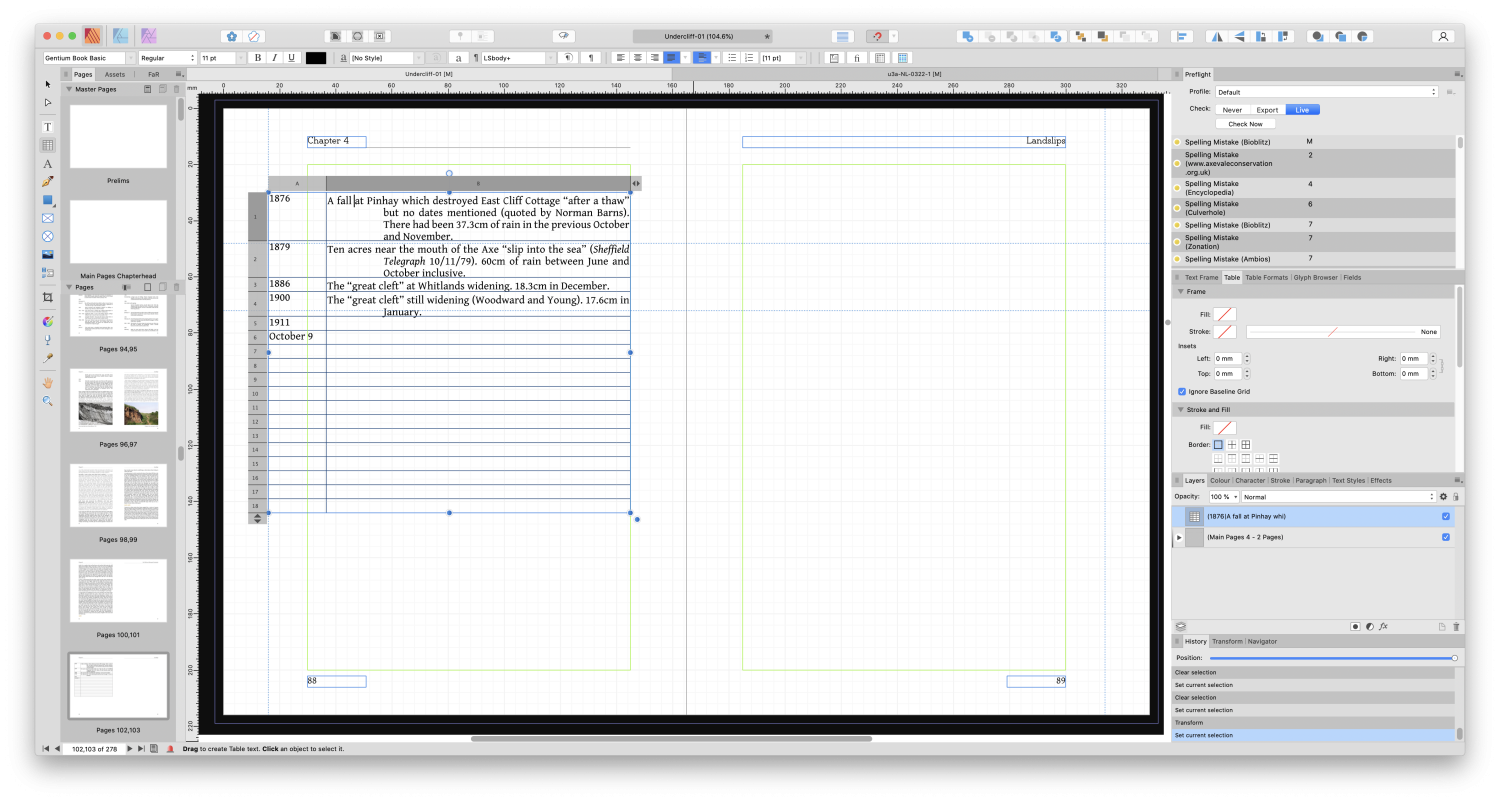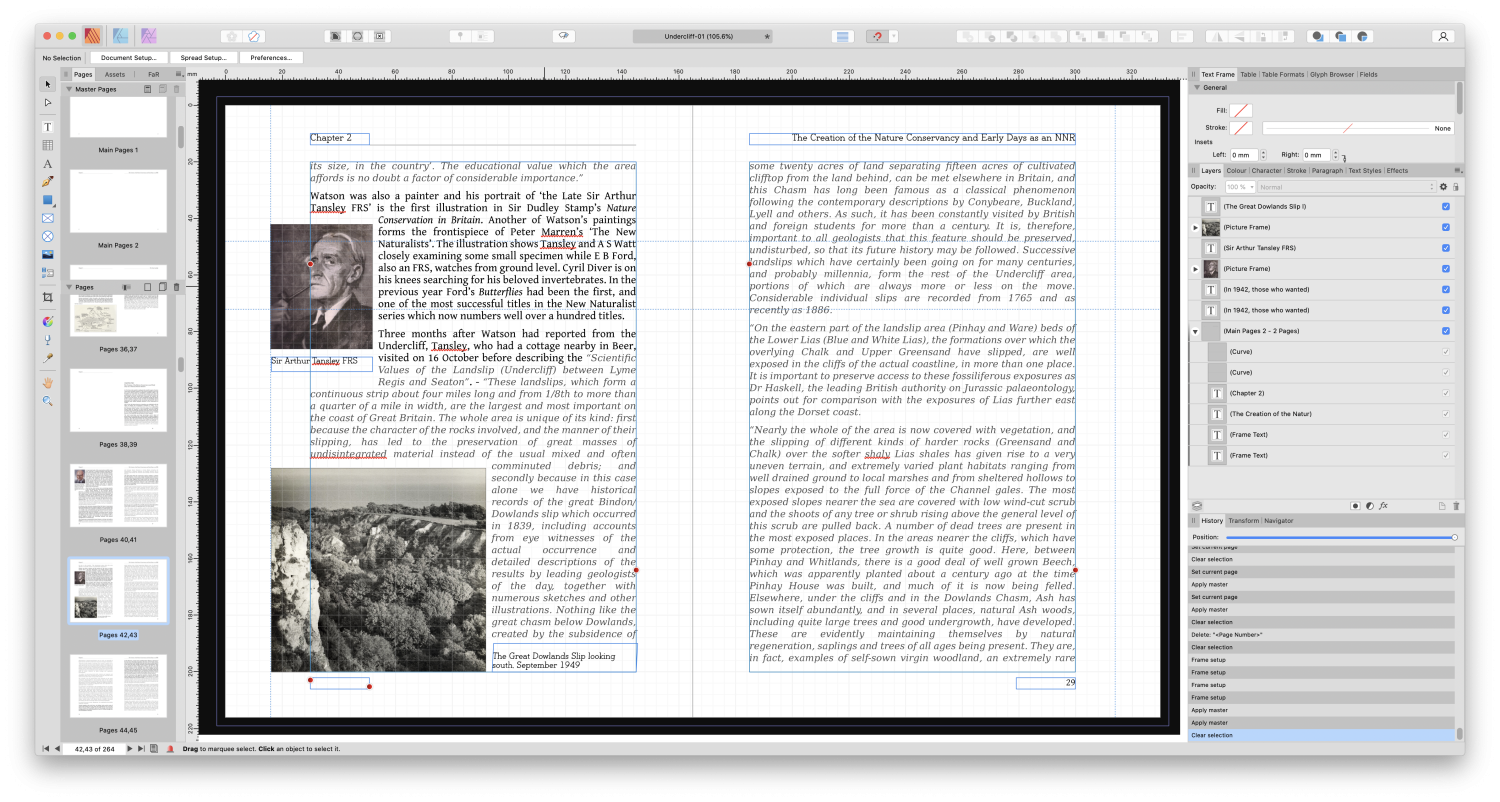Al-Vista
Members-
Posts
14 -
Joined
-
Last visited
Recent Profile Visitors
The recent visitors block is disabled and is not being shown to other users.
-
 Gear maker reacted to a post in a topic:
Lost the toolbar widget that displays the Zoom level of the doc in Publisher
Gear maker reacted to a post in a topic:
Lost the toolbar widget that displays the Zoom level of the doc in Publisher
-
Thanks PeterB - That has worked, so the immediate problem is solved. Note though that the Assign / Convert buttons didn't respond to clicks, either in V1 or V2 of AP.
-
I need to export a document to PDF to send to a professional printer. The printer needs the black text to be pure K, so I have set that as the text fill colour for the necessary text styles in the CMYK sliders (0-0-0-100). If I click in AP on any of the text so styled it shows as pure K in the toolbar and in the colour window, so I suppose that is how it really is. However, at least so far, whatever combination of settings I use for compatibility and profile in the Export module, the resulting PDF is no longer pure K, but has components of all four colour channels. The attached files are a newly generated bit of text, the .afpub version has pure K, the .pdf version was exported with settings as shown in the screenshot. I've tried other combinations of settings suggested by the printer, but the same happened with all of them. Catalina 10.15.7, AP 2.0.0 Colourtest CMYK.afpub Colourtest CMYK.pdf
-
Thanks to all, the problem is sort-of solved. I do mean the 'Status' box in the toolbar at the top, which contains the file name. The reason I struggle is that the box is of limited size, and by the time it says "Affinity Publisher [Trial] - rather long document name ver. 2.2 (115.3%)" - then it has overflowed the box and half the document name and all the zoom percentage has disappeared. If I hover the mouse over it, the whole text is visible, but that's another action, and one that doesn't synchronise well with, for example, shrinking the zoom with the scroll wheel. What we need is an elastic box that will expand to include the whole message. On my screen at least there is ample room for that. Or, the "Affinity Publisher [Trial] -" bit could be left out.
-
 Al-Vista reacted to a post in a topic:
Aligning multi-line text in a table cell
Al-Vista reacted to a post in a topic:
Aligning multi-line text in a table cell
-
I want to create a table in which some cells contain more than one line of text. As the screenshot shows, it is automatically laid out with all but the first line having a big indent. There is no ruler to set stop positions as there is in a normal text box, and no apparent controls in the table panel. I've tried all the alignment options. I'd be happy with just plain text in the cells with all the lines aligned left, though of course a full set of controls would be great. Does anyone know how to do this?
-
 Al-Vista reacted to a post in a topic:
Add an image frame accidentally covering the page number, move it away, the page number is gone
Al-Vista reacted to a post in a topic:
Add an image frame accidentally covering the page number, move it away, the page number is gone
-
Publisher 1.10.4 on iMac 10.15.7 I'm laying out a book, there is a master page carrying page numbers (and guides etc.) If I add a picture frame and place it temporarily, or expand it, to cover a page number; then move it away, the frame of the page number is still there but the number itself is gone. I can highlight the frame (the corner and side marks become little crosses). I don't seem to be able to type in the page number frame. There is a little eye I can click, which is either crossed or not, but it makes no difference. I have tried clearing the master from that page and re-applying it. Then there is still no number, but the frame has little red dots top left and bottom right. If I click on it, it goes back to the version with crosses. Why does this happen, and how can I get my page number back? In the screenshot, I should have 28 in the page number field lower left.
-
Thanks Old Bruce! I agree the double-width page would be a pain, especially when I try to send it to a commercial printer. I've tried a sample-sized version of your proposed method and got it to work. It is a pity I have to do the flow links one at a time though, and more of a pity that if I subsequently re-order spreads, the numbers don't automatically change to match. So it is a solution, though an imperfect one, and I thank you for it. If anyone has another idea though, I'm still up for it. Maybe the Affinity team could add an option in Section Manager to autonumber either by pages (the default) or spreads, with a little drop-down box. Please?!
-
I'm producing an art book with some slightly odd numbering requirements: Section 1 - The front section (prelims) un-numbered Section 2 - introductory pages, numbered i, ii, iii, ... Section 3 - the main body of 100 spreads, each double-page spread should be numbered 1, 2, 3, ..., rather than each page. I.e. the numbers increment every other page rather than every page. This is the tricky bit! Section 4 - closing remarks like Section 2 I have the Sections set up, but have not worked out how to do Section 3, except to number each spread manually which I would like to avoid. Is there a way to do this??