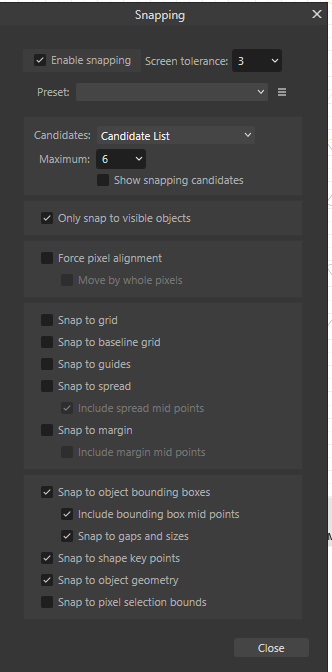randomvectorstudio
Members-
Posts
10 -
Joined
-
Last visited
Recent Profile Visitors
The recent visitors block is disabled and is not being shown to other users.
-
Hi have a couple of issues around my workflow for creating repeating patterns. For this I need to align objects to specific points or rotate translate objects around specific points. 1. For vector fill tool, is there any way to set the tolerance? I can't find any in the settings and even a tiny pixel level gap results in the tool refusing to fill the shapes. Yes I can workaround this by constructing lines that go beyond and overlap but that will also mess up the repeating pattern.. 2. For snapping, is there any setting where I can limit myself to snapping to only the nodes? i.e I want to snap one line to the end of another line, but with 'Snap to object' enabled, I could snap to the line itself (which is great in some cases) rather than the end point. Is there a toggle available where I can only snap to node/vertex? 3. My eyesight is not great as used to be, is there any settings where I can change the colours or the thickness of the helper lines that appear when I click and drag to align objects? This is the setting I am using for snapping
-
 MEB reacted to a post in a topic:
Curve origin moves to random location (split)
MEB reacted to a post in a topic:
Curve origin moves to random location (split)
-
 Alfred reacted to a post in a topic:
Set selection box
Alfred reacted to a post in a topic:
Set selection box
-
Set selection box
randomvectorstudio replied to Ash's topic in [ARCHIVE] 2.4, 2.3, 2.2 & 2.1 Features and Improvements
Thank you so much! I am going to reinstall the older version till this get fixed. Yes I did post that in this thread but it got moved to a different section 🙂 Thanks again for your help! -
Set selection box
randomvectorstudio replied to Ash's topic in [ARCHIVE] 2.4, 2.3, 2.2 & 2.1 Features and Improvements
Thanks! It works in a weird way. Let me explain. If I select that option, the origin point goes to the default mid point of the object. But after that (if I deselect the object or make some change) the origin point again goes to some random co-coordinate. So I can keep on resetting it using the 'cycle selection' but it is an unnecessary step in the workflow....I just want my origin point to stay where I told it to be 🙂 -
Set selection box
randomvectorstudio replied to Ash's topic in [ARCHIVE] 2.4, 2.3, 2.2 & 2.1 Features and Improvements
Is there anyway that I can revert back to the older version? At the moment I cant use Affinity Designer as my workflow is very dependent on setting/moving origin point of lines and objects. Sadly with the new update the origin point just keeps on jumping to random co-ordinates the moment I make any transformation to the line/objects.... -
Help! I am facing some issues which I think could be related to this new feature. I am using pen tool to create a line. I usually set the origin point to specific points on the line to do transformations. In the new version the moment I transform the line the origin point seems to move to a completely random point... Untitled video - Made with Clipchamp (1).mp4