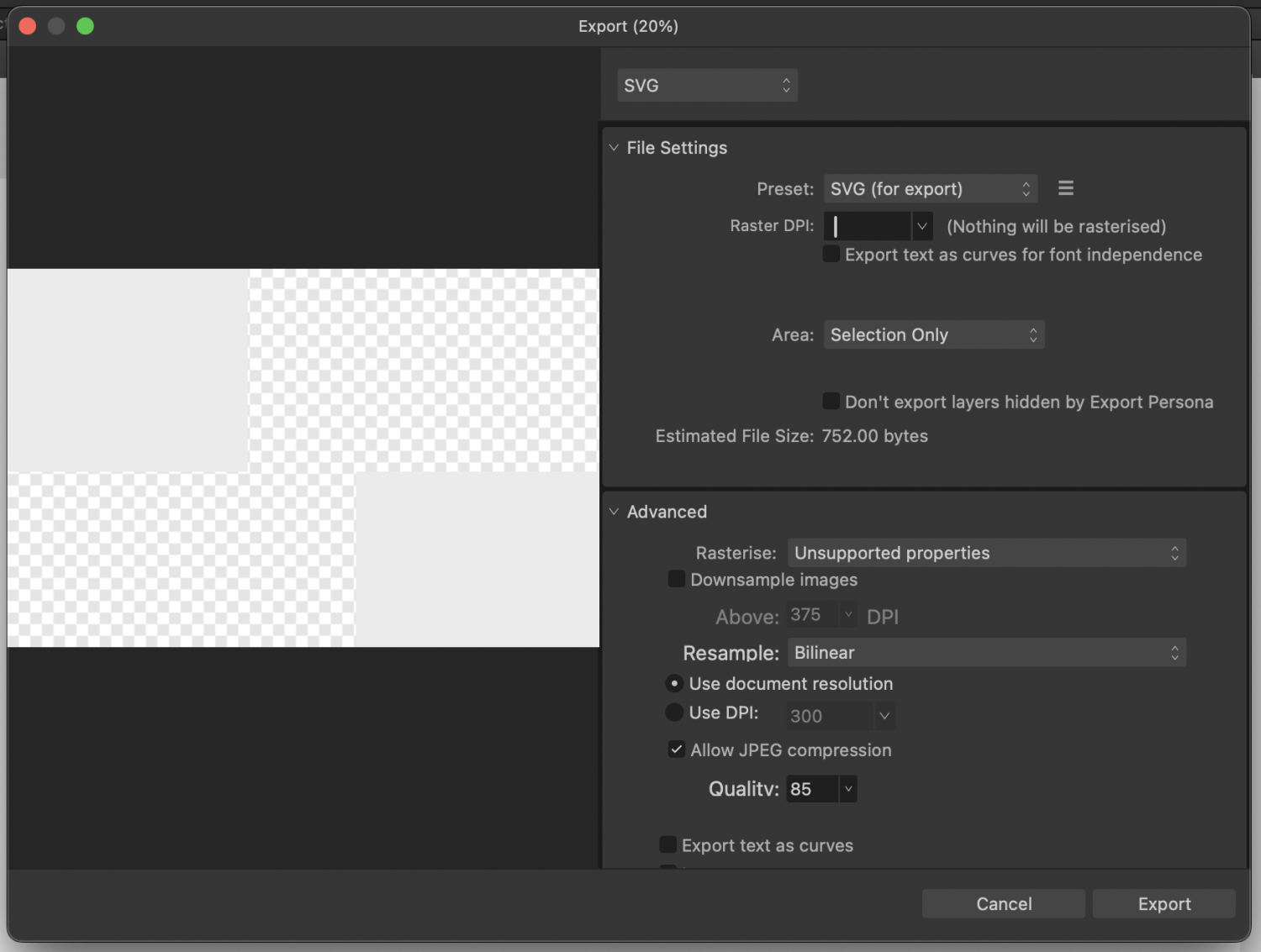kartoffeltree
Members-
Posts
13 -
Joined
-
Last visited
Recent Profile Visitors
The recent visitors block is disabled and is not being shown to other users.
-
 kartoffeltree reacted to a post in a topic:
Canva?!????!
kartoffeltree reacted to a post in a topic:
Canva?!????!
-
 kartoffeltree reacted to a post in a topic:
Canva?!????!
kartoffeltree reacted to a post in a topic:
Canva?!????!
-
 kartoffeltree reacted to a post in a topic:
Canva?!????!
kartoffeltree reacted to a post in a topic:
Canva?!????!
-
kartoffeltree started following Exporting as SVG: Extra white space (margin) around exported SVG , Canva?!????! , Inverted natural scrolling behavior on iPad and 1 other
-
Canva?!????!
kartoffeltree replied to CarolineL's topic in Affinity on Desktop Questions (macOS and Windows)
Edit: Deleted old post, statement is out. Let's see what the future brings... -
 kartoffeltree reacted to a post in a topic:
Canva?!????!
kartoffeltree reacted to a post in a topic:
Canva?!????!
-
 kartoffeltree reacted to a post in a topic:
Reveal not working in Crop tool (2.1.0)
kartoffeltree reacted to a post in a topic:
Reveal not working in Crop tool (2.1.0)
-
 kartoffeltree reacted to a post in a topic:
Inverted natural scrolling behavior on iPad
kartoffeltree reacted to a post in a topic:
Inverted natural scrolling behavior on iPad
-
 Bit Disappointed reacted to a post in a topic:
Inverted natural scrolling behavior on iPad
Bit Disappointed reacted to a post in a topic:
Inverted natural scrolling behavior on iPad
-
 kartoffeltree reacted to a post in a topic:
Inverted natural scrolling behavior on iPad
kartoffeltree reacted to a post in a topic:
Inverted natural scrolling behavior on iPad
-
Inverted natural scrolling behavior on iPad
kartoffeltree replied to Bit Disappointed's topic in V2 Bugs found on iPad
Thank you, Bit Disappointed. Just arrived at home and can second this, while it works as intended on macOS, iPadOS inverts the zooming in/out. Scrolling in the menu/tabs works the same on macOS and iPadOS. -
 kartoffeltree reacted to a post in a topic:
Designer 2 iPad inverted
kartoffeltree reacted to a post in a topic:
Designer 2 iPad inverted
-
Designer 2 iPad inverted
kartoffeltree replied to kartoffeltree's topic in Affinity on iPad Questions
Small update, I’m using it with finger input now which works quite well and is also pretty much the intended why I suppose. Generally it works quite a bit different input wise than Desktop, which makes absolut sense it being an iOS app 🙃 Mouse input is still superior in certain ways, but every device has its drawbacks~ -
Hey folks~ I started to use the iPad version today and realised that the alt + scrollwheel zoom is inverted. I have natural scrolling disabled on my mac and ipad, however the alt + scrollwheel zoom is inverted on the ipad compared to mac, aka alt + wheel up zooms out on the ipad, and zooms in on my mac. Enabling the natural scroll on the ipad reverts the zoom direction. Is there any way I can have natural scroll disabled and zoom in/out work as on the mac? Either way is driving me nuts, always either scrolling or zooming the wrong way 🙃 Thanks a lot for any help on the matter!
-
Short update, tried a bit more... Setting the mitter to 1 (right side of screenshot) almost fixes the issue, only a tiny bit of white space left. might be a pixel alignment issue tho. Interesting enough tho, rectangles created in ADf have a mitter of 1.5 and export works fine. if i set 1.5 in the AI imported rectangles, the whitespace becomes much bigger again.
- 15 replies
-
- affinity designer
- export
-
(and 2 more)
Tagged with:
-
 v_kyr reacted to a post in a topic:
Exporting as SVG: Extra white space (margin) around exported SVG
v_kyr reacted to a post in a topic:
Exporting as SVG: Extra white space (margin) around exported SVG
-
Ohh wow, thank you for that, really fascinating! I'll definitely have to dive deeper into that. For now I simply replaced the rectangles and it works as intended~ Currently too short on time to find the exact issue, but it's put on a list that... might or might not get worked on again in the future 😅 Happy Sunday and really appreciate your detailed help!
- 15 replies
-
- affinity designer
- export
-
(and 2 more)
Tagged with:
-
Haha I see^^ It's too late for me already tho, tried a couple of times but didn't get it to work... Will give it another try tomorrow morning~ Again thanks a lot for your help! Even it doesn't work just yet, I've learned a lot~ 😁
- 15 replies
-
- affinity designer
- export
-
(and 2 more)
Tagged with:
-
I just realised I can't create any web documents. Even when creating a new one with a web preset, the document type is print: I can choose web here, click ok, but when opening that dialog again it's back to print. Maybe it's just too late here, almost midnight, will give it another try tomorrow...
- 15 replies
-
- affinity designer
- export
-
(and 2 more)
Tagged with:
-
 kartoffeltree reacted to a post in a topic:
Exporting as SVG: Extra white space (margin) around exported SVG
kartoffeltree reacted to a post in a topic:
Exporting as SVG: Extra white space (margin) around exported SVG
-
 kartoffeltree reacted to a post in a topic:
Exporting as SVG: Extra white space (margin) around exported SVG
kartoffeltree reacted to a post in a topic:
Exporting as SVG: Extra white space (margin) around exported SVG
-
Thanks for the tip, I'll try to get an exported version of it. Sadly I don't have access to AI currently and can't share the AI file, as there are some information in it I'm not supposed to share freely... At least in this case it's an easy, while slightly bothersome, solution to just recreate the rectangles. Again thank you for your help!
- 15 replies
-
- affinity designer
- export
-
(and 2 more)
Tagged with:
-
Good point, I've added a test file and the exported svg~ test_file_export.svg test_file_export.afdesign
- 15 replies
-
- affinity designer
- export
-
(and 2 more)
Tagged with:
-
Addition: The original file was created in AI, I've opened it in AD and saved as .afdesign. Tho they are curves like other objects I've tried, the export doesn't work properly when I add a border to them.
- 15 replies
-
- affinity designer
- export
-
(and 2 more)
Tagged with:
-
@v_kyr Thanks a lot for your help. I tried that setting as well, but somehow there is still a margin around the export. You can see on the screenshot that there is still space around the objects. And that's how the selection looks like on the artboard: I created a new file and tried again and somehow there it works... Weird When I copy and paste the previous objects into the new file, it stops working again... Something is up with those objects... With the border: Without the border: Might be some bug.
- 15 replies
-
- affinity designer
- export
-
(and 2 more)
Tagged with:
-
Hello, I'm trying to export some SVGs but there is always some extra white space around the exported SVG, no matter if I go through the export function or export persona. I can't find a way to simply export any elements without extra margins around the vectors. Maybe anyone here has an idea... As an example from the export persona. When selecting a group, it always creates some margins, as seen here. First rectangle is the border of the group, second rectangle is the export slice. Also interesting to see is that the margin around the Text is simply to the next pixel, however it's a couple of pixels from the rectangles/lines.
- 15 replies
-
- affinity designer
- export
-
(and 2 more)
Tagged with: