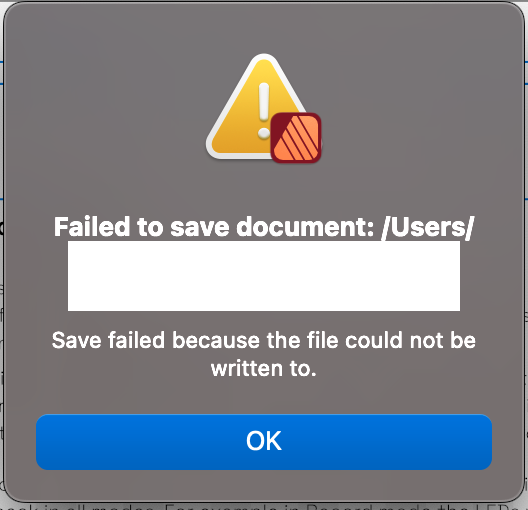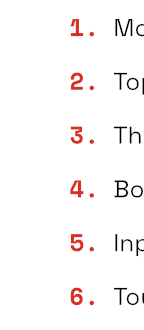electrolyte
Members-
Posts
13 -
Joined
-
Last visited
-
 electrolyte reacted to a post in a topic:
Word wrapping not working, how do I enable it?
electrolyte reacted to a post in a topic:
Word wrapping not working, how do I enable it?
-
 Ben in Texas reacted to a post in a topic:
Word wrapping not working, how do I enable it?
Ben in Texas reacted to a post in a topic:
Word wrapping not working, how do I enable it?
-
 Ben in Texas reacted to a post in a topic:
Word wrapping not working, how do I enable it?
Ben in Texas reacted to a post in a topic:
Word wrapping not working, how do I enable it?
-
 Ben in Texas reacted to a post in a topic:
Word wrapping not working, how do I enable it?
Ben in Texas reacted to a post in a topic:
Word wrapping not working, how do I enable it?
-
Can't save document??
electrolyte replied to electrolyte's topic in Affinity on Desktop Questions (macOS and Windows)
@Oufti and @thomaso, you're right, the problem is that this is a new laptop and I've just upgraded to Ventura. Thanks so much, I found it, and I really appreciate your clear explanations! @Dan C I have started copying the content to yet a new document, and meticulously saving between each chunk of copy and paste to catch any errors as they happen. It complained when I copied an image across so I deleted it, saved, and re-pasted it and it seems to be fine ... that's frustrating, because there doesn't seem to be any logic to what is corrupted or why. I copied across the masters and there doesn't seem to be any problem at all, mainly what I've changed in the last week is text layout and it's unclear why that would suddenly make the document unwritable. -
Can't save document??
electrolyte replied to electrolyte's topic in Affinity on Desktop Questions (macOS and Windows)
There isn't an Application Support folder in my user directory, the only place it exists is the root directory and there's no Affinity folder in it at all. -
Can't save document??
electrolyte replied to electrolyte's topic in Affinity on Desktop Questions (macOS and Windows)
Update: I started copying stuff to the new document that was able to be saved. I copied the masters and started copying the content. I then tried to save the document, and am now - after being able to save before - getting the same error as I was before, and I again am in a situation where I've sunk more hours into this and now, again, can't save. -
Can't save document??
electrolyte replied to electrolyte's topic in Affinity on Desktop Questions (macOS and Windows)
@LondonSquirrel I checked my security preferences but Affinity applications aren't listed there. However I haven't had a problem saving anything up to now, so I don't know that this would make a difference. There's no way to add things, so I can't do anything about them not being there. I also can save a new document - the only problem is with this one, that I've put hundreds of hours into - so I don't think it's the problem. Thanks for the tip though. @Oufti I really appreciate these in depth investigations. This laptop is relatively new (I bought a new one a couple of months ago, but this is the only one I've worked on with this document). It doesn't have the level of history on it that I'm used to, but I checked for the usual Application Support folder but there's no Affinity files in there. I've also looked for a .autosave document but there's not one associated with Affinity. It's a real mystery, and I'm still stuck. If the only option is to spend hours copying dozens of masters, pages, layouts, illustrations etc to a new document then I'm going back to Adobe, I can't work like this, and the irony of purchasing the whole software suite a week ago to now be met with this is infuriating. I can't fathom why this hasn't been a problem in this whole process until now, at the final stage where there's a ton of work in place, it's refusing to save. It's so disappointing, and I can't use software where I have to worry that it's going to turn on me and cause an enormous amount of stress and anxiety. Buyer beware. -
 electrolyte reacted to a post in a topic:
Can't save document??
electrolyte reacted to a post in a topic:
Can't save document??
-
 electrolyte reacted to a post in a topic:
Can't save document??
electrolyte reacted to a post in a topic:
Can't save document??
-
Can't save document??
electrolyte replied to electrolyte's topic in Affinity on Desktop Questions (macOS and Windows)
Hi @Oufti, thanks so much for your reply. I have tried saving to my internal drive, Dropbox, Google Drive, and an external drive. Nothing works. Do you have any idea how can I copy my content, styles, illustrations, layouts, etc etc to a new document? I can't just copy the pages, I tried that. -
electrolyte started following Fonts not exporting as they should ~ Affinity Publisher 2 , Can't save document?? , How to style a numbered list? and 1 other
-
Hello, I've produced a 70 page user manual with Affinity Publisher. It's great, I love it. The problem now is that I cannot save this document in its final stages. The error is "Save failed because the file could not be written to" (error message screen shot attached - I blocked out the user path and file name). The file with the appropriate name is created, but the document's size is Zero bytes. I've tried "Save", "Save As ..." and "Save As Package ..." in various locations (network drive, local drive, saving to overwrite the old version, saving new versions in new locations, etc etc) but nothing works. I am now extremely worried about ever closing this program or my laptop failing, as a huge amount of work can't be saved. I've saved versions successfully in the past, but a lot has been done in the last couple of days in terms of edits and updates. The only thing that's changed in my system is that Affinity Publisher was updated about a week ago. Additionally my trial ran out and I bought the suite (oh the irony). Any ideas how I might address this? Thank you so much for any insight!
-
How to style a numbered list?
electrolyte replied to electrolyte's topic in Affinity on Desktop Questions (macOS and Windows)
THANK YOU. I finally managed to do it, I really appreciate your clear and thorough explanation! -
 electrolyte reacted to a post in a topic:
How to style a numbered list?
electrolyte reacted to a post in a topic:
How to style a numbered list?
-
How to style a numbered list?
electrolyte replied to electrolyte's topic in Affinity on Desktop Questions (macOS and Windows)
When I select that section, there's nothing in the Style list (ie there's no existing style being applied). When I create a style from the selected list, it immediately removes all the existing styling and my bold leading characters are gone. -
Hello, I'm running into a fun problem where I managed to achieve this and now cannot for the life of me figure out how to recreate it. 😅 I have created a numbered list with some nice styling on the numbers. I've attached a screenshot below - they're red, bolder, and a slightly different font. I can't figure out how to recreate this; in the Bullets and Numbering section of the Paragraph pane I can't see anything about applying styles to the leading numbers. I attached a screenshot of what the regular numbered list looks like. If you know where these settings are, I would love to know! The only thing I've done in the meantime is the suggested update to 2.1.1, was something removed but somehow the existing styling still works? Thanks for any pointers.
-
 kenmcd reacted to a post in a topic:
Fonts not exporting as they should ~ Affinity Publisher 2
kenmcd reacted to a post in a topic:
Fonts not exporting as they should ~ Affinity Publisher 2
-
 electrolyte reacted to a post in a topic:
Word wrapping not working, how do I enable it?
electrolyte reacted to a post in a topic:
Word wrapping not working, how do I enable it?
-
 Old Bruce reacted to a post in a topic:
Word wrapping not working, how do I enable it?
Old Bruce reacted to a post in a topic:
Word wrapping not working, how do I enable it?
-
I found it! Leaving this here for any others who find themselves in this position: In the Character panel, under Positioning and Transform, the "No break" checkbox was ticked for some reason. Untick it, restore word wrap! Note: This lack of word wrap was due to a setting on the characters, not a setting on the text frame. Confusing! Thanks again Bruce for your help, I appreciate it!
-
 Old Bruce reacted to a post in a topic:
Fonts not exporting as they should ~ Affinity Publisher 2
Old Bruce reacted to a post in a topic:
Fonts not exporting as they should ~ Affinity Publisher 2
-
For clarity, this question refers to word wrap (text auto-breaking to the next line inside a text frame) and not text wrap (text flowing around an object). I have a document where I am making text frames. The text frames, for some reason, suddenly do not support word wrapping (even when I use filler text I get multiple long lines that flow outside the text frame). I think word wrap has been disabled somehow but I don't know how. I've disabled all paragraph styles and I can't seem to make it work. This is a pretty crucial feature! Can anyone tell me how to re-enable word wrap? Thanks for any tips! EDIT: Solved it! In the Character panel, under Positioning and Transform, the No Break tick box was checked. Untick it, restore word wrap!
-
 jmwellborn reacted to a post in a topic:
Fonts not exporting as they should ~ Affinity Publisher 2
jmwellborn reacted to a post in a topic:
Fonts not exporting as they should ~ Affinity Publisher 2