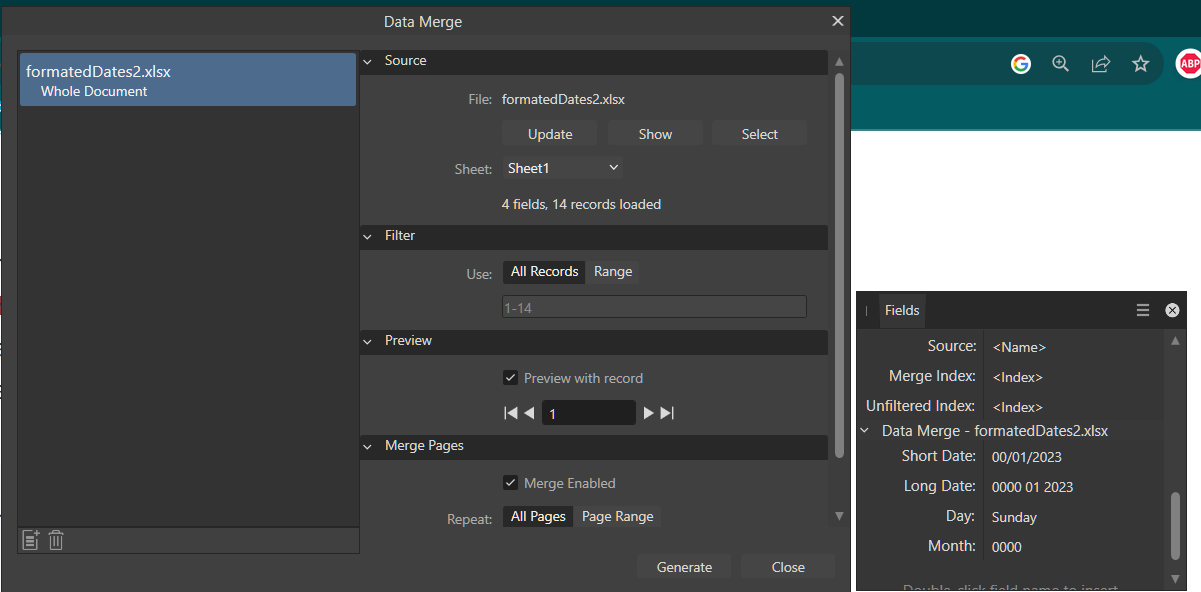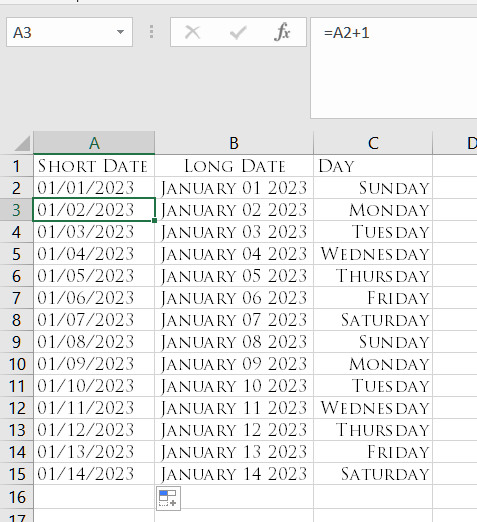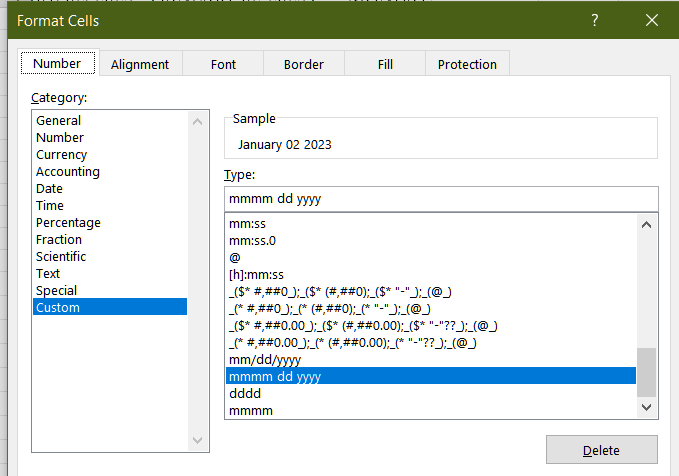-
Posts
9 -
Joined
-
Last visited
Recent Profile Visitors
The recent visitors block is disabled and is not being shown to other users.
-
 SolidSnake2003 reacted to a post in a topic:
Completing my fanfiction composite - Creating a rain/storm Effect, adding a vehicle
SolidSnake2003 reacted to a post in a topic:
Completing my fanfiction composite - Creating a rain/storm Effect, adding a vehicle
-
I really liked what you did with the lightening in the version where it was not as bright. It draws attention to it, but not overly so and you get the understanding that it's a serious storm happening. I found a lot of "commercial use" rain overlay brushes on Creative Fabrica. None of them are free, but I did find one of them which said it has 80 overlays for .60 cents on sale. I don't know if that helps or not, but since I saw, it wanted to pass that info along. I don't know much about photoshop or how photoshop brushes work with Affinity and haven't gotten that far in my own journey, but if it's helpful to you awesome. 🙂 I think I like this darker one the best so far as far as the house, the lighted porch and the lightening goes. To me, the ligthening looks pretty realistic and isn't over done. And, given it's a dark day it looks like it's a natural part of the image with the subtle lighting around the lightening too. The ambulance isn't overly bright since it's a dark stormy day which seems okay, but the corrected version in the recent one makes it more ponounced and lighter, and I like that too. I like how you brightened up the lights to make it stand out more and bring attention to it, and the license plate which is now a lot more visible too. I actually didn't really notice the license plate as distinctly as it was darker in the first few, so lightening up the ambulance brought that out a lot more, and it's straightend out on the driveway also. The only thing I don't think really goes well, is the dog. He seems out of place somehow, but I can't specifically say what it is that seems off about it to me, but maybe it's just me. Either way, this is really impressive and you've put a lot of time and hours into it!
-
 Gibinna reacted to a post in a topic:
Completing my fanfiction composite - Creating a rain/storm Effect, adding a vehicle
Gibinna reacted to a post in a topic:
Completing my fanfiction composite - Creating a rain/storm Effect, adding a vehicle
-
Gibinna changed their profile photo
-
 Gibinna reacted to a post in a topic:
Data Merge replaces Month with 0000?
Gibinna reacted to a post in a topic:
Data Merge replaces Month with 0000?
-
Data Merge replaces Month with 0000?
Gibinna replied to Gibinna's topic in Desktop Questions (macOS and Windows)
Thank you all so much for all your help, suggestions! You are awesome and appreciated! I am running version 2.1.1 and I belive that is the most current version of Affinity. I noticed that in one of the comments regarding this being a known issue that the origional poster had mentioned that when he used MS office 2021 it worked. Since I am using MS office 2019, maybe that has something to do with it. However, I also did try LibreOffice current version and got the same results. Interestingly, you made a good point about Elaine Giles being in the UK and formatting her videos in that format. So, I gave that a try dd/mm/yyyy 01 January 2023, and it worked perfectly using the Xlxs file. So, it does seem to be something with US date formatting mm/dd/yyyy combo. With the UK formatting I didn't change my country or anything either. And, I did both the A2+1 version like she did in her video and I also did the enter it into the first field and then just drag down. Both worked without any issues. I also didn't have any issue with more than one xlxs document. It was able to pull data from both with no problem. What a fun little issue. 🙂 I feel like Sherlock Holmes gone techie. It's all about the clues Waston. What you don't see tells you the story! LOL. 🙂 And, it's true, if f I use a .csv file that also seems to work flawlessly in all cases so I might be relegated to that, but it's not my first choice and I don't really want to go that route if I don't have to. So do you think I should submit this as a bug since it seems to be specific to just xlsx and US dating setup? I also have office 365 on a different machine which should be equal to Office 2021, so before I do that, I'll try setting a spreadsheet up in 365 and seeing if that changes anything but I'm thinking I'll get the same results as 2019. Thank you all again for replying so quickly and helping me with this issue! 🙂 -
 Gibinna reacted to a post in a topic:
Data Merge replaces Month with 0000?
Gibinna reacted to a post in a topic:
Data Merge replaces Month with 0000?
-
Data Merge replaces Month with 0000?
Gibinna replied to Gibinna's topic in Desktop Questions (macOS and Windows)
Here is the last one I did. it's just got a few rows in it. I tried it again a few min ago and still the same thing. But, it gives me hope to think it might be me!! LOL. Thank you for looking at my spreadsheet and letting me know how it works for you. formatedDates2.xlsx -
 Gibinna reacted to a post in a topic:
Creating illustrated books with Affinity Publisher: An old dog learns a new trick.
Gibinna reacted to a post in a topic:
Creating illustrated books with Affinity Publisher: An old dog learns a new trick.
-
 Gibinna reacted to a post in a topic:
These Boots are made for walkin'
Gibinna reacted to a post in a topic:
These Boots are made for walkin'
-
 Gibinna reacted to a post in a topic:
Completing my fanfiction composite - Creating a rain/storm Effect, adding a vehicle
Gibinna reacted to a post in a topic:
Completing my fanfiction composite - Creating a rain/storm Effect, adding a vehicle
-
Data Merge replaces Month with 0000?
Gibinna posted a topic in Desktop Questions (macOS and Windows)
Hi everyone. I am watching a tutorial by Elaine Giles on how to do a data merge in Affinity Publisher and I'm using Affinity Publisher V2, updated to current. In her video (on a mac--I'm on Windows 10, current), she demonstrates the process and I follow along exactly. She says that you can you an Excel .xlsx file which is perfect for what I need. So I created my spreadsheet exactly the same way she did. (see screenshot). I enter some very simple data which is 3 things: A long date, A short date, and a day of the week. Her's works, mine not so much. It seems no matter how I put this data into this table the end result is the same. I've tried doing what she did and referenceing the 1st cell and adding 1, so you can change it all on the fly later. I've tried manually entering the info and dragging down, I've tried every way there is to enter the data into the cells, and whether I drag down the fields, type in the data manually, or refer to the first cell and add 1, as in the screenshot nothing works. It simply does not matter how I enter the data into the field, when it comes time to generate the preview, instead of it showing me a date that looks like January 1 2023 I get 0000 01 2023 for the long date. For the short date I get 00/01/2023. And as I preview the records each one of them shows the month as a 00 instead of the actual month. My custom fields in Excel for the short date are mm/dd/yyyy. are mmmm dddd yyyy for full month, full day, and full year. But that also doesn't matter because no matter I enter it, whether it's as a custom field, or choosing "date" and picking it from the dropdown list in Excel, or shortening the custom field do just mm, dd, yyyy the result is always the same. It converts the month to zeros every single time. I've checked my formatting, created a brand new file from scratch, I have no idea why this isn't working. I'm using Microsoft Office 2019 Professional Pro with the most recent updated as of last night, and Windows 10 with all updates installed as well as Affinity V2 current version, and I'm simply at a loss total here. I get the same results in V1 and V2 so that doesn't seem to matter either. I even tired entering just the month of "mmmm" and nothing else, that also produces 0000 (see screenshot). Any help would be apprecaited. 🙂 Thank you everyone for reading though my short novella here. 🙂 -
Thank you, that is what I ended up doing, thanks to you! I appreicate your help. Sorry it took so long to reply.
-
 Gibinna reacted to a post in a topic:
Global Master Page?
Gibinna reacted to a post in a topic:
Global Master Page?
-
Hello. I hope everyone is doing great. So, I've been seaching online and in the forums for the answer to this question but cannot find anything. Maybe I'm using the wrong query words, but here is basically my question. When I open Affinity Publisher and I create a new document, is there any way to make a "global master page" that would just auto load into that? For example, I'm creating some cards that have a logo on the back page. So I create my card, save my affinity publisher afpub file, save my PDF of my card and exit the program. Later, though, I decide to make a new card with a different size and contect, however, I'm still going to put my logo on the back of it, in same place. I don't want to use the afpub file I just made because my new file won't be anything like this one. So I open a new document to make this new card of a differnt size. Well, when you do that the master is obviously blank because it's a new document, right, and that makes sense for the most part. But isn't there some way that, if I wanted it to preload an already configured master page, that I could have affinity load one with each new document in place of the blank default it currently loads? It would be a master that I set up, and each new document would have that master that I created as the default instead of a blank one? I noticed that under "layout" there is a place where you can check "default master" which leads me to think that there could be other default masters, maybe? Or, if I can't create my own defualt master, could I somehow change/edit the "default master" so that every new document I create loads my default master with my logo on it, instead of the blank page deault master page? I've looked all over, and I thought there was a way to do this, but honestly, I can't find it. Hopefully this makes sense to someone, and like I said I'm a total green apple and just trying to learn. I've watched a ton of videos but I'm like Kindergarten level here. Any help would be appreciated.
-
 walt.farrell reacted to a post in a topic:
Double Clicking Embedded Image to Edit Isn't Working Anymore
walt.farrell reacted to a post in a topic:
Double Clicking Embedded Image to Edit Isn't Working Anymore
-
 Gibinna reacted to a post in a topic:
Double Clicking Embedded Image to Edit Isn't Working Anymore
Gibinna reacted to a post in a topic:
Double Clicking Embedded Image to Edit Isn't Working Anymore
-
Gibinna joined the community
-
I had the same issue and discovered that when I was setting up my document in Affinity, in either the first or 2nd version, I was forgetting to choose "embeded" instead of "linked". When you are setting up your paper size, margins, and bleed there is a question that says "Image Placement" in Affinity Publisher for exampel and the defualt is set to "linked" when it's set to linked you can place an image but when you double click it you cannot edit it. When you choose "embeded" you can place that same image, in my case an SVG image, and then when I double click it, it acts similar to a "smart object" in photoshop where it opens in a second window, where you can edit it, and then when you click on the X in the upper right corner of that edited document is places it into the document you were working on with the edits.