
SueC
Members-
Posts
21 -
Joined
-
Last visited
Everything posted by SueC
-
THANK YOU for posting this solution! I was having the same issue of HUGE PDF file size on exporting press ready file. By choosing 85% JPG compression I was able to reduce a 360 page book from 950MB to 430MB with no appreciable visual difference. It'll print fine. This has saved me enormous amounts of time in trying other ways to reduce the file and worked in one click! Yay!
-
Maybe I am not understanding the print dialogue, or it's a bug. I simply cannot get Publisher to print a single specific page (any page). When I select the page in pages panel and set the dialogue to "current page" it will show the correct page number (337 in my example) but the preview is facing page 336. There is no way to make it preview the next page (the arrows don't work). It prints 336. When I move the main window of the workspace to show only page 337 and with 337 selected in the pages panel, same result, it prints 336. I have tried other settings in the dialogue, such as "all pages" and then type 337 in the page range field, hitting tab will remove the page number from the field. I just don't understand what's happening. AND The export to PDF dialogue behaves the exact same way. The only way to get that single page to print was to export a pdf of the SPREAD and then crop it in the pdf to the one page I wanted. WHY? I suspect trying to print a range of pages will be the same. Please explain the print (and export) dialogue or fix it! vers. 2.3.0 on Mac OS. (I know there's been a small update, but I am finishing a project and will update after.)
- 3 replies
-
- publisher v2
- print dialogue
-
(and 2 more)
Tagged with:
-
bleed prints grayscale on color image -- publisher 2.3.0
SueC replied to SueC's topic in V2 Bugs found on macOS
Thanks, all. I am learning about the eccentricities of the programs. I do not fully understand the picture frame vs importing images without the frame, but I'll persevere. An additional thing I think should really be addressed is the size of those AFP files. Holy cow! But I've figured out a workflow that will work for me—thanks your help. -
bleed prints grayscale on color image -- publisher 2.3.0
SueC replied to SueC's topic in V2 Bugs found on macOS
Re: "clipping mask". I Just meant the way AFPhoto defines the edges of the recolor layer. It's not a Mask per se, nor is there a mask in publisher. Though the distinction between a "picture frame" and just importing the image without a "picture frame" is a bit murky to me. Thanks for helping me think this through. -
bleed prints grayscale on color image -- publisher 2.3.0
SueC replied to SueC's topic in V2 Bugs found on macOS
Very interesting. I output the file you sent back (called New Bleed Test-Sue) and got the same results you did. I did another PDF with the images all saved in AFPhoto 2.3.0 as afp, layered tiff, flattened tiff, and jpg. The layered tiff worked fine! (called Bleed Test-all-Sue) The flat Tiff and Jpgs also fine. I also included in this file the original afp images switched pages left to right and did not get the weird cutoff of the recolor layer on the right. Instead it's just like my original problem on the left page with the other image this time. It sort seems like the afp 2.3.0 images are getting the layer clipping mask (for lack of what else to call it) misinterpreted on export to PDF. The coordinates of the corners are off—but that happens on only one page or the other??? Well at least I now know that I can save the images as Tiff or jpg and it'll work. For these historical images there is NO appreciable difference in the printed quality of a jpg to a Tiff or to the AFP. But the jpg = 9MB, Tiff = 15MB, and AFP = 63 MB for the same image! I have to upload the PDF to Amazon for printing in one file and seriously that IS an issue. So I am thinking I will send flattened jpgs for as many as I can. The pdf will be huge with over 500 images. It means two sets of images (working, and final flat ones for placement) but that seems a good sacrifice. The question I have: is there any real advantage to having native afphoto images in the publisher doc? I have NOT found the whole "photo persona" thing within Publisher to be very useful—or even intelligible to me. I'd rather just go to the full Photo program and do what needs doing and reimport the image. How do you all use it? Hopefully they'll fix this weird issue soon. I really appreciate that the community is willing to help troubleshoot!. Love you guys! (This is my first Affinity project, though I've been doing this over 30 years with the other guys—I feel like a n00b!) Bleed Test-all-Sue.pdf NewBleedTest-Sue.pdf -
move pages between afpub docs?
SueC replied to SueC's topic in Desktop Questions (macOS and Windows)
Ah! Ok, thanks. -
Is it possible to move pages between publisher documents? I have two chapters (separate docs) and I want to drag pages from one to the other. I have tried multiple ways but cannot make it work. (nothing happens when dragging from either the pages panel or the main window. If this can be done, how?
-
bleed prints grayscale on color image -- publisher 2.3.0
SueC replied to SueC's topic in V2 Bugs found on macOS
Just as a test. I also output a spread with two flat rgb .afphoto images—with no layers. The bleed issue did not occur—normal 4-color bleed. The above issue is happening with .afphoto images with two layers. So I believe the issue has to do with the layers. I also note that I came across the bug that Publisher does not wrap text around images with layers either. That is, images that use a mask/alpha channel to achieve the transparent background. I'm wondering if this is a related issue? -
bleed prints grayscale on color image -- publisher 2.3.0
SueC replied to SueC's topic in V2 Bugs found on macOS
Hi Dan, Thanks for following up. Here is a couple of pages from that file with the bleed problem. I'll be interested to hear of the solution. BleedTest-Package.zip -
I have two images here that are RGB scans of grayscale images with a recolor layer to make them sepia. When output in publisher to pdf Press Ready setting the bleed shows up but the recolor layer on one image is grayscale while the other is normal. I've checked both images they are identical, just those two layers. Is this a bug? How to fix or what's the work around? Why one image not the other? Weird. EDIT: I will also note that this is happening on every spread and JUST the images on the left page are doing it. Exported as single pages JUST the left (even number) pages are doing it the right pages are fine. MacBook pro , AFPublisher 2.3.0, AFPhoto 2.3.0 PDF of spread, settings screenshot pg36-37.pdf
-
Thanks, Mike. You're very helpful! For this I think I will stick to the separate docs and use the book feature for now. I can find work arounds for my cross gutter images spanning chapters! Ha. Like just splitting the image and marrying up the halves in the separate docs by eyeball. I haven't found any way to find exact coordinates for where things are on the page (does that exist?). I am still on a 2019 Intel MB-pro, but it's maxed out on ram etc. I've not had too many issues. But good to know about the inline images being an issue. I have mine mostly not pinned, and none inline. This book won't be an ebook, which is when I'd do them inline. (Which is a whole other question.... like what IS the ebook workflow for Affinity users? Good thing I'm "retired".) So far so good, just slower than I normally am, but that's due to me still trying to figure this out.
-
I am encountering this same issue. I commonly will have chapters or sections that I need to start on the left because I want to have an image go across the spread as part of the design of the section or chapter start. I have a book that will have probably more than 500 images in it. It will be a big file, and for books that big I usually will use the book feature as I'd rather lose one chapter to a corrupt file than the whole book! This is my first project in Affinity. So what size file is too big to do as one file? This has been quite the eye-opening experience so far and I am only on chapter 3! My biggest complaint so far is that it's so SLOW for me as I am having to look up or query every unexpected thing. Also I dont know the time saving keyboard shortcuts I am used to—and there sure aren't enough!
-
Would really like more of the features to have default key bindings to speed production. Insert break characters would be a good group to add cmds to. There is a cmd to insert a right tab which shows Shift (right arrow?) but I can't get that to work. Maybe I am just not finding the right keys on my MacBook? Show/hide Text Ruler Would love it if I could right click on a style name and get a menu that includes delete local styling (or overrides) I think the menu has everything else.
-
How to get frame tool back to default?
SueC replied to SueC's topic in Desktop Questions (macOS and Windows)
Awesome. Thanks! -
Is there an easy way (a reset button) to get the frame tool back to the default? I created a colored text frame with a global color and text styles selected to use for sidebars. Great. But then trying to make a new frame for other text and I am stuck with the colored box. I can select another text style before making a new box but the frame parameters stay stuck to the previous style I created. Is there not a preset frame tool? Some easy way to have an object style for frames? I did create a style for the side bars and that seems to work. Also created a basic non-colored text frame style, so I can switch back. But I just wonder if there isn't a reset to default button for the frames? EDIT: No it doesn't seem to work to reset the frame. I set up the body style (plain) frame. But then redrawing new frames still reverts to the colored one. What am I doing wrong? I have closed the file and reopened it, and it still remembers the colored box as the new "default" frame. Grr.
-
Find and Replace panel improvements
SueC replied to MikeTO's topic in Feedback for the Affinity V2 Suite of Products
Again! THANK YOU! So much to learn. After using ID for 20 years and Quark before that, I figured it would be a piece of cake. But I guess I'm too old a dog! Actually, it is making sense, mostly. And I think I will pick it up soon, but making assumptions base on what I was used to is proving dangerous. I know I'll be able to pretty much replicate previous styles of work, but how I get there may be very different. I am most afraid of doing a lot of work then having a huge file get corrupted, then not knowing how to recover. There is no IDML equivalent—is there? -
OMG Yes!!! Thank you! I'm getting it now. 😄 🙏 🧡
-
Find and Replace panel improvements
SueC replied to MikeTO's topic in Feedback for the Affinity V2 Suite of Products
I would like to amplify MikeTO's requested improvements to the Find Replace panel tool. It needs to be MUCH more robust please! I would really like to have our common search parameters saveable in a pop up menu. Also some GREP (regular expression) hints in a pop up, or the ability to save them. And getting the search parameters to clear is super needed. I had a hard time doing that. There just didn't seem to be a way .... to remove a style... I got multiple character styles applied on the next replace action and I had a heck of a time trying to remove them. No Style was applied along with italic and I didn't really want either! I often (always) get manuscripts with no proper styles applied and in fonts I don't have, but I try to search on whatever format is there in order to blanket apply the appropriate ¶ and character styles as a starting point. This save SO MUCH time when doing books. Related: Having a way to search for colors and change them globally would also help with efficiency. Maybe there is a way and I just don't know it yet. -
New publisher user also, vers 2.2.1 Mac. I find the move/selection tool to be very erratic as well. Sometimes right clicking where the frame should show up will get it to show and I can grab it. Also the move tool doesn't want to stay selected. Because I am new to Affinity, I'm not sure what is a bug and what is just the behavior that is expected. It's so similar to ID but oh so different at the same time! Documentation could definitely be improved!!! It is a bit vague or broadly suggestive. Screen shots of panels and dialogue boxes would go a long way to figure out what is meant.
-
Running headers
SueC replied to Ash's topic in [ARCHIVE] 2.5, 2.4, 2.3, 2.2 & 2.1 Features and Improvements
Ah. Well, that explains the disconnect I'm experiencing. Thanks for the explanation. I did just find the Help file and I'll parse through that... hoping running headers makes it in the next consumer update. It's rather cumbersome as it is. Also, variable text which is similar (at least in InDD.) not the same as data merge. Funny thing is I am retired (sort of) and got affinity to use for the occasional project so as to stop the blood sucking subscription of that other company. But if it is too painful to relearn I may have to just resort to buying a month of blood letting now and then. Ouch. -
Running headers
SueC replied to Ash's topic in [ARCHIVE] 2.5, 2.4, 2.3, 2.2 & 2.1 Features and Improvements
I tried opening your file: running.afpub and got a warning that it was creating in a later version, and wouldn't open. But my version says it's 2.0.4 and the latest version. So I am mystified why I can't open it. I don't have any "fields" menu under Window or under any other menu. I can see the "fields" panel but when I double click on anything nothing happens, the panel doesn't appear to be editable. Also there is no running header "button" or any label for running header that I can find. I follow the discussion above as it's precisely what I would do for running headers. But I cannot find anyway to do it. (see screen shot) Does no documentation exist covering all the features and functions of the program? I've just bought the Affinity suite and now trying to figure it out, but I cannot find information. Running headers based on styles seems pretty basic...



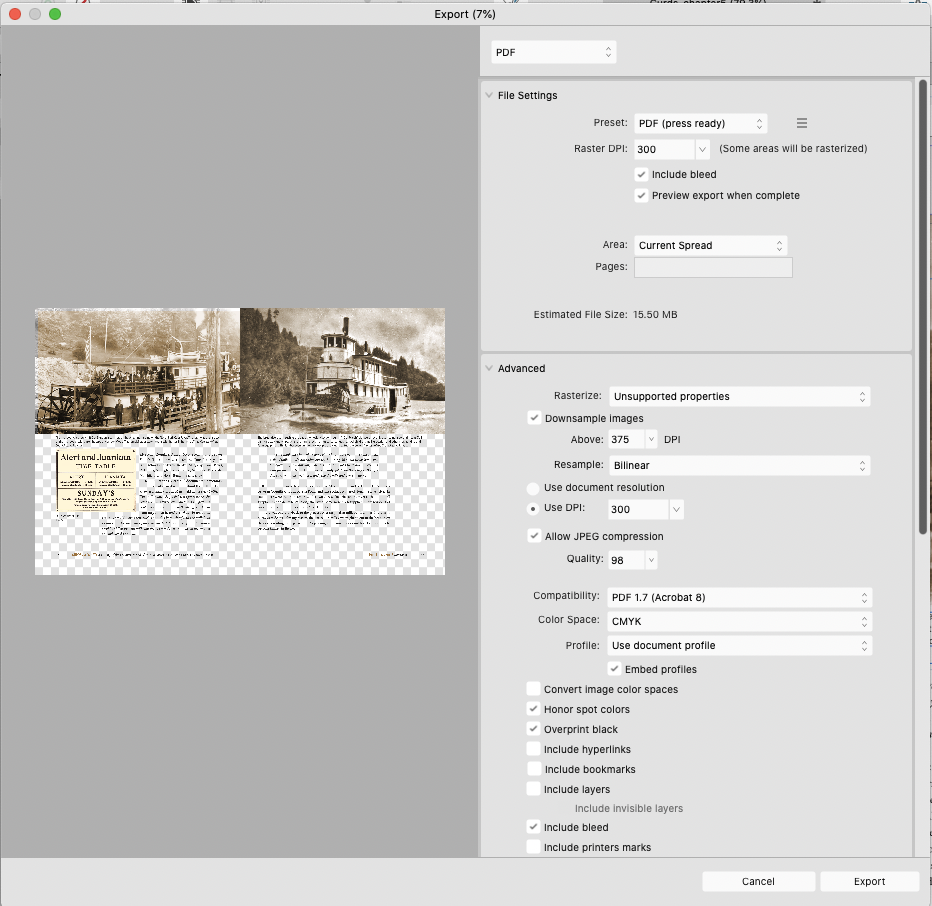
.thumb.png.91853e89f7e4b946f6bd1d426c9ae0db.png)