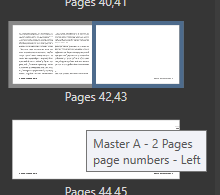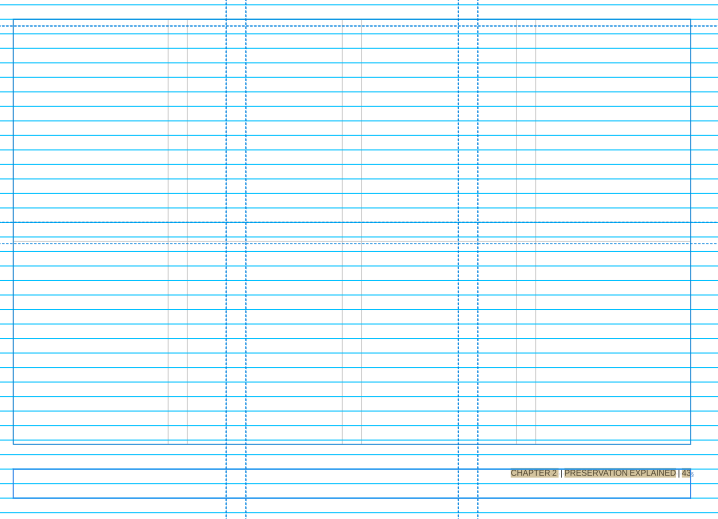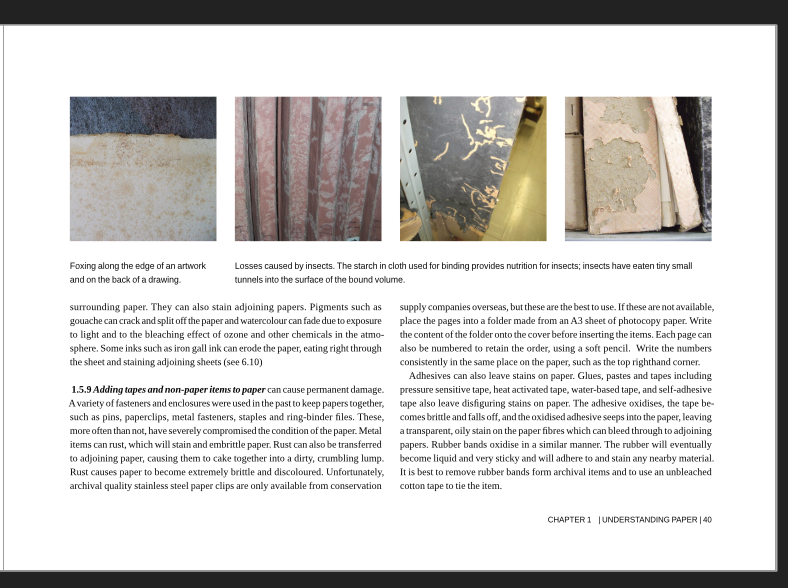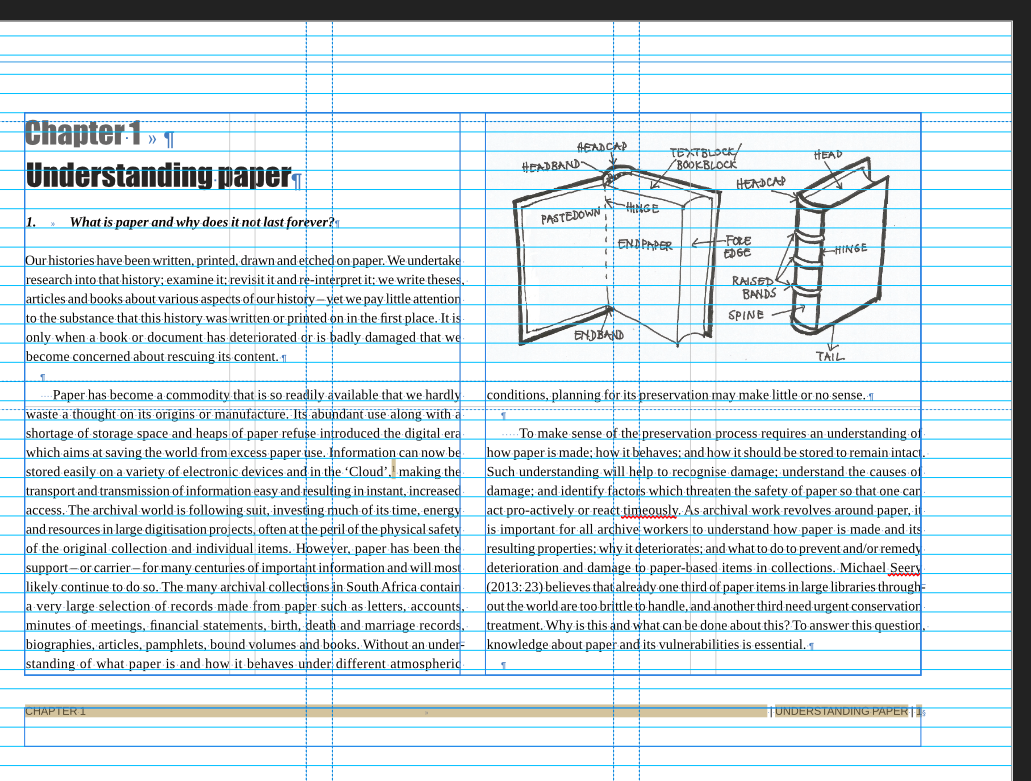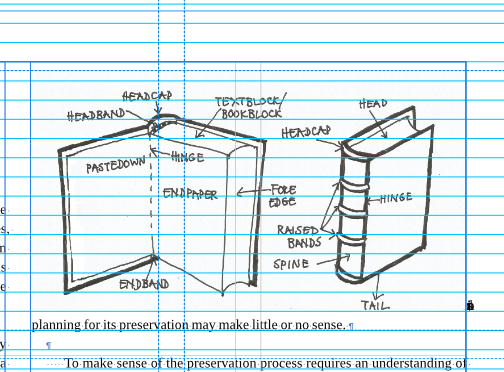Kate H
Members-
Posts
23 -
Joined
-
Last visited
-
Page Numbering within Book does not work correctly.
Kate H replied to BillKress's topic in V2 Bugs found on Windows
Thanks @MikeTO I hope i've done bothering you. Again, many thanks for your patience. -
Page Numbering within Book does not work correctly.
Kate H replied to BillKress's topic in V2 Bugs found on Windows
Hi @MikeTO Again! I'm sorry, you have every right to think I'm a crazy person, but I have encountered yet another problem: I'm laying out Story by Story, and all was going ok until, at the end of the second Story, I didn't seem to be able to break the text flow link, then when I did, the following page, although listed as "Master A" (which has text frames on the master) appeared to have no usable text frame, and in the pages panel, also showed up weirdly: Master A has "Page numbers" applied to both halves of the spread, but on this spread, it's only listed as being applied to the left. The right hand page is the one that has no usable text frame (clicking on the page does not activate a text frame to place the next Story into). Short of having a blank right- not desirable at all - I can't figure out what to do, or why this happened. Deleting the page in the pages panel simply causes another unusable page to appear in its place. The misbehaving page. As you an see, despite being listed as not having "Page numbers" applied, it does actually have a page number field, and the other ruunning headers that are part of the Page numbers master. But it has no usuable text frame. -
 MikeTO reacted to a post in a topic:
Page Numbering within Book does not work correctly.
MikeTO reacted to a post in a topic:
Page Numbering within Book does not work correctly.
-
Page Numbering within Book does not work correctly.
Kate H replied to BillKress's topic in V2 Bugs found on Windows
Ok, thanks, I had not yet applied any special masters and now I will not, just leave the images all unpinned and hope the text doesn't move too much. I do not anticipate major edits, just some paragraph tightening. I am now importing each chapter as a story, designing that and then moving on to the next. I hope that is the advisable way. -
Page Numbering within Book does not work correctly.
Kate H replied to BillKress's topic in V2 Bugs found on Windows
Hi @MikeTO Thanks for your response. I've come up with an idea i thought might work, which is to have special master pages with the image frames on them, and the text frames not beneath the image frames, but below them (ie, the two types of frames do not overlay each other). Then, depending on which picture configuration I need on the page, I can choose the relevant master page (for eg: one with two pictures, one with four pix spanning the whole page). Then if the image shape needs to change (get deeper, for instance, edit that page detached to alter the image frame shapes on that page only. What do you think? I am also going to follow your advice and have each chapter as its own story. I've never had to do this as I mostly design novels, so it did not occur to me. However, I can't make these changes in the document I have already done, so I think it might be quicker and less frustrating overall to treat what I have done so far as a huge learning curve (many thanks to you and other in this forum) and restart the book from scratch. It's not a very long book, although it does have many many images. -
Page Numbering within Book does not work correctly.
Kate H replied to BillKress's topic in V2 Bugs found on Windows
hi @MikeTO Thanks again. I suspected that pinning to empty paragraphs would be the answer, but 'm not sure that would work in this contexct, where the pictures sometimes have to interrupt pararaphs, ie, the pictures are (everywhere they are used) placed along the tops of the pages, and the text flows around them. In order to make an empty paragraph to pin to, wouldn't i need to break the text (with a hard return), and add an empty paragraph? This would then bring its own issues when the text rreflowed because of minor edits, like tracking to eliminate orphan lines (or widows, I can never remember which is which -- the stranded lines at the tops of columns). Here's a sample of a finished page, where you can see how the pictures have to interrupt the text flow and cannot be placed between paragraphs. (and don't worry, my previous example was using raw unedited text, with the word processor extra spacing still in place. I'm fully conversant with using paragraph styling and Flow to position elements like chapter starts.) -
Page Numbering within Book does not work correctly.
Kate H replied to BillKress's topic in V2 Bugs found on Windows
Hi @MikeTO, thanks for that clarification. I have another question then, about pinning an image inline: In this example, the image is not pinned, and the line beneath it reads: "conditions, etc" . The image frame text wrap is set to "jump", with a bottom offset of 3mm in the second, pinned image, the image is hiding a bit of text: the first word of the line! text wrap gets funky when pinning inline, but not when pinning to float with text. However, as you stated, floating with text has its own problems in book design. What is the solution? Indesign also lost its mind when anchored images were pinned in some relations to text, as I recall, and couldn't wrap text properly if the image was above the anchor, which, if you want the image at the top of the page, it's going to be. that's why I long ago became very frustrated with image anchoring/pinning in books. many thanks for you patient help in this thread that I have veered wildly away from the original topic of the thread -
 Hangman reacted to a post in a topic:
Page Numbering within Book does not work correctly.
Hangman reacted to a post in a topic:
Page Numbering within Book does not work correctly.
-
Page Numbering within Book does not work correctly.
Kate H replied to BillKress's topic in V2 Bugs found on Windows
Thanks @Hangman! I have learned a lot today! -
Page Numbering within Book does not work correctly.
Kate H replied to BillKress's topic in V2 Bugs found on Windows
@Old Bruce Glad to have my opinion confirmed. Is there any way to mass remove anchors? I had to anchor images to text when I recombined my documents (via "add pages from file) just so they'd be vaguely in the right place for that step. Then I removed the anchors (but may have missed some, hence the need for a mass removal option-- like: see all text anchors or the like) -
Page Numbering within Book does not work correctly.
Kate H replied to BillKress's topic in V2 Bugs found on Windows
Thank you @MikeTO. I'm doing as you advised another user asbove and recombining all the parts into one document, which should make the indexing and TOCs work ok, I hope? Thanks for the tip to have styles for the "sub TOCs" that are distinct from the main group. While I have your ear, may I ask about image anchoring? It seems to me, that if the position of the images on the page is important, it's better not to anchor them to text (floatwith text)? Because if anchored, if even one line is inserted or removed, the images can shift out of position on the page. This document is never intended for use as a dynamic pdf, but will be created as a static PDF for print, and later, as a static PDF for digital distribution (which I think will involve the publishing organisation mailing copies upon request, and possibly displaying on a website, without permitting download). In this case, as the shape of the pages and text will not change in pdf form, the relationship of the images to the text and page architecture won't be shifted after the design is finalised. Am I right in this opinion? (For what it's worth, I found image anchoring a massive headache in ID too.) -
Page Numbering within Book does not work correctly.
Kate H replied to BillKress's topic in V2 Bugs found on Windows
@Marathon1908 Oh dear! Thanks for the head's up. Hopefully once i have it all back in one document (it's not a very long book but it is a bit complex) things might be easier. -
Page Numbering within Book does not work correctly.
Kate H replied to BillKress's topic in V2 Bugs found on Windows
Hi @Marathon1908, thanks for your reply! I'm beginning to understand that the Affinity Book function may not work as well as the InDesign one, which is what I used before Affinity. On the whole, Affinity is perfect for my normal tasks (designing novels-- for which I use just one integrated text flow, no matter how long, with no issues yet). I am now trying what Mike suggested and seeing if I can recombine the invidual documents into one (using the Place from file option), because this book has both a complex TOC and an index (which is a function i've only used once). I am doing this recombining with copied files, not the originals, in case it goes pear shaped. It's definitely a case of "read the manual, don't assume that because it has the same name as a an ID utility it will work the same way"! I greatly appreciate the general helpfulness I have found in this Forum, I must say. -
 Hangman reacted to a post in a topic:
Page Numbering within Book does not work correctly.
Hangman reacted to a post in a topic:
Page Numbering within Book does not work correctly.
-
Page Numbering within Book does not work correctly.
Kate H replied to BillKress's topic in V2 Bugs found on Windows
Thanks @Hangman, Of course, I see it now! Thanks for your help. I will stop trying the (bad) other way I was going to recombine these files and do it the proper way. This was another instance of the Affinity manual (not Mike's!) being a little opaque. -
Kate H started following Page Numbering within Book does not work correctly.
-
Page Numbering within Book does not work correctly.
Kate H replied to BillKress's topic in V2 Bugs found on Windows
@MikeTO You seem like the most likely to know this answer: I am designing a textbook with very many images, and thught it would be easier to use the Book function, so created each Part as its own document. However, having now read (parts of ) your manual and some Forum discussion of the Book function, i now wonder if this was a good approach. In an answer above, you mention using the "Add pages from file" command to recombine documents. I can't find this command under File or edit, I am clearly missing something. But would this be a good approach? The layout of the complex book is almost complete. It needs to be sent to a commercial printer, and ideally, made ito a pdf (a static one, not dynamic) for digital distribution. If I keep it as a Book an additional issue I have created for myself is that one of the Parts (the book has four parts, each with several chapters), is split over two doucments, however, I want to have sub TOC at the start of each part. I understand how to make a main TOC with the whole Book as its scope, is there a way to do similar for this Part that has two documents? (f not, I will just add the chapter titles in the second document by hand, there are only two) And, another issue is that the book has running headers that, on the left, list the Part, and on the right, the chapter. However, in document 2 of part 3 (the split Part), the left running header is not performing, because there is no use in that document of the Part title style for the running header field to read. I can't think of a better solution than to make a new master page to use in that document with the Part title inserted as static text rather than using a dynamic field. -
 thomaso reacted to a post in a topic:
Text frame drawn on document page has become non-editable
thomaso reacted to a post in a topic:
Text frame drawn on document page has become non-editable