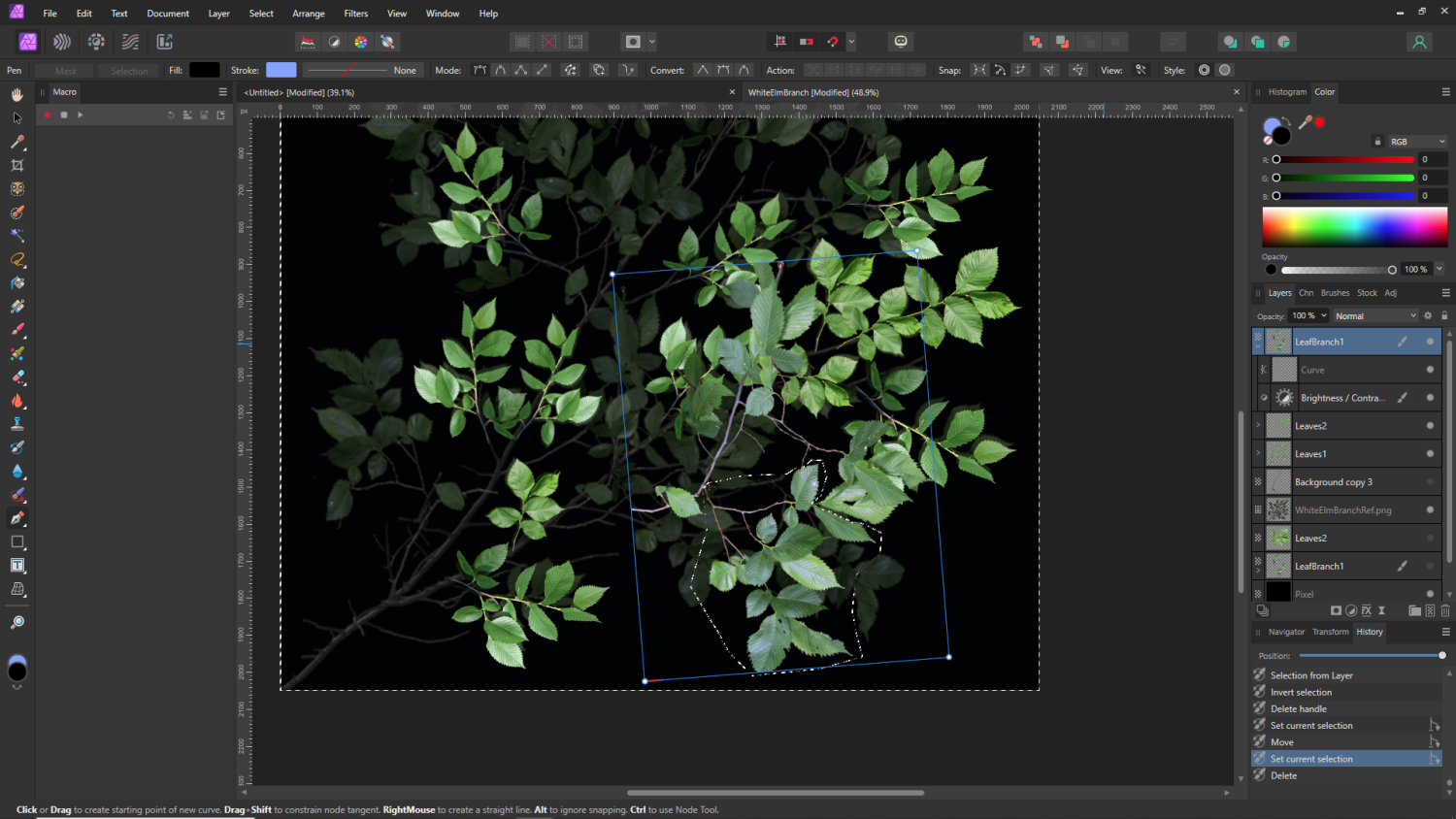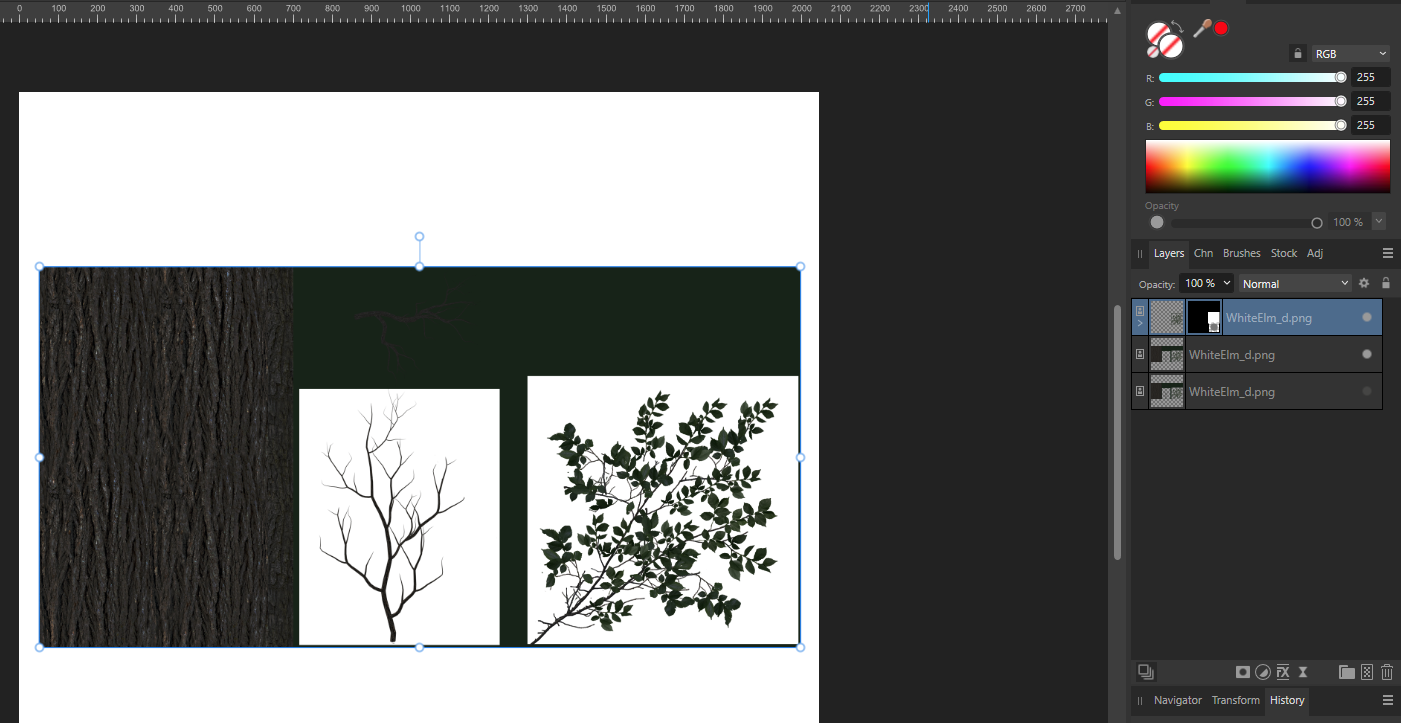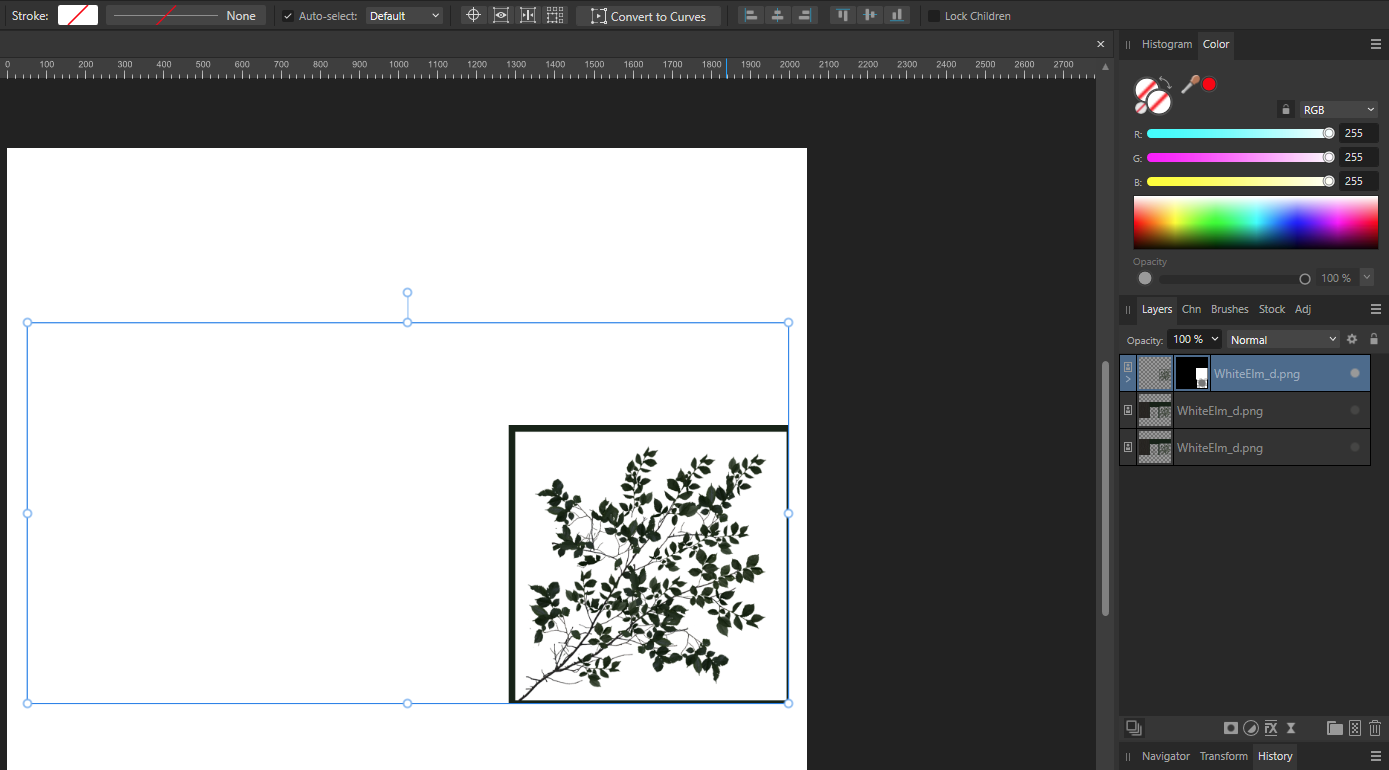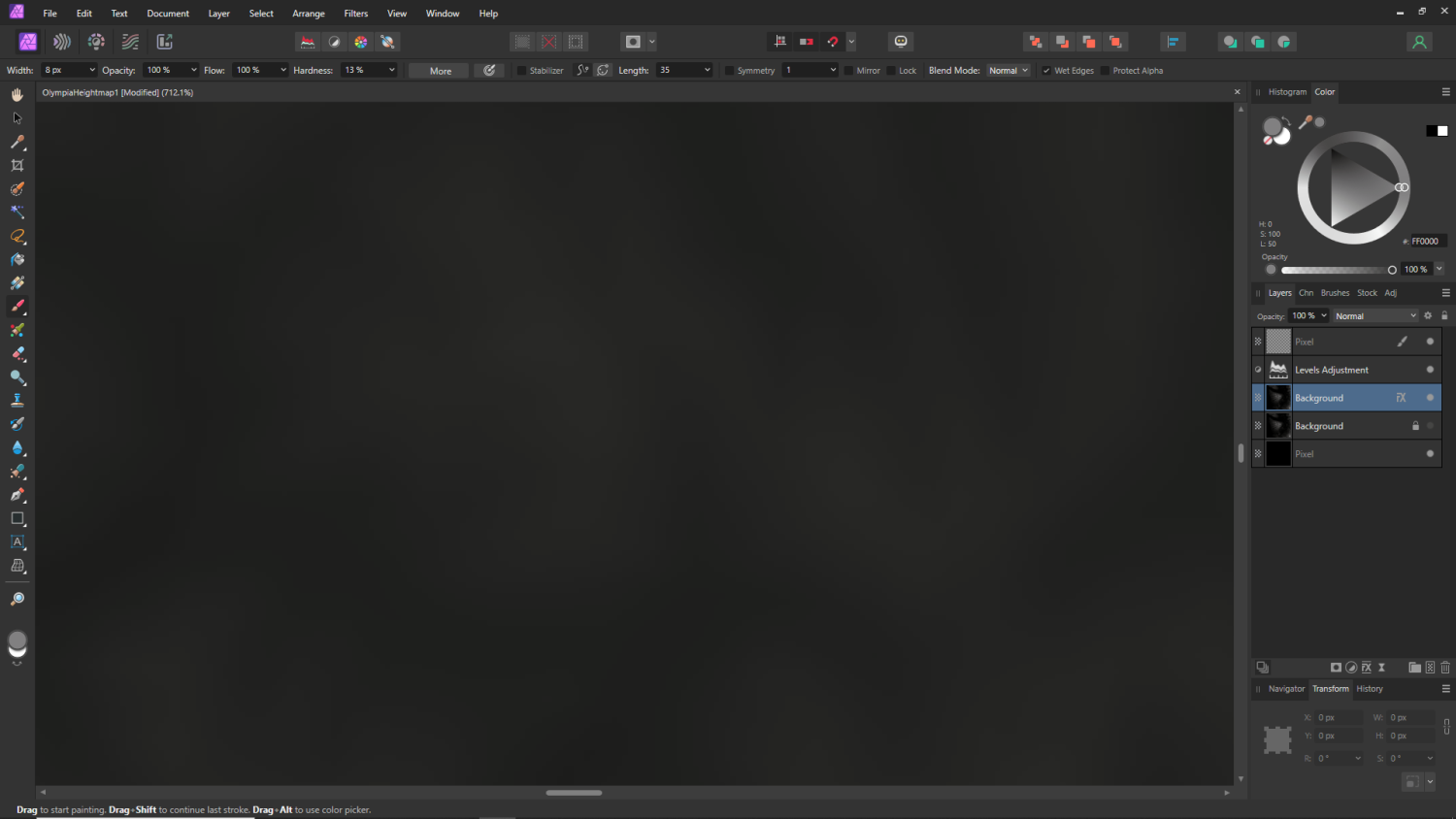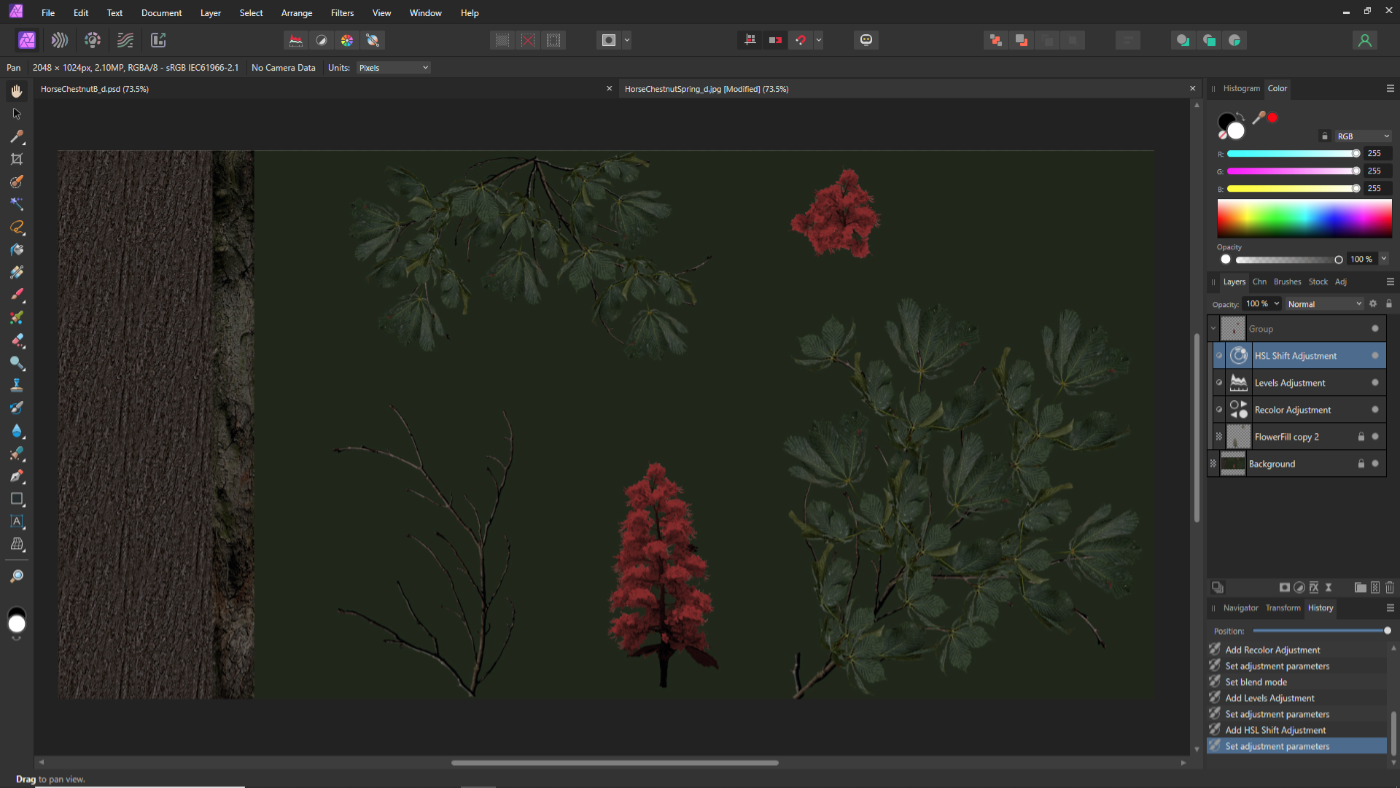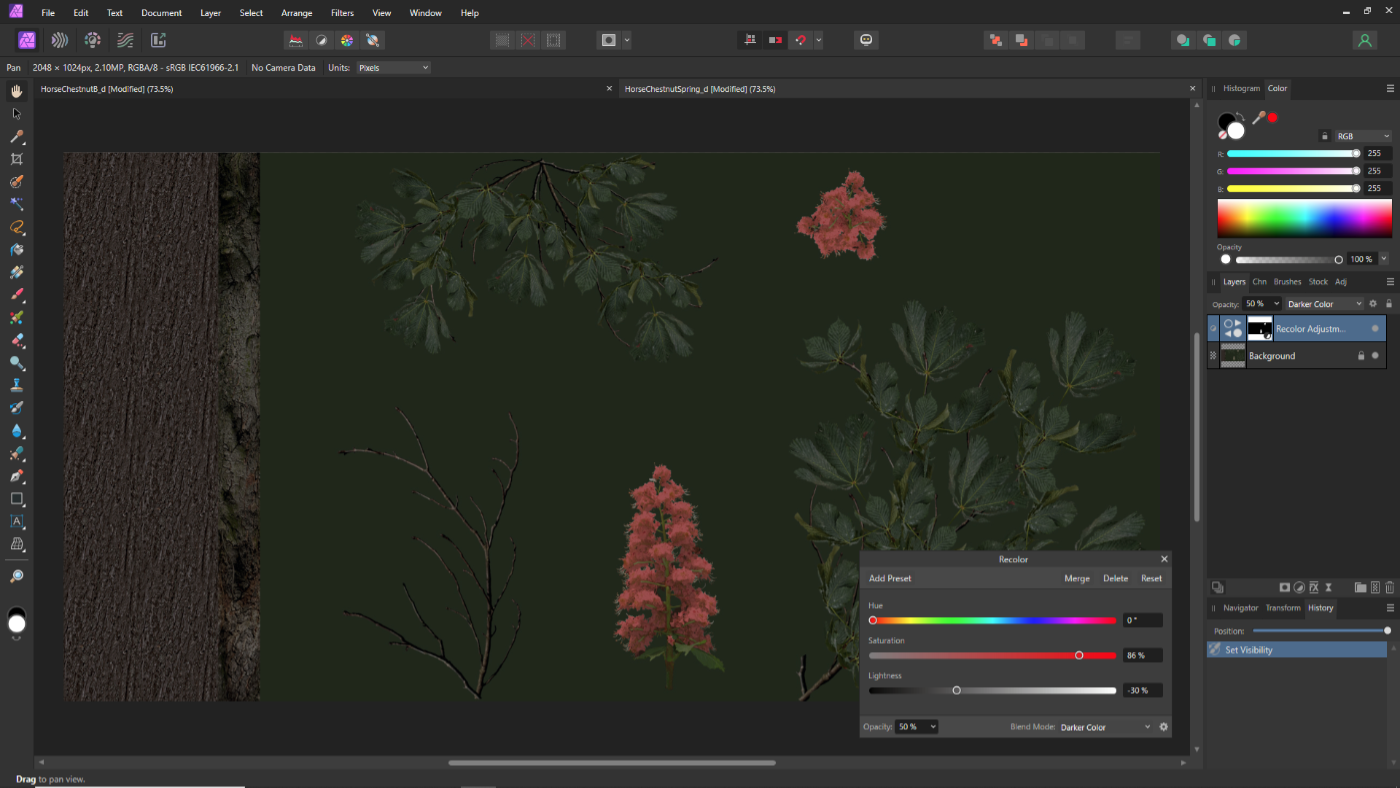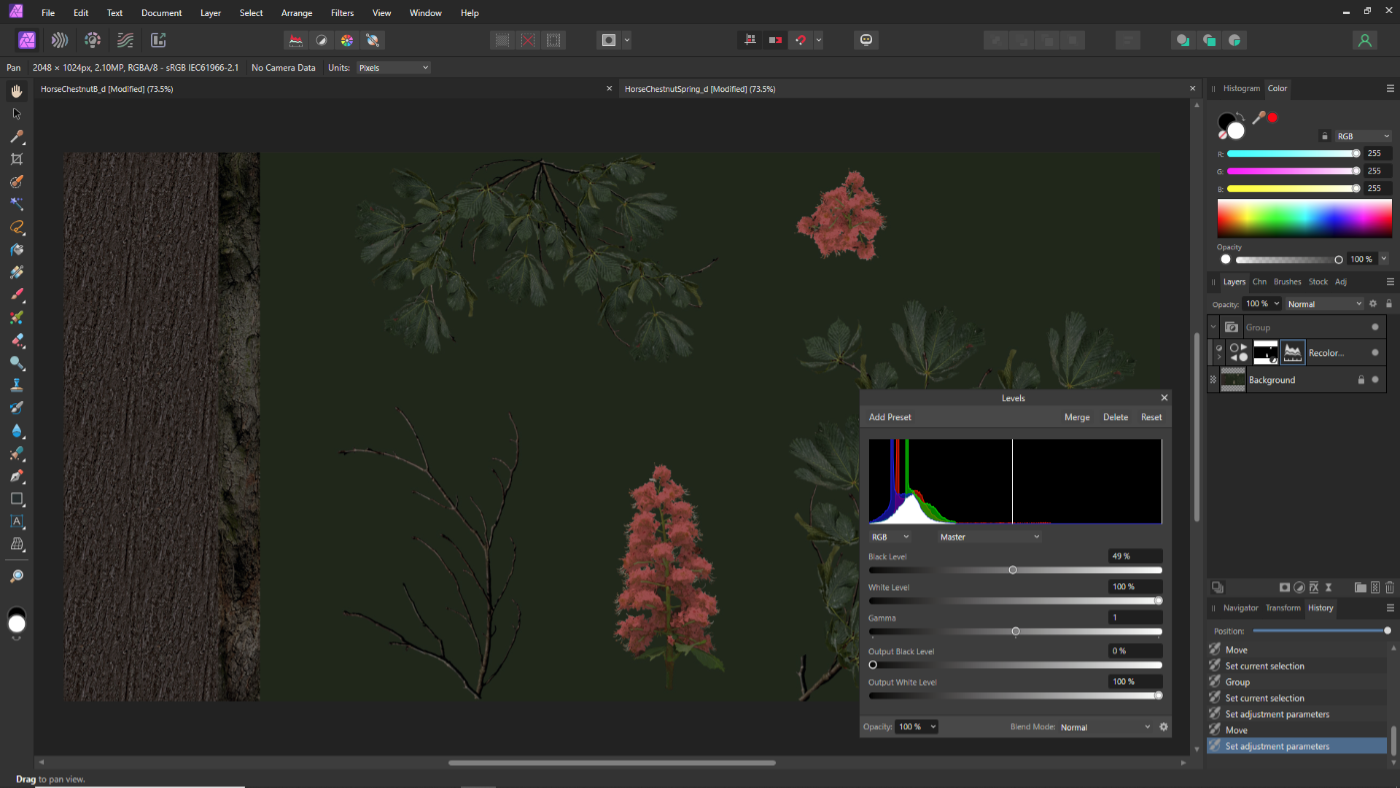Mistro
Members-
Posts
28 -
Joined
-
Last visited
Recent Profile Visitors
The recent visitors block is disabled and is not being shown to other users.
-
 Mistro reacted to a post in a topic:
Making Selection with Pen Tool then delete portion of layer?
Mistro reacted to a post in a topic:
Making Selection with Pen Tool then delete portion of layer?
-
 Mistro reacted to a post in a topic:
Making Selection with Pen Tool then delete portion of layer?
Mistro reacted to a post in a topic:
Making Selection with Pen Tool then delete portion of layer?
-
 nickbatz reacted to a post in a topic:
Making Selection with Pen Tool then delete portion of layer?
nickbatz reacted to a post in a topic:
Making Selection with Pen Tool then delete portion of layer?
-
Thanks everyone. But I figured it out and it's very simple. Before I missed the Mask and Selection buttons in the top corner. I simply closed my pen curve, and clicked the selection button, invert the selection and press delete and it works. I just didn't know what to do with the curve layer at first experience. I notice it goes away once used. Just for future, can pen curves be preserved and saved with the document when making cut outs? In the past I used curves for various purposes and not just one operation.
-
 Mistro reacted to a post in a topic:
Making Selection with Pen Tool then delete portion of layer?
Mistro reacted to a post in a topic:
Making Selection with Pen Tool then delete portion of layer?
-
 Mistro reacted to a post in a topic:
Making Selection with Pen Tool then delete portion of layer?
Mistro reacted to a post in a topic:
Making Selection with Pen Tool then delete portion of layer?
-
 Mistro reacted to a post in a topic:
Making Selection with Pen Tool then delete portion of layer?
Mistro reacted to a post in a topic:
Making Selection with Pen Tool then delete portion of layer?
-
Hi. For the first time I used the pen tool to select a portion of a layer. I then inverted the selection to delete the rest of the branch in that layer. What is the workflow to do this properly? I see that in Affinity, the curve made by the pen tool is put on a layer and I don't know how to proceed (in PS CS6 there was a right-click option to make into a selection and the curve was in another tab, not a layer). Pressing delete deletes the entire layer image including what's within the selection. I just want to take a portion of the leaf branch within that layer.
-
 Oufti reacted to a post in a topic:
Bounding Box not updating after cutting image
Oufti reacted to a post in a topic:
Bounding Box not updating after cutting image
-
 Mistro reacted to a post in a topic:
Bounding Box not updating after cutting image
Mistro reacted to a post in a topic:
Bounding Box not updating after cutting image
-
Bounding Box not updating after cutting image
Mistro replied to Mistro's topic in Desktop Questions (macOS and Windows)
Thank you @Jas06 and @Oufti I have to get out of my Photoshop CS6 habits. -
 Mistro reacted to a post in a topic:
Bounding Box not updating after cutting image
Mistro reacted to a post in a topic:
Bounding Box not updating after cutting image
-
Not sure how to word this. I have an image I where I want to cut out one portion of it. I used the rectangle selection, selected the region I want, invert selected pixels then delete. I got what I wanted but the bounding box (not sure what it's called) Stays the size of the original image though no pixels are left away from what I cut out. Am I missing something?
-
Working with Grayscale Question
Mistro replied to Mistro's topic in Desktop Questions (macOS and Windows)
Update: Banding was not the problem I found out. I made some progress figuring out why my initial height maps was coming out bad. Turns out when working with 4k images for terrain maps, it's better to have a lot of detail going on in the image so there's more transitioning between values. Adding some noise and blur helps. In fact I ended up creating a height map from a color photo using Substance Sampler and brought it into Affinity to tweak with level adjustments and it came out much better. If I do it all by hand, I now know not to make it "too clean" to avoid wide steps in the gradient from one value to another. I'm relieved it's not a Affinity issue. Grayscale 16bit exports just fine from what I'm seeing. -
I used the pen tool to create some shapes on empty pixel layers and used the flood fill tool to fill in the selections in grayscale. When I zoom in the edges have a brighter fringe which causes spikes all around the shorelines of my terrain when used as height map. How do we get a clean fill without fringing?
-
I create grayscale maps a lot for 3D textures and height maps for terrain. I downloaded a grayscale image from google maps via "Google Maps for Height map". After adjusting the black and white values with levels I exported using "grayscale 16bit" My terrain looks like a pixelated mess. (document is 4096 x 4096) When I zoom in within Affinity, I notice a lot of banding with the transitions of gray values. Is this banding causing my terrains to render pixelated or am I missing something working with grayscale in Affinity?
-
Using very large document sizes in Affinity
Mistro replied to Mistro's topic in Desktop Questions (macOS and Windows)
Thanks! -
 Mistro reacted to a post in a topic:
Using very large document sizes in Affinity
Mistro reacted to a post in a topic:
Using very large document sizes in Affinity
-
I never made a document in any paint program that went over 4k. I would like to create a document that's 16384 x 16384 pixels. The purpose of this is to create a height map to create a map for a game (Cities Skylines 2). The process requires both a height map called "Worldmap" and playable area "heightmap" to be 4096 x 4096 where the playable area is in the center and they both have to line up perfectly for a seamless overall map. So my plan is to make one grayscale height map and crop the 4096 center, then resize the 16384 down to 4096. My concern is if it would be too big or if I should expect any performance issues working at that size. Is it ok to make such large documents in Affinity? Or is it normal for there to be such large documents for certain projects?
-
 Mistro reacted to a post in a topic:
Using multiple adjustment layers on one layer?
Mistro reacted to a post in a topic:
Using multiple adjustment layers on one layer?
-
 walt.farrell reacted to a post in a topic:
Using multiple adjustment layers on one layer?
walt.farrell reacted to a post in a topic:
Using multiple adjustment layers on one layer?
-
Using multiple adjustment layers on one layer?
Mistro replied to Mistro's topic in Desktop Questions (macOS and Windows)
Thank you so much. I started over but this time made sure to add the adjustment layer then immediately make a group with the flowers and the adjustment layer. I then repeated stacking the levels on top of the HSL layer and it did not affect the whole document. I'm all set now. -
Using multiple adjustment layers on one layer?
Mistro replied to Mistro's topic in Desktop Questions (macOS and Windows)
Yes the levels work when on top but then it affects the whole document. I only want to edit the flowers which have to be on top of the background image. Thank you, this sounds like a plan. I did try making a group but still ended up affecting the whole document. How do you restrict adjustment layers within a group? -
Hi. I have a layer with flowers that are white. I duplicated it and used a hue/saturation adjustment layer to turn the new layer red, nesting that hue adjustment within so it only affects that layer and not the whole document. After doing that, I want to also use a levels adjustment layer to deepen the color a bit but when I nest the levels adjustment within that red flower layer and move the sliders, nothing happens. What am I missing? Can we use more than one adjustment layer within one layer? In Photoshop I would usually just make a duplicate layer and make adjustments via Layer>(whatever adjustments I want to make) doing multiple edits with various options like curves, levels, color balance etc. and that was it. Is there a way to do changes to a layer without using adjustment layers like we could in Photoshop?
-
 Mistro reacted to a post in a topic:
Brushes for Geographic Height Map Creation?
Mistro reacted to a post in a topic:
Brushes for Geographic Height Map Creation?
-
Hi. I'm making maps for a game and wondering if there are brushes that are useful for creating height maps that work in affinity? Things like mountains, rivers subtle hills, shorelines with a smooth gradient etc. Any advice or link is appreciated.
-
Hi. I purchased the suite back in November last year when only the MSIX versions was available. Today I had to reinstall windows 10 on a new hard drive. Now that I'm on a fresh Windows installation, I would like to download the exe versions but I do not see them in my account under downloads only MSIX. How do I get the exe versions and activate with my license?