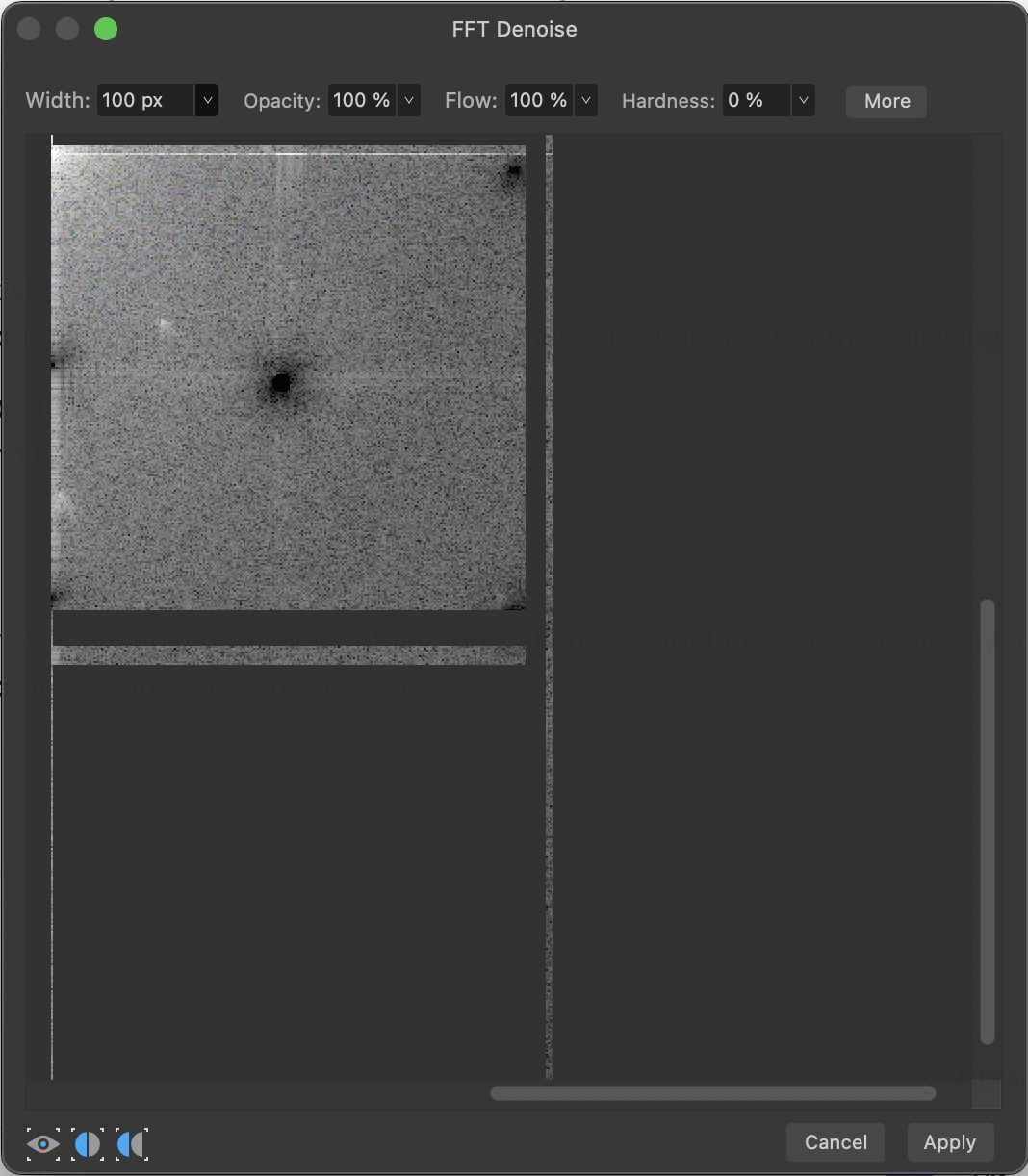-
Posts
60 -
Joined
-
Last visited
Recent Profile Visitors
2,155 profile views
-
 Mark_A reacted to a post in a topic:
The annoying issue of Quick Look under macOS Sequoia
Mark_A reacted to a post in a topic:
The annoying issue of Quick Look under macOS Sequoia
-

files thumnails not showing with Sequoia 15.1!!! Again!!??!!
Mark_A replied to srg's topic in V2 Bugs found on macOS
This didn't work for me: only one item in that Quicklook panel (called 'Tips'). This with Affinity Photo 2.5.5 & MacOS 15.1.1 Mark -
 Mark_A reacted to a post in a topic:
All afphoto, afpub, afdesign files showing icons not thumbnails
Mark_A reacted to a post in a topic:
All afphoto, afpub, afdesign files showing icons not thumbnails
-
 Mark_A reacted to a post in a topic:
All afphoto, afpub, afdesign files showing icons not thumbnails
Mark_A reacted to a post in a topic:
All afphoto, afpub, afdesign files showing icons not thumbnails
-
 Mark_A reacted to a post in a topic:
Affinity apps thumbnails/previews in Sequoia
Mark_A reacted to a post in a topic:
Affinity apps thumbnails/previews in Sequoia
-

fft filter window when scrolled struggles to redraw
Mark_A replied to Mark_A's topic in V2 Bugs found on macOS
Crumbs, , off topic but is that a screenshot of the FFT filter window, Hubble deep field edition? Mark -
 Dan C reacted to a post in a topic:
Grid preset: setting needed to set a grid preset as default
Dan C reacted to a post in a topic:
Grid preset: setting needed to set a grid preset as default
-

fft filter window when scrolled struggles to redraw
Mark_A replied to Mark_A's topic in V2 Bugs found on macOS
Fixed by 2.2. Thanks. Mark -
 Mark_A reacted to a post in a topic:
fft filter window when scrolled struggles to redraw
Mark_A reacted to a post in a topic:
fft filter window when scrolled struggles to redraw
-
Affinity Photo 2.1 on MacOS Ventura, hardware acceleration on. I think I recall that this has been a bug for Affinity 2 since it was launched. With an image open, use the Affinity menu 'Filter/noise/fft denoise'. Then, go to the fft denoise window that's opened, and use the scroll bars to scroll the pattern. Affinity struggles to draw the parts of the pattern beyond the margin - see the screenshot - and if you scroll back to the centre of the pattern, Affinity struggles to display the part of the image it displayed previously. Mark
-
 Dimitrios reacted to a post in a topic:
Grid preset: setting needed to set a grid preset as default
Dimitrios reacted to a post in a topic:
Grid preset: setting needed to set a grid preset as default
-
 Andy Mo reacted to a post in a topic:
Grid preset: setting needed to set a grid preset as default
Andy Mo reacted to a post in a topic:
Grid preset: setting needed to set a grid preset as default
-
Affinity Photo 2.1.0 on Mac OS. To reproduce this: Open Affinity and then an image. Make a change - e.g. add a layer. Use the Affinity menu "About'. Do not dismiss the 'About' panel but immediately use the Affinity menu 'Quit'. Affinity Photo is now unresponsive as it awaits your decision on whether to discard the current image or save it. That control is inaccessible to you as it is beneath the 'About' panel - which itself, you can no longer dismiss. (The application can now be killed via Apple's 'Force Quit' menu). Mark
-
 Mark_A reacted to a post in a topic:
Forum Security Alert
Mark_A reacted to a post in a topic:
Forum Security Alert
-
Bring an image into Affinity by copying it from somewhere and then use 'File/New from clipboard'... and before various things will work, it's necessary to also use 'Layers/Rasterise'. This is by design, but it trips up people new to Affinity as they attempt to find out why e.g. moving the pixels in a marquee selection doesn't function. When rasterised, in the layers panel, the label on the layer changes from 'Image' to 'Pixels' but as an alert as to why something might not be working this is a bit subtle. Perhaps Affinity could provide something more here to provide a hint for users new to the software as to how to proceed. Mark
-
 Mark_A reacted to a post in a topic:
Affinity Photo images created by copy and 'New from clipboard - the need to then rasterise them
Mark_A reacted to a post in a topic:
Affinity Photo images created by copy and 'New from clipboard - the need to then rasterise them
-
 Mark_A reacted to a post in a topic:
Grid preset: setting needed to set a grid preset as default
Mark_A reacted to a post in a topic:
Grid preset: setting needed to set a grid preset as default
-
Once a grid preset is created (using the menu 'View/Grid and Axis'), Affinity 2 needs to give people the ability to set that preset as a default - so that when the software is reopened and a new image opened, that preset grid can instantly be made visible using the shortcut Cmd and ' . This would restore a time-saving function lost between versions 1 and 2. Mark
-
Bring an image into Affinity by copying it from somewhere and then use 'File/New from clipboard'... and before various things will work, it's necessary to also use 'Layers/Rasterise', This bites people from time to time as they attempt to find out why e.g. moving the pixels in a marquee selection doesn't function. When rasterised, in the layers panel, the label on the layer changes from 'Image' to 'Pixels' but as an alert as to why something might not be working this is a bit subtle. Would it be good if the new layer included an alert from the assistant as to whether the user would like to rasterise the layer on the spot - or indeed whether not being a rasterised layer isn't a feature at all but a bug? Mark
-
 Mark_A reacted to a post in a topic:
[PHOTO ]Default grid for all documents
Mark_A reacted to a post in a topic:
[PHOTO ]Default grid for all documents
-
 Mark_A reacted to a post in a topic:
[PHOTO ]Default grid for all documents
Mark_A reacted to a post in a topic:
[PHOTO ]Default grid for all documents