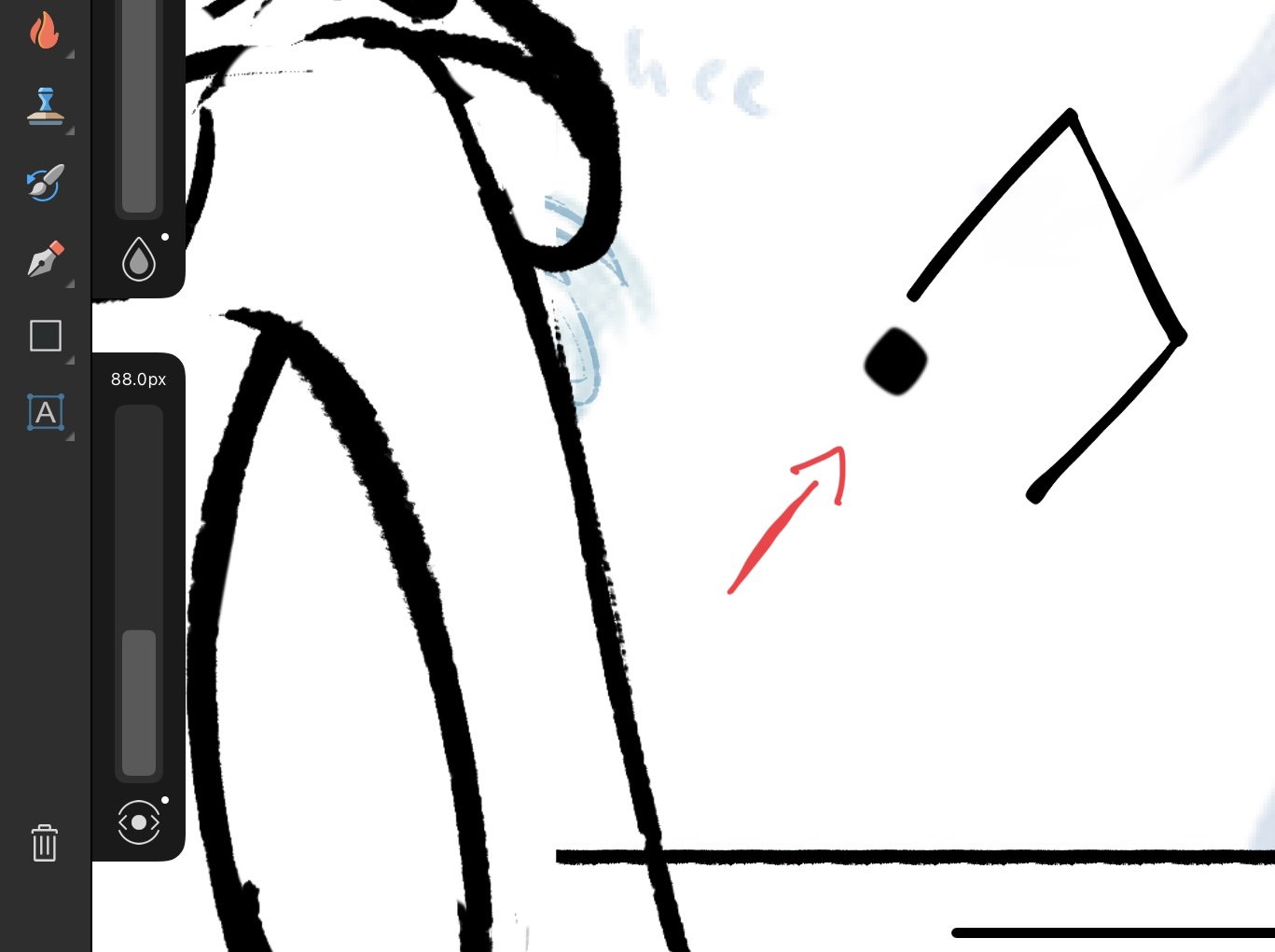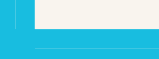-
Posts
17 -
Joined
-
Last visited
Everything posted by vczf
-
The brush preview isn’t very good, since it is fully opaque and matches the current brush size. For any brush with size pressure curve, the preview will be much larger than the brush stroke. I was able to disable hover features entirely in Apple Settings (“Show Effects when using Pencil”) but this is system-wide. Something where you can see the outline of the brush would be preferable!
-
I am disappointed to note that this bug continues to reproduce in Affinity 2 for Windows and iPadOS (on the 30 day trial). However, I became curious why this is not a larger issue for other users. Further testing revealed that this behavior will not manifest if your uppermost (root) layers has a fill layer, which expands the rendering bounds to the whole canvas. You can have further nested layers or groups without strokes failing to render for this reason. This fill layer can be a white+multiply layer to have no visual effect, but as long as it's set to visible, it will fix this specific rendering fault. Which is to say that this issue can be avoided by always working inside a single top-level "main" container layer with a fill, rather than having multiple layers or groups at the root level. If you want multiple root siblings, then you'd have to give each of them a fill layer child to avoid this rendering flaw. Example attached to this post. nested layer pixel bounds.afpub
- 14 replies
-
- rendering
- affinity publisher
- (and 4 more)
-
This bug reproduces reliably on all Affinity products (Publisher/Designer/Photo) on Windows as well as Designer for iPad. Prior discussion: Demo: out.mp4 nested layer pixel bounds.afpub
-
With hardware acceleration enabled on Windows, I can sometimes get the behavior shown in @thomaso's example. However, the nested-layer bounds-clipping reliably occurs in my test file no matter if hardware acceleration is on or off. A clearer example video attached. 2022-06-25 17-20-44.mkv
- 14 replies
-
- rendering
- affinity publisher
- (and 4 more)
-
@NotMyFaultI see that the zooming refreshes the canvas on my file also, thanks. That's much quicker than hiding and showing the layer.
- 14 replies
-
- rendering
- affinity publisher
- (and 4 more)
-
@thomaso Based on the more erratic way your pixels are disappearing, I think these are different issues. With the nested layers in my test case, the behavior of the strokes being "clipped" by the layer bounds is very consistent and repeatable. In your case, it looks like rectangular chunks of the canvas are failing to update.
- 14 replies
-
- rendering
- affinity publisher
- (and 4 more)
-
I managed to whittle down the file to a simple case with nested vector layers. See attached. @thomasoThat vector-masked rectangle did not have an effect when I deleted it. The key is a top-level layer (with vector mask, disabled or enabled makes no difference). Then nest a vector layer inside it, and try to use pixel layers inside the child layer. @LeeThorpeTurning hardware acceleration on or off doesn't have an effect. @firstdefence I'm on Windows, but this also reproduces in Affinity Designer for iPad, and I now suspect it's universal. nested layer pixel bounds.afpub
- 14 replies
-
- rendering
- affinity publisher
- (and 4 more)
-
I can't pin down exactly what's triggering this. Maybe hardware acceleration related? The strokes stop rendering when reaching the previous bounds of the parent vector layer. Hiding and showing the layer resets it. 2022-06-24 00-52-31.mkv
- 14 replies
-
- rendering
- affinity publisher
- (and 4 more)
-
The selection logic takes only the stated width of the stroke into account, not the visual width when altered by the pressure curve. This means that if you draw strokes with significant pressure sensitivity (e.g. for dynamic linework with pencil or vector brush tool) you will not be able to select visually distinct strokes by clicking on them. You instead have to use the alt-key to select behind, or use the layer panel. Tested on Windows as well as iPad. Likely universal across platforms and Affinity products. 220531 selection bug.afdesign
-
Just adding my interest in this. A common flow for me is selecting some objects, grouping them, and then naming the group.
-
I actually haven't encountered this issue in Photo or photo persona publisher with the color picker. However, the alt-menu mainly gets in my way while using the move tool in combination with the Alt key to "select behind" an object and then pressing space to pan the canvas, while the menu is still focused. I have found an AHK solution to disable Alt menu acceleration in Windows. Affinity is unfortunately special in its input handling. While this script seems to completely disable the Alt-menu behavior in other programs, it only inconsistently blocks it in Publisher. As a workaround... the menu acceleration can be avoided during use of the move tool (without a script) by making sure to press Ctrl-Alt instead of just Alt to "select behind." I wasn't able to replicate this issue with the brush's color picker, and this solution will not work for the brush because Ctrl-Alt is bound to changing brush size. https://www.youtube.com/watch?v=vRld4bVFrpU
-
@Lee D I have been dealing with this behavior, and it makes Designer extremely annoying to use for drawing. The selection logic takes only the stated width of the stroke into account, not the visual width when altered by the pressure curve. This means that if you draw strokes with significant pressure sensitivity... for dynamic linework... you will not be able to select visually distinct strokes by clicking on them. You instead have to use the alt-key to select behind, or use the layer panel. This occurs on iPad as well. With this current behavior, Affinity Designer is nearly unusable for drawing in vector persona with pressure sensitivity. It's more difficult to edit vector strokes than it would be to just work in raster because it is maddeningly difficult to select nearby curves when working in mid-to-complex areas. Some example videos I've seen seem use an inking process without pressure sensitivity, and then adjust the strokes as needed after the fact. If most people are using a similar process, that may be why this issue has not affected as many people. 220531 selection bug.afdesign
-
@Halex Switching to High Precision stopped the double-tap stamp behavior for me with my Wacom Intuos Pro.
-

Seams between objects
vczf replied to Octiron's topic in Pre-V2 Archive of Desktop Questions (macOS and Windows)
I believe this is a solved problem (if brute-force) with supersampling antialiasing. I took the exported SVG from AD into Inkscape, rendered it at 4x resolution with no antialiasing, then downscaled 4x to get back to the original resolution. No more seams, and nicely smoothed anti-aliased lines. I really hope a feature of this sort can be added to fix exports. The current behavior does seem to be the norm for every vector program I've tried, including Inkscape and VectorStyler. However, it's both surprising and disappointing. From a logical standpoint, perfectly adjacent shapes should perfectly occlude what's behind them! Having to add background fills or extend the shape beyond its bounds with strokes defeats the neatness of geometrically precise shapes. Left: AD export at 400% magnification Right: 4xSSAA with Inkscape and ImageMagick at 400% magnification -

Seams between objects
vczf replied to Octiron's topic in Pre-V2 Archive of Desktop Questions (macOS and Windows)
I had seams everywhere in the first thing I made with Affinity Designer, and I thought there was just something wrong with my technique since I am new to vector drawing. This is very frustrating and strange behavior. There are even seams between the stroke and the shape when you set the stroke to be external to the shape geometry. This makes no sense. (Edit2: workaround) Edit: trying out a few other vector programs. Inkscape and vectornator have antialiasing seams. Vectorstyler trial seems to avoid them on png export.