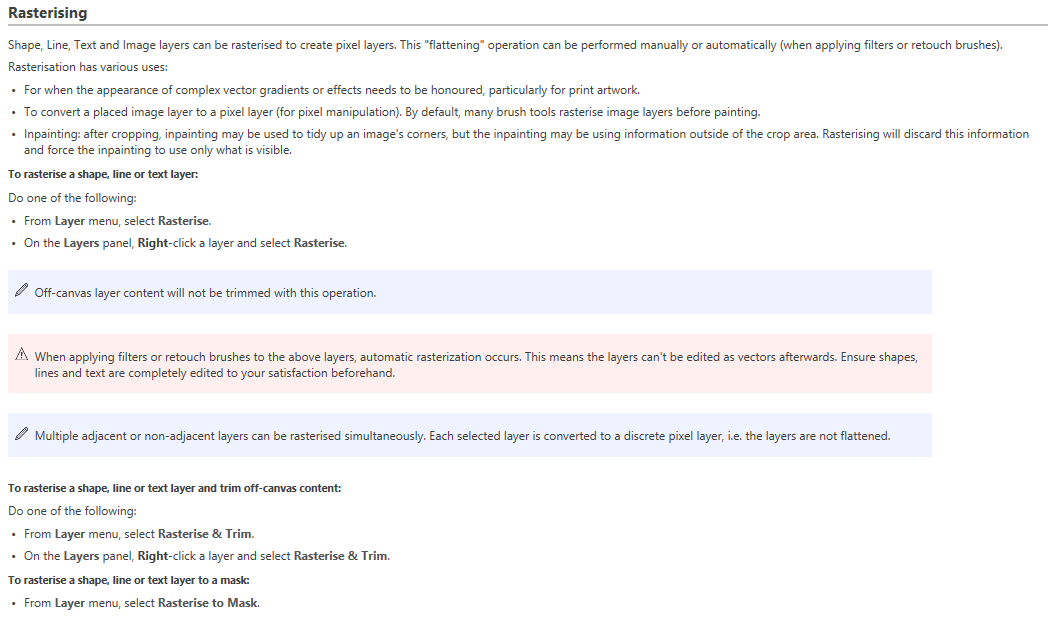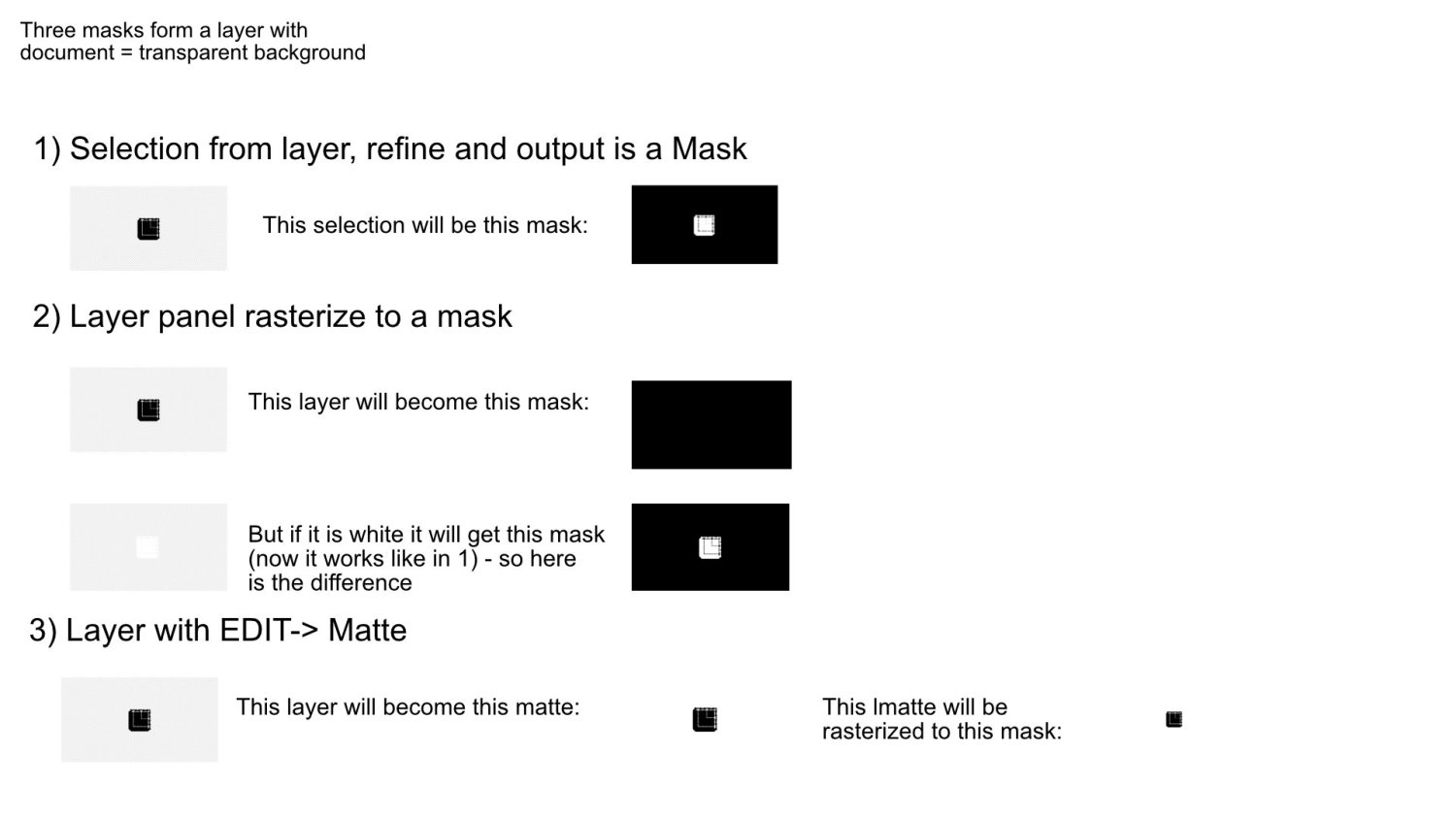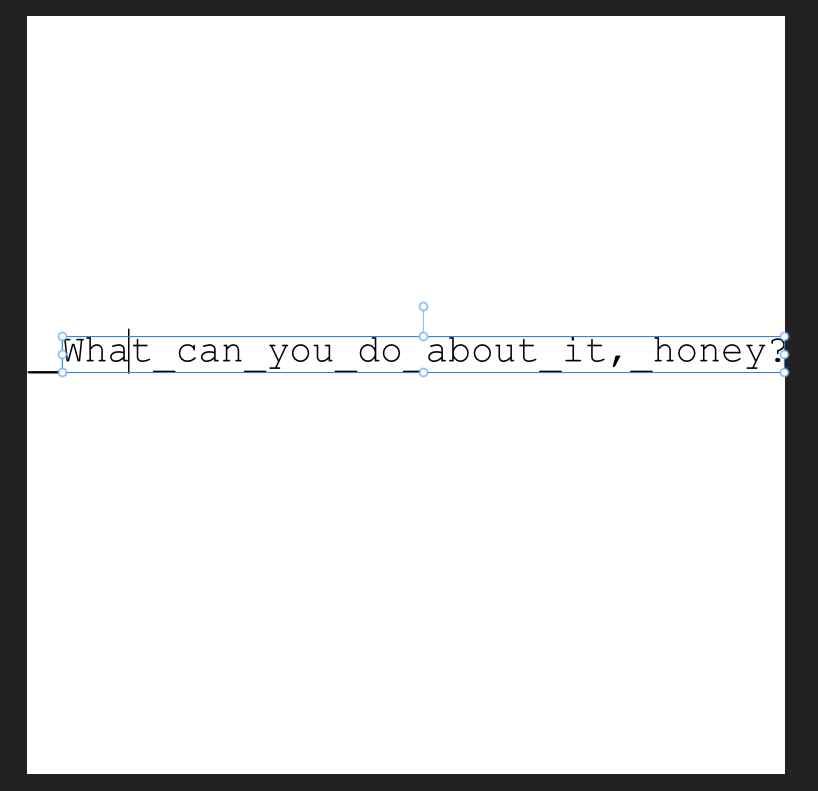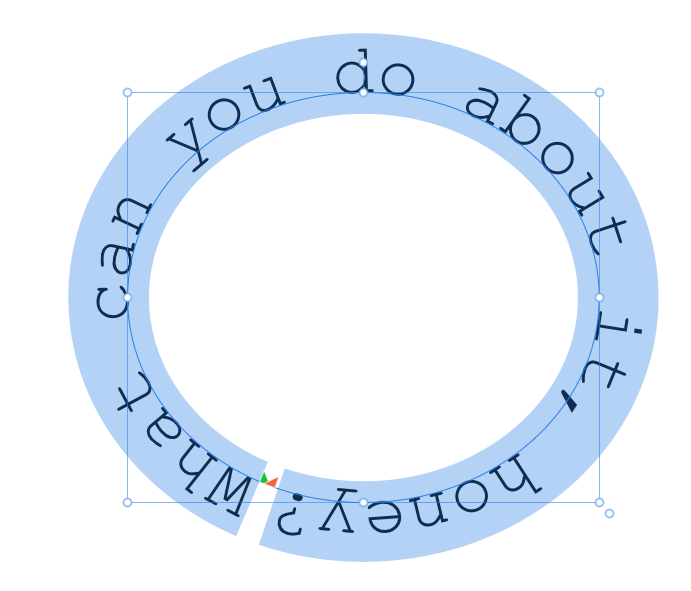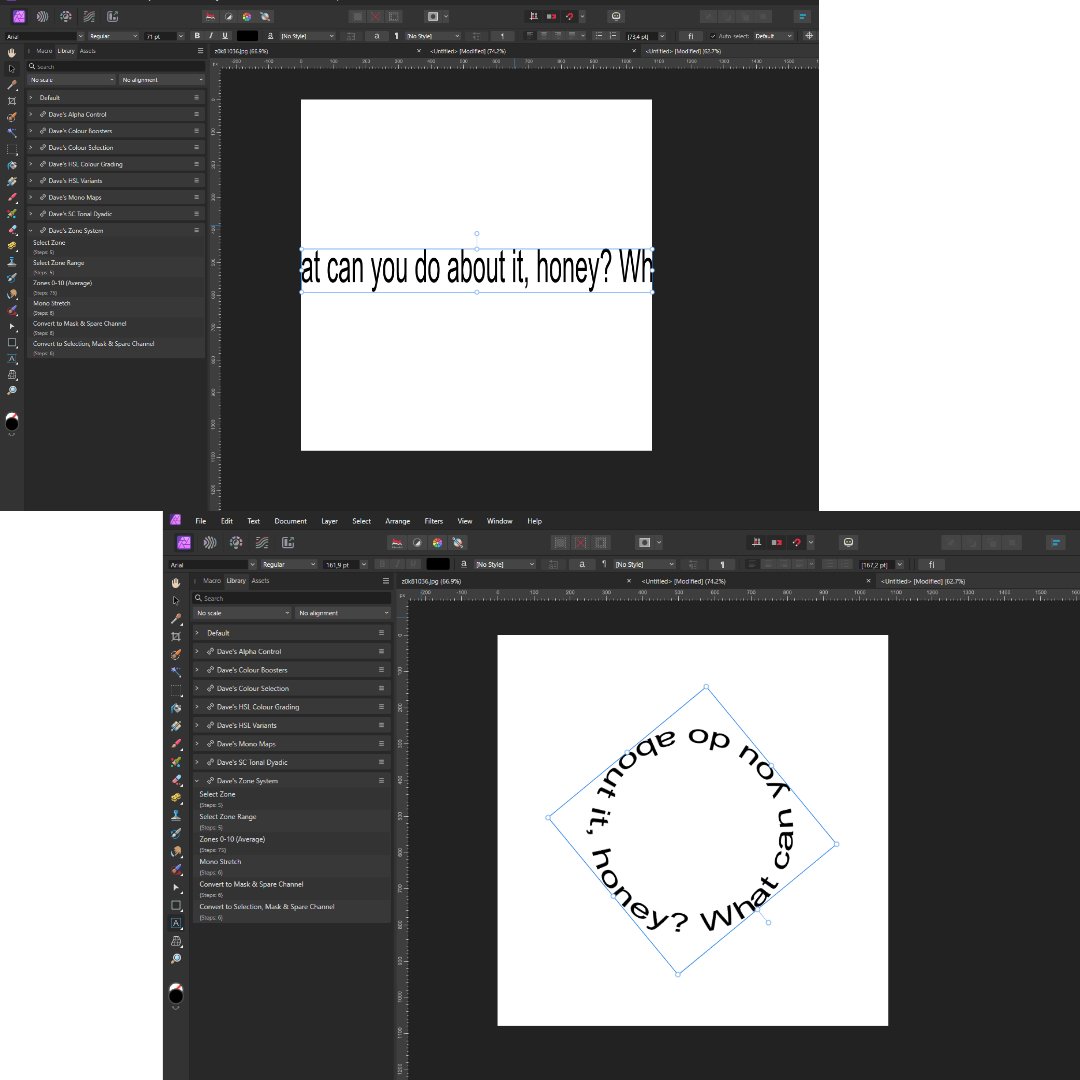oliver_fuchs
Members-
Posts
38 -
Joined
-
Last visited
-
HI, I used Pyxel Edit and I found an interesting feature for the brush: When holding the Shift key and bressing the left mouse button you can then move the mouse and a line will follow the mouse cursor without being actually drawn - only when releasing the mouse button the line will finally be drwan. It works like the stabiliser but without drawing the line right away. So - is there a similar option in Affinity Photo?
-
 debraspicher reacted to a post in a topic:
Creating a mask from a black pixel selection/pixel layer (with alpha) - I found an Inconsistency
debraspicher reacted to a post in a topic:
Creating a mask from a black pixel selection/pixel layer (with alpha) - I found an Inconsistency
-
 NotMyFault reacted to a post in a topic:
Creating a mask from a black pixel selection/pixel layer (with alpha) - I found an Inconsistency
NotMyFault reacted to a post in a topic:
Creating a mask from a black pixel selection/pixel layer (with alpha) - I found an Inconsistency
-
Hi, ok. ... I do understand this. What was missleading here is the definition of rasterise in the manual: If you rasterise a shape it becomes a pixel layer. It has a clear form ... it has an inside and and outside part. So you also rasterise the shape to a mask ... and I always thought that the main result of this mask is the pure shape - I need a circle maks to hide round parts in my image (or to show them). And I understood the manual in that way that you use " rasterise to a mask" only for shapes! So I thought Affinity takes the black pixel layer like in the example above and rastrises it to a shape equal to the shape of my pixel layer! I thought the result would be the same as in building a mask from a selection - pure black and white mask! But it dos not. That was my problem! I was missreading the manual! Oliver
-
Hi, ok ... let me see that I understand it correct ... so that means that "rasterize to a mask" grounds on color values. Ah - now I see your point. BUT - in that case the program is producing a wrong result ... it keeps the black and then cannot make the difference anymore between what is black as a color and what is black form the generated mask ... am I right or am I wrong? So you cannot build a mask on a black object when using the rasterize a mask option? Ah - they should change this or add something like in the painting mode "protect alpha" but as "protect black objects"!!! Thanks Oliver
-
Hi, ok ... document is set to transparent background - the object of desire (the thing that should get a mask) is pure evil black. Then the three methods of creating a mask are handling the black object different! The problem was that I had this black picture and wanted to turn that layer into a mask with rasterizing the layer to a mask - and the result was a pure black screen! Until I realized that the "rasterize to mask" is not inverting a black object before rasterizing while the selection-refine-output mask will do this! Oliver
-
Hi, First of all, congratulations on the new version 2.3 - again very successful! There are different ways to create a mask! But the way to create a mask has some inconsistency: 1) I do a selection from a pixel-layer. Then I choose refine. For the output I choose Mask (Mask — applies the refinement to the selection as a mask). OK - and the Refine Selection is doing it right if the selected part was pure black - it creates an inverted mask (because otherwise it would be black in black - so it turns the black-selection into white - and the rest into black). 2) If you have a black pixel layer (with alpha) and then do in the layers panel Rasterize to a Mask - the black part will be black and you end up with a complete "black mask" - this step is not doing the conversion like it is done in the refine selection. You first have to invert the black pixel layer - then you get a mask - that you have to invert again. 3) The third way to do it right would be to select the pixel layer and choose Edit - Matte. Then you can rasterize the Matte to a mask! mask_layer.afphoto
-
Shortcut Ctrl+Alt+V for "PasteInside" is not working
oliver_fuchs replied to oliver_fuchs's topic in V2 Bugs found on Windows
Hi again, sorry to say ... but ... updated to 2.2.1 (Windows) the shortcut is again not working, Trying to use Strg_Alt_V for "PasteInside" wil not do anything - using PasteINside from the menu works fine. So ... it is not an issue just want to let you know (I attached the file) Oliver strg_alt_v.afphoto -
 MikeTO reacted to a post in a topic:
Shortcut Ctrl+Alt+V for "PasteInside" is not working
MikeTO reacted to a post in a topic:
Shortcut Ctrl+Alt+V for "PasteInside" is not working
-
Shortcut Ctrl+Alt+V for "PasteInside" is not working
oliver_fuchs replied to oliver_fuchs's topic in V2 Bugs found on Windows
Hi NathanC, yes ... sorry for being late ... indeed, it did the trick. I did a reset (shortcuts) and now the shortcut seems to work - strange cause I do not use custom shortcut nor did I do anything to them. BUT ... it is working!!!!!! So thanx to MikeTO! Oliver -
Shortcut Ctrl+Alt+V for "PasteInside" is not working
oliver_fuchs replied to oliver_fuchs's topic in V2 Bugs found on Windows
Ah ... thank you. BTW Except keeping the original layer there is no difference in the result/fuctionality of EDIT-PASTE INSIDE and ARANGE-MOVE INSIDE? Oliver -
 oliver_fuchs reacted to a post in a topic:
Shortcut Ctrl+Alt+V for "PasteInside" is not working
oliver_fuchs reacted to a post in a topic:
Shortcut Ctrl+Alt+V for "PasteInside" is not working
-
"A monospaced font, also called a fixed-pitch, fixed-width, or non-proportional font, is a font whose letters and characters each occupy the same amount of horizontal space" Assume the underline is the space between the words ... with your method you have to measure the space between the words and the distance between left of the canvas and left of your Art Text Tool - and that is more work to be done than simply adding the text the way I suggested. But I think that your method works fine, too. But it is more work! Using the circle path leads to the same problem! You have to determine the distance by hand and by eye! That means more work!
-
Hi, hahaha ... that is a good question ... I want a quick way of creating a text in a circle shape without messing around with all the possibilities of a circular path (which by the way leads to the same problem with the beginning and ending space). So I tried the Polar filter (quick and dirty) but I saw that the Art Text tool is deleting spaces at the /beginning/ending. So I thought I have overseen some settings - so I wanted to ask if it is not possible or if my settings are wrong. That is all. Oliver
-
Hi, yes, but that will leave you with the problem of messing around with the right amount of space. But here is the solution ... I mean, it is a circle we are getting ... no beginning and no end ... you can move it around, so: Instead of "What can you do about it, honey?" you have to do "at can you do about it, honey? Wh" Easy? Yes! Oliver