
Anklebuster
-
Posts
32 -
Joined
-
Last visited
Posts posted by Anklebuster
-
-
I've muddled through two book projects. Now, I'm trying to draw up a standards documents for future projects. Can someone help me to understand the relationships between the following elements?
- New Document Setup
- Color Profile
- Adjustment Layers
- Embedded Images that contain color
- Conversion of color images to Grayscale
- Why PDF/X doesn't like Greyscale D50 color profile
During the first two books, I didn't know about adjustment layers. Browsing the forums today, I learned that color images can be turned black and white. This would save me the step of converting images to grayscale before embedding them into AP. I want to be certain that no color appears in the PDF.
-
Yep, that's what I did. Eventually, I fixed all the issues.
-
Awesome! Thanks for the links here. I always get lost on YouTube's playlist structure.
Cheers,
Mitch
-
2 hours ago, Mithferion said:
I remember that they said that there wouldn't be more books.
Best regards!
Hi Mithferion,
Can you point to that? I bought all the books for V1 and only cracked open the one for Publisher. Will these V1 workbooks still be relevant, what with the new UI?
Cheers,
Mitch
-
I sincerely hope this is not related to Windows Updates. For context, I created a new, blank document, accepting all the defaults.
I opened the Section Manager and randomly mashed the Create New Section icon. It made a new section each time.
I saved the document and closed AP.
I double-clicked the new document, immediately opened the Section Manager and something weird happened: I clicked on the icon once and a new section was created. However, when I clicked it again, AP crashed to desktop.
Here is the blank file. See anything wrong?
[edit]
I may have found the problem, which is NOT a bug. It appears that you have to have enough spaces in the highlighted section to add a new section.
To test this, I changed three sections to begin on page 1, 7 and 14. With the second section highlighted,I started mashing the icon again, NOT changing the section name or starting page:
Cheers,
Mitch
-
Is it possible to mess up the Sections by importing pages from other files and/or creating a document from an Affinity Publisher template?
When I attempt to modify a template, I work from the <untitled> document. If I go into Section Manager and click the icon for New Section, AP crashes to desktop and I lose all my changes.
If it helps, I've included a sanitized version of my book template. I just removed text boxes or changed a few text boxes. I didn't delete any pages.
-
7 hours ago, thomaso said:
The weird thing is that, once I lifted the footer .02 points, 19 of the 20 problem pages resolved but three additional pages were rejected, further into the manuscript.
This makes me wonder if the automated reviewer has a failure threshold beyond which it stops evaluating pages.
Those other 3 pages, along with the final holdout from the original 20, all had various, easily remedied margin violations. Twice, the culprit was the letter J which, at the leftmost edge of a text frame that was snapped to the left margin. The tail, if you will, crossed the margin.
The other two errors involved the bounding boxes of images that had been rotated off the vertical axis.
All in all, a great learning experience.
Cheers,
Mitch
-
[Update]
I think I found the culprit. As a test, I edited the Master footer by moving the page number|section name text frame up .02 points. I speculated that the vertical bar might be encroaching on the margin.
Now, only 4 pages are rejected and only one of them is from the original 20. Hopefully, I can figure out what's wrong with these pages.Finally! The manuscript was approved!
Thanks everyone for your help!
Cheers,
Mitch
-
10 minutes ago, N.P.M. said:
Perhaps the linked eps files in the pictureframe(s) are the culprit.
Try to rasterize&trim the pictureframe if you want to use it only as an background image.Since I have a dozen eps files in the accepted pages, I'm not sure that's the culprit. Thanks for the suggestion.
Cheers,
Mitch
-
31 minutes ago, thomaso said:
Unfortunately I can not detect any reason for the rejection "pages 2-21 are outside of the margins". (I inspected the PDF only)
At first – because the accepted page 1 (i) has no page number in the layout and thus the largest outer margin – I wondered if the KPD software check might be too perfect or sensitive about its minimum outer margin, but that doesn't seem to be the case, at least I can't see a difference at the outer margin between rejected & accepted pages. I am sorry I can't help.
No worries. This may actually be a good thing. Negative test clears AP and implicates KDP.

Thanks for checking!
Cheers,
Mitch
-
12 minutes ago, thomaso said:
Both files might be useful unless no reason for the issue is known yet.
Since you mentioned file size already, and I assume caused by images: export as PDF with a low resolution (e.g. 10 dpi). You can one or more page ranges (e.g.: "1-4, 20-24")
For .afpub there is no export feature but Save-As instead. Therefore you need to save a separate copy + delete the unwanted pages. In case your images are embedded, go to the Resource Manager, select all and choose "Make Linked" to reduce the .afpub file size (don't upload the image folder). Before uploading use Save As again with a different file name to make sure the file gets rid of obsolete data.
Okay, thanks. Both files are attached. For reference, pages ii-15 were rejected, The title page (the only page with no Master) and pages 16-20 were accepted.
Cheers,
Mitch
Forum Sample 2-27 Lo-res.pdf 80279789_ForumUploadSample.afpub
-
@walt.farrell and @thomaso What is the best way to export pages? I'm assuming you want to see the .afpub, not the PDF?
-
11 minutes ago, walt.farrell said:
So, what is different about pages 20-21 (which fail) and 22-23 (which work)?
Hi @walt.farrell,
I haven't got a clue. LOL Hence the title.
Cheers,
Mitch
-
2 hours ago, lacerto said:
This is just a guess, but it might be related to auto reviewer possibly trying to check the bleed setting assuming that there is a BleedBox metadata in the PDF., and ...
It is possible to use 3rd party app, e.g. Adobe Acrobat Pro, to add missing pageboxes in a PDF file.
Hi @lacerto,
This is good to know, in case it turns out to be the problem. One of the things I had to make a decision on was whether to choose bleed or no-bleed. I was thinking of using bleed as "insurance". If the missing metadata is problematic, I will definitely reformat the document, as I'm not about to shell out money for Adobe :).
Thanks for giving me something to check.
Cheers,
Mitch
-
1 hour ago, thomaso said:
The bleed setting affects all pages in a PDF, right? – While the OP mentioned the auto-generated error message as being limited to certain pages:
• So, what is different on page 1?
• Did you upload pages – or facing 2-page spreads?
• How many pages does the PDF have totally? Page 21 is hardly the last page, I assume either 20 or 24 pages would be required.
Hi @thomaso,
I exported as pages and there are 148 pages in the document. The title page had no issues and the first ten spreads (pages 2-21) were rejected. The remaining pages were accepted (earlier revisions had margin errors in later pages so, after fixing them and uploading the new PDF, they were accepted.)
Interestingly, I did not apply a Master Page to the title page. All other pages have a Master Page applied.
Cheers,
Mitch
-
3 hours ago, Callum said:
Hi AnkleBuster,
I'm sorry to hear you are having issues uploading to KDP, it doesn't really sound like your document has corrupted pages at all please could you provide a screenshot showing the document imported into the KDP with your KDP settings visible so I can investigate this further with you? Have you contacted Amazon KDP regarding this?
Thanks
CHi @Callum,
I have contacted Amazon KDP twice. First was during the past weekend, when their system seemed to be unavailable and I had assumed that my book's cover was no longer showing up. The response was very helpful: I was told that I had inadvertently uploaded the manuscript instead of the cover.
The second time, although I explicitly stated that the margins on the 20 rejected pages looked fine and, despite attaching my PDF to the message and asking someone to look at it, I got the canned response to fix my margins!
Anyway, here is the latest status in my KDP account:

Unfortunately, the launch previewer is unavailable:

If you have a Dropbox link I can use, I can share rev 6 file.
Thanks for your reply!
Cheers,
Mitch
-
Hi All,
After combing through this forum, I see that there are many permutations of issues arising from Operator (me) / Software / KDP. From bugs in Affinity Publisher to bugs in the KDP automated reviewer to rookie mistakes I and other publishers have made, it's a tough challenge to navigate toward best practices.
Having uploaded six revisions, cumulatively improving the manuscript after each iteration, I finally reached the point where the automated reviewer deigns to talk to me. Unfortunately, it's speaking gibberish! It's telling me that pages 2-21 are outside of the margins. Try as I might, I can't wrangle these pages.
What's maddening is that they appear to be within the margins, just as the other, non-flagged pages appear! Here are the steps I took:
- Check for SVG frames that were outside of Picture frame (hey experts, doesn't the picture frame de-facto crop image when exporting?)
- Changed the inner margin from .5 to .375 (though I fear that if KDP adds blank pages, the page count will exceed 150)
- Moved picture frames and text frames inward from the .75 blue border (Though what is the point of snapping, then?)
After doing this three times (rev 4, rev 5 and rev 6) this error message and rejection persists. I'm left to conclude one of two things must be happening:
- The Automated Reviewer is being triggered by something
- The pages in question are somehow corrupted
These conclusions are speculations and I'm leaning toward KDP being the culprit, after having seen YouTube videos of other people struggle with the automated reviewer. One veteran author had to submit 17 revisions before the automated reviewer accepted his manuscript! I modeled most of my changes after his steps.
I'm using no bleed, exporting with PDF/X-1a:2003 compatibility, .25 outer margins and .375 inner margin.
If it's actually possible for Affinity Publisher pages to become corrupted, how would I detect and, more importantly, correct such corruption?
-
That's an interest alternative, using a text frame with two columns. I'll have to try that out. thanks for your answers.
Cheers,
Mitch
-
On 3/12/2022 at 12:12 PM, Old Bruce said:
urn on Use Baseline Grid. Make the baseline the same size or larger as the Leading for the Paragraph Style. You can use the Page/Spread Baseline or have it turned on in the Text Frame. Use the Text Frame's Baseline, the text will move with the frame and not be sticking to the page's baseline.
Hi Old Bruce, I was trawling the forum looking for basic instruction on using the baseline. Your advice seems to make sense and I wanted to get clarification on something:
- If each page has a two-column layout, will using the Text Frame's baseline with flowing text impact the alignment between columns (which is the point of the page's baseline)?
- Does having multiple paragraph styles* "mess up" the alignment to baseline (either page or text frame)?
* In my puzzle book, The instructions are styled differently from the clues.
-
-
Hey, Old Bruce!
That's what I am doing. I actually have a bunch of pages in the main document, so that would be the same as your 24 pages. I do Add Pages from File ... which is available either from the Document menu or, as you mentioned, the Pages panel via right-click.
I'm testing variants on my workflow, such as exporting to PDF, instead of .afpub. This will reduce the number of imported masters to zero.
-
I'm creating a puzzle book. For this thread, assume that the book will consist only of cryptograms and Sudokus. The source files are .TXT for the cryptograms and .XLSX for Sudokus.
Currently, I have a template only for Sudoku, and I wanted some advice before doing things the same way for other puzzles.
Does the following workflow make sense and, if not, where do I increase efficiency?
- Load Sudoku Template into AP
- Generate merged document
- Save merged document as Sudoku.afpub
- (repeat for all puzzle templates)
- Open Puzzle Book.afpub
- From Document menu, Add Pages from File ...
- Double-click Sudoku.afpub
- Insert pages where desired
- (repeat for all merged documents)
I chose the workflow because, when I first started working with Affinity Publisher, I liked how the export feature worked. One .afpub document, one .pdf document. However, when I started doing data merges, I put them in the main document. I didn't like having to export from untitled.afpub. Also, I was having issues with master pages, styles, etc.
By doing the data merges separately, the only issue I have is that either I constantly run data merges or all the puzzles have to be created first before doing a one time data merge. Either way, I wind up with a bunch of data merge master pages in my main document with generic names like Master J, as they get added by the Add Pages from File command. That's just messy. And, I can't delete them, despite the concept of the generated page being one-way, because, apparently, the fields and data, while not associated with the original source file, are still linked between master and normal pages.
Is there a better way to do this?
-
Hi PixelEngineer,
Thanks for your insights. I have seen the record indicator change, so I know that works. In fact, I also know the limits of data merge, since I mistakenly tried to add 535 Sudokus to my document! LOL
When you say reading the manuals, did you spring for the Affinity workbooks? I have all three, though I've only cracked the Publisher workbook open. It is definitely a worthwhile purchase. Couple that with Elaine Giles' YouTube channel and we can become experts (or at least proficient) in short order.
Cheers,
Mitch
-
Hi PixelEngineer,
While your interpretation may be valid, I have two issues that preclude my accepting the perspective of "Always on...Always helpful", if I may paraphrase. First take a look at these snapshots:
merged.png shows a red bulb, highlighting a perfectly reasonable No Data Source... error. The newly generated document has no connection to the data. Since it is based on a template that does contain the field in a Master Page, I understand and accept that error.
template.png shows the document that is used to create merged. The bulb is green.
If the Preflight were to be an assistant, it would show red, letting me know that I may have to update the source, if I understood you correctly.
The second issue I have is that the Fix button never responds to my "click" to fix Data Source needs update, but reacts to my "click" on all other errors where I have had the option to use it, and preflight messages go away, turning the bulb green again. At the very least, that would be inconsistent UX.
As for the video tip: I only have one field and once I changed the name to the single letter, N, I removed the overflow issue.
Overall, this fix button is very minor. I'm preparing other layouts to take advantage of all the cool stuff I learned from Elaine Giles.
Cheers,
Mitch






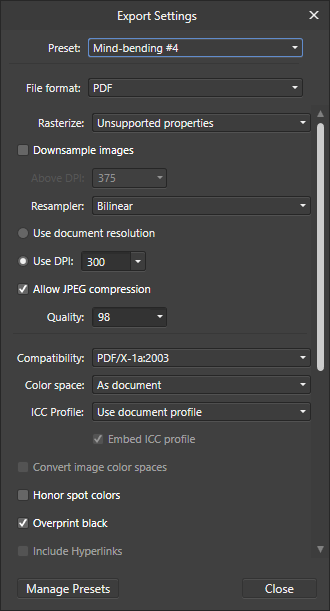
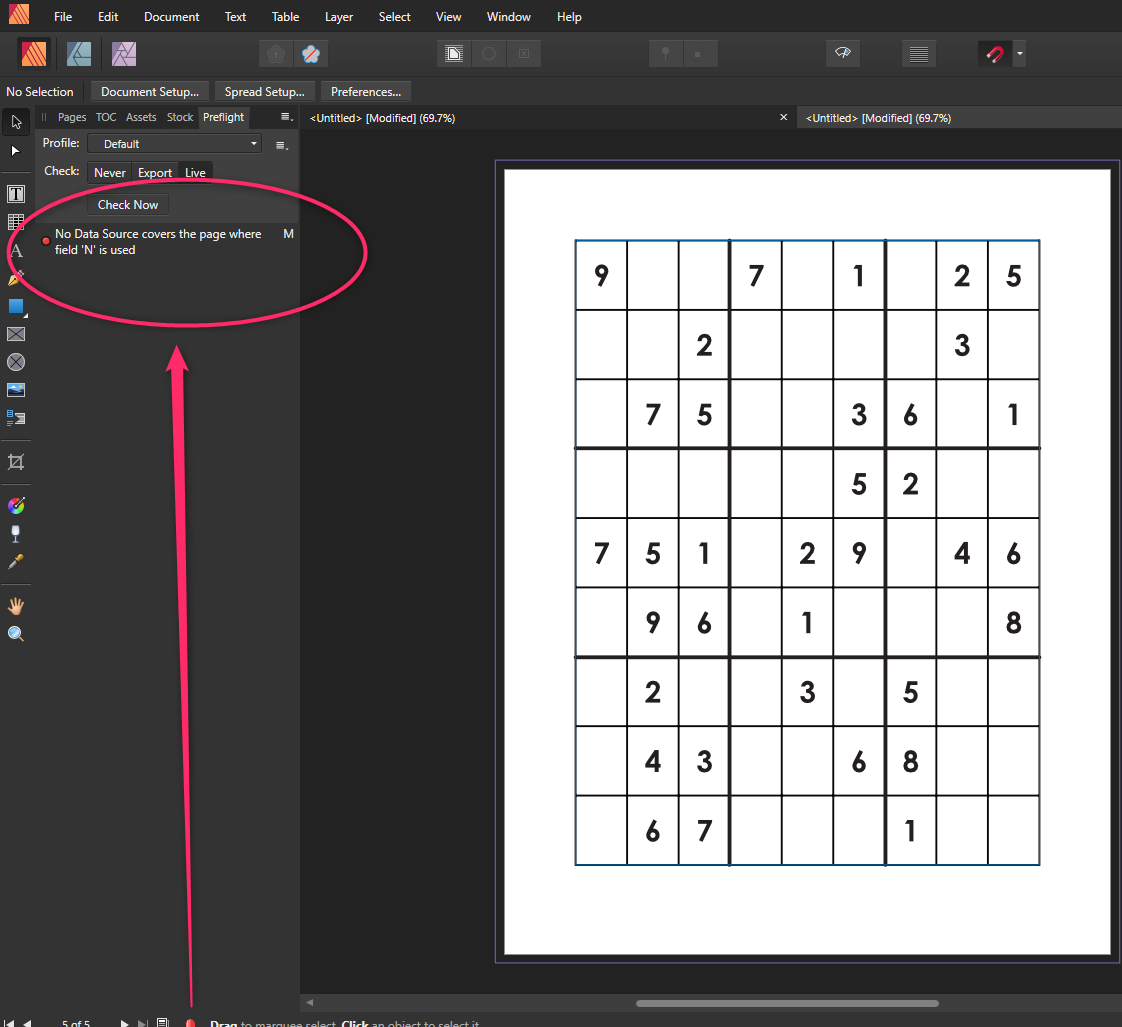

What is Proper Document Setup to Support PDF/X with B&W (Or Grayscale) Only?
in Affinity on Desktop Questions (macOS and Windows)
Posted
First, thank you, @NathanC, for this detailed response. For new Document Setup, I was looking for a global setting that would force all images to be B&W, which you clarified. However, as you explained, some images retain their color profiles when I paste them in. So, there seems to be no way to enforce B&W, beyond the suggestions your provided.
For Adjustment Layers, I had hoped this feature would handle those pesky images that retain their color profiles. Again, your explanation tells me that all that will be undone by PDF/X.
I've learned a lot from your response and now have even more questions! LOL I'll do some research on macros, but I have Irfanview, so I could bulk convert images to grayscale easily enough.
Cheers,
Mitch