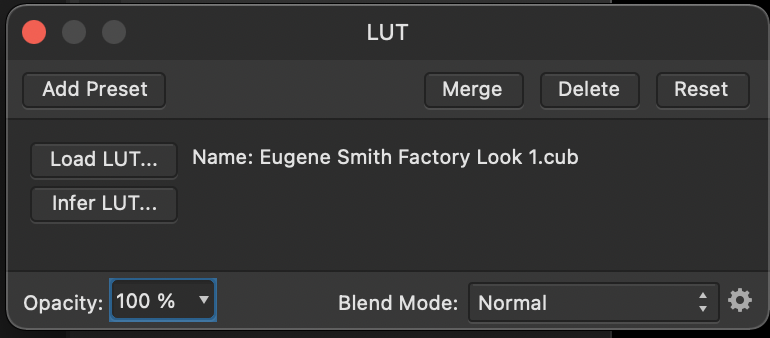Wilus
Members-
Posts
7 -
Joined
-
Last visited
Recent Profile Visitors
The recent visitors block is disabled and is not being shown to other users.
-
 MacroByMarit reacted to a post in a topic:
View | Toggle UI is STUCK! in Affinity Photo V1.7.3
MacroByMarit reacted to a post in a topic:
View | Toggle UI is STUCK! in Affinity Photo V1.7.3
-
Thank you David. I edited my reply with an 'Addendum'. (Probably after you read my original post). Selecting a LUT does indeed apply it. You are correct. Unfortunately, my custom black and white LUT isn't swapping out colors as other LUT's I've tried. (Even though I created it from a black and white photo). However, my personal LUT does tweak my image IF... I convert the Background image to black and white first. So it's coming from my LUT obviously. This is another issue... for a different thread. I'll figure it out. Sigh... 🙂
-
Thank you. Didn't see that cog, as it only is located in the 'Adjustment Panel' and not within the LUT from the 'Layers Panel'. I now was able to load the new LUT into my library. That said... although it thankfully appears in my library (within the 'Adjustment Panel') after selecting it, the popup-panel I posted earlier... opens in exactly the same way. I'm confused. How do I simply 'Apply it' to my 'Background' that is selected? There is no simple button for doing so. Nor does it apply by merely selecting it. (Besides the earlier window opening, a new panel above my Background image is created with a very generic label of 'LUT'... but I can't seem to get it to function by tweaking this either). Very confused here. 🤔 Thanks again! Addendum: It could be the nature of my LUT. It was self created for Black and White. I created it from instruction exactly as the 'author' showed. However, since posting this reply, I tried using someone else's LUT's and they worked by merely clicking on them. So... it seems I may need to do something different. At least... you helped in getting my LUT into the Library! Thanks again David. 🙏
-
Hi. I'm trying to import a LUT from my desktop into Affinity. However the import LUT instructions as per Affinity seem to be different from what I'm seeing. Below are the verbatim instructions from Affinity's help section. My problem occurs at step 4. There is no 'Options' button to click on anywhere in the LUT panel that opens. I've also tried holding down the 'option key' with my track pad in a few areas to no avail. Is there a new/different procedure? I've included an image of the LUT panel that I'm seeing with no 'Option' button. You will note that I have used the LOAD LUT, but then there is no indication of what's next, as in 'Apply' or 'Store'. Thanks in advance 🙏 To import LUTs: Create or open a document. In the Photo Persona or Tone Mapping Persona, select the Adjustment panel. Click the LUT adjustment. Click Options, then do one of the following: Select Import LUTs if the add-on is a .cube, .csp, .3dl, or .look file. Select Import LUT Category if the add-on is an .afluts file. Browse to and select the file you want to import. Click Open.
-
 walt.farrell reacted to a post in a topic:
View | Toggle UI is STUCK! in Affinity Photo V1.7.3
walt.farrell reacted to a post in a topic:
View | Toggle UI is STUCK! in Affinity Photo V1.7.3
-
Thanks. "Probably solved" could be the case. I replied because no one gave a sufficient answer. That said - I reasoned it can't hurt to leave an answer for the next person.
- 4 replies
-
- affinity photo v1.7.3
- mac
-
(and 1 more)
Tagged with:
-
Did you try TAB? If you're in full view mode, it will bring back all your tools, etc. Hit it again, and it will toggle away tools. (ESC seems more intuitive to bring back tools if you've gotten into full view mode via the top menu, but it won't do it.) TAB is like an on/off switch between the two different screens.
- 4 replies
-
- affinity photo v1.7.3
- mac
-
(and 1 more)
Tagged with:
-
 Wilus reacted to a post in a topic:
Problems "dragging" using Macbook Pro laptop trackpad
Wilus reacted to a post in a topic:
Problems "dragging" using Macbook Pro laptop trackpad
-
Wilus joined the community
-
Hey guys, new user here running 1.10.4. I find that when I'm needing to cycle through tabs, (multiple images that I've brought in using the Open function) that Command + Tilde goes right and Command + Shift + Tilde goes left. (As was mentioned here already). However, I'd like to reassign it to something like the arrow keys. The odd thing is that when I head into Preferences > Keyboard Shortcuts > Miscellaneous where the "Switch to Next View" is located, the factory shortcut already in place is Command + Apostrophe. When I try that particular shortcut, it does not cycle but instead creates a grid over my image? (Odd that a grid function is within "Switch to Next View"). Obviously, Command + Tilde cannot be simultaneously used with different shortcut. So, what is the name of the shortcut for cycling through the tabs, as "Switch to Next View" isn't it? I've tried locating where Command + Tilde is being used within all the shortcut menus but I can't find it. Perhaps I passed it by... but I don't see it. Thanks in advance!