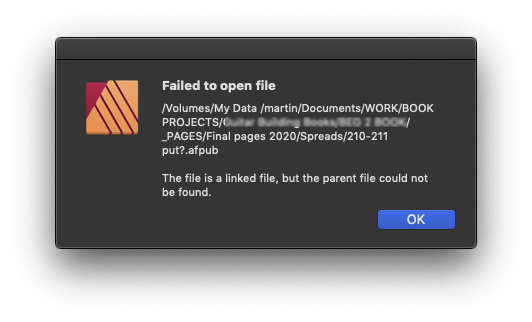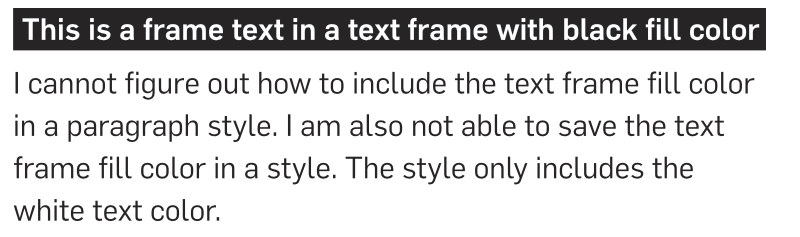macmacmac
Members-
Posts
18 -
Joined
-
Last visited
Everything posted by macmacmac
-
I will do as soon as I can reproduce the error because today everything works fine no matter how hard I try.
-
No corporate envirement, just me, my Mac Mini and the attached disk. There is no other user altering the file. The errors happen without the Mac going to sleep. The error also appears when the Publisher file is on the internal disk but my project (photos and illustrations) would fill up my startup disk so those are always linked from the external disk. My problem seems to be similar to this What we have in common is that I also copy and pasted entire spreads from an older document to a new one.
-
Well Time Machine is doing its thing every now and then in the background but I assume thats the standard on almost every Mac and should not cause any issue. I somehow get the impression that you are not able to reproduce the odd behaviour I'm experiencing.
-
Publisher 1.8.1 Mac Mini (2018) with OS X 10.14.6. The files are on an external Thunderbolt disk. I mean I can use "Save As" and continue working on the copy but when I do I'm asking for trouble because sooner or later I will be seeing this: At this moment it is best to push "Replace" and then close Publisher completely to minimize the danger of a corrupted file. Is it just me or can anyone confirm this? No other software I know of ever shows such a strange behaviour. Edit: I should also mention that my impression is that these problems start or get worse after Publisher is open for a long time. I worked for four hours today and I think I didn't have any problems in the first two hours.
-
Document gets corrupted while saving
macmacmac replied to macmacmac's topic in V1 Bugs found on macOS
In Publisher 1.8.1 the error is still there but it is handled better. Choosing Replace rescues the file. The very first time I saw this I chose Save As. The copy was fine while the original file got scrambled. I'm still puzzled what causes a change of the original file while I'm working in Publisher. I do nothing to the file just hit cmd-s every now and then. No other software I know of ever shows such a strange behaviour. I'm on a Mac Mini (2018) with OS X 10.14.6. The files are on an external Thunderbolt disk. -
Document gets corrupted while saving
macmacmac replied to macmacmac's topic in V1 Bugs found on macOS
The local SSD disk had and still has 60 GB of free space. My linked photos/illustrations are unfortunately more than that. Maybe the problem has to do with the external (spinning) disk "sleeping". I remember that I worked in another program for some time and then returned to Publisher and tried to save the document. Maybe Publisher doesn't wait long enough till an external disk is ready, throws such an error and corrupts the file. -
Hi, this is the third time that one of my Publisher documents gets corrupted while saving. This happened to me twice a few month ago when I opened a document from an external Thunderbolt disk and saved it back to the external Thunderbolt disk. I moved the document to my computer and didn't see this error again until today. The linked photos and illustrations are still on the external disk because they would not fit on my computers hard drive. I pressed cmd-s to save and I saw the first error window pop up. After pushing OK Affinity hangs with "saving". After a force quit and trying to reload the document I see the second error pop up. I wished such loading errors (while saving) would be handled more gracefully. -Martin
-
Hi mac_heibu, thank you for your answer. As long as I'm not confident that Affinity Publisher can reliable handle 300+ pages with lots of photos and illustrations on each page I prefer to split documents into extra files. Joining .afpub files into a final version just for output looks like a safe way for me. Of course all my files have identical settings but should they differ as you mention I would expect that the first document determines the settings for all subsequent imports. So landscape pages may be truncated and colors get converted ... Joining PDFs sounds good but I have no experience with that. I use a Mac and I do not have Adobe Acrobat. What could I use to join PDFs and maintain PDF/X.. compatibility.
-
Crash when pasting text
macmacmac replied to macmacmac's topic in [ARCHIVE] Publisher beta on macOS threads
I used to paste the text and the text frame was created automatically (at a random size). Now it crashes. Well I'm willing to learn the correct approach and will start to create text frames first. Thank you. -
The newest Affinity Publisher Public Beta - 1.7.0.305 crashes when I paste text from the clipboard. Steps: Select some plain text in a text editor( Cmd-C). Open a new publisher document (Cmd-N) Paste the text (Cmd-V) C R A S H Previous betas worked just fine. My OS is macOS Mojave 10.14.4 Anyone else?
-
Print book layout
macmacmac replied to patrickfoster's topic in Feedback for Affinity Publisher V1 on Desktop
Yes, beeing able to divide a book into separate chapter files is a must for me and should be in the first release. I'm always cautious and don't want to put all my eggs into one basket. Like in InDesign the book feature should allow to combine all chapter files into one PDF. -
Images linked or embedded?
macmacmac replied to Zbigg's topic in Feedback for Affinity Publisher V1 on Desktop
Hi Walt, thank you for mentioning this preference. -
Images linked or embedded?
macmacmac replied to Zbigg's topic in Feedback for Affinity Publisher V1 on Desktop
I just tested this with the current Beta 1.7.0.227 for OS X The empty one page .afpup file has 8 KB I dragged in a 130 MB .afphoto file. I open Documents > Resource Manager and see that the file is now linked by default. I save the .afpup file and it has 95 MB I change the linked image to embedded, save again and the .afpup file is still 95 MB. Two issues here 1) The document size with the linked photo should remain at 8 KB 2) Updates to the linked .afphoto file only appear when I explicitely press Update. That means what I see may not reflect the current state. Updates should appear automatically.