
oakgt
-
Posts
29 -
Joined
-
Last visited
Posts posted by oakgt
-
-
-
I've tried many methods and still can't see any difference.
Can someone show me how to use it?
Thanks
-
-
-
-
Maybe I can't do it because i use Affinity photo
I have only one affinity and most of my work is in photo editing, I have never used text manipulation.
I am very grateful that you spend your time helping me and I will keep trying
Thank you very much
-
-
If not disturbing You will be able to show you every step of the way to create a text related to " next level "especially numbered2 style.
Because I failed to try to create a text like you.
I apologize for my confusion.
Thanks
-
Thanks walt.farrell , firstdefence
I understand how "next style" works. Working is not the same as "next level", right?
firstdefence , I still can't follow your example. But I will try to understand more. Thank you very much.
-
Thanks firstdefence
but I'm not sure the meaning of "For multi-level paragraph styles" Is the use of numbering right?
Which I do not see a change
-
-
-
Thank you Old Bruce
I still do not understand the use. Can you show me an example? Please 😥
-
On 5/12/2021 at 9:34 PM, walt.farrell said:
It seems to me that those settings are ignored for the tab stops that are set up for Bullets and Numbering. I've tried in both Photo and Publisher, and it does not matter whether I use the controls there in the Paragraph panel or the controls available in Publisher from the Text Ruler. The tab position can be adjusted, but not the tab/text alignment.
Thank you walt.farrell
-
-
I do not see the difference to use align of numbering in affinity photo.
Maybe I have missed something.
-
-
-
-
-
34 minutes ago, GarryP said:
Current Level means the level you are on at the time, while Level 1 is always the first level.
If you are on Level 1 then the Current Level will also be Level 1, but Level 1 may or may not be the Current Level depending on which level you are on.
Or, to put that another way, Current Level is always the level of the numbering of the line which you have selected, while Level 1 is always the first level of numbering.
In my attached image:- “First” is at Level 1 – formatted as “\#.>>”;
- “Second” and “Third” are at Level 2 but the first digit of the numbering, before the dash, is “\1” (Level 1) – formatted as “\1-\#.>>”;
- “Fourth” and “Fifth” are at Level 3 but the first digit, before the dash, is “\1” (Level 1” and the second digit, before the comma, is “\2” (Level 2) – formatted as “\1-\2,\#.>>”.
Does this help?
Edit: Added example file.
I am very grateful for making it clear to me.
thank.
-
-
-
12 minutes ago, carl123 said:
OK, I assume you want all objects to effectively have anti-aliasing OFF. As the default is Inherit which is basically ON
If you create a group and set the blend option on the group to OFF then anything you add to that group will inherit that setting and be "OFF" as well. As the parent of the objects in the group is the group itself
There's a few more ways of doing this in Designer but this is (currently) the easiest way I can think to do it in APhoto
I can do that. Thank you very much.







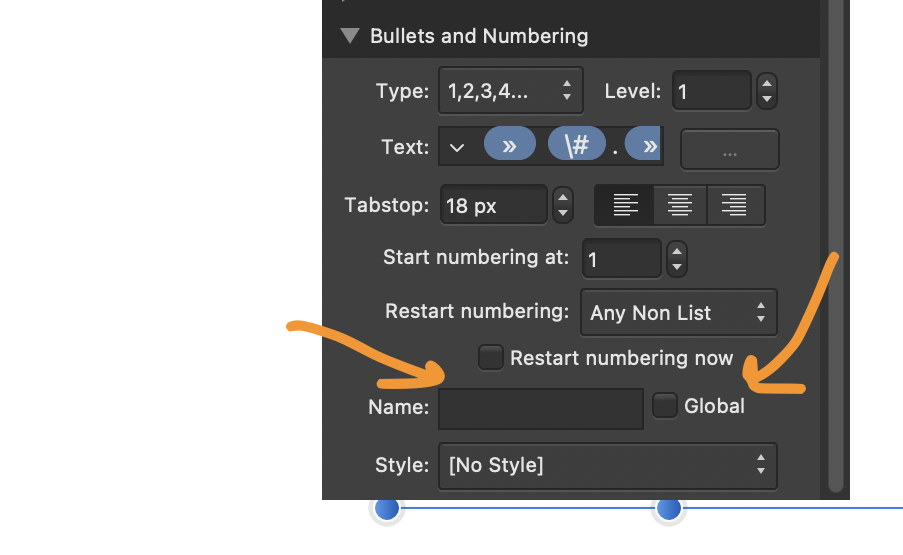

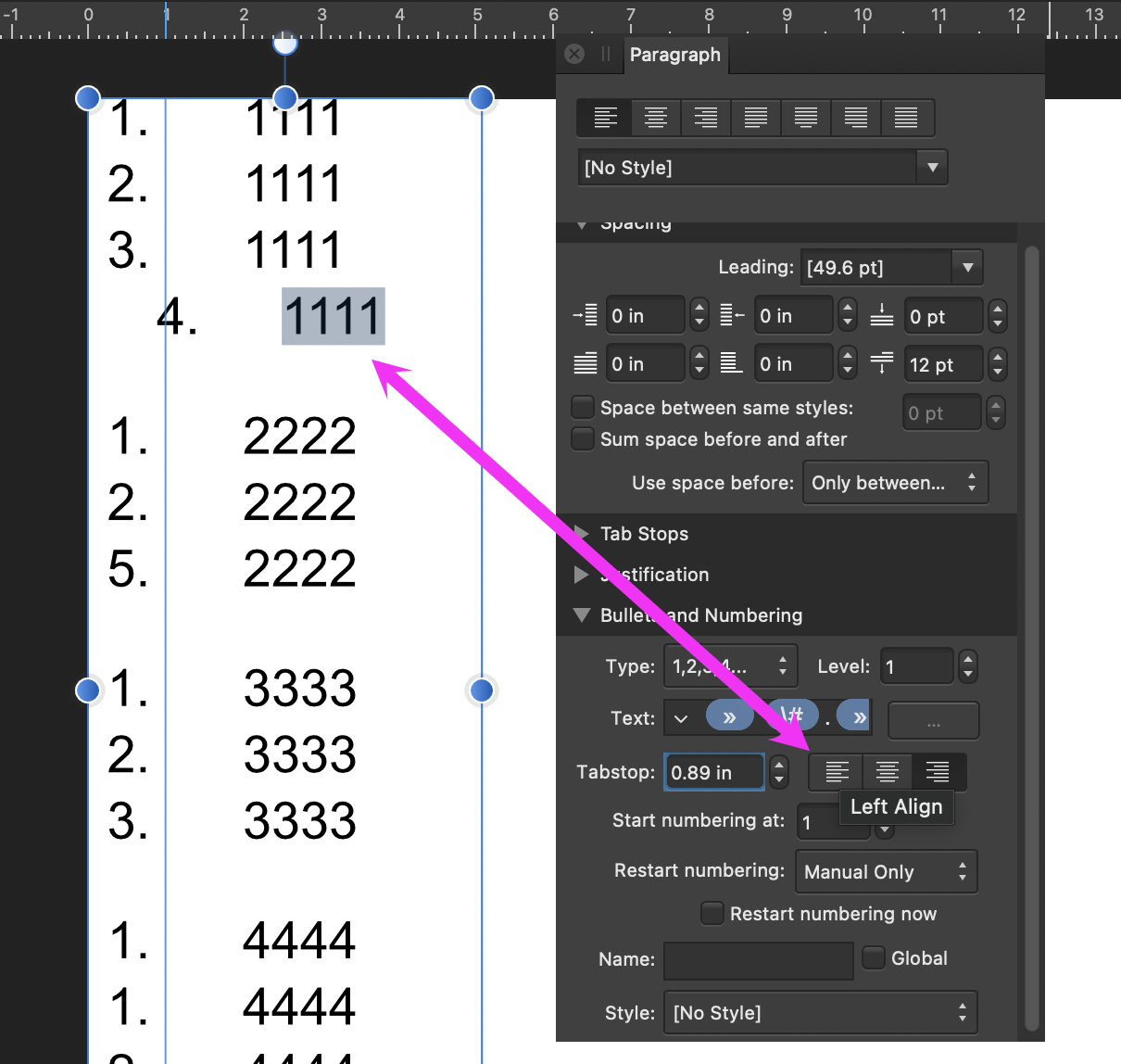

What is the work of "Harsh" in sharpen brush tool ?
in Pre-V2 Archive of Affinity on Desktop Questions (macOS and Windows)
Posted
Thanks