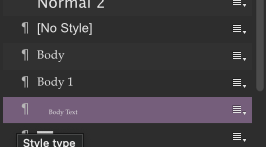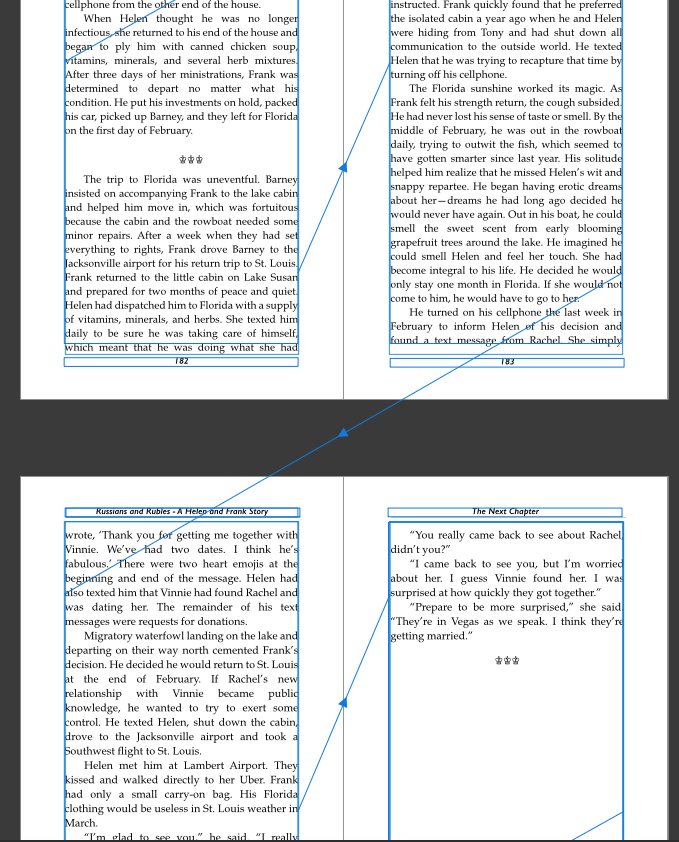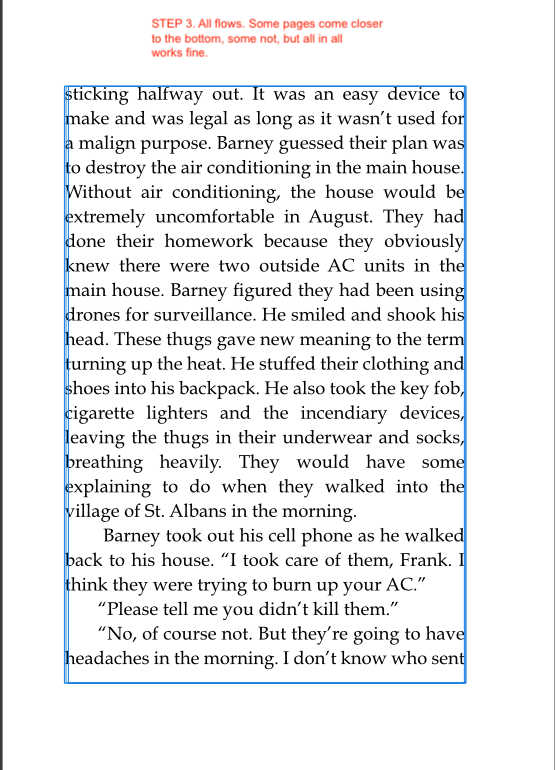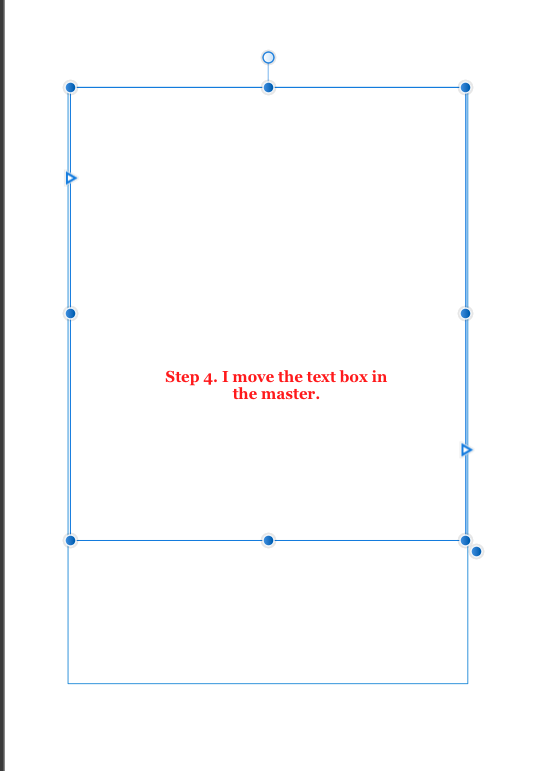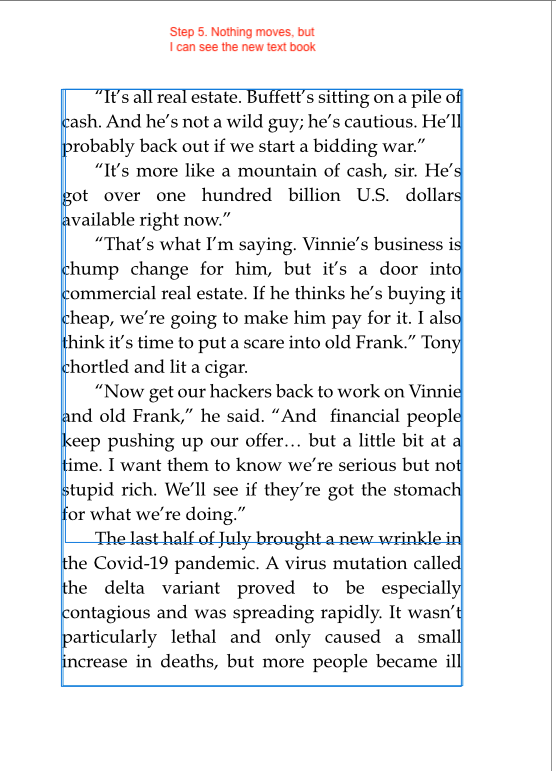jamesgangcreative
Members-
Posts
84 -
Joined
-
Last visited
Recent Profile Visitors
The recent visitors block is disabled and is not being shown to other users.
-
 sbe reacted to a post in a topic:
Two Font Questions: Why did I have to manually choose 100% black? And missing letters
sbe reacted to a post in a topic:
Two Font Questions: Why did I have to manually choose 100% black? And missing letters
-
Both. And this is after the text has already flowed into the document. And when I print out and decide it would be better if there was an additional .01" space at the bottom or top. So, yes, if there was a way to get the top and bottom and same number of lines on each page, in set up, prior to doing anything that would be great. In this case, however, what I asking is if there is a way to "just simply" automatically move all 200 pages just a tad higher on the page vs. having to click on the little blue circle on individually pages and move the content up, then move it over to the right margin. As we know, in word.docx, for example, you would "just simply" adjust the margin taking about 45seconds. Yes, different program. Yes, not comparing. Using as an example. I've actually built books using Word and it is a nightmare beyond belief. AF is much much better and very easy to get the hang of, except for the finer adjustments. I still don't have a clue as to what all those instructions are for under the edits for styles for example. Apply to paragraphs, don't apply, but keep local formatting, or not but do ... omg. 🙂 God forbid you accidentally touch one of those little buggers. Speaking of which, any idea as to why - after I did an edit of the body text - the size of the listing became 3 pt? The body text is 12/16. I probably accidentally hit local format edit character strawberry preserves. 🙂
-
Thank you, I'm just writing fast, yes, divided into spreads. I know the difference. As this isn't something that apparently is easily fixed, as I say, I fixed it manually for now and I am going to spend some time trying to figure it out rather than go back and forth with the same information and the same result. Regardless of pages, spreads, counts. It didn't work with 200 pages, or 100 spreads and one front matter page and a blank page at the end, and 10 sections. So, until I discover the secret passageway it isn't going to matter. 🙂
-
I flowed the entire ms I'd been working on. Those pages I shared with the Steps were the new document following what I have learned here. Whether it's 2 pages or 30 it's not going to matter if it doesn't work for me. If those are the correct steps, I don't know what else to do. In Step 2 I just wanted to show you that the triangles show up. Did the latest images I shared, show the text flow as you required? View Text Flow... All the pages flow, but there are no red triangles on any pages after the flow. I don't work in PREVIEW mode, I work in the View Text flow mode. So, I can cut and paste ten pages from the 160 page document and put them in as I just did with the 160 pg document if you think that is going to suddenly make a difference. I don't think so. Guess I'm at a dead end. I'll continue playing around with putting a text box in the master pages, and trying to change the size of the text box and see if the text reflows into the change while watching more videos and reading instruction pieces. PS I did this (see screen capture) on about 100 of the 160 pages, but I'm trying to understand how to do this automatically. There may be something in here about setting up new text frames that may help. I assumed simply grabbing and resizing a text frame in a master would reflow the content, but apparently that isn't the trick. PPS You mean bottom right, right? 🙂: When a text frame is selected, the frame includes a triangular Text Flow button at the bottom right of the text frame (red or blue). Irrespective of whether the frame text is overflowing, you can click this to draw out another text frame linked to the originating text frame. To link the selected frame to an existing unlinked frame: Thanks
-
Every frame and every page flows. That's how I work on the document. That is never off. You mean this? And if there was a text frame that wasn't linked, I haven't a clue as to how to fix that. I ran into an issue where a chapter repeated, I attempted a cut and paste of one page, that sent the link flying to five pages behind, and duplicating the chapter (the red dot). That's when I gave up and started the second time.
-
How do I reset "factory default" so everything is reset? I ran factory default reset and snapping is still on, my View on the sidebar is all screwed up from my trying to hide glyphs and check text styles, and such. How do I get the sidebar back as it was, and reset everything so text is 100% black, pages are set to default sizes, and such.
-
Yes, that is correct. That is Step 2. Look at the additional samples. The pages I'm sharing are pages 50, 51. At issue isn't the flow. I'm sharing that I followed your direction and changed the text box size on the master so the text box automatically changes AFTER I've done the flow of the document. You had said in a previous post that to change the flow simply, would be to adjust the text box in the master. When I do that, you will see on the Step5, that the page flow doesn't change. I see the new Text box indicated in blue behind the content, but the content didn't move when I changed the text box in the master, Step 4. I am asking what is the method to get text to reflow into a changed text box? If I change the size of the text box in a master, and I apply that master to pages, then how do I get the text that has already been placed to now automatically go into the new text box if I change its size on the master. I don't want to delete the content and then reflow it. It seems the only way to do these changes is to do them manually one at a time on 1000 pgs or to delete the placed document, change the text box and reflow the document. Unless there's a secret step (paste inside, paste without format, etc etc) I am missing.
-
Here's my test. What am I doing incorrectly? There is no "just simply" reflow of the text into the new text box. I'd have to adjust each page manually as I have done in the past. PS That's a typo on Step 5. Should say "I can see the new text box, not book." And Step 2 was just to show that the placement works and when I shift-click the ms flows.
-
Good plan. I have three masters: Master A is just the margins, blank, no headers or footers Master B adds the header and page numbers Master C is similar to Master A, except that the odd page has a decoration for the Chapters. Question: Now, before I do anything regarding flowing a word.docx into this document, do I place a text box on the left side within the margins of the master spread and a text book on the right side within the margins of the master spread? Then, I go to the first Page and place my flow word doc into that. Then Shift click to automatically flow the document? Because the step I left out was creating text boxes within the margins of the masters. What I did was create the masters, then chose Page one, flowed the document into that. Then, I assign the masters according to need. I did not put a "dummy" text box in the master. Is this where I'm going wrong? G
-
 jamesgangcreative reacted to a post in a topic:
Two Font Questions: Why did I have to manually choose 100% black? And missing letters
jamesgangcreative reacted to a post in a topic:
Two Font Questions: Why did I have to manually choose 100% black? And missing letters
-
But why would some pages be fine, and other wouldn't be? As I say, all those pages were set to flow with one style. And I tried turning all these on and off, one by one. However, I didn't do all the mathematical considerations. I gave up and decided to take an hour to grab the text box and pull up one line and then drag horizontally. Just wasn't worth spending hours on. Do hope there's an answer as this book is "only" 180 pgs. After setting all the masters, etc, I'd hate to have to do this on 300 pages to add .1" to the bottom. I assume "getting too close is largely..." so is there an easy way to fix this? That's the rub. "How low in your baseline grid goes' assumes I know what you're talking about regarding baseline setup. I am working 100% on defaults, so whatever that default is "No change," etc etc., then that's the baseline setup. All I did was choose a text box and margins. Then I see I need to add .1". How? Any way to do this?
-
 Alfred reacted to a post in a topic:
Two Font Questions: Why did I have to manually choose 100% black? And missing letters
Alfred reacted to a post in a topic:
Two Font Questions: Why did I have to manually choose 100% black? And missing letters
-
I discovered in this current book I'm working on that when I did a test print out, the text at the top of the pages was just a little too close to the line I have separating the header and the body. So, I tweaked "baseline" in the body text style (about -10pt) and it worked beautifully. (See sample "base shift correction.") However, I have discovered two different issues I'd like to figure out how to correct if possible. At the bottom of pages, I will have either way too much content (and sometimes it appears there would be enough space for the next paragraph to continue), to not enough. ("Flow goes all the way to the line") ("One good page one not") I already went through a nightmare of what I thought would be a "just simply" thing, copying, cutting and pasting, a paragraph that accidentally was removed and placed in another part of the book. ... It took me about an 90 minutes of attempting to copy, cut and paste, cut and such, and discovered I was able to drag the link file that was now in the wrong place, and put it back in the right place. I then was able to breathe again. I'm sure there are some tricks and tips that people who have taken classes in using the AF know ... I'm having to learn on the fly and I have to see I've impressed myself in getting the hang of it fairly quick. But, now I have another mystery: without screwing up the entire book and having to start over - again - is there a way to fix this issue like I did with the baseline maneuver? Of course, I can possibly move text up or down a hair, but what about the pages where the content is smacking up against the page number? And I am trying to be proactive in finding out the tip prior to going down a rabbit hole of having to recreate the text box flow by adding .175" at the bottom. Plus, is "Paste without format" a clue when it comes to cutting and pasting linked flowed content? Once it's flowed into the document, can I turn the linking off and then cut and paste if necessary? Mind you, here are some examples. And remember, every page is set up exactly the same. The sample I have called "Bottom perfect" I did nothing to. The others, I did nothing to. The content is all the same style Bodytext. I'm a logic kinda guy so this stumps me.