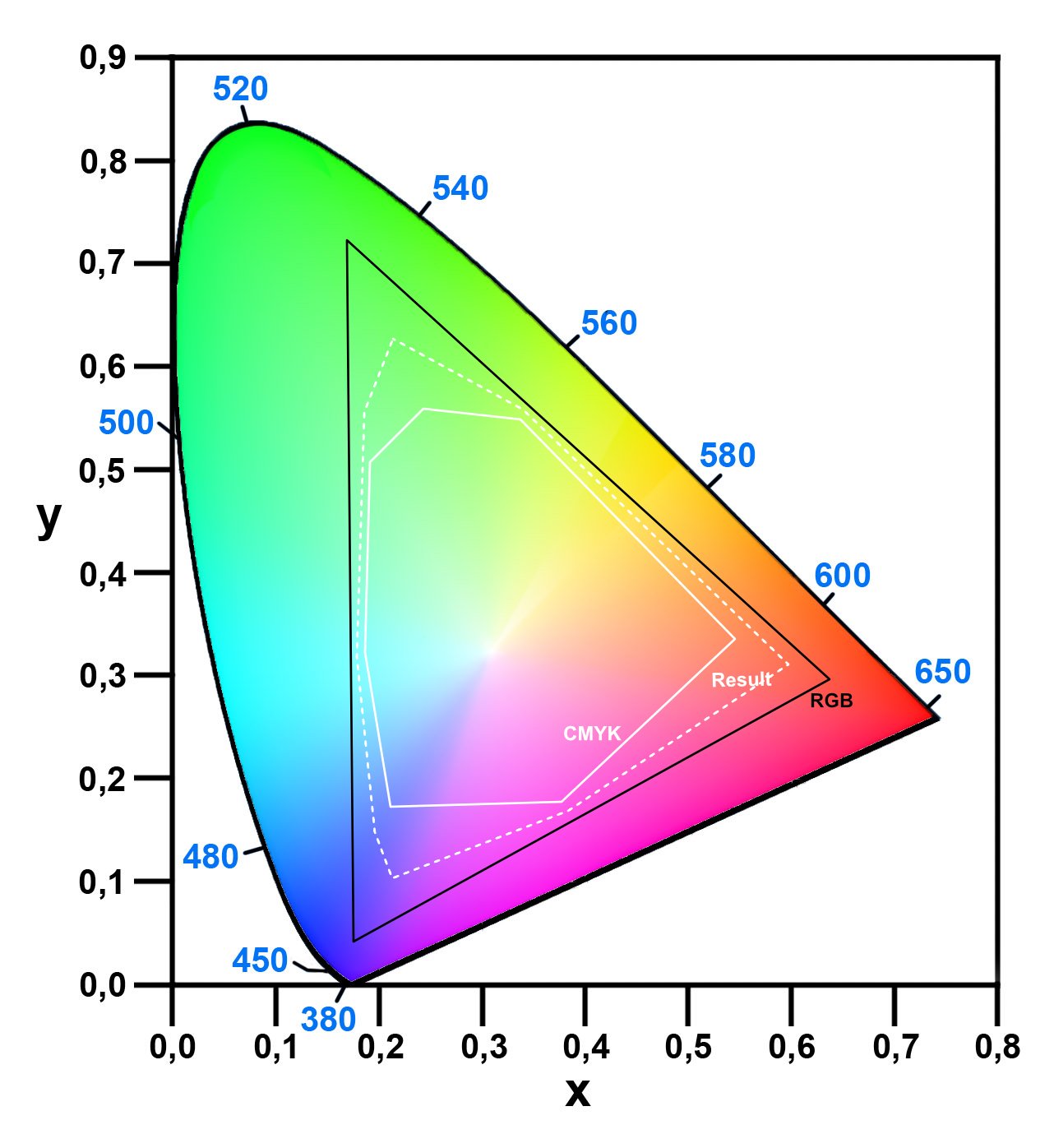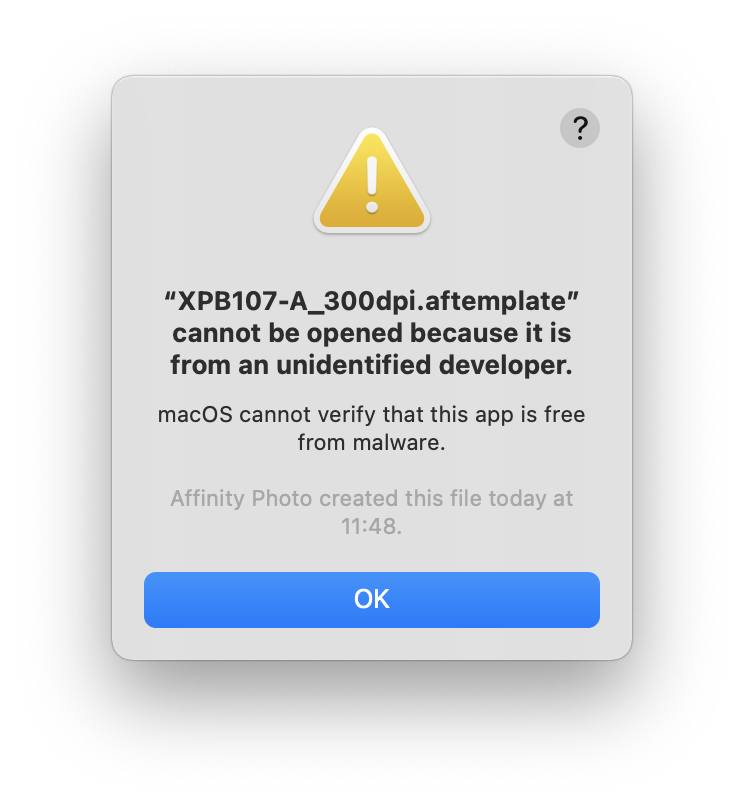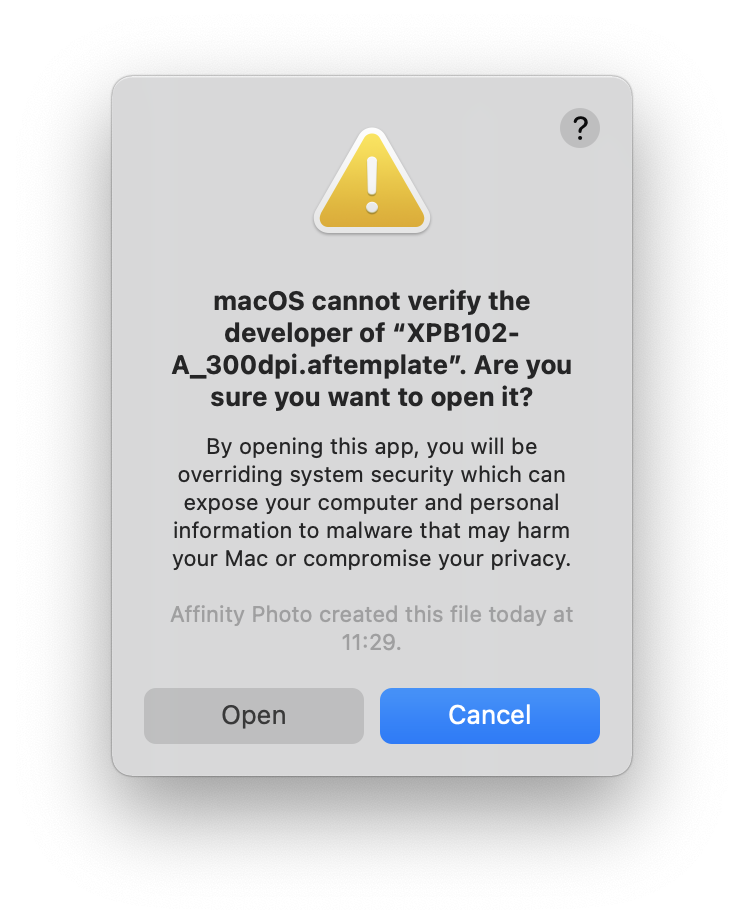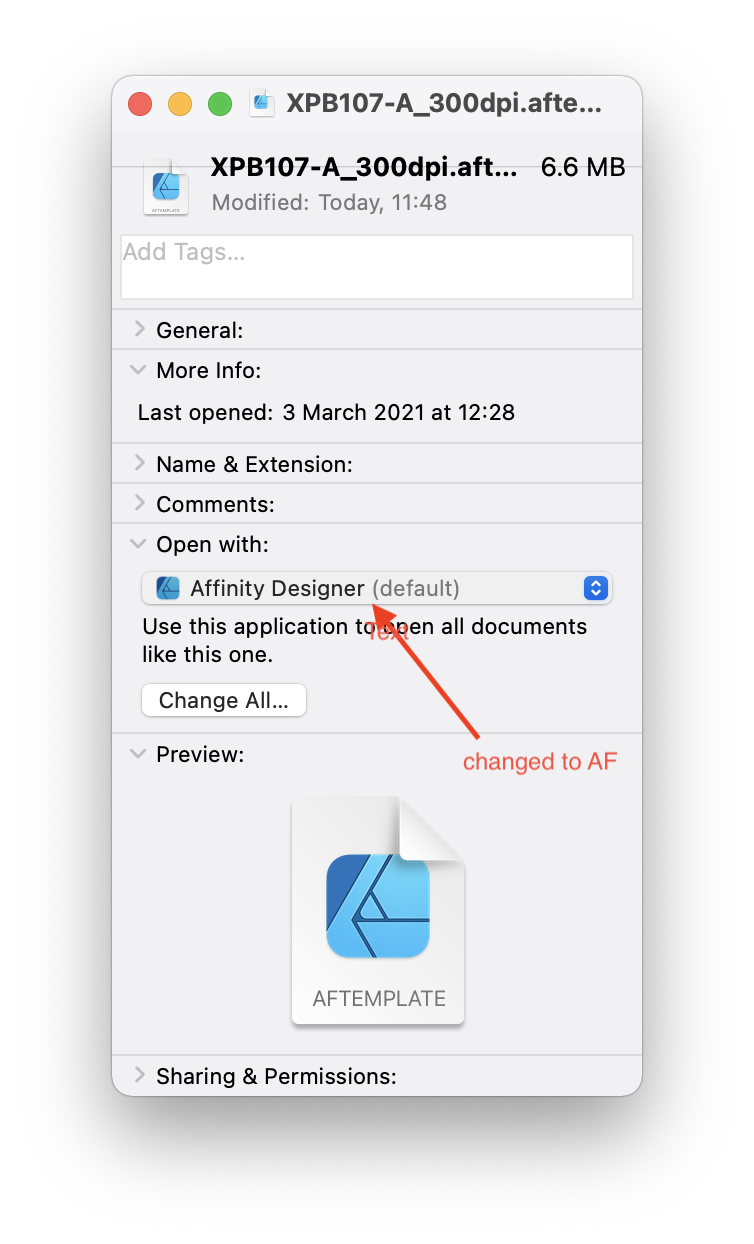-
Posts
39 -
Joined
-
Last visited
Everything posted by solved
-
Perfect, thank you very much, this solves my little problem in a very elegant (and non destructive) way and saves me a lot of time. I just did not know that they exist. Now I do and I will use them for quick background color changes, create gradient overlays or mask them with a white brush stroke or stamp etc. And all that non-destructive because they are vector based, nice. Just what I needed. At least in Photo this makes my "fit to canvas" point superfluous.
-
Thanks for the response... Interesting tip with the "spreadwidth", did not know that. And yes... still too much work;) Using Templates and Assets extensively,, but they just do not to solve this little "problem". Dragging and snapping is fine, just hoped there is a faster way to accomplish this task.
-
I am dragging way too much rectangles to fit the artboards dimensions in designer or to fit a canvas in Photo. Draw a rectangle with the rectangle tool and then dragging the corners to snap to the artboards or canvas corners does work fine but it just takes too long. Is there a quicker way or a shortcut I am missing ? Something like "fit to artboards size" or "fit do canvas size" ?
-
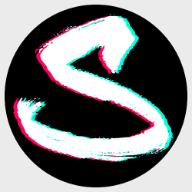
Color Gamut Simulation
solved replied to solved's topic in Pre-V2 Archive of Desktop Questions (macOS and Windows)
Looks like I triggered someone ;) -
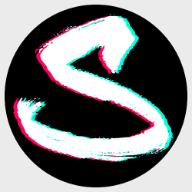
Color Gamut Simulation
solved replied to solved's topic in Pre-V2 Archive of Desktop Questions (macOS and Windows)
Thanks for the input, did that with an opacity of 75%. It does the trick quite well... -
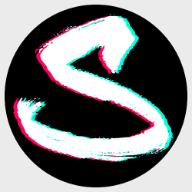
My vectors are too clean
solved replied to Sweatman's topic in Pre-V2 Archive of Desktop Questions (macOS and Windows)
Just guessing... It looks like he uses texture, grain and some airbrush brushes in pixel layers overlaying the actual vectors to achieve that look. At some parts the vectors could be rasterised and then further edited (blurred, smudged etc.) as pixel layers to get rid of that "vector look" you mention. -
I want to simulate the limitations of color gamuts from 2 different color profiles in a editable way. A random picture containing colours that are possible in the RGB spectrum, could be a color circle for example. Using filters, adjustment layers or other techniques to simulate something in between RGB and CMYK is the goal. Less colours than possible in RGB but more colours than possible in CMYK. The result should be something in the middle between RGB/8 sRGB IEC61966-2.1 and CMYK/8 U.S Web Coated (SWOP) v2. I am curios and I want to learn, so any input regarding this is welcome.
-
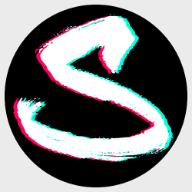
Templates Folder mess
solved replied to solved's topic in Pre-V2 Archive of Desktop Questions (macOS and Windows)
The 1.9.2 update fixed this. Many thanks... -
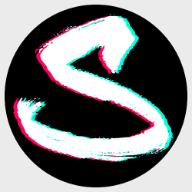
Control Brush-Nozzle sequence
solved replied to solved's topic in Pre-V2 Archive of Desktop Questions (macOS and Windows)
correct. The Affinity Help explains it like this: Nozzle-specific controller (Pressure, Velocity, Rotation, etc.)—For multi-nozzle brushes, pick a controller from the pop-up menu and click the adjacent Ramp profile icon to select a standard profile from lower thumbnails or create your own using the ramp chart. -
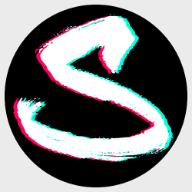
Control Brush-Nozzle sequence
solved replied to solved's topic in Pre-V2 Archive of Desktop Questions (macOS and Windows)
No, for what is this curve setting ? -
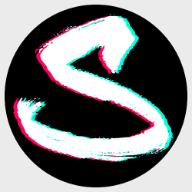
Control Brush-Nozzle sequence
solved replied to solved's topic in Pre-V2 Archive of Desktop Questions (macOS and Windows)
For some use cases it could work very well. Yes I have tried all the possible settings. Cyclic results in a brush stroke like this: -
I am working on my own custom brushes. I am creating brushes with 5 - 8 different nozzles. The random setting in the nozzles texture panel works quite well for some brushes but I need to control the sequence of the nozzles a little more. The problem is that the random setting produces a stroke where the nozzles often get repeated twice or more in a row. In my example you can see that the "square star" appears twice in a row and the "circle" 3 times in a row in a single brush stroke. - Is it possible to iterate in one sequence trough all the nozzles ? In this case: Star -> Square Star -> Circle -> Heart -> Polygon -> Star -> Square Star -> Circle -> Heart -> Polygon and so on... - Random would work too but without repeating the same nozzle twice in a row. For example: Circle -> Polygon -> Circle... would be acceptable. Circle -> Circle -> Polygon... A circle after a circle should be avoided. The random setting unfortunately generates a lot of this patterns where on brush nozzle gets repeated twice or more in a row. If I got it right, this post is about the same question, but it is quite old and does not really provide more information on this topic.
-
I see, sorry for the confusion... The whole procedure was the following: I created lots of templates in Affinity Designer for use with Designer. Then I created lots of templates in Affinity Photo to use in Photo. Both end with .aftemplate. Then I took a template generated with Affinity Designer and changed it to open with Designer instead of the default set Publisher. I also checked the option to open all files with the .aftemplate ending with Designer. Since I need to create lots of templates, It is easier to open a batch of templates direct from the finder to check them for mistakes I may made during creation. Therefore I took the ones created in Photo and changed from open with Designer to open with Photo, this time without the change for all files option. Now the templates changed to Photo won't open from finder anymore and generate those messages. I only changed templates generated in Photo to open with Photo. The Templates work when open via File>New...>Templates. Second reason for this workflow is that Affinity still displays custom template file folders in a random order... So when dealing with lots of different templates I need to do that in the finder until Affinity has a fix for this issue. Sure, I can set all all of the Templates back to open with Designer, and open them via right click and select the desired application. But when handling large numbers of files, it helps to see if its a template I made for Designer, or for Photo and open with a double click for convenience.
-
I created a few templates in AF this morning. I was able to open them in AF new>templates>myCustomFolder> abc.aftemplate and direct from the finder as well. Since I changed the "open with Affinity Publisher" to "open with Affinity Photo" the templates can not be opened from the Finder anymore. Resulting in strange warning messages from MacOs. The templates can still be opened via AF>new>templates, but I need to open multiple of them in one action to check them for errors. Thats why I opened them in finder directly.