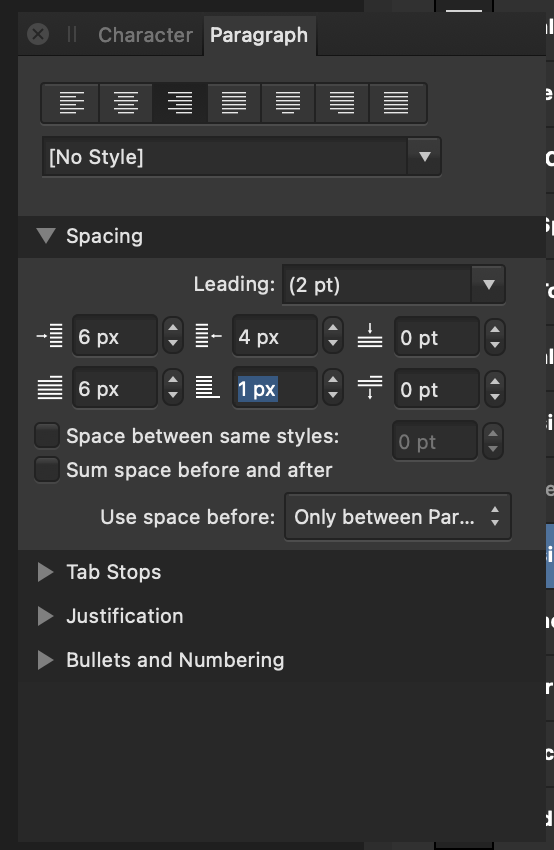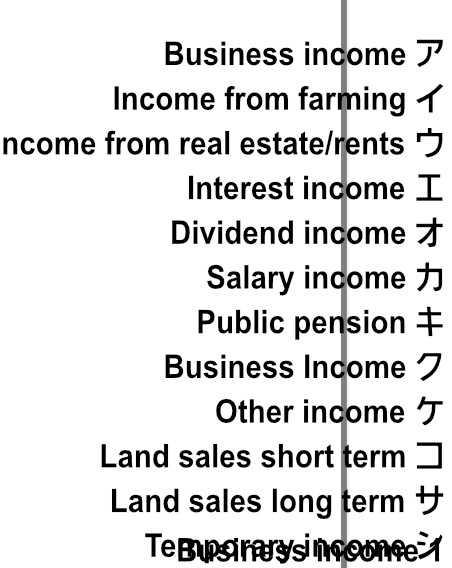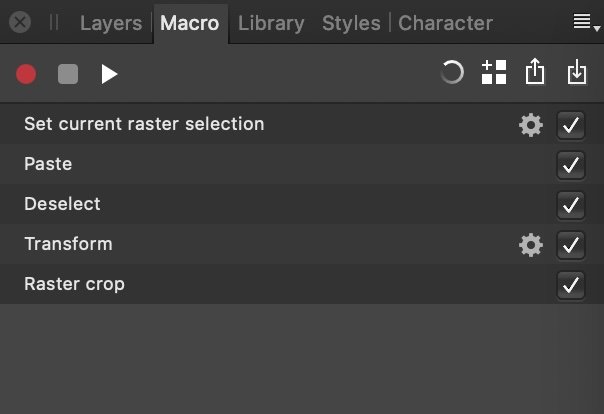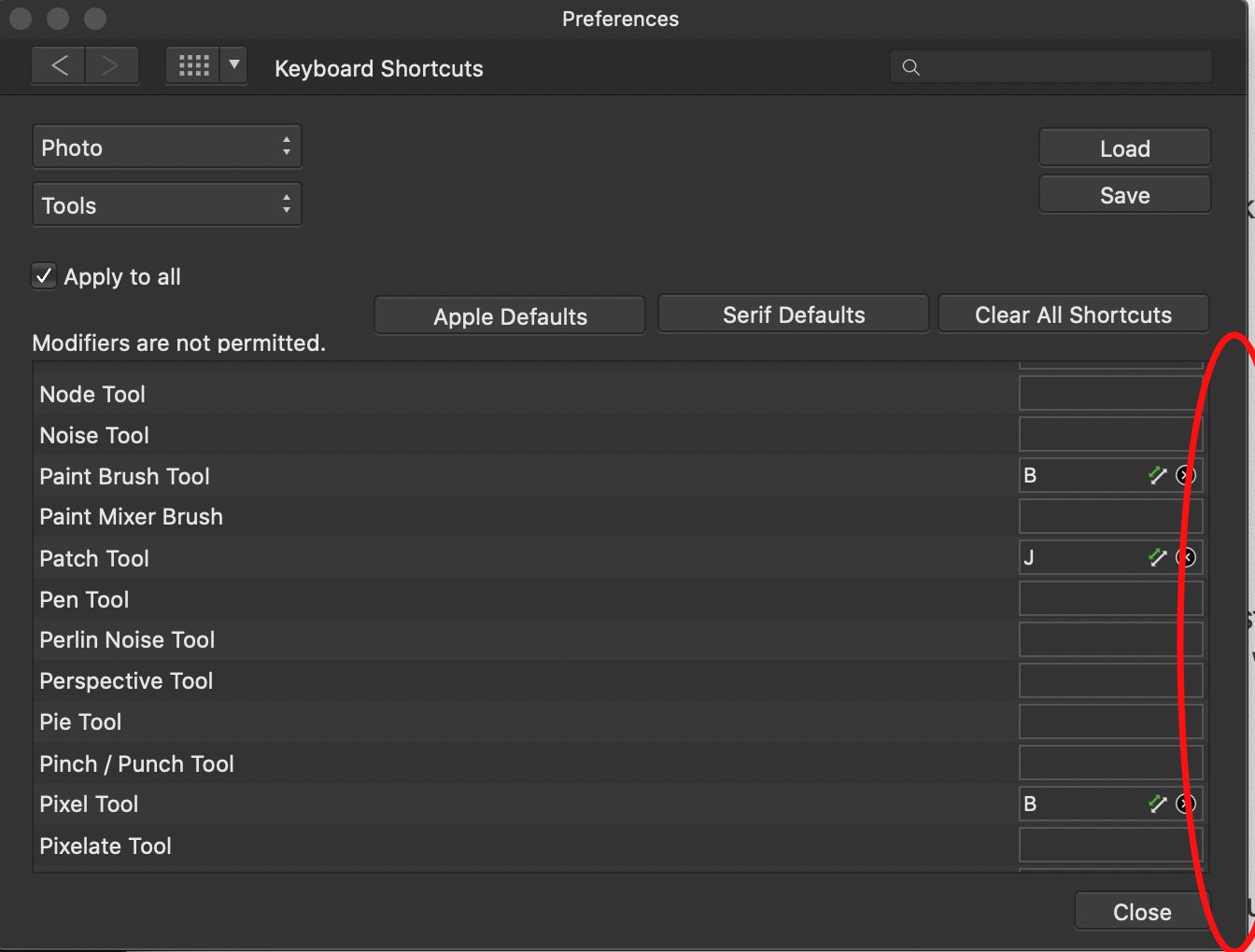-
Posts
30 -
Joined
-
Last visited
Everything posted by PeterinJapan
-
Thanks for the reply. It's not working though. What I'm doing is: highlighting all the text in one of my text baloons, then entering 13 or 14 into the Leading section. Nothing changes with the text, not a single pixel movement up or down, no matter what value I enter here. I enter 13, or 130, or 500. I move the number up and down via the arrow keys, but the line spacing between my text does not move. Is it a bug perhaps? Note that I can increase the line spacing if I click on Space between same styles and increase this number. But I cannot decrease it (make the lines tighter), which is what I need to do. Any other advice? Once again, manipulating the numbers inside Leading: does not have any affect on text inside a text box. Could it be related to that I don't have a text style defined?
-
I have to translate a Japanese text document for my accountant, and every year they add or remove some lines on the form. I've got text to the left and right of my document indicating what is what inside the form, but I need to be able to set the line spacing...but there is no way to adjust line spacing, or that's what I've determined after trying to find the answer for two hours. Could someone help me? The goal is to b able to adjust the lines I have highlighted by pixel or point, but nothing I try is working.
-
Hello, Affinity Photo community. I moved from Photoshop to AP and enjoyed its new features, while struggling to either re-learn new muscle memory, it was just too hard. Here are the major reasons why I moved to another app (Acorn) as my main image manipulation app over AP: Command clicking of objects does not select their layer (and, while held, activate the Move tool). This is a Photoshop action that I just couldn't un-learn. Perhaps the biggest weirdness, the tool I select is for the current document is not "sticky." If I switch to another document, the tool is reset to the tool I was using when I had that document open. This is not standard activity on any Mac program I can think of. One of the most Mac-like systems going back to 1984 is that you draw a square marquee box, then add to the selection by holding the shift key, or subtract from the selection if you draw more marquee boxes holding the option key. That...doesn't work in AP in a standard way at all. Having Macros was a good idea, but they are strange and difficult to use. When I recorded a a macro to make a selection, copy the contents of that selection and paste (my goal is to bring the right half of a book that was scanned so both sides will be closer and I can hide the ugly book binding from my image)...the data that is pasted is always the original data from the file I created the macro with. In order words, the clipboard data is saved inside the macro and that data is always pasted into whatever other image I run my script in, not the new data from a new file I'm working with. The effect renders AP useless for automation of any kind. There is no Applescript support. While I am an expert at using Keyboard Maestro to do UI scripting to accomplish the automation I need, most other users are not. One big reason I switched to Acorn is its robust Applescript support, meaning I can automate just about any process. Yes, I know we're living in an age where codebases are shared across Mac, Windows and iOS and that Applescript is a dinosaur as far as technologies go. But some kind of useful automation is important for a tool like this. Another major frustration was that the command F key (to repeat a filter I've just run) resets when I switch to a new file. If I'm doing a blur filter on ten files, I can't use command F to quickly repeat my blur on each file, but have to manually choose it. The program doesn't support basic Mac behaviors like, being able to command+click the title of a document and see its folder location, or option+clicking close to close all windows. "Paste inside" just does not work, and no amount of updates made it work. What I am trying to do is, paste a larger bitmap image into a selection and have it "paste into" as Photoshop does, pasting into a new layer but constrained inside that box. I use this a lot when making memes and important images for work and not having it was frustrating. The "workspaces" idea was nice, but it only moves my palettes into the pre-set position and doesn't affect the "bar of unforgivable visual complexity" (whatever it's called...the contextual floating bar in at the top that is so overloaded with data it makes my eyes bleed). So I always had the bar showing up over the images I was working with when going from laptop mode to docked mode. I was not a fan of the "auto scroll" feature which caused my image to zoom endlessly when I tried to draw a box marquee from one side to another. As my cursor approached the edge of the image, everything starts scrolling quickly. What pasteboard in the world moves when you approach one edge? If there's a way to "lock" the pasteboard I couldn't find it. Working with text was...unique. There is no requirement to "accept" text changes, and I was put off by this. How do you select tools using the keyboard if you've just typed some text but can never "commit" the text changes? You apparently grab your mouse. Speaking of text, if there was an easy to select text spacing (the spacing between text lines) it was needlessly complex. I guess what I was looking for was "space between same styles" in the Paragraph tab...though something this important should be in the Character tab instead, IMO, as it's basically as important as font, font type (bold, etc) and font size and should not be located in some other place. Also, the ability to highlight some text and grab the size selector to show the text live was good, and I could use up/down arrows to move up or down a point size...but I had to press enter after each arrow to see my text size accepted. Since you can't do some things on the background layer, I often had to copy and paste it into a new layer...which got named Background, instead of something less confusing like Layer 1. The biggest, biggest frustration was the "beeping" that happened when I selected a tool that was already selected (as if this were an "error" I needed to be warned about). Since my workflow requires that I type M if I want the marquee tool, T if I want the text tool, etc. I turned off all the "cycling" tool options so that there was only tool per keypress, so that I didn't have to look to make sure I had the right marquee selector chosen. But this gave me the error beep in my ears constantly during usage. When I made a bug report about it (below) I was politely told the programmers had turned down my request. I felt that I was violating the "Affinity Photo community culture" by pointing out what was frustrating to me, and this made me feel future bug reports would also be politely declined. In case you think I've got nothing bad to say about AP, it was great overall, and Inpainting (Contextual fill) is the best I've ever seen. And command+drag to duplicate a layer and drag it was genius. There were just too many minor frustrations for me to keep using the program as my daily driver. So thanks very much to the creators of Affinity Photo for an amazing tool. I will continue to use it, and hope I won't be viewed as a strange creature by the community (if I am) for thinking that some conventions are better off working the same way as all the other programs I use for 15+ hours a day. I'll keep updating and checking out new versions avidly!
-
I noticed a fairly annoying UI issue with Affinity Photo on Mac. Like many, I am coming from Photoshop to Affinity Photo and am trying to organize things like the tools to match my previous workflow, and I've set up keyboard shortcuts to help me work more quickly. Since I dislike any keyboard shortcut that toggles through tools (I just one one tool per keyboard shortcut), I have B for brush, V for move, L for Lasso and so on. What I find very strange is that, if I select a tool that's already selected, I get system error message, as you can see in the video below. I am selecting the Move tool (V) while it's already selected, resulting in an error beep, as if I've done something wrong. I believe this behavior should be removed as it's not useful to the user. Screen_Recording_2021-01-21_at_3_41.58_PM.mov
- 2 replies
-
- affinity photo
- beep
-
(and 2 more)
Tagged with:
-
@gunda Thanks, this worked as a good enough workaround for me
- 11 replies
-
- stroke
- stroke selection
-
(and 2 more)
Tagged with:
-
Thanks @gunda that works well enough! @GarryP Sorry my request was vague. Here's a good example: I wanted to draw a circle to highlight something in another bug report. There is no "stroke selection" command but using Gunda's Outline basically did the same thing. May I suggest that the default outline of 0 pts is useless to users, and the default should probably be 1? I hope you consider adding Stroke in the future.
-
Affinity Photo brings many welcome changes in how we work with text, and I'm enjoying learning the app. I found a minor issue that could be improved. While it's nice that I can enter some text then grab the text size box and have highlighted text immediately jump to show us what the new size will look like in our image, with each point size causing the text to resize itself immediately, I noticed that, while hitting the up or down arrow inside resize box changes the number up or down for us (very convenient if we want to bump size up just a little), it doesn't preview this size for us with each arrow press up or down, but only when we hit enter To recreate, enter some text in a text frame, highlight the text, and then click into the size selector inside the Text palette. We can increase or decrease the text point size with the keyboard arrow keys, but we cannot see the size in action until we hit return. It seems that since the intention of the programmers is to let us see the text easily if we use the pull-down menu with the mouse, we should also have the new size be previewed when using the arrow keys to select text size. Thanks for considering my request!
- 1 reply
-
- affinity photo
- text
-
(and 1 more)
Tagged with:
-
I continue to enjoy using Affinity Macro, and try to work it into my workflow. I am a huge an of automation to save time, and am hoping that some of the problems with Macro recording (like the inability to record a copy command, meaning that I can't record an action involving copying some part of an image, pasting it and moving it in a new image I am working with) can be addressed. I brought this bug up in this post Another problem is that, since there's no way to support Applescript or Javascript as Photoshop had, we can't make any macro saved to a library execute via any scripting method, for example using Keyboard Maestro, which is a holistic automation tool on Mac I use daily. One solution would be to have all available macros saved in a library to be accessible in some menu, anywhere, so that a user wanting to automate some task that a Macro would work for, could select that menu option via his script. TL;DR there is no way to execute macro execution in AF, and adding all available macros to some system menu or submenu would be one way of solving this problem.
-
Hoping for a resolution to this. Definitely my intention is to copy new information from a new information from the file I'm looking at, not what I copied when I recorded the macro.
- 6 replies
-
- affinity photo
- copy
-
(and 1 more)
Tagged with:
-
Found a frustrating limitation of the "command F" to repeat the last filter I just did: it works as expected (again, as it does in Photoshop) allowing me to perform some filter, then repeat the filter I just did by making a new selection and hitting command F. However, it only "remembers" this inside the file I'm working on. If I've got a bunch of files, for example a bunch of faces I want to apply a mosaic to, I have to manually re-select the setting again, slowing me down. It'd be super great if, whatever filter I applied last to any file were available in the "command F repeat" no matter what file I had opened, which is the expected behaivour.
- 1 reply
-
- affinity photo
- filter
-
(and 1 more)
Tagged with:
-
Thanks! Unfortunately...selecting the copy menu item leads to a repeatable crash on my M1 Macbook with Mac OS 11.1. I'll open a bug report and attach the crash report.
- 6 replies
-
- affinity photo
- copy
-
(and 1 more)
Tagged with:
-
I am trying to get my old Photoshop efficiency in Affinity Photo, and things are going well. But since there's no functionality for Applescript or Javascript automation, the Macro feature becomes super important. Sadly, it just doesn't record what I need to record. I need to set a selection, copy it, paste that copied bitmap, move it over and then crop...but "copy" is not something the Macro can do. Is there any help for me? For Mac users, you can get around a lot of these limitations with Keyboard Maestro. For example I can get around the limitation of not being able to record Export by setting the filename I need in the clipboard via an Applescript then using UI scripting to export, then paste the filename then hit return. But I don't think I can get around not being able to copy parts of an image. ^_^;; Does anyone have any advice for me?
- 6 replies
-
- affinity photo
- copy
-
(and 1 more)
Tagged with:
-
- 2 replies
-
- affinity photo
- bug
-
(and 1 more)
Tagged with:
-
I'm totally enjoying my journey of learning about Affinity Photo for Mac. One question I had was, where is the Stroke command? I tried to draw some lines on an image with the freehand tool so I could highlight something for a bug report, but there seems to be no Stroke command at all. I can use a more proper shape and add a stroke and clear fill, but nothing to fit my sloppy freehand style. Let me know if it's called something else and I just missed it.
-
Using Affinity Photo 1.8.6 on a fully updated Intel iMac running Mac OS 10.15.7 (19H15), I have the following repeatable bug: It's great that we can exercise such control over things like keyboard shortcuts for our tools. I noticed that there's a bug that results in the "slider" (the visible UI element you pill up and down when scrolling up and down manually) is "active" even though it's not visible (because it disappears after a few seconds). So when I clicked the X box to remove some shortcuts, it caused the keyboard shortcuts to scroll up and down as if I'd scrolled. I have to click on the left side if the X circle to get it to register removal, rather than scroll my options up or down. A very small bug but one I thought 'd bring to your attention.
-
Using Affinity Photo 1.8.6 on a fully updated Intel iMac running Mac OS 10.15.7 (19H15), I have the following extremely frustrating feature: One thing I do a lot is join multiple images together, so I'm frequently using the Resize Document or Resize Canvas options. Unlike Photoshop, where you can easily change the height of your 720 px high image to be 1440 so you can add the 2nd graphic, Affinity Photo *always* has the "constrain" lock set to on, so making any change to the Y axis is reflected it the X axis. I have to manually turn this off, which means I can't automate anything or work quickly. (I am a big fan of Keyboard Maestro, a tool for automating pretty much anything, an hacking things with UI scripting if there's no other option. I see a user who is similiarly obsessive as me has made a 'hack' to fix this frustrating feature of AP, here https://infinitediaries.net/fixing-affinity-photoss-resize-canvas-with-keyboard-maestro/ .) Please fix this frustrating aspect of AP! Either allow the "lock" to remember its last position (if unlocked, remain unlocked) or give us a preference to set the default we need.
- 3 replies
-
- affinity photo
- frustrating
- (and 3 more)
-
Using Affinity Photo 1.8.6 on a fully updated Intel iMac running Mac OS 10.15.7 (19H15), I have the following repeatable bug: If I've altered an image, it's expected that AP ask me if I want to save the altered image. However, merely making a selection, such as select all then copying the image to paste elsewhere, causes the app to ask me if I want to save my "altered" image. This is not correct behavior as far as Mac or PC software goes, so the bug should be fixed. To replicate, open any JPEG, select all, then close with command + W. The program asks if I want to save the "altered" image even though it hasn't been touched. I hope you like my choice of example image
-
Using Affinity Photo 1.8.6 on a fully updated Intel iMac running Mac OS 10.15.7 (19H15), I have the following major frustration, when coming from Photoshop: One of the "holy grails" of using Photoshop is that you can switch to "move mode" allowing you to select layers and move stuff around freely just by holding the command key on a Mac (control key on a PC). Sadly this doesn't seem to work on Affinity Photo, or work reliably, and I am forced to hit V or select the Move tool manually. Considering the move tool is mostly used as a "click to select other layers" tool, and considering that I do this perhaps more than any other thing when working with an image, we'd really like to get "command + click = select layer and move always" to become a thing in AP. In. my example, I have various layers and am moving them around, organizing them into whatever final layout I need. I need to easily select the layer without de-selecting the tool I'm using (brush, eraser, whatever). But I have to type V and move into Move mode before I can do these selections. This is one of the biggest frustrations coming from Photoshop. (Yes, I know AP is not Photoshop and I shouldn't want it to be, but I've got 30+ years of muscle memory using Photoshop and it will be to the benefit of Affinity Photo if more users can easily move over and work in the way they're accustomed.)
-
- move tool
- affinity photo
-
(and 1 more)
Tagged with:
-
Using Affinity Photo 1.8.6 on a fully updated Intel iMac running Mac OS 10.15.7 (19H15), I have the following frustrating feature: At first, I was horrified at the way keypresses automatically "toggled" through multiple tools, such as hitting M four times for four different kinds of marquee selectors. I've got 30+ years of Photoshop muscle memory, and when I hit the M key, I want a rectangle marquee selector, and nothing else. Happily I saw this that you can turn this off in this post: However, while turning on "use shift key to toggle tools" and de-selecting the tools I don't want to use in the Keyboard Shortcuts preferences, the program makes an annoying "error sound" (system beep) if I hit M while the rectangle marquee is already selected, or V if the move tool is already selected. Having the program no longer turn on/turn off the tool I'm using if I am barbaric enough to select a tool that's already selected is greatly appreciated, but the goal is to just use the tool (M for square marquee, T for text, V for moving layers) without hearing a lot of error beeps in my ears. It's caused me to turn the volume down, which means I can't listen to music while I work. The desired behaivior is that the tool just be selected if I press that key, and if it's already selected, then the program should not react at all (not beep an error sound). Please address this seemingly small frustration!
- 1 reply
-
- affinity photo
- tools
-
(and 2 more)
Tagged with:
-
Thank you good sir! I am putting a huge amount of work into training myself away from Photoshop and into AP's methods, but that toggle was killing me. I shudder to think how many people tried to switch from Photoshop to AP but were chased away by little changes like this before finding there is a solution!
-
Using Affinity Photo 1.8.6 on a fully updated Intel iMac running Mac OS 10.15.7 (19H15), I have the following repeatable bug: Closing an image that has changes that need to be saved causes the program to ask me if I want to save (which is normal), but after it saves and closes the image, I end up with a blank functionaless window where my open file used to be. Since the blank window is a bug, I can't even close it with command + W and must use the mouse to click the close box (frustrating). Steps to recreate: Open an image Draw some random lines somewhere Type command W to close The app asks if I want to save (which is expected) If I click Save, it saves and closes the document...but leaves the dead window behind. If I save the file first, then close with command W, everything works fine. This is a frustrating visual bug that I would love to have fixed. Incidentally, closing a changed with the close box instead of command W also leaves the dead window behind. So it's not just the keyboard shortcut.
- 2 replies
-
- affinity photo
- bug
-
(and 1 more)
Tagged with:
-
Using Affinity Photo 1.8.6 on a fully updated Intel iMac running Mac OS 10.15.7 (19H15), I have the following reliable bug: "Paste into" (which I expect to paste an image in my clipboard inside a drawn selection/marquee, so that there's a mask hiding the parts of the image not inside the selection, as happens in Photoshop). Steps to recreate: open an image draw a marquee copy some other image into the clipboard choose "paste into" instead of pasting the clipboard image into the drawn selection, it does the same thing as a full paste command