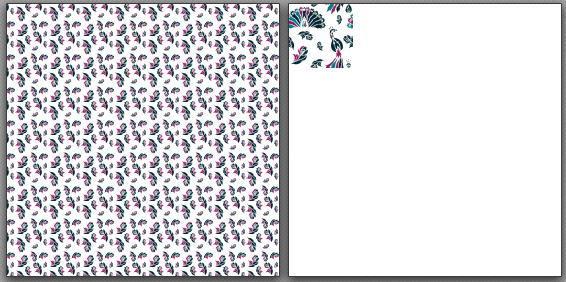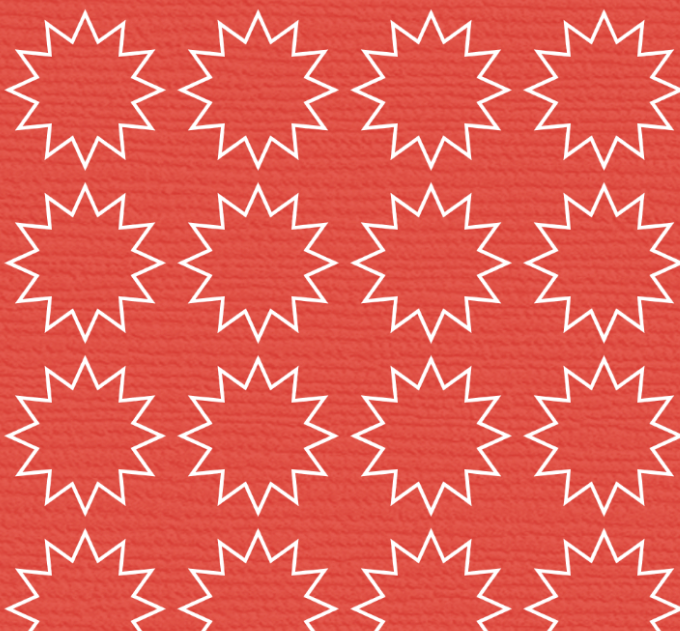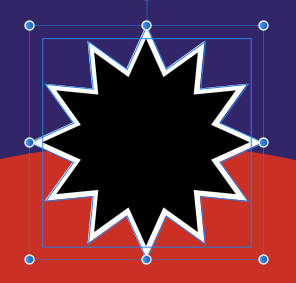a2jc4life
Members-
Posts
29 -
Joined
-
Last visited
Everything posted by a2jc4life
-
I'm having the same problem (and, unfortunately, not with a design that can be rotated). Even stranger, it's not consistent. My entire document consists of pages that are patterned, all with fills made exactly the same way. Some of them export exactly as they should, and some of them only export with the one original pattern-source square filled. (Below are screenshots of two pages from the same document.)
-
I'm sure this is user error, but I can't figure out what's different between these that are doing weird things and the ones that are behaving the way I expect them to, so I'm not sure what to do differently. I'm working in Affinity Designer, and I have a hollow circle (a ring) shape that I'm trying to combine, one by one, with other shapes. (The ring is a solid figure; it isn't an outline.) So I take that image (previously saved as an SVG, if I recall correctly), I place another solid shape over it, overlapping, and click "add." About 50% of the time, this does exactly what I expect -- I get a shape that's a ring with something else "sticking off of" it. The other 50% or so of the time, the entire center turns black, and I don't understand why. Here's an example of one of these pairs, before clicking "add" (this is what the end result is supposed to look like, although I need for it to be all one shape/curve) and after clicking "add."
-
Only the details differ! (It looks like yours is on the diagonal, for instance.) I was able to "hack" my immediate project because the background is to be solid, so I just included the background in the pattern, but I would have preferred to be able to swap it out, so I'm hoping to sort out for next time whether I have other options for maintaining the transparency. This is an example of what I made. I wanted the white star to be its own layer, that I could place it over different colored backgrounds. (The texture is an overlay added later.)
-
What I'm trying to do is create a pattern of a shape that repeats. It needs to have space between the repeated shapes, unlike for a typical repeating tile. I can't seem to figure out how to make this happen, because I can't get my selection to include the entire canvas area of a layer. So I have a shape in my source file. I've expanded the canvas to provide the buffer I need. I want to create a pattern layer from this to copy and paste into my destination file. But no matter what I do, I can't get the program to select/create a pattern layer from the entire layer and not just the single object in the layer. I've tried "select all," I've manually created a rectangular selection of the entire space, etc., and no matter what I have showing as selected, when it creates the pattern it includes only the shape itself. (The background is transparent.) Consequently, when I tile this pattern, the shapes are all butted up against each other, which isn't what I want. Am I missing something? Is there a workaround?
-
I tried the stroke option. It wasn't possible to find a combination of stroke settings that actually left the inner and outer points of the starburst pointy like they're supposed to be -- at least not at that stroke width. Perhaps I did rasterize it by accident. In any event, I started over and was able to get everything converted the way it should be so I could subtract it.
-
As a side note for anyone else reading this, I stumbled across this in a video about other things. Starting at 12:50 is an alternate way to visually cut a shape from another shape, which apparently doesn't require that they be vector objects. (This video attached by default and I'm not sure how to resize it. Sorry.)
-
I think in this instance it's because only the white starburst is a vector object. The black one is a pixel layer. But I can't convert it to curves (that's also greyed out), and I don't understand why. I created both of them with the shape tool, and I converted the white one to curves, but it won't let me convert the black one. (Interestingly, I can rasterize the layer, but I can't convert it to curves.)
-
I want to cut the dark starburst out of the white starburst (so I essentially have a thick outline). I can "add" or "divide." All the other options are greyed out. I run into similar options with relative frequency -- and see people post about similar issues frequently -- and I thought thar rather than posting individually about a zillion different individual scenarios, it might be good to know what kinds of things affect those menu options.
-
I've noticed that the geometry tool often has only some of the options available, with all the others greyed out. I don't understand the pattern or logic behind this. Can someone explain to me what causes these options to become available/unavailable (apart from issues that would make them all unavailable)?
-
Nope. Newer versions don't fix the problem. Apparently there's some new setting in 1.9 which, especially in combination with some graphics drivers, is causing a lot of people problems. (Why it's still set as ON by default, given the number of crash reports, is beyond me.) I turned it off, and so far, I think it's behaving better. (I haven't had a chance to use AP all that much yet since changing it.) Edit > Preferences > Performance, and UNCHECK "Enable OpenCL compute acceleration." You then have to reboot for this change to take effect.
-
I only just now updated, from 1.8.x (can't remember for certain which one) to 1.9.2 (never had 1.9.0 installled), and have the same issues. I updated because I needed the pattern tool (there doesn't seem to be any kind of option in previous versions to tile an image), but if the whole program is dysfunctional, that's no good. I've opened my own thread, but wanted to point out there that the minor updates don't seem to have fixed all the bugs. It seems like 1.8.x should be considered the most recent stable update, and 1.9.x should be a beta.
-
It wasn't a very polite post (although it seems English is probably not the OP's mother tongue, so it's possible something was lost in translation). But s/he isn't the only one with problems. I didn't update mine until this week, and I'm not crashing on the splash screen, but it's crashing almost constantly, and I did not have that problem prior to the update. Just because you're not having problems, or personally hearing about them, doesn't mean they're isolated.
-
I was VERY excited to see the updates. Patterns, especially, are a feature I've been missing for a long time. Unfortunately, since I've updated my software, it crashes all. the. time. Are others having this problem, or is it just me? Having viewed older threads that asked for additional information, I've looked in the Crash Reports folder. There are no reports; the folder is empty. I haven't tried AD since the update, but AP crashes every time I move away to another program. (e.g. if I want to copy some text out of a word processor document and come back to paste it into AP I can't. As soon as I'm not actively in AP, it's pretty much guaranteed to crash.) And it crashes frequently if I'm just inside the program working, too. This is new; the program rarely crashed prior to the update. I'm using Windows 10 on a laptop. I just updated to 1.9.2, and I think it was 1.8.5 I was using before that. (Might've been 1.8.2. Sorry I didn't think to check before updating.)
-
I never found Adobe products reliable. They crashed all the time, and I lost data. I once lost almost an entire project -- even though it had previously been backed up multiple times; when Illustrator crashed, it somehow lost all the backups, too, and I had to start over. To some extent, that's just the nature of working with computers, and I would personally rather not pay not-small, and ever-increasing monthly fees for the same lack of reliability. Also, there's "professional" and there's "professional." If your entire profession is "graphic artist," then you might get a good ROI out of a much (much!) pricier program with fuller features. But plenty of us use software like this for professional purposes that comprise a part of our business, and don't find the difference in capabilities to be worth the vast difference in price. Not every piece of software is going to be the right fit for every user, and that's okay. But I've never been disappointed overall in the quality of a Serif product.
-
I think I got it. The solutions offered here helped, if only indirectly. I realized, fiddling around with it some more after my last reply, that smoothing the curves didn't seem to be smoothing them as much as I would have expected. Some more poking around on the forums suggested an alternate method, of converting the nodes to "smart" and then selecting action>smooth curve. That removed a lot more nodes, and I was able to successfully combine the letters after that.
-
Yes, it's Blackjack. And yes, @MEB, that's what I'm trying to accomplish. Mine definitely didn't act like that, though; I don't understand why yours and mine didn't behave the same way. It's the not understanding that's bugging me, because not only can I not sort out how to finish this project; I don't know how to avoid the same problem with future projects. I'm running Windows 10. I tried smoothing the curves as @thatGuy suggested, and that isn't doing the trick, either. That video is a good illustration of the kinds of weird results I keep getting, though.
-
Non-Straight Edges/Strokes?
a2jc4life replied to a2jc4life's topic in Pre-V2 Archive of Desktop Questions (macOS and Windows)
Interesting. That has an image trace option, too. Thanks! -
I'm running into an issue I'm sure is user error, but I can't figure it out and I'm hoping someone can tell me what I'm doing wrong. What I'm attempting to do is convert script-style text (with stroke and no fill) to shapes, and then merge together the letters so I have one nice, neat outline. I've converted the text to curves, ungrouped it, and then am using the "add" option from the context menu to merge the shapes into one. Most of the time, this works exactly as expected, to get rid of the ugly overlap. But occasionally, it's deleting a letter when I do this, and I can't figure out why so I can work around it. e.g. I start with the text attached as screenshot Mercy1. I can meld most of the letters together as seen in screenshot Mercy2. But if I try to combine the R, I get the weirdness shown in screenshot Mercy3. Why?