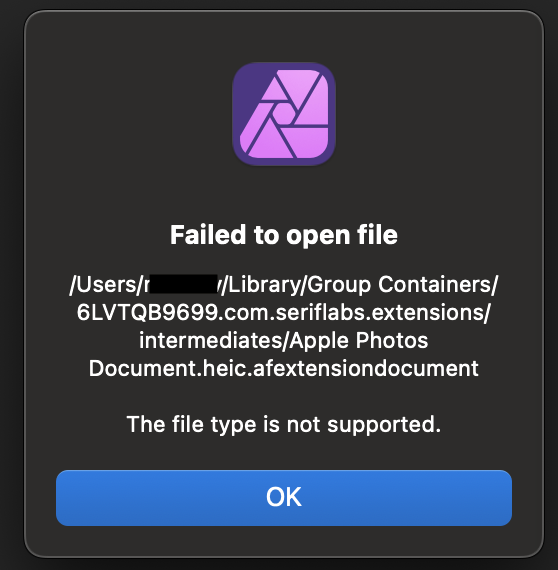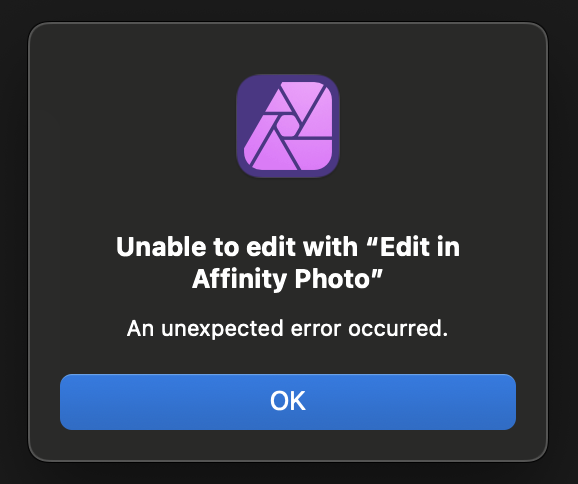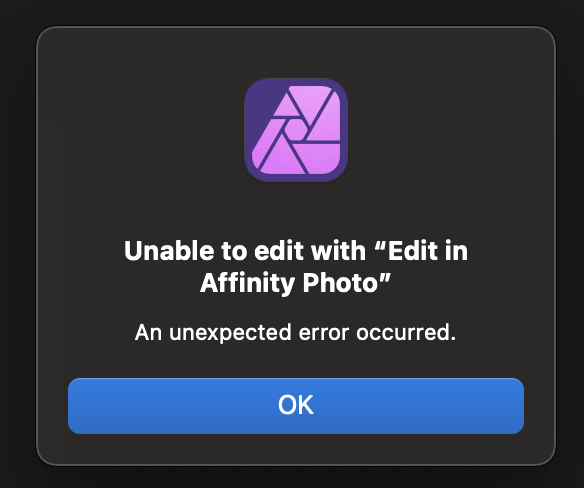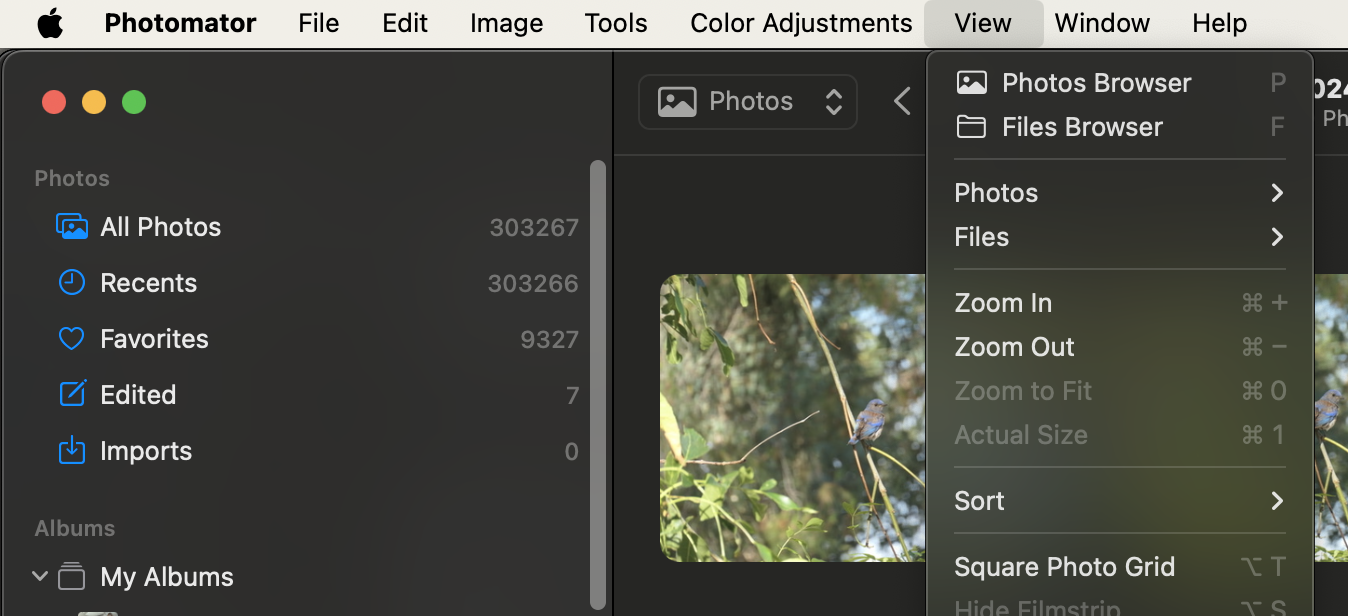nv086
Members-
Posts
13 -
Joined
-
Last visited
-
 bpedit reacted to a post in a topic:
Unable to edit with "Edit in Affinity Photo" An unexpected error occurred
bpedit reacted to a post in a topic:
Unable to edit with "Edit in Affinity Photo" An unexpected error occurred
-
Actually that works better than I expected - thanks for the hint! It's a pity that 3 months after the release of the latest iPhone it doesn't support the new HEIC format. I hope it gets added soon.
- 72 replies
-
- macbook pro m1 ventura
- apple photos
-
(and 2 more)
Tagged with:
-
I recently installed Affinity 2 on a brand new Macbook, and the error when working with macOS Photos is unchanged. It happens every time I try to edit any photo. Furthermore, Affinity cannot be used in any way with HEIC files created on iPhone 16 Pro. Is there any timeline for fixing either of these issues?
- 72 replies
-
- macbook pro m1 ventura
- apple photos
-
(and 2 more)
Tagged with:
-
 nv086 reacted to a post in a topic:
HEIC format files not loading in Affinity Photo 2.5.7
nv086 reacted to a post in a topic:
HEIC format files not loading in Affinity Photo 2.5.7
-
I've tried 2.5.7 now too, and found it to be a mixed bag. Editing from my macOS Photos app: I can edit and successfully save without playing around with RGB settings. However some tools (including gradient tool) still result in the old error when saving. So it's still intermittent. Another problem has cropped up too. I recently got an iPhone 16 Pro, and Affinity will not edit HEIC files taken with this phone. The camera formats are at their defaults (Camera capture = High Efficiency, Photo Mode = 24 MP, ProRAW and Resolution control is off). I get the error "The file type is not supported". See attached screenshot.
- 72 replies
-
- macbook pro m1 ventura
- apple photos
-
(and 2 more)
Tagged with:
-
I tried this, and found it was somewhat random. It worked sometimes; but it seemed to depend on what tool I used to edit the photo. For instance, Haze removal, flood fill and pencil worked. But Gradient Tool resulted in the usual error. Nevertheless this is a good discovery. The unfortunate thing is it still remains a bit random as to whether work done in Affinity will be lost. I found another thing too (this might always have been this way) but editing a photo a second time in Affinity loses the edits done the first time. In other words it doesn't round-trip through multiple editing sessions.
- 72 replies
-
- macbook pro m1 ventura
- apple photos
-
(and 2 more)
Tagged with:
-
I can confirm this did not work for me. I recently upgraded from Sonoma to macOS Sequoia 15.1. That also made no difference. Whenever I try to save a photo that has been edited in Affinity, I get the error: Unable to edit with "Edit in Affinity Photo" An unexpected error occurred.
- 72 replies
-
- macbook pro m1 ventura
- apple photos
-
(and 2 more)
Tagged with:
-
 JimB1j reacted to a post in a topic:
Unable to edit with "Edit in Affinity Photo" An unexpected error occurred
JimB1j reacted to a post in a topic:
Unable to edit with "Edit in Affinity Photo" An unexpected error occurred
-
Affinity is a powerful tool, and it appears to be seeking more new users with recent discounts and free trials on the website. I love its promise. But the reality is that it's useless for me due to the inability to use it with my macOS Photos library. I'm sure I'm not alone. My experience (which I repeat from time to time to see whether recent updates might have improved the situation) is: Find a photo that needs editing within my macOS Photos library "Edit in Affinity Photo", do some amount of work on the photo (lately I do I as little as possible to avoid wasting my time) Save the photo in Affinity, and switch back to macOS Photos Save the changes there, only to be met with the "unexpected error" message - wasting whatever work I've done in Affinity Photo Until this problem is fixed, I think Affinity is wasting its time with macOS Photos users, and, indeed, leaving a bad taste in our mouths. I've seen a little discussion on this here, and I've seen other products do this successfully; as well as at least one product with a different and innovative approach - but nothing useful from Affinity. Does Affinity have any idea how much longer we're going to have to wait for a solution that makes their product usable?
- 72 replies
-
- macbook pro m1 ventura
- apple photos
-
(and 2 more)
Tagged with:
-
 Dan C reacted to a post in a topic:
Unable to edit with "Edit in Affinity Photo" An unexpected error occurred
Dan C reacted to a post in a topic:
Unable to edit with "Edit in Affinity Photo" An unexpected error occurred
-
Thanks Dan, your reply makes sense. It's fairly clear with Photomator (on the latest macOS) that they use two different APIs/UIs for the two different options of Files vs Photos. You make a choice of one or the other, and you see a completely different Ux until you select the other option. With the Photos option the Ux is very similar to the macOS Photos application itself. I've uploaded a screenshot here of the Photos Browser option, as well as the View menu, where you make this choice. Files Browser shows the normal macOS file browser. Note that when using the "Photos" option, Photomator does not "import" the photos. It simply operates on them within the macOS Photos library in real time. i.e. edits are immediately visible from the macOS Photos application as soon as they're applied within Photomator. If I then use the Edit function in macOS Photos I can further edit the photo, or "Revert to original" and those edits are immediately visible in Photomator. So both apps can simultaneously work on the same photos. I hope this explains it sufficiently clearly. To me, this is a clear competitive advantage for Photomator since it "just works". However it's also a bit of a pain because if I'm working in macOS photos, and reach a point where I'd like to edit a photo with Photomator then I have to find that photo separately using the Photomator Ux. Photomator doesn't make any effort to support an "external editor" model from within macOS Photos.
- 72 replies
-
- macbook pro m1 ventura
- apple photos
-
(and 2 more)
Tagged with:
-
Apologies for the delay in replying here. Somehow I must have missed an update notification. Using the Photomator application on a Mac as my example: Their View menu has options for "Photo Browser" and "File Browser". When I select "Photo Browser" it shows the same navigation structure as the built-in macOS Photos application (minus the iCloud-based shared albums). I can browse through my photo albums and photos, and edit any photo. Those edits are immediately visible in the macOS Photos application as well as in Photomator. This means I don't need to select "Edit" in the macOS Photos application, and, obviously bypasses any issues with the file not saving after I've edited it. If Affinity did this then a huge pain-point would be gone. Btw, going back to the View menu: If I select the "File Browser" option then I get the normal macOS file browser, and can edit any files that live on my computer disks. I hope this helps clear up the workflow; and am happy to discuss in more detail if needed.
- 72 replies
-
- macbook pro m1 ventura
- apple photos
-
(and 2 more)
Tagged with:
-
Btw I’ve seen no response to the suggestion of opening Photos from Affinity. Is this impractical?
- 72 replies
-
- macbook pro m1 ventura
- apple photos
-
(and 2 more)
Tagged with:
-
It is this random failure with loss of work that makes Affinity pretty useless.
- 72 replies
-
- macbook pro m1 ventura
- apple photos
-
(and 2 more)
Tagged with:
-
 Dan C reacted to a post in a topic:
Unable to edit with "Edit in Affinity Photo" An unexpected error occurred
Dan C reacted to a post in a topic:
Unable to edit with "Edit in Affinity Photo" An unexpected error occurred
-
As an alternative to the non-working Apple Photos edit functionality, what about making it possible to open "Apple Photos" photographs from within Affinity? Take a look at the way Photomator works if this doesn't make enough sense. You open the Photomator app and then choose whether to work with Files or Apple Photos. You can switch back and forth at any time. When working with Apple Photos you get access to the full album structure within Photomator, and can edit any photo. It works well - but is not as powerful as Affinity. If Affinity could do this then it would circumvent the need to open Affinity as an editor from within Apple Photos.
- 72 replies
-
- macbook pro m1 ventura
- apple photos
-
(and 2 more)
Tagged with:
-
It's a bit sad that this issue has been reported for nearly a year now, and is still not fixed. I understand that it may appear intermittent to your developers, but to those of us using your product with macOS Photos it fails with the same error every single time. It's beyond frustrating to lose every attempt to edit any photo, and makes Affinity Photo pretty useless as an add-in for macOS Photos.
- 72 replies
-
- macbook pro m1 ventura
- apple photos
-
(and 2 more)
Tagged with:
-
Any update regarding a fix or workaround? I am seeing this same issue with HEIC and JPG files (no RAW) using macOS Sonoma 14.1.1 with Affinity Photo 2.2.1. Clearly the issue has existed since at least July 2023. TIA.
- 72 replies
-
- macbook pro m1 ventura
- apple photos
-
(and 2 more)
Tagged with: