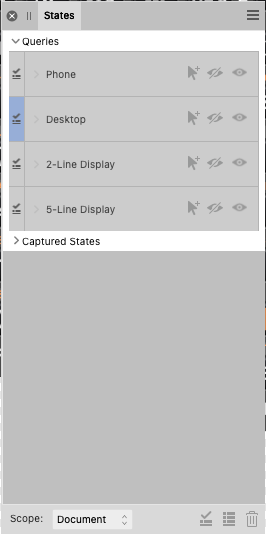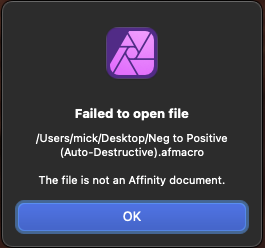MickM
Members-
Posts
115 -
Joined
-
Last visited
Everything posted by MickM
-
Using "traditional" layers in AD
MickM replied to MickM's topic in Desktop Questions (macOS and Windows)
Thanks everybody - I'm pretty much set with a chunk of homework to bias up to all this. It never ceases to amaze me how helpful these forums are!! -
Using "traditional" layers in AD
MickM replied to MickM's topic in Desktop Questions (macOS and Windows)
OK, thanks everybody - I think I now (finally) understand that AD uses a fundamentally different concept for layers than I've been accustomed to. So if I have this right (and I'm being a bit tongue-in-cheek here), an object exists as both an object and a layer, and a group exists as both a group and a layer. He's an analyst and a therapist! (with a nod to Arrested Development). I don't confess to understand this fully yet - I've been used to objects, groups and layers being very different things (I also find that just more intuitive too). The previously mentioned term "global layer" probably best describes what I've been used to. What could conceptually get me out of a jam is if I name (or tag) each individual object according to the "global layer" I want it to be on. Then as those objects are clustered into various hierarchical groups they can still be identified via their global layer name/tag. However, that circles back to a previous AD question I had - how can I select a subset of objects (e.g. by name or tag) within a selected group? I can find them by selecting one of them and then doing Select Same, however that selects all of them globally within the document - I just want those objects to be found within the specific group I selected. That's likely just me not knowing how to drive AD properly due to my inexperience with the tool. How can I do that? Or is there a smarter way (or perhaps, less dumb way) to do that? I don't really have experience using symbols yet, although I see this as more of a group issue than a symbol issue because I'm not really placing lots of symbols in my document. -
Using "traditional" layers in AD
MickM replied to MickM's topic in Desktop Questions (macOS and Windows)
I'm going to step back the reread this thread a little more carefully. One thing I've been glossing over so far is your referring to "Capital L Layer" - is that anything different to any of the many Layer rows in the Layer menu? I think there is something fundamental I'm missing. I was also unaware there were different types of layers - I'm used to objects certainly being different types, but layers have just had different names and various other downstream tools know what to do with layers of a certain name. When I put down my first ever object (e.g. a rectangle) in AD it appeared in the Layer tab on the right. I thought to myself, well that's just AD conveniently putting that object into some default layer. Then I added another object and that apparently was now on a different layer, which I thought was just weird - I figured all new objects would be going onto the same layer until I defined a new layer. Then when I grouped the two objects that group became a yet a different layer and I was confused (and apparently still am) about the differences between objects, groups and layers. I appreciate your persistence with me, but I think I have to learn AD's nomenclature and paradigms before I can understand you better. I have used many different CAD tools in the past (and I consider AD to effectively be a CAD tool) but I have not experienced such a different way of doing things before. -
Using "traditional" layers in AD
MickM replied to MickM's topic in Desktop Questions (macOS and Windows)
Given that you've designed PCBs and can relate to physical PCB layers, then I'm at a complete loss to our apparent disconnect. I don't have an AD file as an example at this moment. This started out as a simple (to me) question that's just fallen horribly off the rails. Regarding your question as to what kind of object can be on a given (PCB/CAD) layer - well that's just about anything at all that can be a 2 dimensional shape that can be solid filled. As to how many objects can be on a given layer, well that can be thousands! Just look at the complexity of the red and blue layers on the drawing I attached. Imagine the PCB needed to become a 5 layer board and I grabbed some traces on both the red and blue layer in the picture and grouped them and then later decided to move everything on PCB layer 2 in that group to PCB layer 4. I don't know how to do that in AD. I can tell you're frustrated here, sorry. I just can't seem to get my point across. I'll tackle making an example document tomorrow. I'm just wigged out I need it to get my point across especially to somebody who apparently understands the mismatch between physical layers on e.g. a PCB/CAD package and AD's Layer terminology which is really just a collection of nested groups of objects where the whole concept of a correspondence to a physical layer is lost in translation. :-/. Apparently I'm just not on the right wavelength or (and this is quite likely) I just don't know how to properly drive AD... -
Using "traditional" layers in AD
MickM replied to MickM's topic in Desktop Questions (macOS and Windows)
Regarding the color, that was just my visual way of distinguishing objects on a given layer. Maybe it's best to stick with my printed circuit board example (and I'm hoping you know of or have at least seen such things). In the attached picture you can see the completed circuit board on the right and the CAD drawing used as the input file to manufacture it on the left. The electrical conductors on the top layer are shown in red in the CAD package, and the bottom layer of conductors are shown in blue. Any CAD objects (polygons, paths etc.) that appears on the red layer turn into corresponding physical conductors on the PCB. You can put various red and blue objects in the CAD package into as many nested groups as you wish, but those objects must each still retain their layer (red or blue) or else the manufacturing will be screwed up. Of course, you can move objects between layers if you wish to move a conductor from the top to the bottom of the PCB, but here "Layer" refers to the top layer of the board or the bottom layer of the board. A layer represents a physical layer. You'll also see other layers on the left for things like the top and bottom labels etc. - but the thing is that every part of the circuit board on the right is made up of layers all stacked on top of each other. It seems so weird explaining layers like this - AD is the very first drawing package I've used in my whole life that takes the standard concept of a layer and uses it for something completely different... -
Using "traditional" layers in AD
MickM replied to MickM's topic in Desktop Questions (macOS and Windows)
Because they are still on different "traditional" layers, despite being the same color. Honestly, AD's nomenclature is partially at fault here. If they called the Layers Panel the Groups Panel then I could more easily refer to the layers (as I've always known them) without the confusion. Perhaps a better way to visualize this is to think of e.g. 5 separate "layers" where all objects on a given layer are e.g. a specific color. In tools I've previously used, I could grab a collection of objects from each layer and group then. You could then randomly grab a different collection of objects from various random layers and group those and then group both of those groups together into yet another group. The thing with the "layers" is that each object still belongs on it's layer despite the hierarchy of groups it exists in. Each object retains it's layer assignment (as a property assigned to it). Many CAD and Printed Circuit Board tools work this way because the connection paths on a given PCB layer between circuit elements can't be disrupted just because you chose to put things into groups. It's, well, the normal way I've always thought of for layers. AD is different and they hijacked some standard nomenclature (inappropriately I think) to serve their purpose. But with that said, how can I make groups of objects while still retaining the layer (as I know the word) for each object? Hopefully I haven't made things more confusing :-/. -
I have a mental block with layers in AD. Ever since I migrated to AD after having used several other drawing packages, I've always been confused by AD's definition of a layer. In my mind, I've just mapped the AD's definition of "layer" to everybody else's definition of "group of objects" and I've been able to get pretty far along. I'm making a technical drawing comprising many "traditional" layers - each of which needs to be a specific color and specific level (i.e. foreground, background etc.). I might have groups of groups (etc.) of objects that comprise multiple traditional layers. Let's call them the red, green and blue layers because they need to be that color. At some point I may want to change a layer color to something else such that all the objects on that traditional layer change accordingly (wherever they appear in AD's "layer" group hierarchy). I may even want to change the red layer's color to blue but would still need it to be distinguishable from the identical color on the blue layer. How do I achieve "traditional" layers in AD? I suspect this is a dumb question because it's such an obvious ask, but I just can't figure it out...
-
Honestly, that does sound like a can of worms! Clearly more nuanced than I first thought... The color I wanted to change could be also be achieved by selecting one of the objects in the group and doing Select → Select Same → Fill Color, however the scope of that selection is for the whole document and that's a show stopper. Is there any way to limit the scope of Select Same?
-
I have a bunch of polygons and text that I have grouped together and they need to maintain their hierarchy within that group. I wanted to override the fill color of most of the items in that group, so I locked the ones I didn't want to be touched and then applied the color overlay to the group in the FX panel. However, I'm seeing the items that I locked also receiving the FX color overlay. Would you say that's expected behavior?
-
I have a AD document within which I have lots of text that is one specific themed color. There's other text with different colors, but here I'm focusing only on the text with that one specific color. Some, but not all, of that text has transparency applied - either at some higher layer level or directly at the color panel level for the object itself. The desired color was entered as a specific 6 hex digit code. I want to change that common underlying color so that after the change the new color is ubiquitously applied, including with whatever transparency was in effect wherever it occurred. I can't figure out how to do that - it seems like I can only select a color AND transparency combination when I pick one and do Select → Select Same → Fill Color. If I go that route I have so many different color/transparency selections to make and I'm not sure I can guarantee getting them all. The silly thing is that whenever I select any object that I want to change, the color shown in the Color panel always shows that desired color irrespective of transparency. It seems reasonable that I should be able to select based on the 6 hex digit color given that AD apparently knows about it for every object.
-
Invisible or nearly invisible icons in light mode in 2.1
MickM replied to MikeTO's topic in V2 Bugs found on macOS
Agreed - that's a much better word. I edited my post accordingly. Thanks. -
Invisible or nearly invisible icons in light mode in 2.1
MickM replied to MikeTO's topic in V2 Bugs found on macOS
Can this family of bugs PLEASE be fixed. It's just awful. I liken all this to drving a nice car with an opaque windscreen. I'm astonished... astounded... that such a good product has had this unacceptable layer of user "hostility" wrapped around it for such a very long time. -
So this is all well and good, but I ask again - is anybody certain the developers officially know about this? Is there a formal procedure for registering bugs - either via some web page, or a group of annointed beta-testers, or do they read these forums and act accordingly?
-
I have to assume the developers are aware of this mess, but if somehow not then how can I put this under their nose?
-
Oh good grief! Now that you point that out I recall stepping on that same invisible turd for a different user interface aspect of AD a very long time ago. I think the developers deserve a well earned growl from me for not getting the very basics right. How would any self-respecting developer have this brought to their attention and then just do nothing about it - for years! So easy to fix, I imagine. Thanks to Garry for solving my issue, and thanks a lot to the developers for making my life unnecessarily hard. Sorry, but mindless stuff like this just makes me angry :-(. I expect this post will vanish shortly...
-
I'm so frustrated trying to figure this out. A long time ago I made some Queries but now I want to edit one of them. There doesn't appear to be anything in the menus and if I select the Query and right-click on it nothing comes up. Is there a special (but completely unintuitive) way to do this? I added a screenshot of my States window I'm trying to edit - I'm on a Mac using Affinity Designer.
-
Is it possible to select pixels in APho by opacity?
MickM replied to Affinity Rat's topic in iPad Questions
I just came to the forums looking to ask the exact same question and found this thread before posting - but all I found was disappointment :-(. Can this feature please be implemented? -
Inverting a color 35mm negative
MickM replied to MickM's topic in Desktop Questions (macOS and Windows)
Yay - that worked. I just tried it out and it did it's thing. I've only really taken one trial snapshot of a negative and the colors didn't come out great after the macro - but the shot of my negative was a bit out of focus and in all likelihood poorly shot. Up till now I've just been trying to see if I had all the puzzle pieces in place before moving forward in earnest. I suspect I'll end up with a couple more questions regarding your macro and that maybe hijacking this forum with those questions isn't the best way to go about this. Would you mind if I transferred to messaging from here on? -
Inverting a color 35mm negative
MickM replied to MickM's topic in Desktop Questions (macOS and Windows)
Sorry - I can't make your instructions work. I'm sure I'm doing the right things, it's just that the AP dialog box for opening the macro shows the file grayed out i.e. it doesn't recognize it as a valid thing to import :-(. This may sound silly, but could you try deleting your macro, downloading the one from your post and importing that... -
Inverting a color 35mm negative
MickM replied to MickM's topic in Desktop Questions (macOS and Windows)
Just tackling using your macro now, but AP doesn't recognize it. I'm on an M1 Mac running macOS 14.7.2. -
Inverting a color 35mm negative
MickM replied to MickM's topic in Desktop Questions (macOS and Windows)
Wow, thanks!! I'll give that a try when I get the chance in couple hours. As an aside, could your macro be improved if I was able to provide it with the color of the 35mm background instead of the default it presumably contains? -
Inverting a color 35mm negative
MickM replied to MickM's topic in Desktop Questions (macOS and Windows)
Thanks for your responses - and also to the tutorial link (which I will read today). This is indeed a very helpful forum! The following is just to be provocative and NOT intended as offense! I'd like to mostly disagree with: "This is definitely NOT a 1-click approach" I keep coming back to my previous analogy about the dinosaur machine from the 90's that consumed my developed negatives and spat out pictures that I, and millions of others, cherished and stuck in our photo albums. I therefore conclude Ldina's statement is coming from the perspective of a photography aficionado who can readily see all the ghastly flaws from those mass-produced, consumer-targeted machines at all those 1-hour photo or mail order places. If those machines made something "good enough" for the rest of us then why isn't this more readily available? When I talk to my friends (we're all old farts) about digitizing my negatives they, ALL of them, respond by asking to let them know when I've got that figured out. They all would like to do the same thing but inherently believe it to be either way too expensive, time consuming, or beyond their capabilities. It doesn't have to be this way. I previously owned Affinity Designer and bought Affinity Photo, effectively sight unseen, assuming such a basic photography capability couldn't possibly be absent. Sigh. I guess I could read up on the AP documentation, but is it at least conceivable that (assuming AP is scriptable) a consumer grade workflow to do this could be made within AP? Finally, I suspect PaulEC is probably right about "it isn't considered worth the effort of including a dedicated adjustment tool for it in APhoto" - especially if fixing many of the long standing UI quirks in the Affinity suite apparently also falls into the same category...